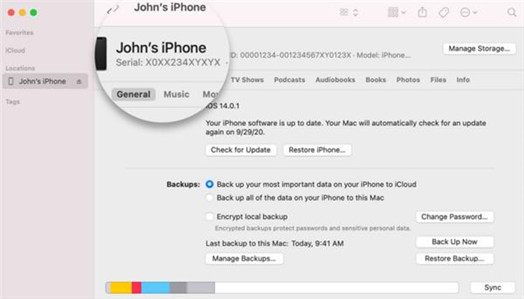Having an iPhone that is locked is surely frustrating, but the situation worsens when you don't even have the IMEI number. This article will give you an idea of acquiring the IMEI number even if you can't access your phone,that is,how to get IMEI number on iPhone if locked.
First of all, we'll see what an IMEI number is and how it works.
Part 1:What is IMEI Number and How does It work?
Part 2:4 Ways to Get IMEI Number on iPhone If Locked
- Way 1: Get IMEI on your Locked Phone's Packaging
- Way 2: Get IMEI on your Locked Phone's Sim Card Tray
- Way 3: Get IMEI on your Locked iPhone via iTunes or Finder
- Way 4: Restore your iPhone and tap "I" icon on the Activation Screen
- Way 5: Contact with Apple Support to get IMEI Number
Part 3:How to Get IMEI Number on iPhone If Locked?
Part 1:What is IMEI Number and How does It work?
IMEI is an abbreviation for "International Mobile Equipment Identity". Each phone has its own unique 15-digit IMEI number for identifying the phone as well as its activation status. It is important to note here that Electronic Serial Number (ESN) and IMEI number are two different things. The use of the latter is mandatory to determine the ESN. There are other uses of IMEI number also including its importance in finding a stolen phone by tracing it.
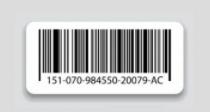
But here, we'll take a look at 4 ways to get IMEI number on a locked iPhone.
Part 2:4 Ways to Get IMEI Number on iPhone If Locked
Here are some of the ways to have IMEI on locked iPhone.
Way 1: Get IMEI on your Locked Phone's Packaging
If your iPhone is locked, you may find IMEI number on the back of it. But this method is applicable for older versions only. While some phones have their IMEI numbers imprinted on the sim tray. But the most obvious and easy method is to find it on phone's packaging. You can check the box in which the phone arrived. The IMEI number is usually printed on that box or in the manual.

Way 2: Get IMEI on your Locked Phone's Sim Card Tray
Having a locked iPhone may not help in getting IMEI number, until and unless it is iPhone 6s or an older version. But for later versions, you will find it on Sim Card Tray. Just remove the sim card from the tray and you will find the IMEI number on the underside.
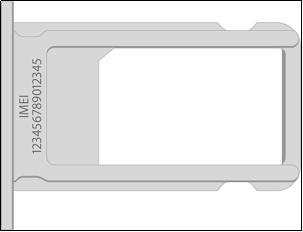
Way 3: Get IMEI on your Locked iPhone via iTunes or Finder
iTunes or Finder can also help you get IMEI number on iPhone if locked. Just follow these steps:
-
Connect your device to PC first.
-
Open "Finder" or "iTunes" on macOS or your PC.
-
Start locating your device by opening the "General" tab in Finder. For viewing the details, go to "Summary Page" in iTunes.
-
In case of an iPhone, click on "Settings", then on "General" and then on "Phone Number" for locating IMEI number. If you've an iPad, tap "Serial Number" for locating the IMEI.

In these easy steps, you can use iTunes or Finder to get IMEI number on iPhone if locked.
Way 4: Restore your iPhone and tap "I" icon on the Activation Screen
You can restore the iPhone first which may remove all your data. And then, you just need to tap "I" icon on the Activation screen in order to get IMEI number on iPhone if locked.
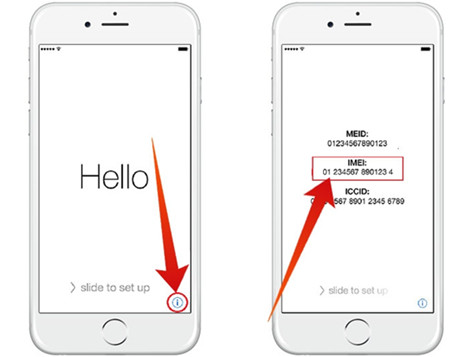
Way 5: Contact with Apple Support to get IMEI Number
If you don't have an idea of how to get IMEI number on a locked iPhone 12, just contact Apple Support. But you need to confirm the device's ownership before time. They will only help you get IMEI number if you own the phone. Otherwise, they won't share any kind of info with you.
Part 3:How to Get IMEI Number on iPhone If Locked?
The methods stated above may or may not help you depending on the version of your device. And it isn't necessary that you get IMEI number on iPhone if locked. Sometimes, you may have to unlock the phone first in order to get IMEI and that's where softwares come into play. One such software that can help you unlock your iPhone is PassFab iPhone Unlocker.
Here are some of its features.
- It can unlock an iPhone/iPad that is disabled or locked.
- It doesn't require the Apple ID/password to factory reset your device.
- You can remove your Apple ID without verification or password.
Let's take a look at steps to use PassFab iPhone Unlocker.
You'll notice a few features on the main page. Just click on "Start" and move forward.

Connect your iDevice to your PC that has PassFab iPhone Unlocker and then click on "Next".

Select the "File Save Path" and click on "Download" button for downloading Firmware package.


Once you have downloaded it, click on "Start Remove" button for removing the password. This will let you open the iPhone without any password, Face ID or Touch ID.

That's how in these simple steps, you can ensure that you have unlocked your iPhone. After unlocking your iPhone, you can use the two below-mentioned methods to get IMEI.
Get IMEI via Setting
- Go to "Settings" and click on "General" option.
- After that, click on "About" option and start scrolling down. You will find both Serial Number and IMEI number there.
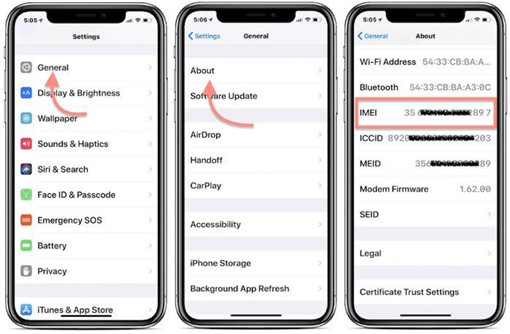
Get IMEI on Unlocked iPhone by dialing *#06#
Once you have unlocked the phone, just dial *#06# and you will see the IMEI number appearing on the screen within seconds. You can use this method on a locked iPhone as well.
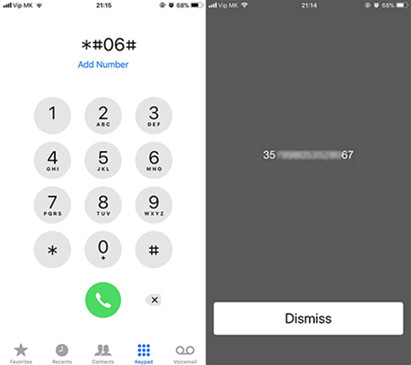
Summary
Millions of people around the world use iPhones for the sake of having a secure device. That's why you find it difficult to get IMEI number on iPhone if locked. However, you can use PassFab iPhone Unlocker to unlock the phone first. You can then use the above-mentioned methods to get IMEI number for your device.