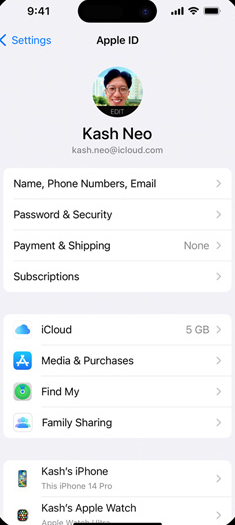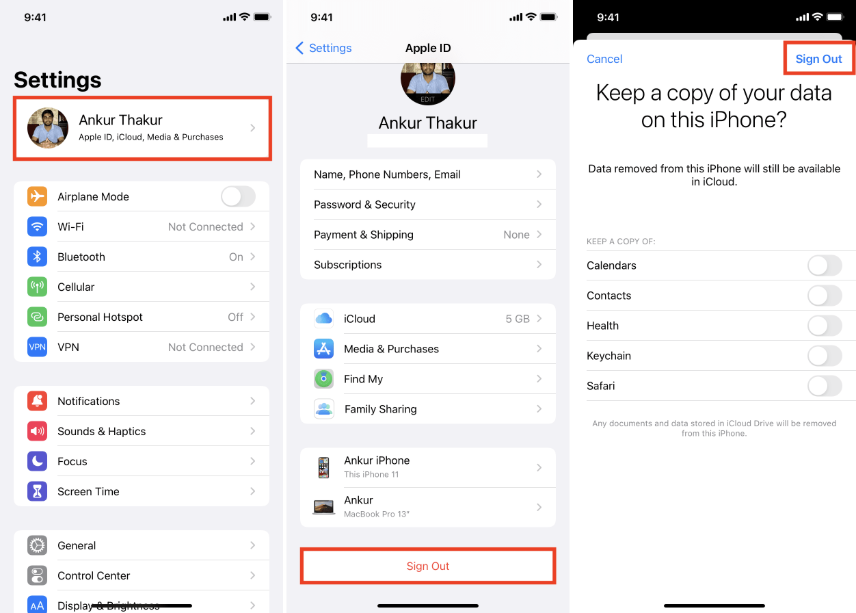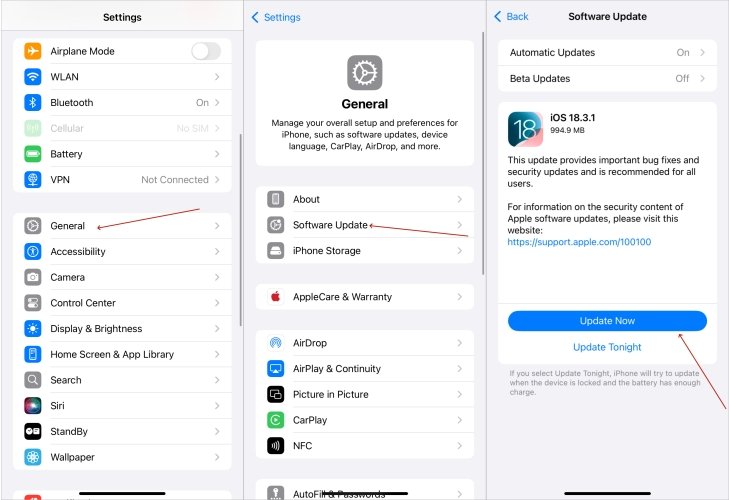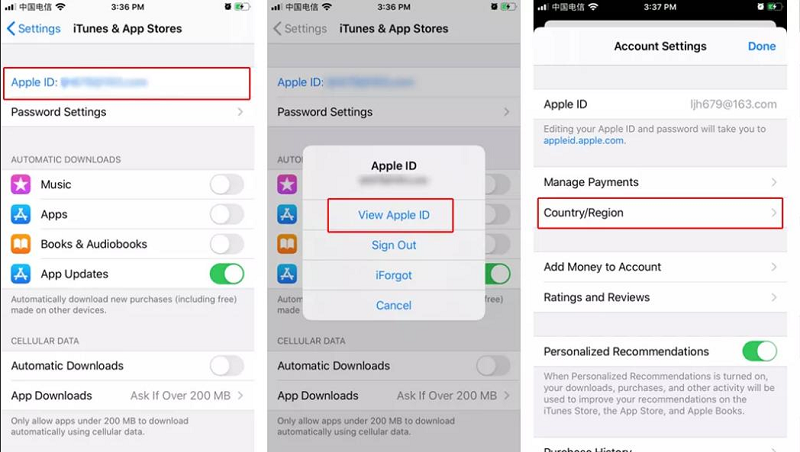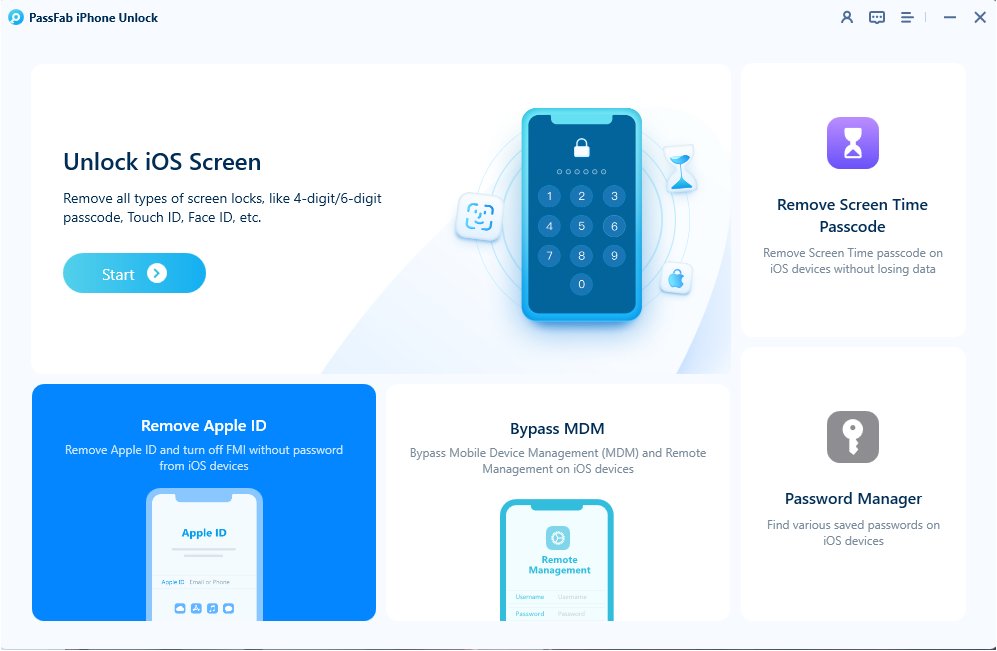When trying to download free apps from App Store, I am prompted with “Verification Required” message. Why when I download an app it keeps saying verification required? How to download apps without Verification Required on iPhone?
You may sometimes encounter a “Verification Required” App Store loop when installing free apps. The error requires you to verify your billing or payment information. This pesky pop-up plagues App Store users, demanding verification even for no-cost downloads.
But fear not, this article will discuss why is verification required to download free apps. Furthermore, we will demonstrate how to stop verification required on App Store when installing free and paid Apps.

Part 1: Why Does It Keep Saying Verification Required on App Store?
Part 2: How to Get Rid of Verification Required on App Store?
- Method 1: Update Payment Information
- Method 2: Update Or Remove Payment Details
- Method 3: Disable App Store Restrictions
- Method 4: Sign Out and Re-sign In
- Method 5: Update App Store or Software System
- Method 6: Update your Apple ID Country or Region
- Method 7: Check Family Sharing Settings
- Method 8: Swithch to None as Payment Method
Part 3: How To Stop Verification Required without Apple ID Password?
FAQs on Verification Required on App Store
Part 1: Why Does It Keep Saying Verification Required on App Store?
It's like a digital checkpoint for your Apple ID. "Verification Required" on the App Store typically indicates that your payment method information associated with your Apple ID needs attention. It sometimes keeps recurring even after you have verified the details. If your iPhone or iPad keeps asking for payment verification for free apps, here are the most common reasons why verification required on App stop:
- An Unpaid Balance on Your Apple ID: If you have an outstanding payment for a previous purchase, Apple requires you to pay it before allowing new downloads.
- Payment Method Issues: If your linked payment method like credit card, PayPal has expired, is declined, or isn't valid, Apple may ask for verification.
- "None" Is Not Selected as a Payment Method: If you don’t want to add a payment method but previously had one, Apple may still ask for verification.
- Restrictions or Family Sharing Settings: If you're part of a Family Sharing group, your account may require permission from the family organizer.
- App Store Region Mismatch: If your App Store region doesn't match your payment method's country, verification may be required.
- Apple ID or iCloud Glitch: Sometimes, logging out and back into your Apple ID can resolve the issue.
Part 2: How to Get Rid of Verification Required on App Store
It's frustrating when your iPhone keeps saying "Verification Required" every time you try to download an app from the App Store. Fortunately, there are several effective ways to turn off the Verification Required when installing free apps on your iPhone. In this section, we'll walk you through step-by-step solutions on how to download Apps on iPhone without payment verification.
Method 1: Update Payment Information
If you have not downloaded an app before while using an Apple ID, you may need to fill in your payment details. After this, it will allow you to download any apps on your iPhone, whether the app is free or paid. Here’s how to turn off Verification required on App store by updating your payment information:
Open Settings, hit on your name, and then proceed to Payment & Shipping.

Enter your Apple ID password in the text field and click the Continue button.
-
Now, add your billing information by tapping on Add Payment Method.

Make sure to add valid debit/credit or PayPal card information. Also, your account should have enough balance to pay for any paid apps you may want to install. Once you have entered the valid payment information, you can install any Apps in your iPhone without Verification Required.
Method 2: Update Or Remove Payment Details
Sometimes, the verification required App Store loop occurs due to an expired or blocked credit/debit card. Also, if you recently changed your address or some other detail, your bank might have updated it on your card details. This causes a clash between Apple ID information and your card. Therefore, to bypass Verification Required error, we recommend you update the payment details or remove and re-enter the card information:
Note:
Before removing a payment method, please make sure the following or else it won’t be removed:
- There are no active subscriptions under your name, including iCloud.
- Your payments for any subscription are not pending.
- Your Family Sharing settings are disabled.
Following are step of how to how to stop verification required when installing free & paid apps:
Open Settings, and tap on your Apple ID Payment & shipping.
Enter your Apple ID passcode and choose the card you want to update.

Enter the new card number, CVV code, and expiration date, and hit Done.
-
To remove a payment method, hit the Edit button and tap on the red minus (-) sign that appears on the left side of the payment method.

Method 3: Disable App Store Restrictions
Screen Time can also cause verification required error as it prevents you from downloading or buying certain applications. Please note that after disabling the Screen Time for the App Store, you will no longer receive notifications and your screen time data regarding the App Store.
The following steps will show you how to get rid of Verifcation Required on App Store by disabling Screen Time:
Open Settings and choose Screen Time settings.

Tap on Content & Privacy Restrictions, followed by iTunes & App Store Purchases button.


Ensure that the Installing Apps and In-App Purchases are set to Allow.
Select Don’t Require under Require Password to avoid entering passcodes each time you purchase or download an application.

Method 4: Sign Out and Re-sign In
If you have verified your payment details and you are sure that your card is not expired, your account hasn’t been disabled, you do not have any pending payments, and you have sufficient balance and still fail to download apps from the App Store, you should try signing out and re-signing into your Apple ID. This will eliminate any bugs that might be causing the verification required error.
Open Settings and hit on your Apple ID.
Now, scroll down to select Sign Out option.

-
Restart your iPhone and re-sign in. This might help you remove Verificationingequired from App Store.
Method 5: Update App Store or Software System
Updating iOS or the App Store can fix the "Verification Required" issue because software updates often resolve bugs, refresh account authentication, and sync your device with Apple's latest security and payment verification systems. If the issue is caused by a system glitch, an update may clear the App Store cache or fix backend compatibility problems. Here’s how to stop verification required when installing free apps:
Update App Store
Locate to App Store and keep pressing it until it shows menu.
Tap Updates and the iPhone will download its latest version and then install.

Update iOS System
Go to Settings > General > Software Update.
The device will detect your iOS version and show you the latest one for downloading. Tap Download and Install.
After the download, click Install Now.

Method 6: Update your Apple ID Country or Region
When you move to a new country or region, updating your Apple ID location is often necessary to access the correct App Store, payment options, and regional services. In this case, it's important to ensure that your payment information is up to date and valid for the new region. Here is how to stop verification required when installing free apps: ,
In Settings app, tap your profile and then select Media & Purchase.
Tap View Account following with face ID or touch ID authentication.
Select Country/Region and select your current new country or region. Then follow onscreen instructions to complete the update.

Method 7: Check Family Sharing Settings
If you're part of a Family Sharing plan, restrictions set by the family organizer may cause the "Verification Required" prompt when using the App Store on your iPhone. To download apps without verification required, check your Family Sharing settings to ensure you have permission to make purchases or install paid apps. To do so,
Go to Settings > Your Name > Family Sharing > Purchase Sharing.
Verify that your account has the necessary access to download apps from the App Store.
Method 8: Swithch to None as Payment Method
If you prefer not to link a payment method, choosing "None" can eliminate the "Verification Required" prompt in the App Store. Additionally, if you only download free apps, you can set your payment method to "None." Here's how to download free apps without verification required:
Go to Settings > your Profile > Payment & Shipping > View Account and then varified with your Face ID.
Head to Management Payments and set the payment method to None.
Part 3: How to Stop Verification Required without Apple ID Password?
Resolving the Verification Required issue requires you to enter your Apple ID password. If you forget your passcode, you will never be able to resolve this issue; hence, you will get stuck in the verification required loop permanently. So, how to fix billing problem on App Store for free apps?
PassFab iPhone Unlock is the most reliable tool to help you remove the verification required message on your iPhone without an Apple ID passcode. This is an all-in-one tool for bypassing iPhone locks with a 100% success rate. It is compatible with all iOS devices. This incredible tool can easily unlock Apple ID, iPhone/iPad without a password, bypass screen time passcode, and MDM without iTunes or iCloud.
Install and launch PassFab iPhone Unlock on your system.
Choose Remove Apple ID mode.

Connect your iPhone to the system using an USB cable.

Click Start to Remove button to bypass your iCloud and Apple ID.

Note: Make sure that your Find My iPhone settings are disabled.
Wait for the program to remove Apple ID from your device. This may consume some time.

Once the iCloud and Apple ID have been removed, you can sign into another Apple account and install applications using it.
FAQs on Verification Required on App Store
Q1: Why is Apple asking for billing info on free apps?
Apple asks for billing information even when downloading free apps to verify your identity and ensure you're eligible to make purchases in the future, including in-app purchases or subscriptions. It's also part of their security process to prevent fraudulent accounts. While you won't be charged for downloading free apps, having a billing method on file helps Apple manage any future transactions. However, you can set the payment method to "None" if you don't wish to provide billing info.
Q2: How to turn off payment verification for free apps?
To turn off payment verification for free apps on the App Store, follow these steps:
- Open Settings on your iPhone or iPad. Tap your Apple ID at the top (your name).
- Select Payment & Shipping. If prompted, sign in with your Apple ID password.
- In the Payment Method section, select "None" if it’s available. If "None" is not an option, ensure that you don't have any active subscriptions or pending purchases.
- After removing or setting your payment method to "None," you should no longer be prompted for payment verification when downloading free apps.
Summary
To purchase or download applications from the App Store, Apple requires you to add a payment method to your Apple ID. Sometimes, you face a verification required error while installing a free or paid application, and you may wonder why is Apple asking for payment verification for free apps. In this article, how to stop verification required when installing free apps isn't a hard questions anymore as we have listed all the potential culprits behind this error while demonstrating the best ways to halt verification required App Store loop.