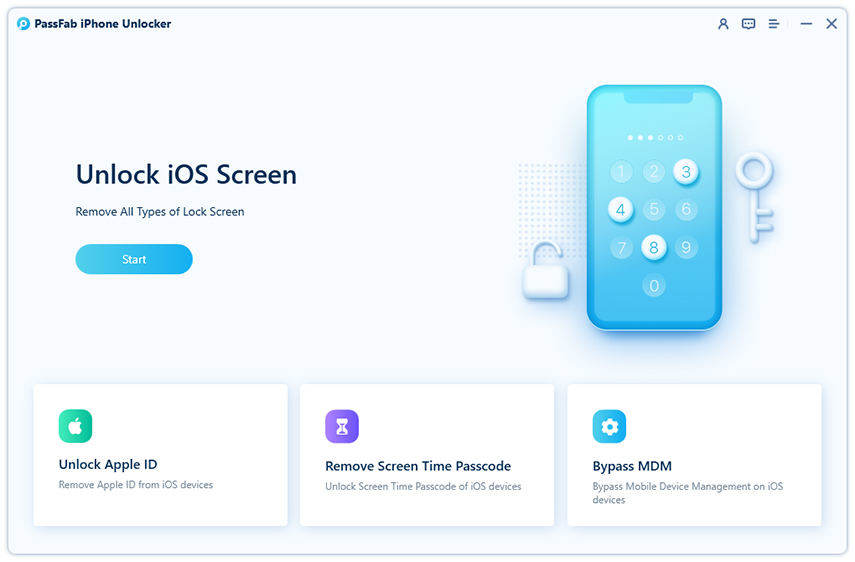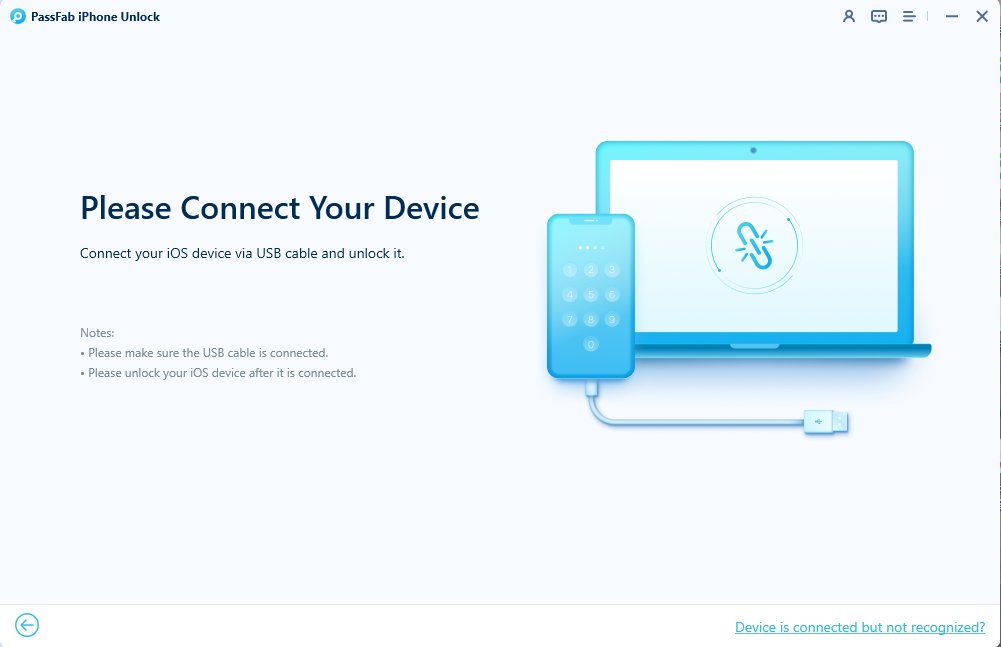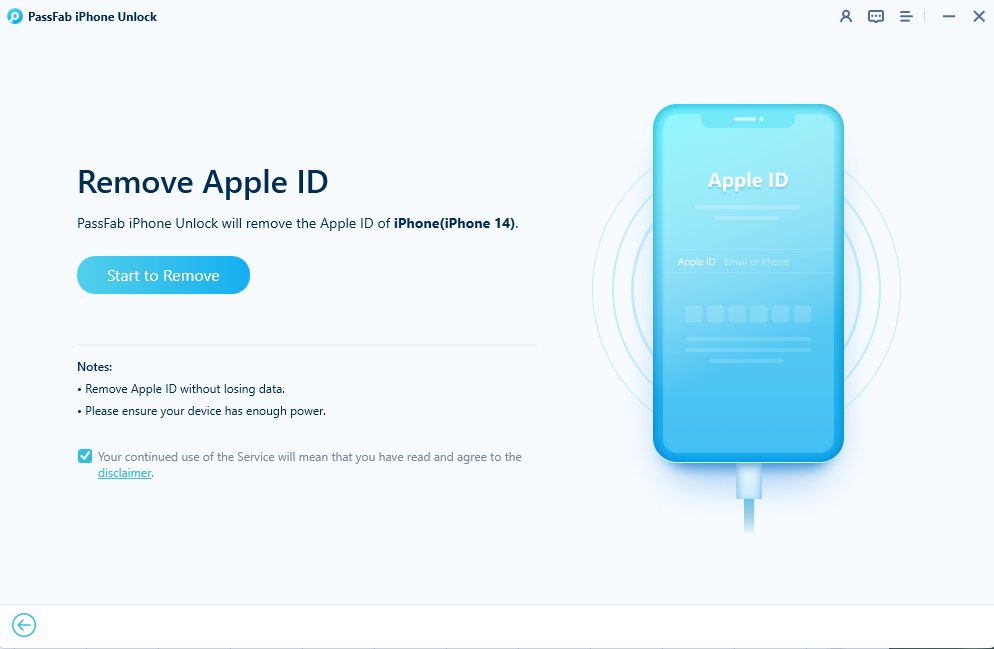Apple users are accustomed to the security measure of entering their Apple ID password when downloading apps from the App Store, a crucial step in safeguarding personal data. However, the repetitive nature of this password prompt on iPhones and iPads can be cumbersome. As a result, many users may wonder how to install apps without Apple ID password, finding a balance between convenience and security.
If you're looking to download apps without entering Apple ID password, you've come to the right place. This article explores 6 effective and practical solutions to help you streamline the process.
Struggling to log out of your current Apple Account due to a forgotten password? Is your iPhone/iPad locked to its previous owner? Download PassFab iPhone Unlock for free to efficiently bypass the Activation Lock!
Part 1: How to Install Apps without Apple ID Password for Free
- Way 1: Use Finger Prints or Face ID to Install Apps
- Way 2: Disable Require Password to Free Download Apps
- Way 3: Install Apps from Older iTunes Versions
- Way 4: Get Apps from Family Sharing
- Way 5: Free Download Apps from App Store Alternatives
- Way 6: Jialbreak iPhone to Install Apps without Apple ID
Part 2: How to Install An App without Apple ID - Password Forgotten
FQAs about install apps and Apple ID
Part 1: How to Install Apps without Apple ID Password for Free
This section outlines several methods for installing apps for free without using your Apple ID password, allowing you to bypass the usual password prompt or even avoid the need for an Apple ID altogether. Keep reading to find out more.
Way 1: Use Finger Prints or Face ID to Install Apps
Aside from the Apple ID password, biometric authentication methods like fingerprints and Face ID can be utilized to download Apps without Apple ID password, offering a convenient way to access Apps from the App Store. For iPhones and iPads featuring these two unlocking options, follow the steps below to install apps using fingerprints or Face ID.
- Go to Settings > Face ID & Passcode (or Touch ID & Passcode) on iPhone or iPad. Enter your Screen Lock passcode if asked.
- Locate and toggle on iTunes & App Store. Now you are allowed to install Apps without entering Apple ID password.
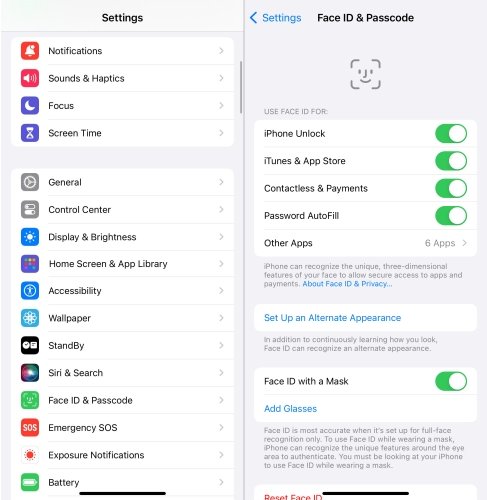
Way 2: Turn off Require Password for Free Apps on iPhone
Apps labeled "Get" on the App Store can be downloaded for free without requiring a purchase. In such instances, you can get free Apps without an Apple ID password by turning off the "Require Password" in your iPhone settings. To do so, follow steps below:
- Locate Settings > Apple ID > Media & Purchase > Password Settings.
-
Locate Require Password and switch off the button.

Way 3: Install Apps from Older iTunes Versions
In contrast to the above two methods, this approach does not require any alterations to your iPhone. By installing an older version of iTunes, v12.6.3, you can download Apps without Apple Store. This method provides a convenient alternative for users looking to access apps without the usual authentication requirements. Here is how to download applications from iTunes v12.6.3 without knowing Apple ID and Password:
- Download iTunes v12.6.3 from Apple Support and install it on your PC.
-
After the installation, connect your iPhone to the computer with a USB cable. Then you can search and install free Apps on your device without the need of Apple ID.

Way 4: Get Apps from Family Sharing
Family Sharing offers a practical method to install apps without needing your own Apple ID. When part of a family group, you gain direct access to apps purchased by other members, making it convenient to download and use a wide range of apps without the hassle of individual purchases. If you’re on the Family group, follow steps below to install Apps without Apple ID and password on iPhone and iPad:
- Locate App Store and tap your profile.
- Select Purchase and then tap one of your family member’s name to view purchased applications. Now tap Download to install it for free on your own device.
Way 5: Free Download Apps from App Store Alternatives - without Apple Store
While the App Store offers a convenient platform for app downloads and purchases, it does have restrictions on certain apps. To bypass these limitations, you can explore third-party platforms such as TutuApp, AppValley, and Panda Helper to download apps without Apple Store. These alternative App stores provide a broader selection of apps and functionalities beyond what the official App Store offers, granting users more flexibility and options in their app usage. Here is how to install apps without Apple ID and password:
-
Update your Safari browser to the latest version. Next, search for “TuTu App iPhone and iPad” or other alternatives and open the page. Click on this exact link to proceed.
-
The browser will direct you to another page containing two Download links. Click on either of them and hit Allow to install the program.
-
After installation, go to Settings > General > Profiles, and tap on TuTu App Lite.
-
Next on how to install apps on iPhone without Apple ID, tap Install and give the necessary permissions when prompted. You’ll be able to the see the TuTu Helper icon on your phone’s screen. Open the application and search the name of the app in the search bar that you want to install.
Way 6: Jialbreak iPhone to Install Apps without Apple ID
Another way to get Apps without Apple ID and password is to jailbreak your device, but this practice is discouraging. While jailbreaking gives you the freedom to customize your device to your liking by removing restrictions, it can also void the warranty. If you're willing to accept the risks associated with jailbreaking in order to download apps without an Apple ID or password, you can unlock your device's full potential by using Checkra1n for Mac or the Windows jailbreak method.
Part 2: How to Install An App without Apple ID - Password Forgotten
When you encounter downloading obstacles caused by forgotten passwords, a primary solution involves resetting the Apple ID password using the associated email or phone number. By following the on-screen instructions, you can easily reset their Apple ID password.
However, in scenarios where you are unable to reset the password on a second-hand device, removing the Apple ID emerges as a practical solution. PassFab iPhone Unlocker proves instrumental in accomplishing this task seamlessly, offering a reliable method to address such challenges effectively. This versatile program offers a click-through procedure to get rid of the Apple ID. Even best is it doesn’t jailbreak your device – like most of similar programs do. In addition, you can remove the screen passcode, bypass MDM restrictions without data loss, and get rid of Screen Time passcode with minimum hassles.

PassFab iPhone Unlocker
- Offers a friendly procedure to remove the Apple ID to get past the iCloud activation lock screen.
- Remove any type of screen passcode including PIN, Face ID, and Touch ID.
- Bypass screen time/MDM lock without Data Loss
- Compatible with the latest versions of iOS and macOS devices.
PassFab iPhone Unlocker has Recommended by many medias, like macworld, makeuseof, appleinsider, etc.





Follow the below steps to remove Apple ID from any iPhone:
-
Launch PassFab iPhone Unlock
Just open this software and choose "Unlock Apple ID" mode.

-
Connect Your Device to Computer
Now you have to connect your iPhone or iPad to the computer that has PassFab iPhone Unlock installed.

-
Remove Apple ID
After successful connection, click "Start Remove" button to unlock your iCloud account which is related with your iPhone or iPad.

-
Appple ID Remove Successfully
Now you can sign in with new iCloud Activation Lock and enjoy all the features.

FQAs about install apps & Apple ID
Here are several common queries of users regarding how to download apps without Apple ID password 2025. Read them to better understand the topic.
Q1: How to install apps on iPad without App Store?
To do that:
Step1 : Launch Safari browser.
Step2 : Search “TuTu App iPhone and iPad”, open the page, and click on the its link.
Step3 : Upon directing to the next page, hit the Download link.
Step4 : Then, go to Settings > General > Profiles > TuTu App Lite, and tap Install.
Step5 : You’ll see its icon on the home screen where you can search and install any app.
Q2: How to create a new Apple ID?
To create a new Apple ID:
Step1 : Open the App Store and tap the Sign-in option.
Step2: Tap “Create New Apple ID” and follow the on-screen instructions to enter the necessary information including email ID and password.
Step3: Apple will send a verification email to your email address. Verify it and voila, you can now use your Apple ID.
Final Words
And that’s your answer to how can I get apps wiout using Apple ID? We have outlined several user-trusted and verified solutions to help you start installing apps without needing the Apple ID credentials. Use whichever method you feel comfortable with.
In case you ever forget the Apple ID password and get stuck on the activation lock screen, take assistance from PassFab iPhone Unlocker. With this tool, bypassing the Apple ID is a walk in the park even for a non-technical user.
For further questions about how to install apps without Apple ID, feel free to contact us.