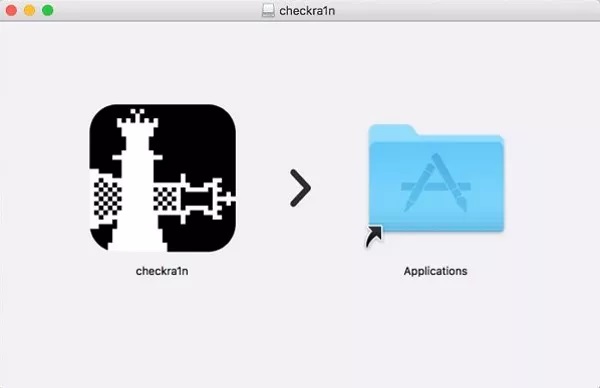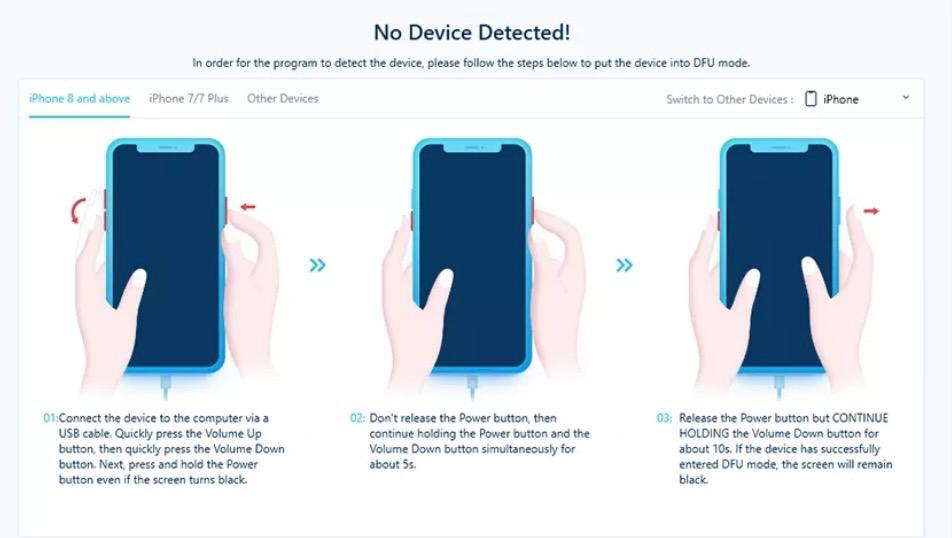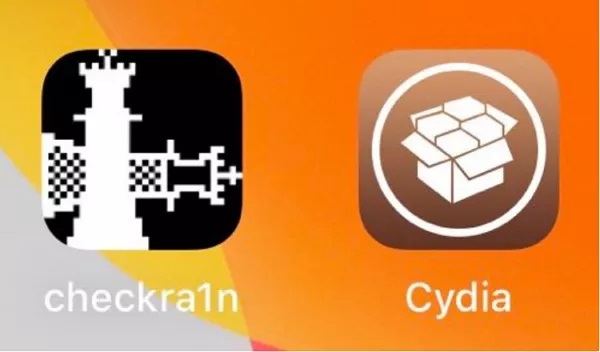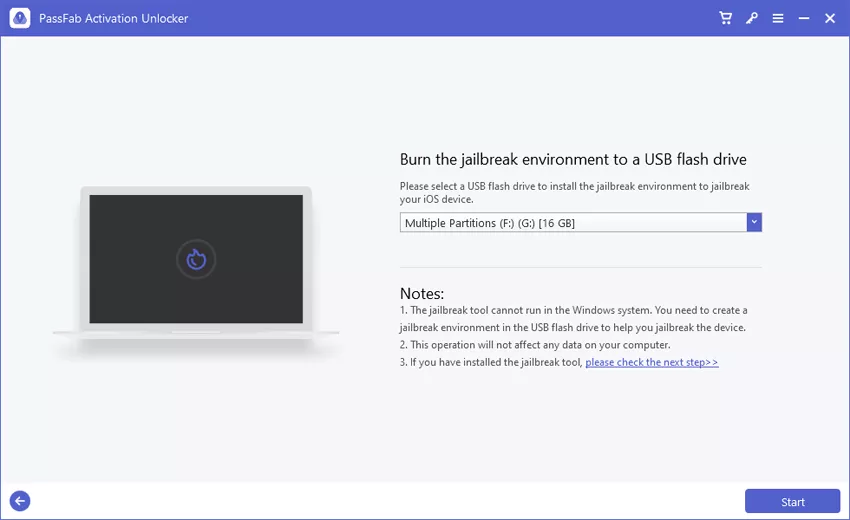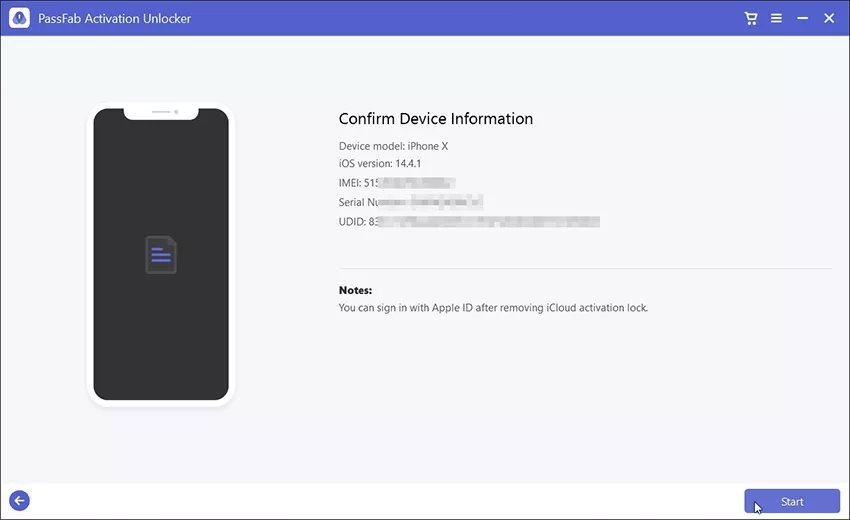Let's be honest, iOS 14 has brought some cool advanced features, and most of the users are really loving it. However, there are a few users, like myself, who want to have full control over their iDevices. To get this extra control, we need to jailbreak iOS 14. Basically, the jailbreak grants you access to the restricted features of your iPhone/iPad. So, if you are someone who wants to know how to jailbreak iOS 14, this article is for you. In this article, we will discuss everything you need to know about jailbreaking iOS 14 successfully. So, without further ado, let’s dive into it!
Part 1. Why Do You Want to Jailbreak iOS 14?
Who doesn’t like extra features, right? Everyone does! So, basically, jailbreaking allows users to free their iDevices from all the limitations that Apple has imposed on them. Now, there are a number of reasons why users wish to jailbreak iOS 14. Let’s talk about them one by one.
1. The first and foremost reason is definitely the fact that after the process of jailbreaking, you are allowed to install unauthorized applications. Apple has banned a lot of applications, and therefore they are not available on the App store. But after you jailbreak iOS 14, you can avail all of those applications that are available on various platforms but restricted by Apple.
2. Every iDevice has a few pre-installed applications that cannot be uninstalled. Believe me, some of these apps are really annoying, and most of the users don't even use them. So, what's the point of having them on your phone, right? But guess what? Jailbreaking can make this happen.
3. The last and one of the most important reasons to jailbreak is the ability to customize the control center. Using this feature, you can create shortcuts and do a lot of other cool stuff as well!
Part 2. Can iOS 14 Be Jailbroken?
Yes, you can successfully jailbreak iOS 14. You just need to make sure that you are using the right tools to jailbreak your iDevice. There are various tools available on the internet that will offer you to jailbreak iOS 14. However, only a few of them actually work. Just be patient; we will guide you regarding this further in the article.
Part 3. What Device and Version Support iOS 14 Jailbreak?
First of all, we have to take a look at the devices that support iOS 14. The latest iOS 14 is available on the following devices:
- iPhone 6s and onward.
- iPod Touch (7th Gen)
- iPad 5th Gen, Air 2, Mini 4, Pro 1st Gen, and Onward.
We have to understand that the tools that worked perfectly to jailbreak iOS 13 may no longer work for the iOS 14. It's because Apple has updated its security and algorithms. Therefore, if you have an older version of a Jailbreak, you may need to update it to the latest version to jailbreak a device running on iOS 14. It's also possible, the software you are using hasn't released a newer version capable of jailbreaking iOS 14 yet.
So, you may need to wait for a few weeks until the new release of the new version of your tool. However, if you are tired of waiting, you can jump to the next section, where we have shared 2 amazing tools that can jailbreak iOS 14.
Part 4. How to Jailbreak iOS 14?
Now, let’s get to the real question: how to jailbreak iOS 14? As we know, iOS 14 is the latest version, and it was launched just a few weeks ago. So, there aren't a lot of tools that can jailbreak iOS 14 at the moment. However, in this section, we are going to share 2 amazing tools that can effectively jailbreak iOS 14. So, without further ado, let’s have a look at these tools.
Jailbreak iOS 14 Using Checkra1n
It is a well-known jailbreak tool and works quite efficiently. It is a semi-tethered jailbreak tool and gets your work done in a few simple steps. The 0.1.2 version of Checkra1n jailbreak is compatible and works effectively in jailbreaking the latest iOS 14 version. The best thing about this tool is that it supports almost all the iDevices. Now, let's take a look at how to jailbreak iOS 14 with the help of Checkra1n.
- 1. Download the tool from the official website of Checkra1n.
- 2. Then, you need to drag and drop its DMG file to run the program.

- 3. Now connect your iDevice to your Mac and open the program.
- 4. Then, click on the “Start” button and select the “OK” option. Now, click on the “Next” button and follow the prompt given by the program to enter DFU mode.

- 5. Once the program detects your iDevice, the jailbreaking process will begin. When the process is finalized, disconnect your device from the Mac and install the Checkra1n application on your iDevice.
- 6. You will see the name “Cydia” on the main interface of Checkra1n. Click on it and start the installation of Cydia.

-
7. Now you can view the Cydia application on your device.

Video Tutorial About How to Jailbreak iOS 14
Jailbreak iOS 14 Using ZeonJB
The ZeonJB Jailbreak tool is also an efficient tool that can get your work done successfully. The company just recently launched a brand new repo extractor solely for iOS 14. Thus, this will make you jailbreak iOS 14 easily. Follow these steps to use this tool:
- 1. Download ZeonJB from its official website. Then go to settings and click on Profile Download.
- 2. Enter the passcode of your device and finalize the installation process. When the installation is completed, you will be presented with a Zeno Repo extractor on your iDevice.
- 3. You need to run this application from your device and click on the iOS 14++ app. After that, go to settings and click on the iOS 14++ profile.
- 4. Now, open your iOS 14 application and visit the third page. There, tap on the icon of ZeonJB.
- 5. Now, click on 'Start now' and then select the 'Jailbreak now' option. The program will redirect you to the configuration screen of Cydia, and after some time, it will be installed on your device.

Part 5: How to Remove Activation Lock on iPhone/iPad After Jailbreak
After going through the whole jailbreak process, at times, your device gets locked with an Activation lock. If it is not removed, you are unable to get access to your device. But no need to worry, because we have a perfect remedy for it. Here, we’ll introduce you with an excellent tool named PassFab Activation Unlocker that can resolve this problem in a matter of minutes. PassFab Activation Unlocker is one of the best tools to bypass the iCloud activation lock as well as passcode on your iPhone and iPad.
Aside from removing the activation lock, this tool can also successfully jailbreak the latest iOS 14. Now, let’s have a look at the step-by-step guide on how to Jailbreak and bypass Activation Lock on iOS 14 using PassFab Activation Unlocker.
- 1. The first step is to download and install PassFab Activation Unlocker on your PC or Mac. Launch the program and choose Remove iCloud Activation Lock.

- 2. Now, launch the program. When you reach the main interface of the software, click on the ‘Start’ option to initiate the process.

- 3. Make sure you go through the agreement presented to you thoroughly and then click on the “Next” button to continue.

- 4. Then, connect your locked iDevice to your computer system with the help of a USB cable. You will notice that the program will detect this device automatically and download the jailbreak tool for you.

- 5. Now, burn the jailbreak tool into a USB.

- 6. Once done, read the tutorial and jailbreak your device.

- 7. When the jailbreaking is completed, open Passfab Activation Unlocker again, and click on the 'Start' option to remove the activation lock. The program will automatically remove the iCloud activation lock from your iDevice. This step may take a few minutes. So, just be patient and wait for the completion of the process.

- 8. Congratulations! You have successfully removed the iCloud activation lock. To finish the procedure, click on the “Done” button.

Final Words
So, this is it, guys! I hope our guide was helpful and now you know how to jailbreak iOS 14. We have mentioned 2 tools that can successfully jailbreak iOS 14 along with their detailed guides. Furthermore, we shared an amazing tool named PassFab Activation Unlocker that can bypass iCloud Activation Lock along with Jailbreaking the latest iOS 14. If you still have any further questions, let us know in the comments section. We will try out best to answer your queries as soon as possible.