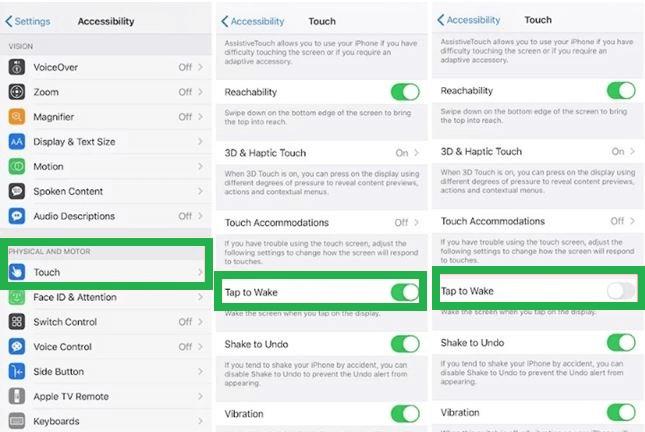My iPhone 13 Pro was just updated. However, the lock screen flashlight turns on far too readily when I put my hands in my pocket... I find my Flashlight is on 5 times a day, even on public transportation, which is embarrassing... how to remove flashlight from lock screen? Please help!
Apple phones are known for their distinctive designs and ongoing innovation to give the best possible user experience. The recently introduced camera and flashlight shortcuts on the lock screen allow you to use these services without unlocking the phone.
As the makers claim, is it a useful feature or an upgrade that iPhone owners will be OK without? What's more, how can you get the Flashlight off your iPhone's lock screen?
Part 1: 2 Ways to Turn off Flashlight on iPhone 11/12
Way 1: Use Siri
Turn off flashlight on iphone 11 by asking Siri to turn on the Flashlight, you can avoid fumbling with your iPhone in the dark. You may use Siri to turn on and off the Flashlight by saying "Hey Siri" or pressing the Side or Home button. Here's how to use Siri to switch on and off your Flashlight:
Saying, "Hey, Siri."
1.Say "Hey Siri, turn on my flashlight" or "Hey Siri, flashlight on, please" to activate the Flashlight.
2.It can be turned off by saying, "Hey, Siri, turn off the flashlight," "Hey, Siri, turn off my flashlight," or "Hey, Siri, shut off the flashlight."
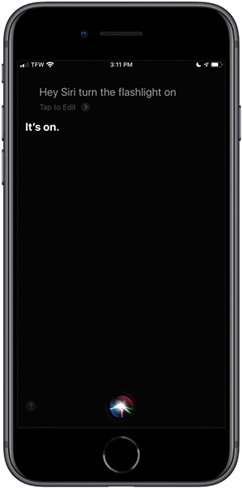
Without the use of "Hey Siri"
1.You may still ask Siri to switch on and off the Flashlight if you don't have Hey Siri turned on. If Hey Siri isn't functioning for you or you haven't activated Hey Siri on your iPhone, try this:
2.Ask Siri to switch on the Flashlight by pressing and holding the Home or Side buttons.
3.Ask Siri to turn off the Flashlight by pressing and holding the Home or Side buttons.Back to the top of the page
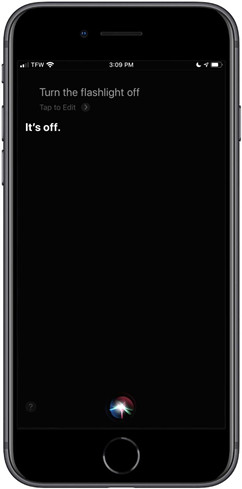
Way 2: Use the Control Center
The Control Center on any iPhone or iPad Pro may be used to access your Flashlight, but the technique varies depending on your iPhone model. How to turn flashlight off on iphone 11and older ones like the iPhone 6s, here's how to use the Flashlight from the Control Center:
If you're using an iPhone X or later or an iPad running iPadOS or iOS 12 or later, follow these steps:
1.Swipe down from your Home or Lock screen's top right corner.
2.Turn on the Flashlight by tapping the symbol.
On older iPhones or iPads running iOS 11 or earlier, follow these steps:
1.Tap the flashlight sign a second time to turn it off. Swipe up from the center of your Home or Lock screen.
2.Toggle on the Flashlight by tapping the symbol.
3.Tap the flashlight sign a second time to turn it off.
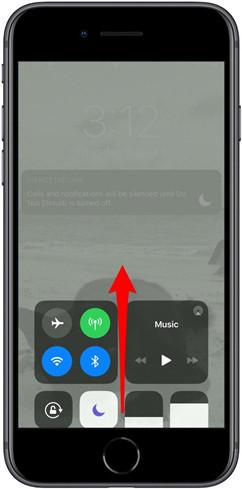
Part 2: How to Remove Flashlight from Lock Screen
Use the "Tap-to-Wake" function, now available on all Face ID-enabled iPhone models to remove flashlight from lock screen. It works with only a single tap, and your phone will turn on. This convenient function might be inconvenient if you keep your phone in your pocket most of the time. As a result, it's best to disable this function. Let's look at removing the Flashlight from the iPhone 12's lock screen and more.
A Step-by-Step Guide to disable flashlight on lock screen:
On the home screen, tap the "Settings" gear icon. Now select "Accessibility" from the drop-down menu.
Toggle off the "Tap to Wake" option under the "Touch" option.
After that, your Flashlight will not turn on until you push it, and your phone's screen will not light up when you tap it. It is a great technique to turn off your Flashlight while not in use.

Part 3:Unlock Your Phone without Password to Disable Flashlight on Lock Screen
How do you turn off flashlight on iphone 11?If you're looking for an iPhone unlocking tool, the PassFab iPhone Unlocker is a good option. PassFab is a popular unlocking tool that is becoming increasingly popular – but can it live up to expectations?
First and foremost, we must consider what PassFab is. The PassFab tool is a potentially flexible iPhone unlocking tool that helps users overcome obstacles like a deactivated device, ineffective Face/Touch ID, forgotten iPhone passcodes, or shattered displays that make entering your passcode hard.
When you switch on or restart your iPhone or iPad, fix iphone 14 storage full bug , delete your device, see or modify passcode settings, and so on, you'll need to enter a passcode. Here's how to use PassFab iPhone Unlocker to unlock your iOS device if you've forgotten your passcode.
Step 1: Launch the PassFab iPhone Unlocker application.
From the primary interface, you'll notice four significant characteristics. Click "Start" and then go to the next step.

Step 2: Connect your iPhone or iPad to your computer.
Connect your iPhone or iPad to the PassFab iPhone Unlocker computer and click the "Next" button.

Step 3: Save the Firmware Package to your PC after downloading it.
To download the firmware package, select the file save directory and click the "Download" button. Wait a few minutes and double-check that your network connection is ready.

Step 4: Successfully remove the passcode from the lock screen.
After downloading, click the "Start Remove" button to remove the passcode. After that, you may unlock your smartphone without a passcode, create a new passcode, or use Touch ID or Face ID.

Part 4:FAQS about Disable Flashlight on Lock Screen(You can't Miss)
1.How to Add the Flashlight Icon to the Control Center if the Flashlight Icon is missing?
Open the Settings app on your phone. Control Center should be selected. Scroll down to the More Controls section. Next to Flashlight, tap the green Plus icon. The Flashlight will now display in your Control Center after being added to the Included Controls list.
2.How to change/adjust the brightness of the Flashlight?
Swipe down from the upper-right corner to open Control Center on an iPhone or iPad with Face ID. Control Center is launched by swiping up from the bottom edge of the screen on an iPhone using a Home button. Hold down the Flashlight button until the Flashlight icon appears. To adjust the value, drag the slider up or down.
3.Can I remove the camera from the lock screen?
Yes, on your iPhone, go to the Settings app. Select General Restrictions from the drop-down menu. Enter the Restrictions passcode you created when you turned on Restrictions. Turn the Camera option off.
4.How to Add/Remove My Home Shortcut in the Control Center?
Go to Settings > Control Center, then toggle off or on Show Home Controls to add or remove homes from Control Center.
Conclusion
So, now you know how to take flashlight off lock screen? With our step-by-step instructions, you'll be able to handle and remove the Flashlight from your iPhone 11 and subsequent lock screen. Toggling off the "Raise to Wake" and "Tap to Wake" settings is a straightforward operation on how to turn flashlight off on iphone 12. If you're concerned that your phone's Face ID or passcode isn't functioning, we recommend using PassFab iPhone Unlocker to unlock it quickly.