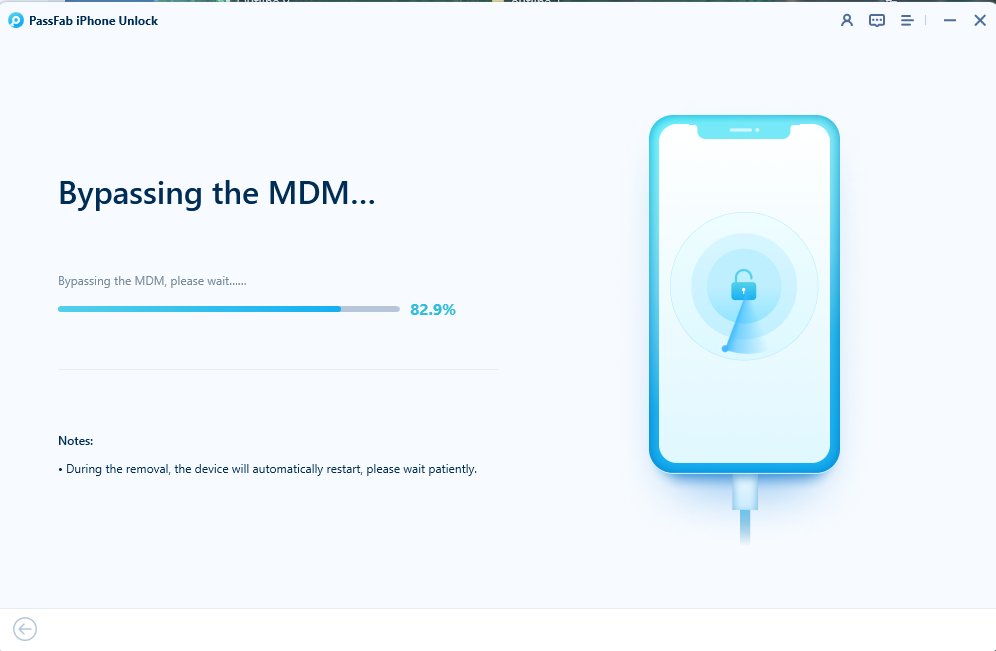Apple has introduced a tool named Remote Management iPhone. It intends to give clients one more method for safeguarding data on a lost or snatched iPhone. It allows you to add a password or change your current one, lock your missing iPhone screen, or more. You can even reset your phone using this feature.
But many iPhone users have reported some issues regarding Remote Management. In one of the queries, a client inquired about a page that appeared with a message on their iPhone 6 Plus during the setup process. The message stated that:
"THYSSENKRUPP ELEVATOR CORPORATION" will automatically configure your iPhone.
So, if you wonder how to bypass remote management on iPhone, you have come to the right spot. Keep reading to find out how to remove remote management.
Part 1: What is Remote Management iPhone Lock (MDM Lock)
MDM is a component that restricts how much control you have over your iPhone. This choice permits the administrator to lock and open your phone. Likewise, it can allow the remote manager to utilize your Wi-Fi, passwords, email accounts, and numerous different capacities on iOS gadgets.
Moreover, this feature empowers companies to remotely manage and update the selected cell phones. When your gadget is there in the system, any administrator can make changes to its apps. In like manner, the manager can also secure the data in this device. A few different things the executive can do include: changing the settings, locking/restarting, or resetting the phone. Therefore, you must remove device management from iPhone.
Utilizing this feature, Apple can wipe or reset your gadget without being close to it. There are upsides and downsides to this feature. So, if you are looking for how to remove remote management from iPhone, stay with us.
Part 2: How to tell if an iPad or iPhone is supervised
If you got an iPhone or an iPad from your college or company, remote management most likely locked it. We can say that this device is supervised. So the gadget is controlled, and its use is limited to various features.
But, the management can only be turned on when you set up a new phone. So, if the gadget isn't supervised now, the company will need to reset it to supervise it. So how do you know your phone is supervised before you figure out how to remove device supervision from iPhone?
- Go to the Settings on your gadget, and you will see the Supervision message at the top of the main page.
- You can likewise find out what features have been adjusted by going to the General tab and then clicking Profiles and Device Management.
- If there is a profile installed, click it to see what changes are made.
After finding out about the changes made, you can figure out how to remove remote management by following this guide.
Part 3: How to Remove Remote Management from iPhone
To remove the remote management iPhone lock from your iDevice, we recommend using PassFab iPhone Unlocker software. It is a top password recovery software developed with a unique set of tools for all your iDevice needs. You can bypass the MDM lock and the phone management of an organization or school/college on iOS phones or tablets without requiring a username or password. Having the remote management profile, PassFab iPhone Unlocker will help you in this situation.
If you have a locked iPhone/iPad by the remote management screen, simply use PassFab iPhone Unlocker. The PassFab tool will eliminate the MDM remote management iPhone lock right away, and afterward, you can utilize your iOS phone regularly.
The following section provides an ideal way how to bypass remote management on iPhone using the PassFab iPhone Unlocker software.
1: Open the PassFab iPhone Unlocker Software.
Open the PassFab software and click the "Bypass MDM" option.

2: Connect Your iDevice and Computer
To start with, take your iPhone or iPad, and connect it to your computer.

3:Begin to Bypass MDM
Then you will see the "Start" button. Click this button to begin bypassing the MDM.

It will require a significant period to bypass MDM on your device, so kindly stand by calmly.

Presently, the MDM on your device will bypass.

Note:
The Mobile Device Management will show up again in the future after factory resetting your phone. You can utilize the PassFab iPhone Unlocker software again to perform the MDM bypass process before the license lapses.
Part 4:How to Remove Remote Management Via iPhone Settings
Assuming that you have a Mobile Device Management profile on your device, you can settle in from your phone's Settings. However, you do have to check whether you fulfill the necessities.
- Prerequisites: You must have the password for the Mobile Device Management to utilize this strategy.
So, after getting the password, you can follow the steps below to remove it from your iPhone:
- Go to the General tab from your phone Settings.
-
Scroll down and click on Device Management.

-
An MDM profile will show up in case your phone has one. Click the "Remove Management" button and click again for confirmation when asked.

- Now, enter the MDM management passcode and press Enter to proceed.
Note:Removing remote management from your device will also delete all the data. So, ensure you have a backup available for your precious data.
After following the above technique, the profile gets reinstalled, which implies your iPhone is up for the Apple Device Enrollment Program. For this situation, you should attempt using the PassFab iPhone Unlocker tool.
Conclusion
It is very uncomfortable for most people to have their phones controlled by an outsider organization. Here, we have shown you the best way how to remove remote management from iPhones and iPad. To be on the safer side, we recommend you use the exert and accessible tool, PassFab iPhone Unlocker , to tackle the remote management iPhone issue in just a single click. Download it right away and start using your device without limits.