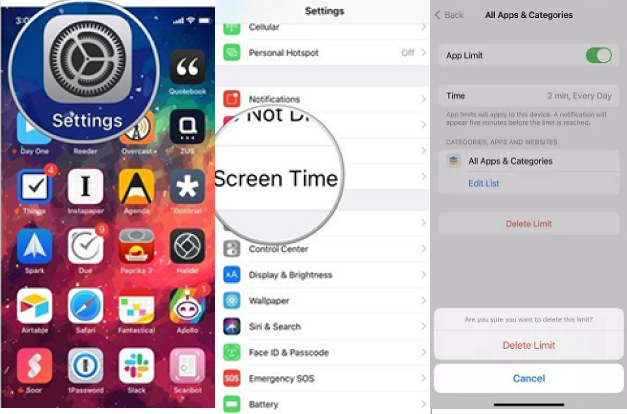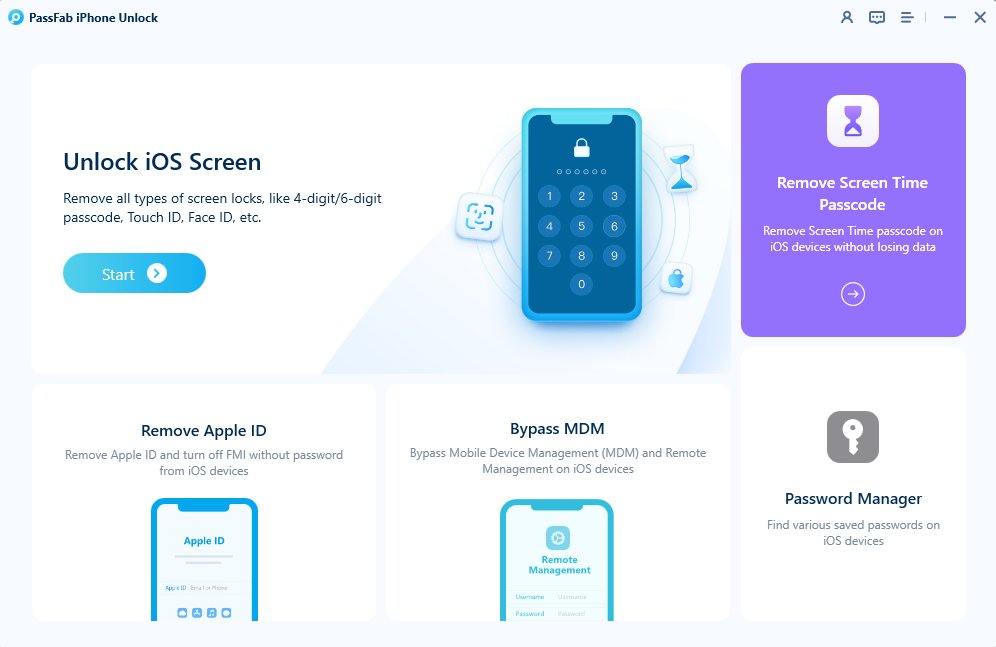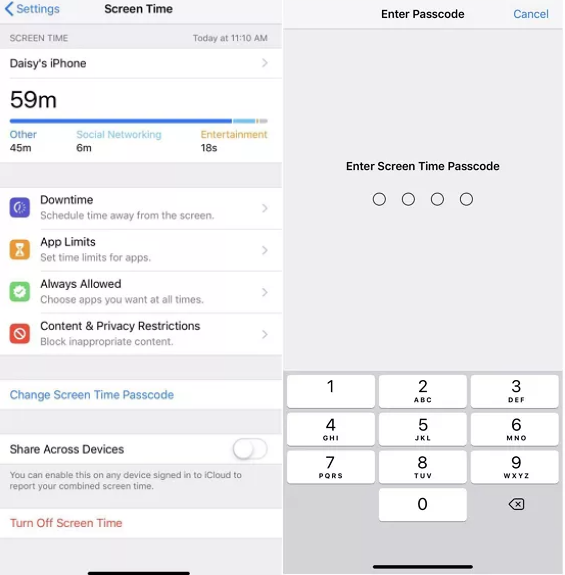Many users set a screen time limit on different apps on their iPhones and iPads. This time limit helps them monitor how much time they spend on each app and does not allow them to use a certain app once that limit is reached. But sometimes, this time limit can cause trouble, especially if you forget the screen time passcode.
In this article, you will learn what the time limit on an iPhone is and how to remove time limit on iPhone without passcode.
Part 1: What Is The Time Limit On iPhone And iPad?
The Screen Time on iPhone and iPad is a dynamic feature that helps you monitor how much time you spend on your phone daily.
With this feature comes the screen time limit that enables you to set a time limit on specific app usage per day so you can spend your time on more productive activities. It also provides a detailed overview of your activity on different apps.
This feature also helps you control your child's screen time, as it requires a passcode once the limit has been reached. So, your child no longer has access to the apps you set the limit on.
Part 2: Why Does My iPhone Say Time Limit?
When you enable the screen time limit on certain applications on your iPhone, you receive a notification stating "Time Limit Reached" five minutes before the limit ends. If your iPhone says the time limit has been reached, it means that you have spent enough time on your iPhone, and it is time to put it down and switch to another activity. But if you are doing something productive on your phone and need to extend the limit, the following section will explain how to take off time limit on iPhone.
Part 3: How To Remove Time Limit On iPhone With Password?
If you remember the Screen Time passcode, you can easily turn the time limit feature off on your iPhone. But before doing that, please keep in mind that after removing the time limit, you will no longer be notified about your app usage time. Also, your children will get limitless access to the applications. That being said, let's see how to turn off screen timer on iPhone and iPad:
Launch the Settings app.
Scroll down to Screen Time settings.
Hit App Limits and look for the apps you want to remove the limit.
Tap on Delete limit button.
Enter the Screen Time Passcode.

After you confirm the action, the time limit from the selected applications will be removed, and you will be able to use them freely.
Part 4: How Do I Get Rid Of Screen Time On My iPhone Without Password?Hot
The screen time password is required to remove the screen time limit from your iDevices. If you forget it, you are in big trouble!
Losing a screen time passcode leads to permanent loss of access to the time limit settings. Without it, you cannot change or turn off the application time limits.
But don't worry, we've got your back!
PassFab iPhone Unlock is a phenomenal tool that helps you remove time limit on iphone in a few steps. With this incredible tool, you can remove screen lock Apple ID or bypass MDM (Mobile Device Management) locks.
The following steps will demonstrate how to get rid of time limits on iPhone:
Note:
You must access a PC or Mac to follow this method. Also, disable the Find My iPhone settings before proceeding.
Install and launch PassFab iPhone Unlock on an accessible PC.
Choose Remove Screen Lock Passcode.

Use an OTG cable to connect your iPhone/iPad to the computer.
Now, click Start to Remove button.

Let the system bypass the screen time passcode. Click Done to finish the process.

The screen time passcode has been removed.
Part 5: How Do I Reset The Time Limit On My iPhone?
Resetting the screen time limit on an iPhone is simple. If you want to remove the limit from all the applications at once, follow the steps below:
Go to Settings and scroll down to Screen Lock settings.
Hit the Turn Off Screen Lock option.
-
Enter the passcode and wait for the limit to be reset.

After the Screen Time is turned off, you will no longer be notified about your screen time, and all the time limits will be reset to default.
FAQs about How To Remove Time Limit On Iphone Without Passcode:
1. Which type of time limit can I remove?
Using the methods demonstrated in this article, you can remove all kinds of time limits, such as App limits, downtime, and communication settings.
2. What happens if I remove all time limits? Will I lose my screen time data?
If you remove all the time limits, you will lose all your previous screen time data and no longer receive insights.
3. Can a parent remove an iPhone's time limit remotely?
Yes, you can remotely remove the time limit from your child's iPhone by enabling the Family Sharing feature on your device. The following steps will help you accomplish this:
- Go to iCloud settings and navigate to the screen time option.
- Look for your child's device name and tap on it.
- Scroll down and hit Turn off screen time button.
- Enter the passcode.
Final Words
Screen time limit is a handy feature that helps you control your screen time. It also enables you to look after your child's time on mobile. But, disabling or removing it sometimes becomes tedious, especially when you forget the Screen Time Passcode.
This article explains how to remove time limit on iPhone with or without password easily. We also discussed a professional screen time remover.