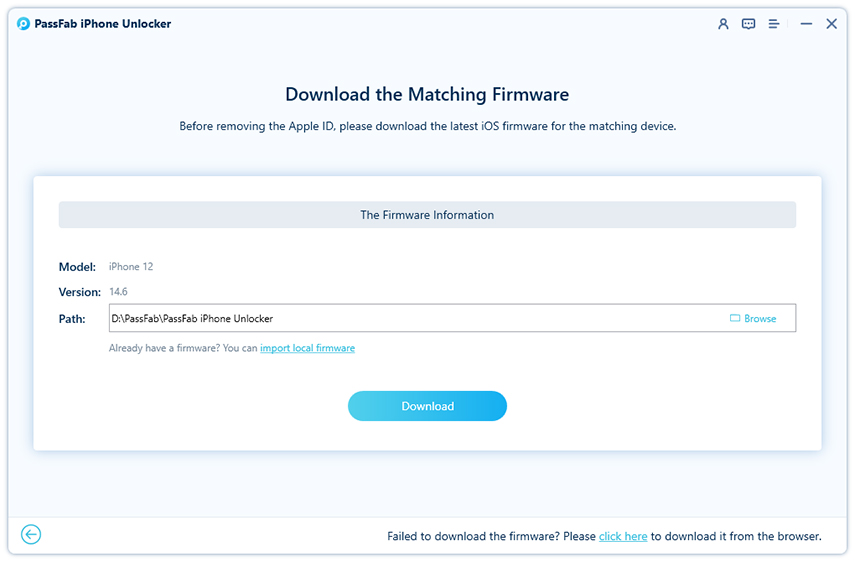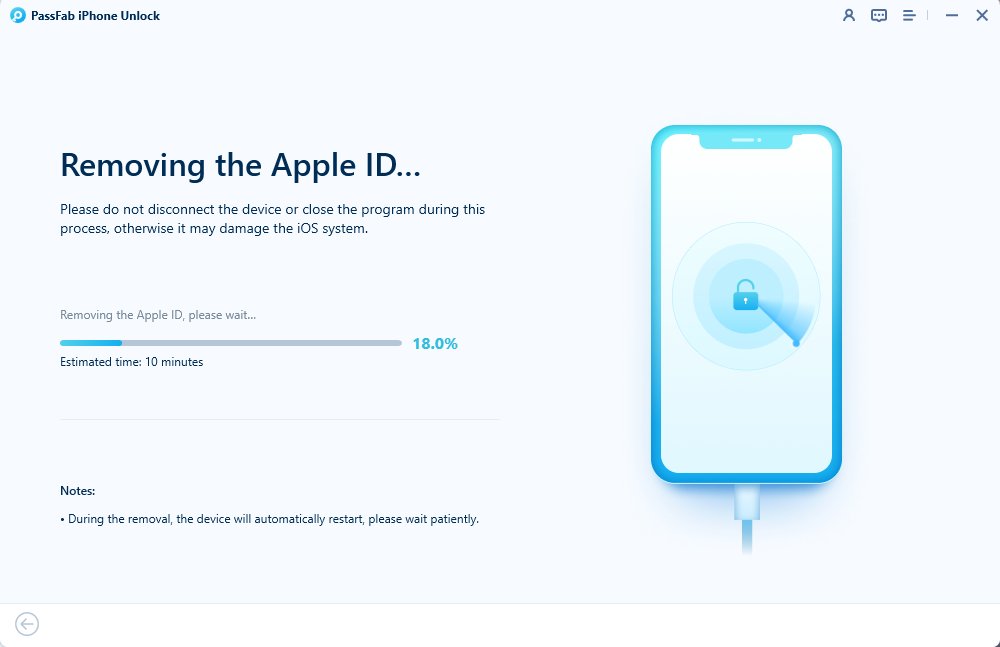I have two iPhones, and I use the same Apple ID on both to sync all my information across devices. While this keeps my phones connected through iCloud and Apple ID, it can become annoying. I’m not sure how to unlink two iPhones with the same Apple ID.
You might be wondering how to unsync an iPhone from another iPhone and stop the connection between them. This guide will help answer those questions. There are several ways to unlink devices that use the same Apple ID. Let’s dive into how to unlink two iPhones with the same Apple ID.
Part 1: 6 Effective Ways to Unlink Two iPhones
- Way 1: Unlink Two iPhones via iOS setting
- Way 2: Unpair Two iPhones with iTunes
- Way 3: Unsync Two iPhones at appleid.apple.com
- Way 4: Disconnect Two iPhones via iCloud
- Way 5: Stop Sharing Two iPhones from Find My App
- Way 6: Unlink Two iPhones with PassFab iPhone UnlockerHot
Part 2: Can I have Two Apple IDs for Two Phones?
Part 3: FAQS about Unlinking Two iPhones
Conclusion
Quick Overview
| Methods | Require Apple ID Password | Find My Enabled | Need Two-Factor Authentication |
|---|---|---|---|
| Settings | ✔️ | ❌ | ❌ |
| iTunes | ✔️ | ❌ | ❌ |
| iCloud.com | ✔️ | ✔️ | ✔️ |
| appleid.apple.com | ✔️ | ❌ | ✔️ |
| Find My App | ✔️ | ✔️ | ❌ |
| Apple ID Removal | ❌ | ❌ | ❌ |
Part 1: 6 Effective Ways to Unlink Two iPhones
There are several methods to unsync an iPhone from another iPhone using the same Apple ID, ranging from Settings, iTunes, the Find My app, and official unlock websites to third-party software in case you’ve forgotten your Apple ID password. Let’s explore the detailed steps on how to unlink two iPhones with the same Apple ID.
Way 1: Unlink Two iPhones via iOS Settings
Removing the Apple ID from iPhone via Settings is the most direct and easiest way to unsync iPhone from iPhone. It requires no extra effort—just a simple tap of a button to complete the process. Here’s how to separate two iPhones with the same Apple ID.
Go to Settings, and then click on your device's name on the screen top.
Look for your device and tap on the device name.
Click on the Remove from Account option on the screen. On the pop-up screen, tap on the Remove button again.
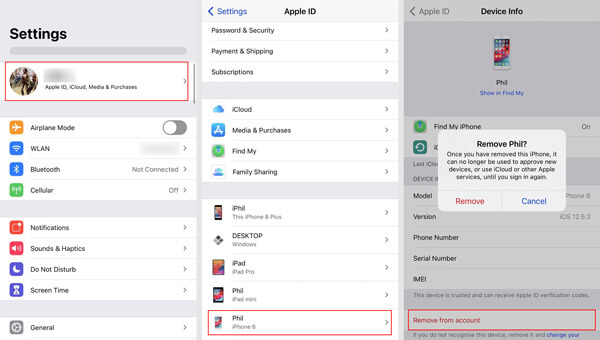
Way 2: Unlink Two iPhones with iTunes
If you have access to a computer, you can use iTunes to unpair two iPhones linked to the same Apple ID. However, keep in mind that if you’ve never signed in to your Apple account on this computer, you’ll need to do so first. Following steps below to stop sharing between your two iPhones:
- Launch iTunes on the computer and sign in with your Apple ID credentials.
- Go to Menu > Account > View My Account option.
- Click Manage Devices in it and select the device you want to unlink from the list of connected devices. Tap on the Remove button to complete the process. After completion, click the Done button.
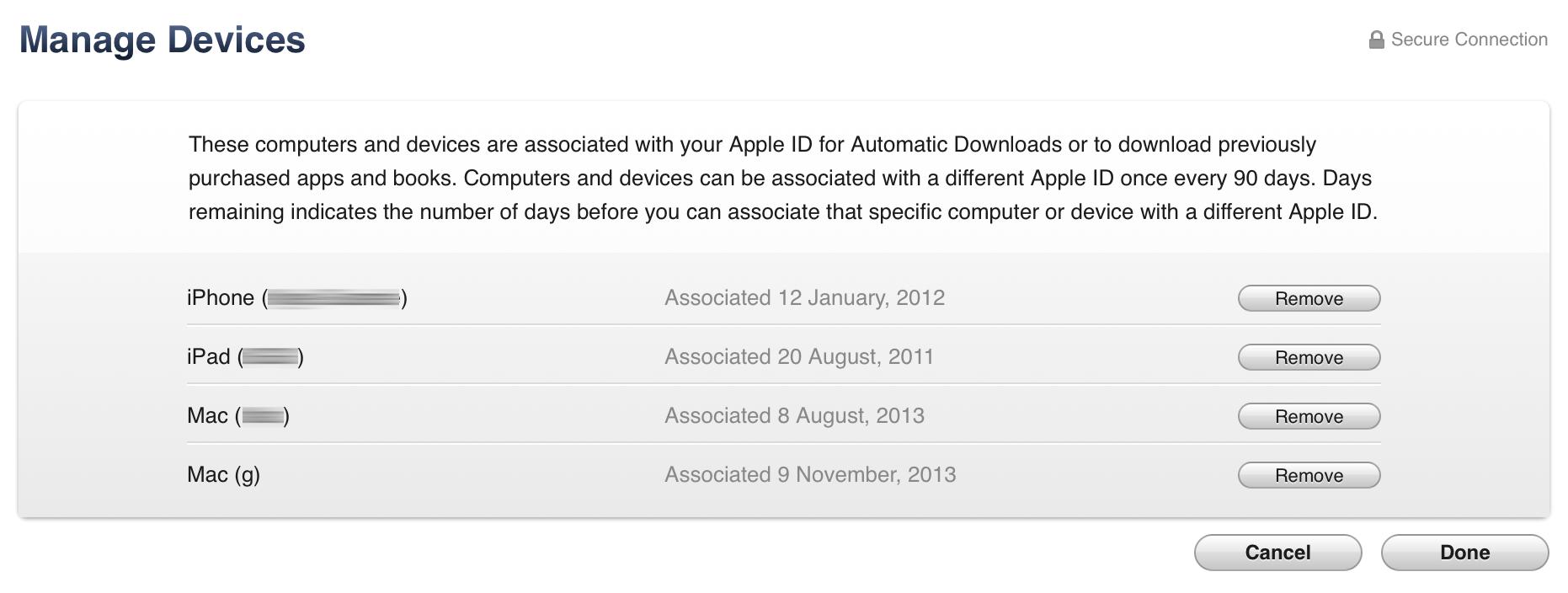
Way 3: Unlink Two iPhones at appleid.apple.com
Apart from resetting Apple ID password at appleid.apple.com, this website also allows you to disconnect two iPhones from each other. Learn how to unlink two iPhones with the same Apple id:
- Visit its official website in a web browser and sign in with your Apple ID credentials associated to your iPhones.
- Click Devices and find your iPhone. Then click Remove from Account.
- If prompted, click Remove from Account to proceed.
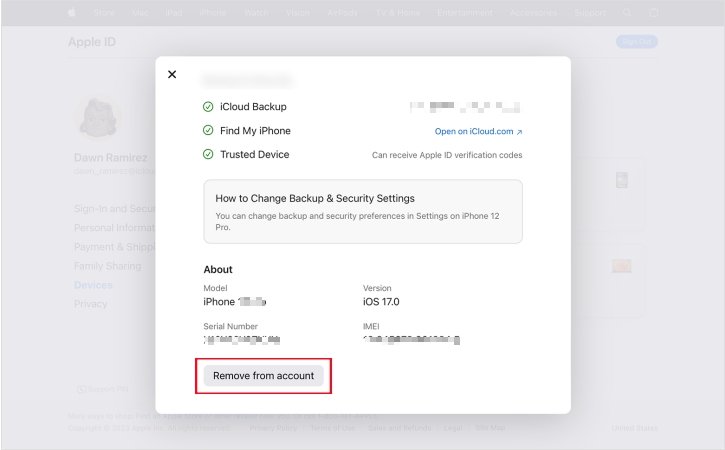
Way 4: Unlink Two iPhones with iCloud
iCloud is similar to the appleid.apple.com, which also enables you to unsync two iPhones with the same Apple ID. Here’s how to do so:
- Firstly, shut down the device for offline mode.
- Browse iCloud.com, and then go to Find iPhone.
- In this, go for All Devices and select the device you want to unlink.
- In the account, button click on the Remove.
- Add your Apple ID and complete the trust verification process.
- After some time, iCloud unlinks your selected iPhone.
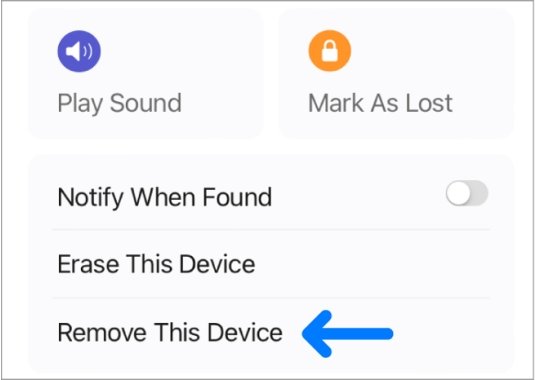
Way 5: Unlink Two iPhones from Find My
The Find My app, available on all Apple devices, lets you manage your devices remotely when they’re signed in with the same Apple ID. By using this tool, you can easily unmerge your two iPhones from each other, as long as they’re both connected to the same Apple ID.
- Open the Find My app on your iPhone.
- Tap the Devices button at the bottom of the screen.
- You can see all your devices. Select an iPhone to remove from Apple ID and scroll down to tap Remove This Device.
- Tap the Remove button and enter your Apple ID password to complete the process.
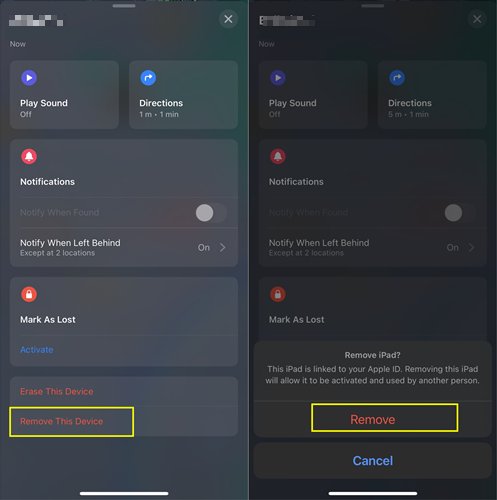
Way 6: Unlink Two iPhones with PassFab iPhone Unlocker
All of the methods mentioned above require your Apple ID password to remove the account from your iPhone. But what if you need to unlink two iPhones with the same Apple ID and don’t have access to your password? If you're unable to remember your Apple ID credentials, don't worry—there's a solution. PassFab iPhone Unlocker can be a lifesaver in such situations, offering a way to bypass the password and unlink your devices without the need for account credentials.
Along with Apple ID removal, PassFab iPhone Unlock also supports the removal of the following:
- Remove Screen Passcodes
- Delete Apple ID Account Password
- Bypass Screen Time Passcode
- Bypass Remote Management
Here are the steps to follow to unlink your Apple ID from iPhone without a password:
Step 1: Launch the software
Launch the PassFab iPhone Unlocker and open it with "Unlock Apple ID" mode.

Step 2: Connect Your Device to the Computer
-
After launch, the software asks for your device.
-
Now, connect your iPhone via USB.

-
"Trust" verification comes when connecting for the first time. Now, Enter the password to trust the computer.

Step 3: Bypass Apple ID
-
Now click on the "Start Remove" button to unlink your account on your device.

-
Download the matching firmware through the web by tapping on the "click here" option. If you have it on your computer before, then click the "import local firmware" button. It gives access to another interface and imports it. Now click "Start Remove" which appears after the download.

-
Wait for a few moments for the successful removal of your Apple ID.

Part 2: Can I have Two Apple IDs for Two Phones?
The answer is yes, and you can have 2 apple ids for 2 phones. You can go for two apple IDs used for two different phones with one number. The syncing is the issue that occurs with having 2 phones with 2 apple ids. Mobiles with dual Sims can save you from syncing.
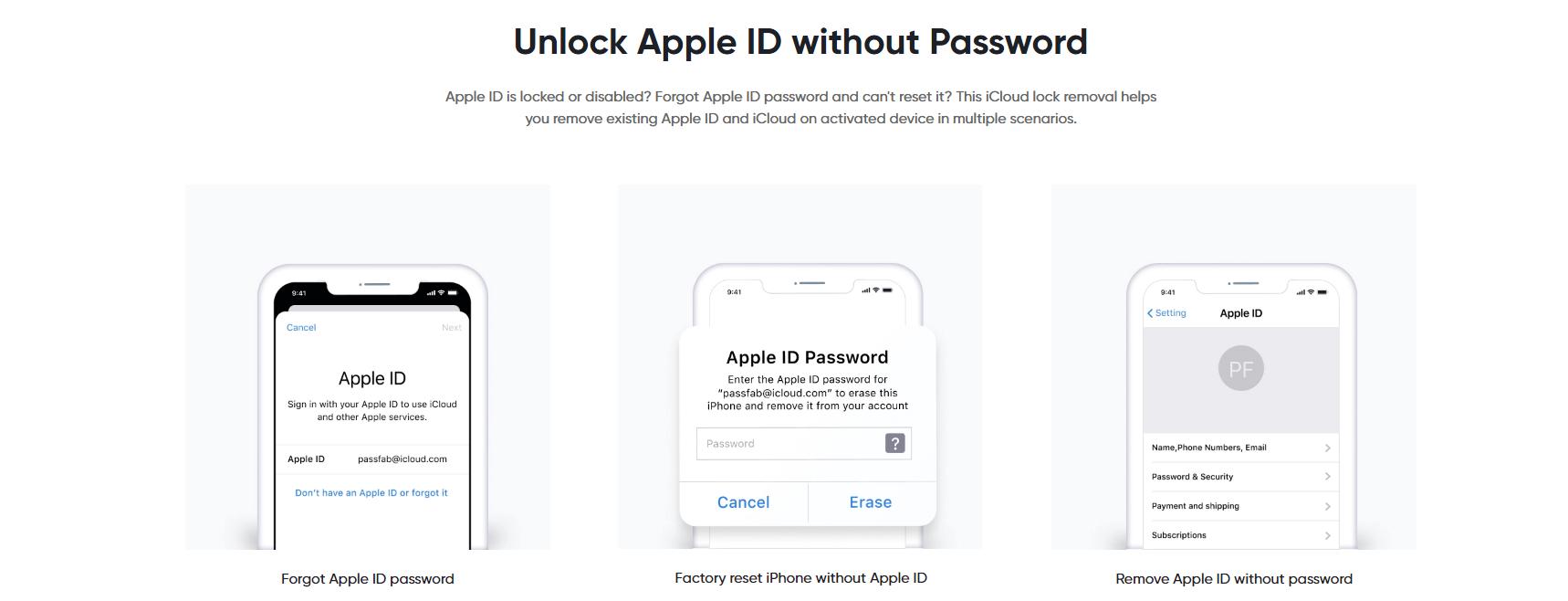
Part 3: FAQS on Unlinking Two iPhones with The Same Apple ID
1. What happens if two phones have the same Apple ID?
Two or more phones with the same Apple ID means that both phones have each other's information. The phones will show synced information with apple ID. When two iPhones are linked to each other, your data that is synchronized in iCloud and iTunes, and your purchases on App Store can be shown and checked on the other device.
2. How do I stop my iPhone and iPad from syncing?
It's easy to stop the syncing on iPhone and iPad. On the phone, if you want to stop syncing go to settings. In the settings, go to iCloud and turn the syncing, with iCloud off. You can turn all data syncing off.
3. How do I Separate two iPhones with the same Apple ID?
You can unlink iPhones from Settings and using iCloud (it May Cause Data Loss) and iTunes
Go to Settings > [Apple ID name] > iCloud on one of the phones and turn off the switches for the content you want to keep. You will be asked if you want it removed; say no.
After that, sign out of your Apple ID (Settings/[Apple ID name] - Sign Out) and create a new Apple ID. If the Apple IDs for Messages, FaceTime, Music, and the App Store do not change immediately, update them to the new Apple ID. Then, toggle the switches to sync to the new iCloud ID/Apple ID.
4. Is there a way to sync data on two iPhones but with different Apple IDs?
Yes. You can use Family Sharing to synchronise information across many accounts. Turn on Family Sharing on Settings - Apple ID, and add the other account to your family group. Your issue is therefore resolved.
Conclusion
The article directs you on how to unlink two iPhones with same the Apple ID. There are many ways to do it, but each way is from a specific perspective. If you know the password settings is the best way. Go for iTunes if you know the id or iCloud if you don't care about data loss.
Further more, PassFab iPhone Unlocker is one of the most effective methods to help you in any condition. If you are not getting any solution for how to separate iphones then go for PassFab to unlink your two iPhones without password.

PassFab iPhone Unlocker
- Unlock all types of screen lock
- Unlock Apple ID/iCloud without password
- Bypass screen time without passcode
- Bypass MDM without username and password
- Support iPhone/iPad and latest iOS 15 version
PassFab iPhone Unlocker has Recommended by many medias, like macworld, makeuseof, appleinsider, etc.