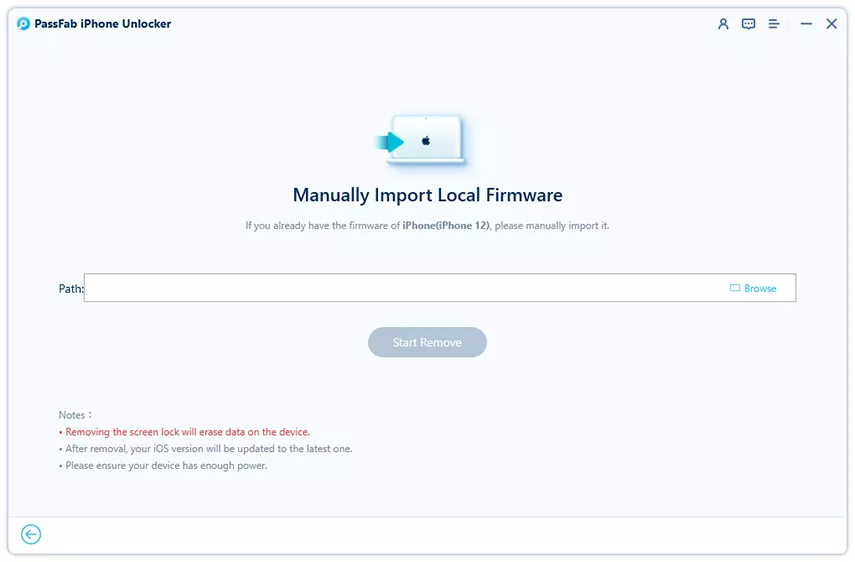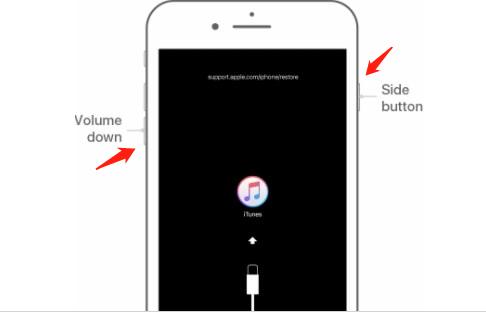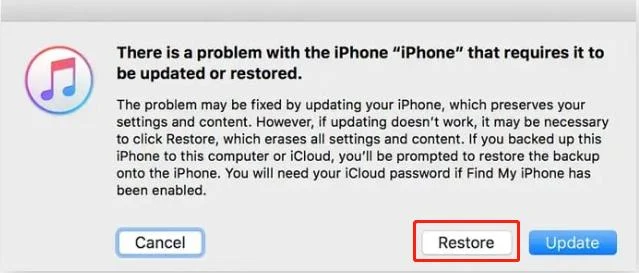Being a certified cellular phone expert and repair technician for several years, I have been seeing people struggling to get their devices to work normally with various day-to-day issues. Whether you are an iPhone user or an android owner, a simple unpleasant incident can make your phone using experience an unforgettable ordeal.One such not so unusual problem occurs when you or someone around you enters a wrong passcode several times. The result is unpleasant and frustrating.
Your iPhone gets disabled!
The screen flashes this annoying message "iPhone is disabled" asking you to try again after 1, 2, 3, 5, and further subsequent minutes. So, the question is can you bypass this problem? Is there a way to know how to unlock your disabled iPhone and start reusing it again?
There are definitely some ways and means.Even if you have forgotten your password you can unlock a disabled iPhone 12 with just a few hacks. Let's find out how.
Part 1: Why is my iPhone disabled?
There is a common practice of locking the iPhone with a passcode to restrict unauthorized access. As soon as you press the side lock button, the screen goes black and disabled. When you need to access it, you will have to enter the right passcode. If you have a touch ID or facial recognition activated, these features can also help you unlock your iPhone.
If for some reason you have forgotten your passcode or anyone else is trying to access your iPhone without knowing the passcode, the iPhone will detect incorrect attempts and get disabled.
This is a security measure to safeguard your iPhone's accessibility to unauthorized people. The iPhone is programmed to automatically get disabled for a specific period. The message will notify you for how long you cannot attempt to unlock it again.
Some common scenarios include
- Wrong Passcode 5 Times Consecutively – Disabled for 1 Minute
- Wrong Passcode 7 Times Consecutively – Disabled for 5 Minutes
- Wrong Passcode 8 Times Consecutively – Disabled for 15 Minutes
- Wrong Passcode 9 Times Consecutively – Disabled for 1 Hour
- Wrong Passcode 10 Times Consecutively – Disabled Indefinitely
Hence the more wrong attempts you make to unlock your iPhone 12 the higher will be the disability time.Hence the more wrong attempts you make to unlock your iPhone 12 the higher will be the disability time.
- Unintentional Wrong Attempt
- Intentional Wrong Attempt
If you have, by any chance, forgotten your passcode or accidentally enter a wrong number repeatedly, the iPhone will be disabled and you will be locked out of iPhone. It may also happen when the phone is touched unintentionally like being in the pocket or purse.
If you or someone else willingly enters the wrong passcode in an attempt to unlock your iPhone for some ill intention, the phone will be disabled.
Part 2: 5 Ways to Unlock a Disabled iPhone 12
If you have intentionally or unintentionally disabled your iPhone 12, then here are 5 ways to unlock it conveniently.
Way1.How to Unlock a Disabled iPhone without Losing Data [Solved]
The PassFab iPhone Unlocker is a reliable and effective way to unlock your iPhone screen in various scenarios without a passcode. It offers the following useful features
- Unlocks disabled, locked, and broken screen apple devices
- Enables factory reset without passcode
- Removes Apple ID without passcode
- Allows you to turn off screen time limits without passcode
- Enables you to bypass remote managers.
Compatible with almost all types and versions of Apple devices and iOS, it helps resolve your phone disability and locking issues in just minutes .
Tips:
1.If Find My iPhone is ON, iOS version is 10.2 and below, your data will be lost. iOS version is 10.2-11.3, your data won't be lost. iOS version is 11.4 and above, the screen is locked and Two-factor authentication is on, you can use our software but your data will be lost and the system will be updated to the last version.
2.If Find My iPhone is OFF, iOS version is 10.2 and above, your data won't be lost. Otherwise, your data will be lost.
3.PassFab iPhone Unlocker does not support the removal of Apple ID for inactivated devices.
-
Launch PassFab iPhone Unlocker
Four key features will be displayed. Click "Start", then continue to the next step.

-
Connect Your Device to the Computer
Connect your iPhone to the computer that is running PassFab iPhone Unlocker and click the "Next" button.

-
Download and Save Firmware Package
Choosing the file save path, click the "Download" button to download the firmware package. Wait for a few minutes with your network connection in place.



-
Remove Lock Screen Passcode
Once the download is complete, click on Start Remove and get your iPhone 12 passcode removed. You can then access your device without the passcode.



Way2.How to Unlock a Disabled iPhone with iTunes
You can unlock a disabled iPhone by connecting it to iTunes in just a few minutes. However, your iPhone will be restored to factory settings removing all existing data and information. If you have backed up your data on a cloud or google, you can restore it later.
- Before starting the unlocking process, you need to turn off your iPhone 12.
-
Press and hold the side power button for a few seconds along with the down volume button. Simultaneously connect your iPhone with the computer.

- As soon as the iTunes screen appears on your iPhone leave the buttons.
-
Follow simple instructions on your computer to restore. Your disabled iPhone will be unlocked using iTunes in no time.

Way3.How to Unlock a Disabled iPhone with Finder
Anyone that has a Mac PC with an updated version of Catalina can use Finder to easily unlock their disabled apple devices without a passcode.
- Get your device connected with the Mac using a USB cable. The computer will prompt a Trust This Computer pop-up or ask for entering a passcode.
- Open the Finder menu and select your iPhone.
- Click on Restore Back up.
- Select your backup option.
- Keep the iPhone in connection with the computer until it automatically restarts and syncs with the backup.
Way4.How to Unlock a Disabled iPhone with iCloud
Unlocking a disabled iPhone can easily be done using iCloud services. This method is most suitable when your iPhone is disabled and you have an existing iCloud and Apple ID. It should be kept in mind that this process will remove all existing data from your iPhone.
Additionally, the technique will only work if the iPhone is turned on with the "Find My iPhone" feature enabled. Your phone should also be connected with active data.
- Open the web browser and go to iCloud.com
- You can sign in to the iCloud platform using your Apple ID and password.
- As the Trust this Computer prompt pops up, select yes and move on to the next step.
- In the iCloud services select the "Find My iPhone" option.
- The services will show the location of your iPhone on a map.
- Click on your iPhone and select erase all data option. This will delete all the data from your phone and disable it as well. If you have backed up your data and content, you can restore it from your PC or cloud.
Way5.How to Unlock a Disabled iPhone with Recovery Mode
If your iPhone or any other Apple device is disabled, you can unlock it using the Recovery Mode feature. This method does not restore existing data rather removes everything and brings the iPhone to factory settings. You can restore your data if you have backed it up on a cloud or your PC.
- Connect your iPhone to a computer using a USB cable.
- Open the iTunes tab on your computer and at the same time restart the iPhone. Press the side power button along with the down volume button for a few seconds. As soon as the power off slider appears keep on holding it and release it once the recovery mode option appears on the screen.
- Now click restore.
- The recovery mode will start your iPhone again but all your data will be lost.
Final Thoughts
This was a brief roundup of the 5 ways to unlock a disabled iPhone 12 without any technical assistance. Any iPhone user who has locked himself out from his iPhone can opt for any one of the above methods to unlock the phone and start using it again.
Although all 5 methods are easy to use and effective, the Passfab iPhone Unlocker tops the list of recommendations. Being a very efficient and reliable technique to unlock disabled phones, it allows you to safeguard your existing data and does not harm or delete any information from the locked iPhone.
So, if you want to unlock your disabled iPhone without losing any data, then PassFab iPhone Unlocker is the best option for you.