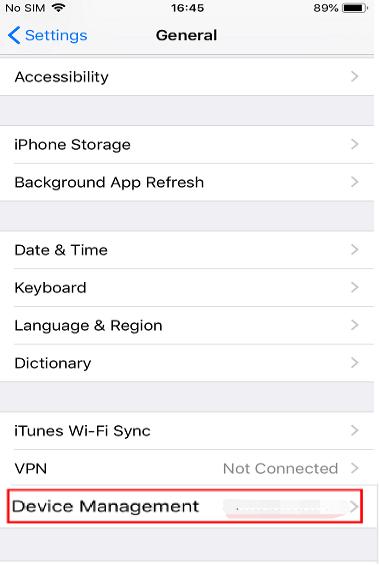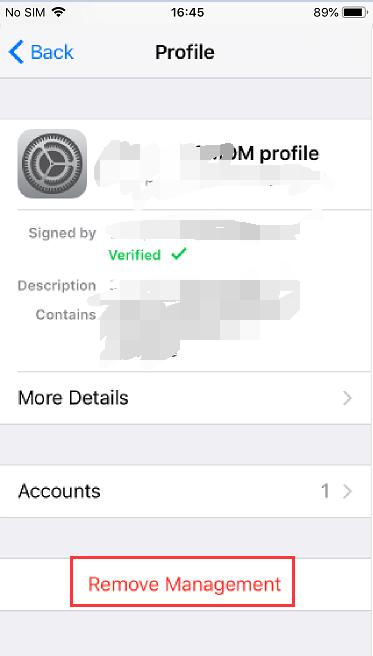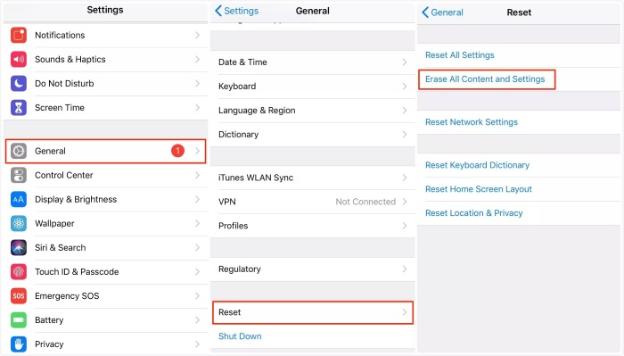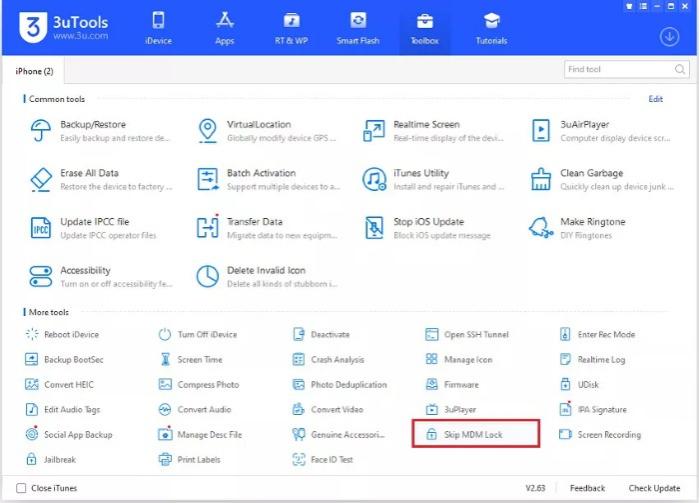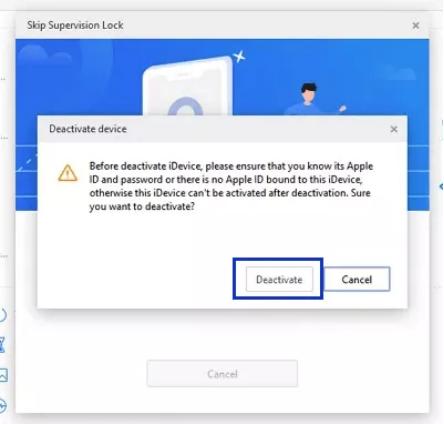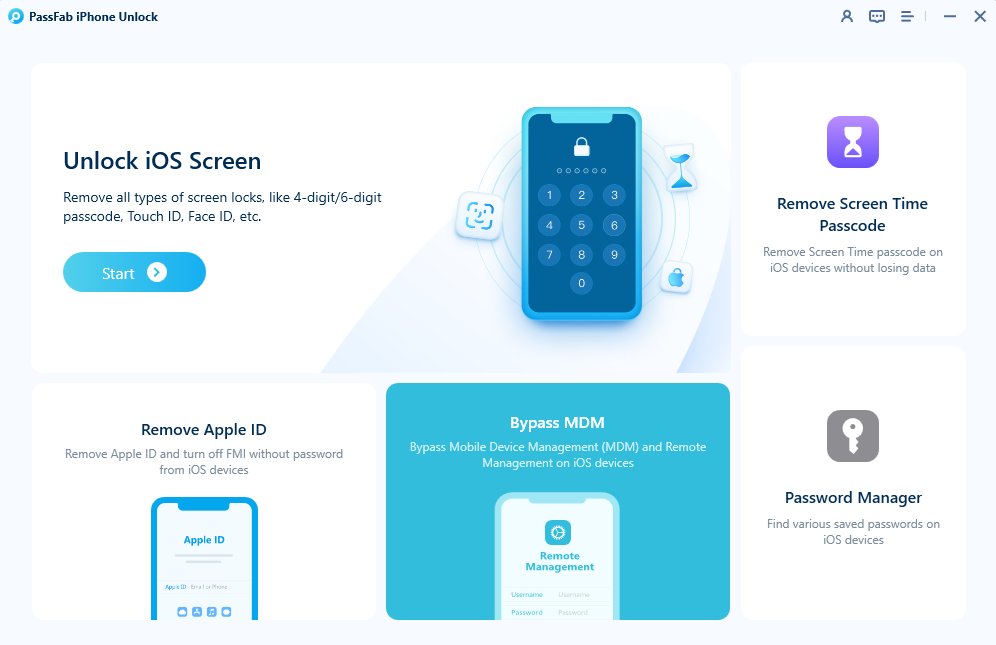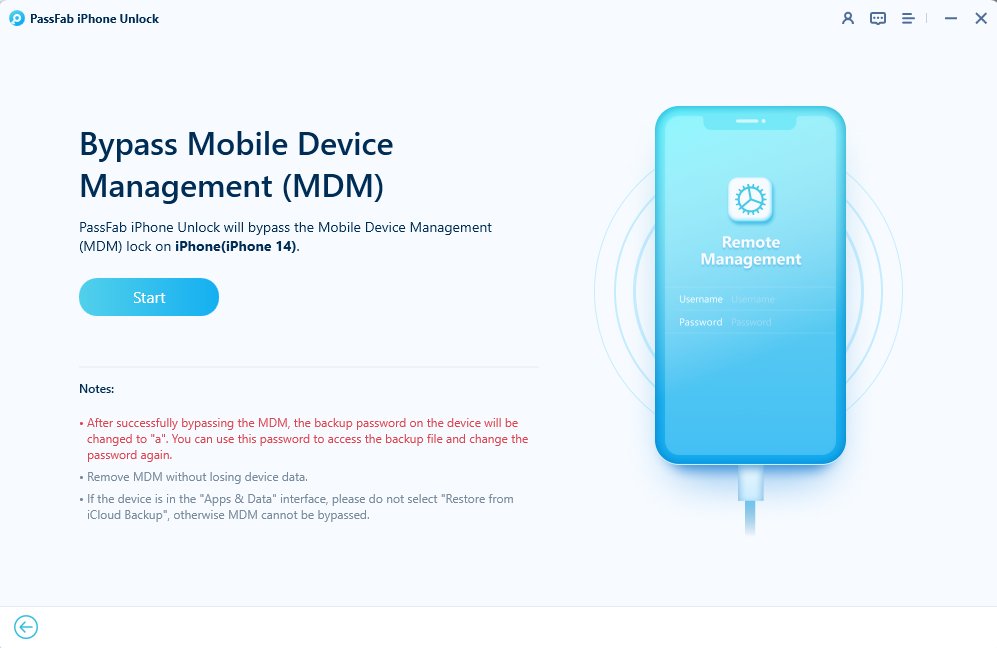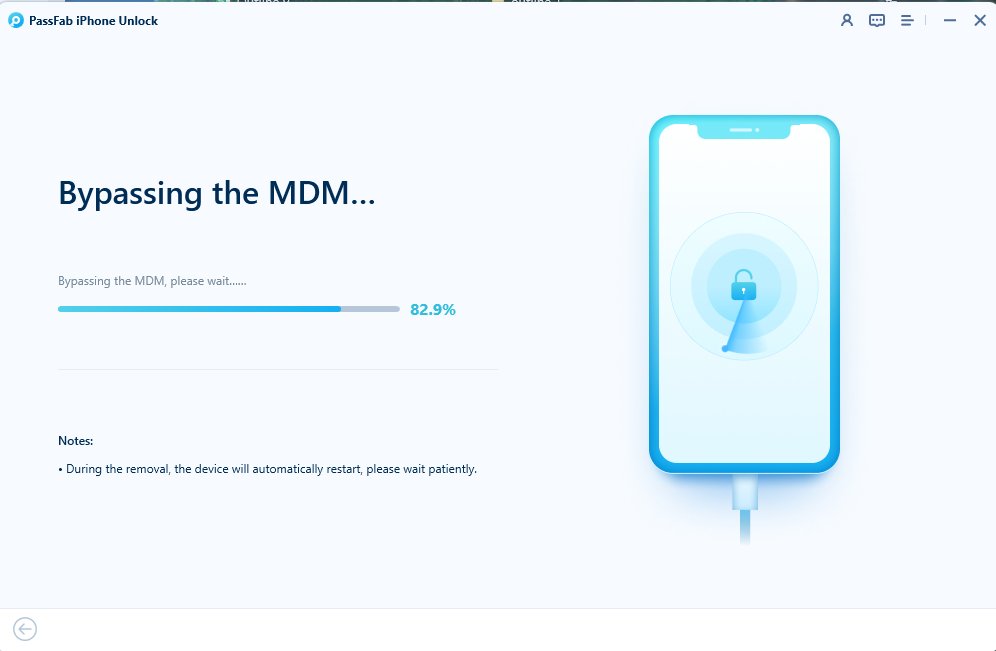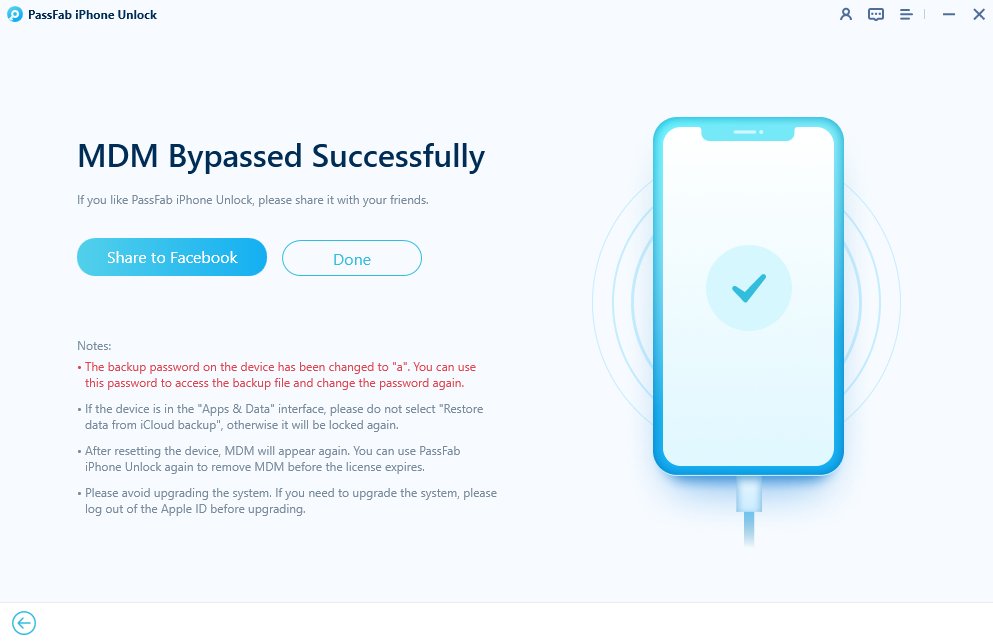Mobile device management (MDM) has become an important part of many enterprises and organizations in the current technological era. It enables effective monitoring and control of mobile devices used by staff members or other organization members. However, MDM may occasionally become a burden, particularly when it comes to personal devices.
There are methods to get around MDM limitations on iOS 17 devices because of this. The best ways to remove MDM on iOS 17 devices are explored in this article.
Part 1. What is MDM lock? What is MDM Lock on iOS 17?
Part 2. What's New in iOS 17 for MDM?
Part 3: Is MDM Safe on Your iPhone iOS 17?
Part 4. How to Remove MDM Lock on iOS 17 for Free?
Part 5. How to Remove MDM for iOS 17 without Data Loss &Original Password? (One-Lick)Hot
Part 6. FAQs About Removing MDM from iPhone/iPad iOS 17
Part 7. Final Words
Part 1. What is MDM lock? What is MDM Lock on iOS 17?
A security feature called MDM (Mobile Device Management) lock is used by corporations and organisations to remotely manage and control mobile devices. It is especially helpful for company-owned devices since it enables them to enforce regulations, modify settings, and safeguard critical data on devices.
MDM Lock on iOS 17:
The activation of MDM profiles on devices running the iOS 17 operating system is referred to as MDM Lock on iOS 17. These profiles are designed to make device administration simpler in business settings. When purchasing a used device that has already been enrolled in an organization's MDM programme, users may run into MDM locks. In some circumstances, even after a factory reset, the device may still be limited by MDM restrictions.
Part 2. What’s New in iOS 17 for MDM?
Apple added a number of new capabilities and improvements to the mobile device management (MDM) space with the introduction of iOS 17. These changes are meant to provide businesses additional power, security, and effectiveness over their device management. Among the significant modifications are:
1. Advanced Security Measures:
iOS 17 enhances security measures in MDM processes, including new encryption protocols and authentication methods.
2. User Privacy Emphasis:
iOS 17 prioritizes user privacy, allowing users to control personal data on MDM-managed devices through enhanced permission management for apps and data access.
3. Customizable Configuration Profiles:
Administrators gain flexibility in creating customized configuration profiles, allowing organizations to customize settings and restrictions.
4. Streamlined App Deployment:
iOS 17 streamlines app distribution through MDM, enabling seamless device deployment and convenient management.
5. Managed App Configuration:
iOS 17 enables remote app configuration for MDM administrators, ensuring uniformity across devices.
Enhanced Automated Device Enrollment: Improved automated device enrollment streamlines onboarding, benefiting administrators and end-users.
Part 3: Is MDM Safe on Your iPhone iOS 17?
In organizational contexts, mobile device management (MDM) provides convenient device control, although security issues have been raised. Although MDM has security advantages, it also creates possible privacy concerns for users of personal devices. Therefore, let's explain it simply.
The Safety Perk: MDM acts as a superhero for businesses, assisting them in protecting their confidential data. It secures things by encrypting data and ensuring that only the appropriate programs work together.
Check for Privacy: Wait, however! Enrolling in MDM may expose more information than you'd want if you're using an iPhone that you own with iOS 17. Organizations might remotely operate the device and spy on your device. Yikes!
Balance Act: MDM is great if your iPhone is a work friend. But you should stay away from your own sidekick. If your personal iPhone becomes entangled in an MDM web, look into reliable ways to remove MDM on iOS 17 while maintaining your privacy.
Part 4. How to Remove MDM Lock on iOS 17 for Free?
If you're reading this, you're likely fed up with the limitations imposed by MDM lock and seeking a solution. Thankfully, there are a few methods you may try and see if they work for you. Let's get started and learn how to remove MDM from iphone/iPad iOS 17 free and take back commands.
With the original password, iOS 17's MDM lock may be easily removed. Ask for help by getting in touch with your device's administrator. They might be able to help you unlock the device or give you the password. If you know the correct password, simply follow these simple instructions to take back control of your device:
- Select Settings > General > Profiles & Device Management.

- Tap the MDM profile you wish to remove. Click Remove Management. Put in your passcode, then select Remove.

2. Remove MDM lock using 3uTools
An all-inclusive free program that effectively manages iOS files and data is 3uTools. A comprehensive solution created especially for iOS devices is 3uTools. The tool works best while flashing, jailbreaking, and managing data on your iPhone. Additionally, it serves as a support tool that may be used to get around backups, activation locks, and MDM locks. Because Apple products are always smart, every feature on 3uTools should be addressed with caution.
Pros:
- It is not necessary to have any prior technical expertise to use 3uTools.
- If you wish to get around MDM on your mobile device, this tool is free.
- It is an all-in-one iOS tool that not only enables you to bypass MDM lock but also to jailbreak your device.
- It also includes various device administration capabilities, like data transfer, icon management, photo compression, audio and video file conversion, backup, and restoration.
Cons:
- Only iOS 4 through iOS 11 are compatible with it.
- It is incompatible with Mac computers.
- The utility is not entirely free. Only during the trial period are you able to utilize it for free.
- The success rate is poor when compared to other business tools.
- Data breaches are possible.
Let's proceed with the 3uTools to iOS 17 MDM bypass free.
- Download and run 3uTools on your PC. When you see the "Remote Management" screen, reset your iPhone under the "Settings" app.

- Use a USB cable to connect your iPhone or iPad to the PC. The software will then automatically find your device.
- Select "Skip MDM Lock" under "More tools" by clicking "Toolbox" in the top menu bar. Choose "Skip now" from the pop-up menu.

- After that, click "Deactivate" to approve the action and begin getting around the MDM lock. You may use the iPhone/iPad normally once it's finished.

Part 5. How to Remove MDM for iOS 17 without Data Loss &Original Password? (One-lick)
Got an iOS 17 device that's MDM locked with no sign of the original password? No worries, PassFab iPhone Unlock will change the game for you! Users may remove MDM profile iphone with the help of this strong software program without losing any data. You don't have to look for passwords. Without requesting the first password, PassFab's technology works its magic to get through MDM. It is really effective and can go through any MDM lock. You may take back control of your iOS device and use it any way you choose with PassFab iPhone Unlock .
How to remove MDM on iOS 17 with Passfab iPhone Unlock
- Download and Start PassFab iPhone Unlock. Select "Bypass MDM" when PassFab iPhone unlock is running.

- Now Connect your device to your PC.

- Start bypassing MDM. The "Start" button will then appear on the user interface. To initiate the procedure, click it.

- Please be patient as your iDevice will take some time to bypass MDM.

- Your device has now been free from MDM.

Part 6. FAQs About Removing MDM from iPhone/iPad iOS 17
Q1: Can I bypass MDM lock on iOS 17?
Indeed, you can! You can gain control by removing MDM profiles from your iOS 17 iPhone without a password by using a specialized program like PassFab iPhone Unlock.
Q2: Will a factory reset delete MDM on iOS 17?
The MDM profile will still be present on your iPhone/iPad running iOS 17 even after a factory reset, and it may be necessary to use the original Apple ID and password. PassFab iPhone Unlock works without these credentials as a hassle-free method.
Q3: Can MDM be completely removed from iOS 17?
Yes, however, remove MDM iphone iOS 17 requires login information. If you don't have them, you should think about using other trustworthy ways, such as Passfab iPhone unlocker, which can remove MDM without a password or data loss.
Q4: Does Jailbreak Remove MDM on iOS 17?
The MDM lock remains on your iPhone even after jailbreaking. If you jailbreak your iPhone, someone may find it simpler to install an MDM profile on it. It is not advised, though, as it may compromise security and stability. Tools like PassFab iPhone Unlock are your best option for explicitly removing MDM profiles without passwords.
Q5: How do I Verify If My Device Is MDM Locked?
Identifying whether your device is MDM-locked Go to "Settings," choose "General," and then press"Profiles & Device Management." Your device gets locked if an MDM profile is detected.
Part 7. Final Words
In this comprehensive article, we've explored the world of remove MDM on iOS 17 and the best methods for tackling MDM locks on iOS 17 devices. Mobile Device Management (MDM) has its merits in organizational settings but can pose challenges for personal device users. For the most effective iOS 17 MDM removal,PassFab iPhone Unlock stands out as a reliable choice. With PassFab's technology, users can remove MDM locks without the original password, ensuring data safety and device usability. The step-by-step guide provided demonstrates how to effortlessly bypass MDM locks on iOS 17 devices.