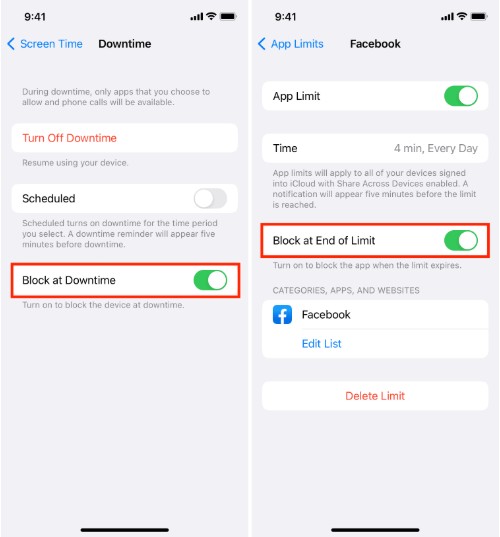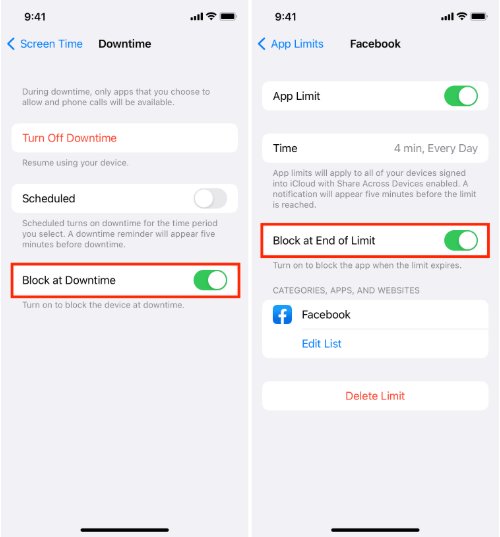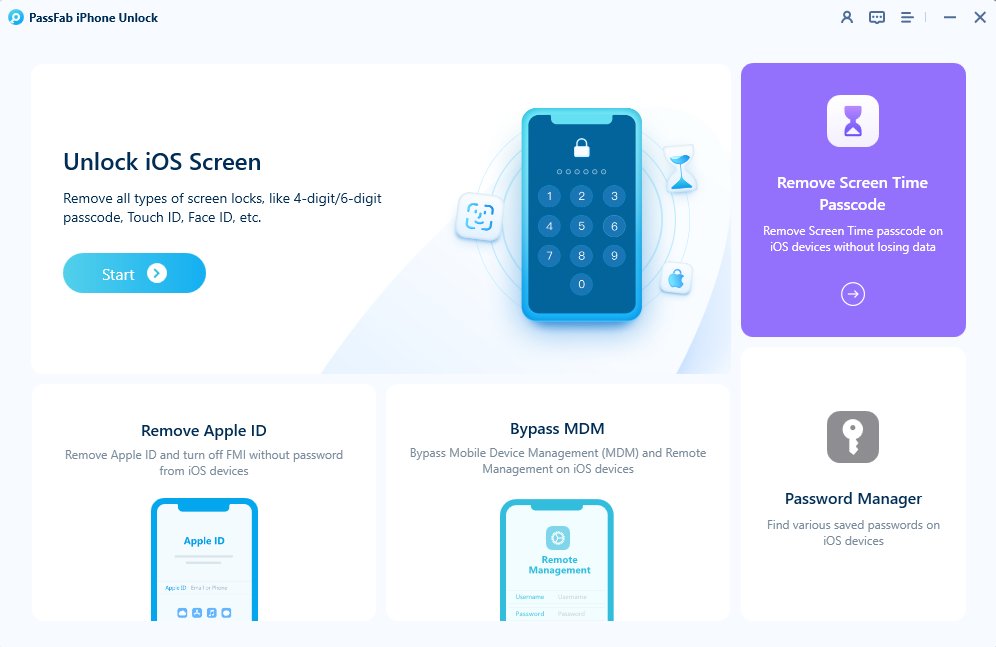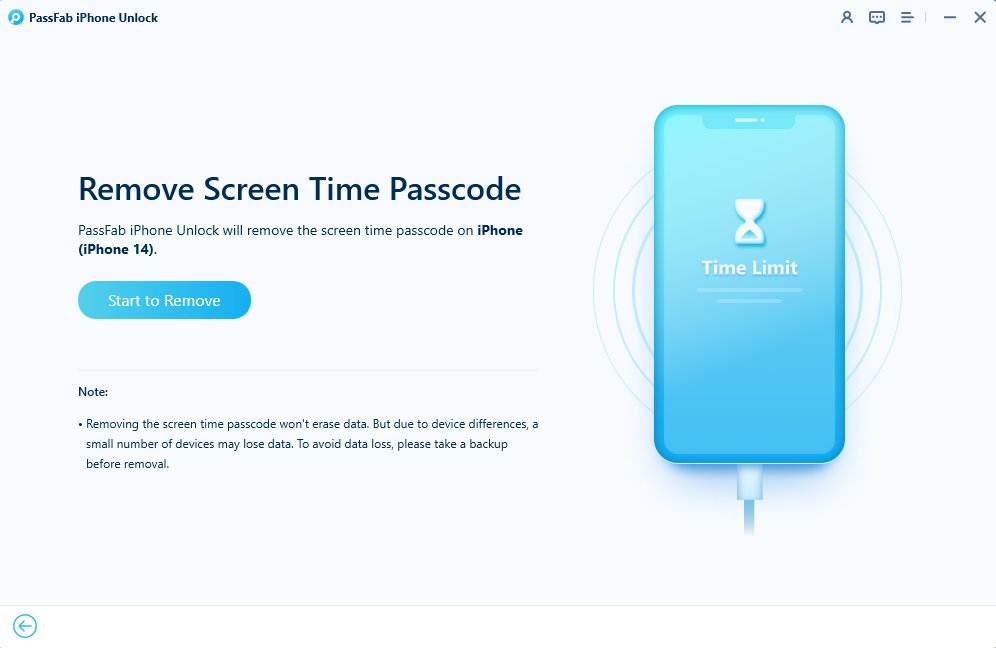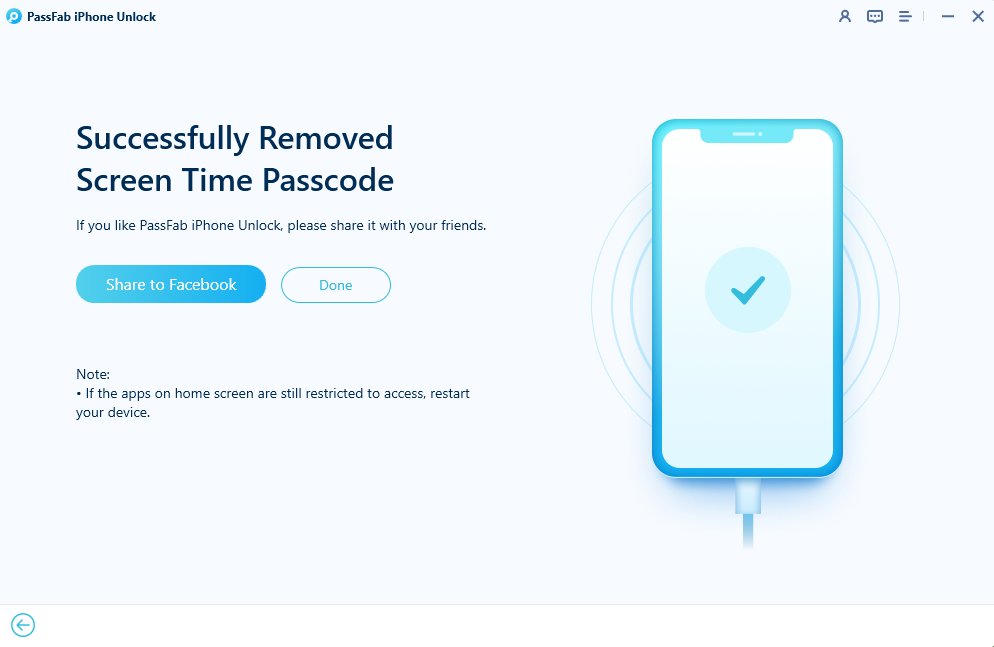For kids and even adults, Apple’s Screen Time feature on iPhone and iPad helps them monitor and limit their device usage. However, users often face the issue where the screen time "Ignore Limit" option undermines the entire purpose of these restrictions. If you're a parent trying to control your child’s device use or someone looking to reinforce digital discipline, this guide will help you learn how to turn off Ignore Limit on Screen Time effectively.
Having trouble signing out of your Apple Account due to a forgotten password? Is your iPhone/iPad tied to its previous owner? Download PassFab iPhone Unlock at no cost to effectively bypass the Activation Lock!
Part 1: How to Turn off Ignore Limit on Screen Time
- Way 1: Enable "Block at End of Limit" Option on Child's Device
- Way 2: Activate "Block at End of Limit" Option via Family Sharing
- Way 3: Turn on "Block at Downtime" Option
Part 2: How to Turn off Screen Time to Remove Ignore Limit without PasscodeHot
Part 3: What Does "Ignore Downtime Schedule" Mean?
FAQs on How to Turn off Ignore Limit on Screen Time
Part 1: How to Turn off Ignore Limit on Screen Time
The "Ignore Limit" option can be frustrating for those trying to enforce digital boundaries. Luckily, there are several effective ways to get rid of Ignore Limit option on iPhone/iPad and ensure Screen Time limitations are followed. Below are three methods you can learn how to remove Ignore Limit option on Screen time.
Way 1: Enable "Block at End of Limit" Option on Child's Device
If your child is using an iPhone or iPad, enabling the "Block at End of Limit" option directly on their device is one of the best ways to make sure they can’t ignore the app time limits on iPhone or iPad. Following are how to remove Ignore Limit option on screen time:
Steps of How to Turn off Ignore Limit on Screen Time
Go to Settings on the iPhone or iPad.
Tap Screen Time.
Select App Limits.
Choose the specific app or app category you've set limits on.
Enable the Block at End of Limit toggle.

Once this setting is on, the app will be completely blocked once the time limit is reached. There will be no option to get rid of "Ignore Limit" unless the Screen Time passcode is entered.
Way 2: Activate "Block at End of Limit" Option via Family Sharing
Managing your child’s Screen Time settings remotely is possible through Family Sharing. This method is perfect for parents who want to enforce app restrictions without physically accessing their child’s device. Here is how to remove Ignore Limit option on iPhone:
Steps of How to Turn off Ignore Limit on Screen Time
On your iPhone or iPad, go to Settings.
Tap on your Apple ID > Family Sharing.
Select your child's name.
Tap Screen Time.
Choose App Limits and enable Block at End of Limit for the selected apps.

Tips:
When the screen time limit for an app or category is reached, your child can request more time. In this case, your device receives a request. You can prevent your child from continuing to use the app by selecting “Don’t Approve.”This ensures your child won’t be able to bypass the Ignore Limit from their end without your approval.
Way 3: Turn on "Block at Downtime" Option
Downtime helps in setting device usage boundaries during specific periods, such as bedtime or study hours. Enabling "Block at Downtime" ensures that users cannot access non-allowed apps during these hours. Here is how to turn off Ignore Limit on screen time by turning on Block at Downtime option:
Steps of How to Turn off Ignore Limit on Screen Time:
Open Settings on the iPhone or iPad.
Tap Screen Time.
Select Downtime.
Turn on Downtime and set your desired schedule.
Enable the Block at Downtime option.

This feature is particularly useful during bedtime or study hours, further reinforcing digital boundaries.
Part 2: How to Turn off Screen Time to Remove Ignore Limit without Passcode
Sometimes, you might forget the Screen Time passcode or want to remove the ignore limit feature altogether. In such cases, traditional settings won't help, but there are alternative tools that can assist. One of the most reliable tools to do this is PassFab iPhone Unlocker. It is a professional tool designed to remove various iOS restrictions, including Screen Time passcodes, Apple ID, iCloud Activation Lock, and MDM restrictions. It allows users to disable Screen Time completely without needing the passcode, thus removing "Ignore Limit" on screen time.
Key Features of PassFab iPhone Unlocker
- Remove Screen Time passcode without data loss
- Bypass Screen lock, Apple ID, iCloud Lock, and MDM restrictions without passcode
- Works on all iOS versions including iOS 18 and later
- User-friendly interface for quick results
How to Turn off Screen Time without Password Using PassFab iPhone Unlocker
Open the PassFab iPhone unlock tool, select the screen time password removal option, and connect your device to your PC using a USB wire. Tap "trust" on your iOS device if prompted on your iPhone/iPad.

Click "Start to Remove" and follow the on-screen instructions to successfully remove this password.

And then wait for a while, it will change screen time passcode in a few minutes. You’ll be no longer worry about forgot screen time passcode.

Part 3: What Does "Ignore Downtime Schedule" Mean?
The "Ignore Downtime Schedule" option appears when a device is under Downtime restrictions but a user chooses to bypass them. Similar to "Ignore Limit," this feature lets the user continue using apps even during restricted hours.
While it's convenient for adults, it's not ideal for parental controls. That’s why enabling "Block at Downtime" ensures that this override option disappears, making Downtime truly effective.
FAQs on How to Turn off Ignore Limit on Screen Time
Q1: How do I turn off time limit without Screen Time password?
You can use third-party tools like PassFab iPhone Unlocker to remove the Screen Time passcode. Once removed, you can turn off all time limits and restrictions.
Q2: Why can my child ignore Screen Time limit on iPhone?
If "Block at End of Limit" is not enabled, your child will see the "Ignore Limit" option after time runs out. Turning this on will block access entirely.
Q3: How to get Ignore Limit on screen time without password?
Currently, iOS allows users to select "Ignore Limit" if it's not blocked. However, once "Block at End of Limit" is turned on, only the passcode can override the restriction.
Q4: How to remove Ignore Limit on screen time on iPad?
Go to Settings > Screen Time > App Limits on the iPad and enable Block at End of Limit for each app. This removes the ability to ignore limits.
Summary
Learnning how to turn off the Ignore Limit on Screen Time is essential for ensuring the restrictions you set are actually enforced. Whether it’s through enabling the Block at End of Limit option, using Family Sharing, or activating Downtime blocks, these methods provide robust ways to reinforce digital boundaries. And for those needing to bypass or remove Screen Time entirely without a passcode, tools like PassFab iPhone Unlocker offer a reliable solution.
By following these methods, you can ensure better control over device usage, making screen time more meaningful and less of a loophole-filled experience.

PassFab iPhone Unlock
- Fast - Remove screen lock/iPhone Passcode/Activation Lock in minutes
- Secure - Bypass screen time/MDM lock without data loss
- Easy to operate - Unlock by yourself at home without hassle
- Compatible - Compatible with the latest iOS 18 and iPhone 16 models
- Supports Windows and MacOS
PassFab iPhone Unlock has Recommended by many medias, like macworld, makeuseof, appleinsider, etc.