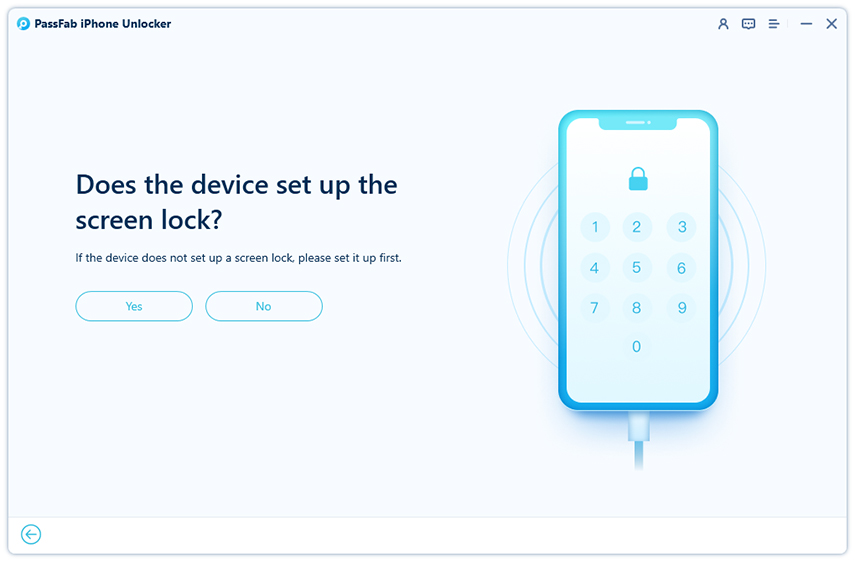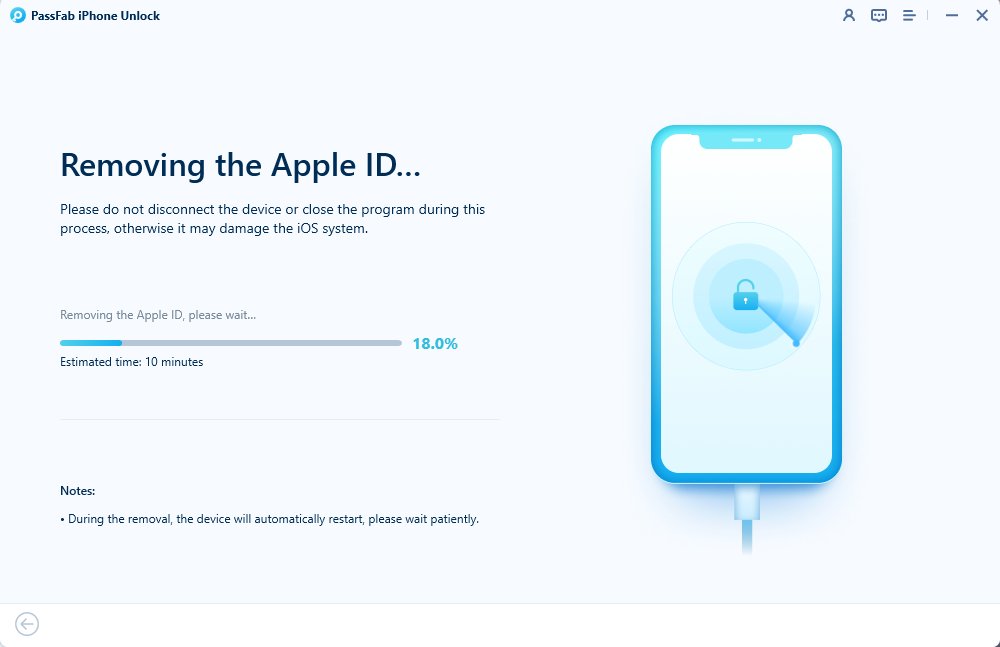Recently, on Reddit, several iPhone users have encountered an unexpected notification stating, "Use this iPhone to reset password." This persistent message prompts them to reset their Apple ID password, even when they have not requested a password change. The issue, also considered a spammed pop-up, has raised concerns among users about potential security risks, unauthorized access attempts, or system glitches within Apple's authentication process.
While some have dismissed it as a routine security measure, others worry about the implications of repeatedly receiving this prompt. In this article, we will explore the possible reasons behind this password reset notification, how to determine if it's legitimate, and what steps users can take to address the issue effectively.
Forgot your Apple ID password or stuck with a previous owner’s account? Download PassFab iPhone Unlock for free and remove the Apple ID hassle-free!
Part 1: Why Am I Getting a Notification to Reset My Apple ID Password?
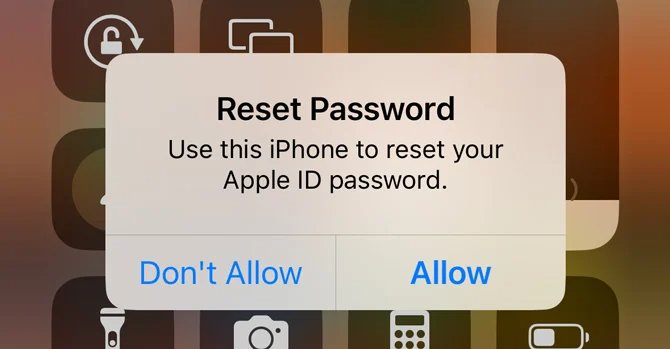
While Apple occasionally prompts users to update their credentials for security reasons, persistent or unsolicited “use this iPhone to reset Apple ID password” pop-up could indicate other underlying issues. Below are some key reasons why you might be receiving this alert:
- Someone Hacks Your Apple ID: iPhone may tell you to reset their Apple ID password if it detects unusual activity, such as login attempts from unknown locations or multiple failed login attempts. If you did not initiate any login or password change requests for your Apple ID, the “Use this iPhone to reset password” alert typically suggests that your Apple ID may have been compromised. This is because your device is recognized as a trusted device by Apple. As part of Apple’s security measures, this prompt is designed to protect your account from unauthorized access. This is the primary reason why you might receive such a password reset request and be asked to reset your password.
- Recent Password or Account Changes: If you’ve recently updated your Apple ID password, changed your email address, or modified your security settings, Apple might require you to confirm your identity again by resetting your password.
- Glitches or Bugs in iOS: Occasionally, iOS bugs or software glitches can trigger incorrect security prompts. If multiple users are experiencing the same issue, it could be related to a software update that needs to be patched by Apple.
- Two-Factor Authentication (2FA) Triggers: If you have two-factor authentication enabled, Apple may prompt a password reset if there are inconsistencies in login attempts or if a new device is attempting to sign in with your Apple ID.
Part 2: How to Deal with This “Use This iPhone to Reset Apple ID Password” Pop-Up?
If you didn’t request a password reset, simply tapping "Don’t Allow" and dismiss the notification. This prevents any unauthorized changes to your account and helps maintain your security. However, if your iPhone continues to tell you to reset your Apple ID password or you suspect a potential security threat, there are additional steps you can take to ensure your Apple ID remains protected. Below, we outline the best practices for handling this pop-up and preventing further issues.
1. Manually Check Your Apple ID Security Settings
Go to Settings > [Your Name] > Password & Security to verify if there are any security alerts or suspicious activity associated with your Apple ID. If everything looks normal, the notification may be a system glitch.
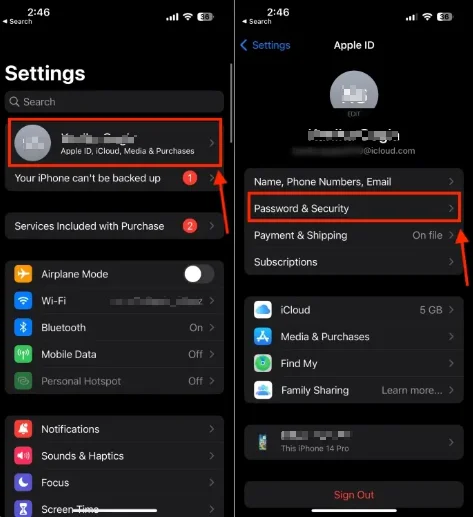
2. Enable Two-Factor Authentication (2FA)
If you haven’t already, enabling Two-Factor Authentication (2FA) adds an extra layer of security. This ensures that even if someone gains access to your password, they won’t be able to sign in without a verification code sent to your trusted devices.
3. Reset Your Apple ID Password (If Necessary)
If you suspect unauthorized access to your account, it’s best to reset your password manually. Visit Settings > [Your Name] > Password & Security > Change Password to create a new, strong password.
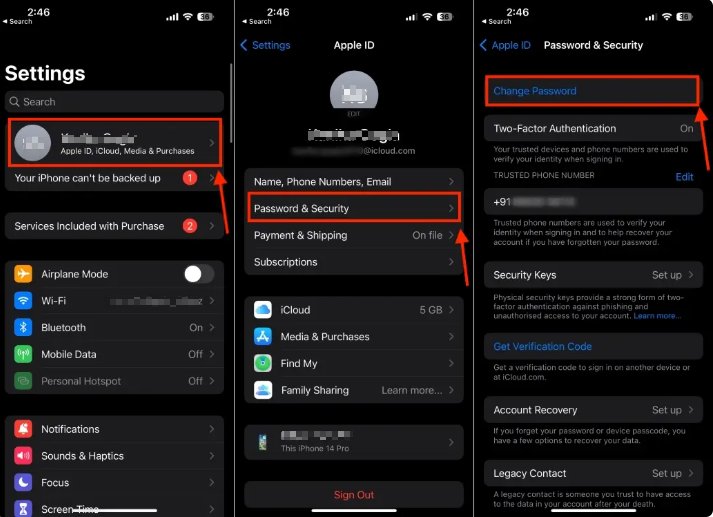
4. Check for Unauthorized Devices Logged into Your Apple ID
Under Settings > [Your Name], scroll down to see a list of devices currently signed into your Apple ID. If you notice any unfamiliar devices, tap on them and select "Remove from Account" to prevent unauthorized access.
Part 3: How to Reset Apple ID Password If Forgot?
If you’ve forgotten your Apple ID password and are unable to access your account, resetting it is essential to regain control of your iPhone and other Apple services. While Apple provides official methods to reset your password through its website or trusted devices, the process can sometimes be complicated—especially if you don’t have access to your recovery email or phone number.
For a hassle-free solution, Passfab iPhone Unlock offers a reliable way to remove your Apple ID without needing security questions or verification codes. Whether you're locked out of your account or dealing with an iCloud activation issue, PassFab iPhone Unlock simplifies the process, allowing you to regain access to your device in just a few steps. Following are detailed steps to remove your Apple ID using PassFab iPhone Unlock.

PassFab iPhone Unlock
- Fast - Remove screen lock/iPhone Passcode/Activation Lock in minutes
- Secure - Bypass screen time/MDM lock without data loss
- Easy to operate - Unlock by yourself at home without hassle
- Compatible - Compatible with the latest iOS 18 and iPhone 16 models
- Supports Windows and MacOS
PassFab iPhone Unlock has Recommended by many medias, like macworld, makeuseof, appleinsider, etc.





How to Remove Apple ID Using PassFab iPhone Unlock
Download and install the software on your Windows computer or Mac. Then connect your Apple device to the PC and launch the software.
On the interface of the software, select “Remove Apple ID.”

Once your device is recognized, click “Start to Remove” to continue.

-
For next steps, based on your device settings, you will be guide through different methods. Just follow the onscreen instruction to complete the process.

Once finished, the program will stat removing the Apple ID. Wait for the process to complete and you will see “Apple ID Removed Successfully” on the interface.


*An OTG cable is required
Note:
When connecting for the first time and setting a lock screen password, you must unlock the screen and click “Trust” on the device, then re-enter the device password to trust the computer.
Part 4: How to Secure Your Apple ID and Prevent Unauthorized Access
Securing your Apple ID is crucial to safeguarding your personal data, purchases, and connected devices from unauthorized access. Start by creating a strong, unique password that isn’t reused for other accounts, and enable 2FA for enhanced protection. Regularly check your trusted devices in Settings > [Your Name] and remove any you don’t recognize. Stay vigilant against phishing attempts, such as fake emails or login requests, and only reset your password through Apple’s official website or settings. Keep your iPhone’s iOS up to date to ensure you benefit from the latest security updates. If you notice any suspicious activity, change your password immediately and reach out to Apple Support for assistance. By taking these proactive measures, you can significantly reduce the risk of your Apple ID being compromised.
Conclusion
Receiving the "Use This iPhone to Reset Apple ID Password" notification can be confusing. If you didn’t request a password reset, simply tap “Don’t Allow” and check your Apple ID security settings to ensure everything is in order. By staying proactive with your Apple ID security, enabling Two-Factor Authentication, and keeping your device updated, you can safeguard your personal information and enjoy a seamless Apple experience.

PassFab iPhone Unlock
- Fast - Remove screen lock/iPhone Passcode/Activation Lock in minutes
- Secure - Bypass screen time/MDM lock without data loss
- Easy to operate - Unlock by yourself at home without hassle
- Compatible - Compatible with the latest iOS 18 and iPhone 16 models
- Supports Windows and MacOS
PassFab iPhone Unlock has Recommended by many medias, like macworld, makeuseof, appleinsider, etc.