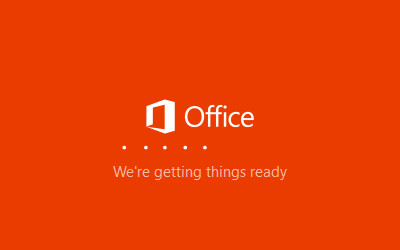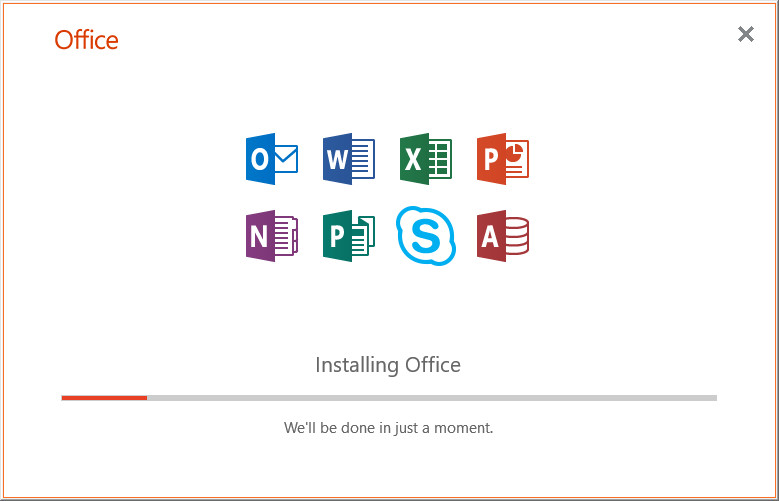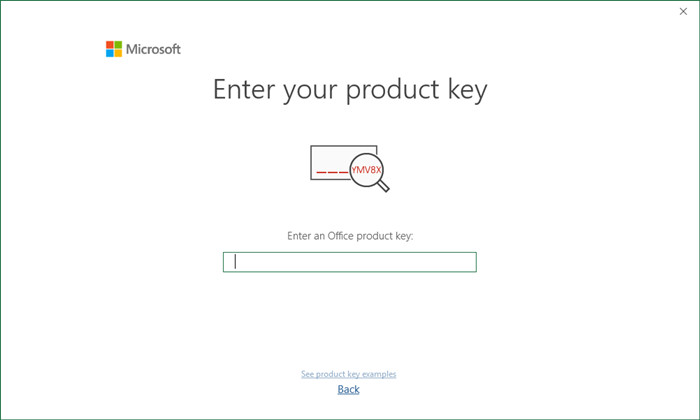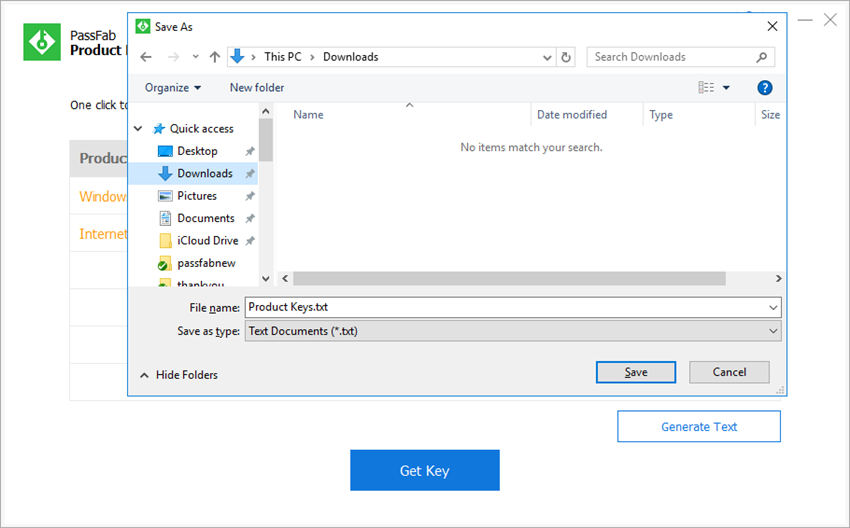Where can I download Office 2016 Professional ISO for a 64-bit machine?
There may be a situation wherein you may want to install Office 2019 or 365 in your offline computer. Also, there may be the need to store an ISO file in the repository of your software. In such situations, an online installer may not be of much use.
You would need to download Office 2019 ISO in such a case. The best part about having direct access to Office 2019 ISO is that you can back it up anytime, and you wouldn't even have to worry about having an active internet connection for the same. If you wish to download Office 2019 ISO on your computer, this guide can help you out.
Part 1: Can I Download Microsoft Office ISO?
Yes, you can easily download the offline installer and the Microsoft Office 2016 ISO, which can later be made very simple for MS Office users of Windows computer. All you need to do is be sure of the MS Office version, which you are about to install on your PC. You can simply download the installer of MS Office on your computer's desktop and make it very simple for sure.
Part 2: How Do I Download Office ISO?
If you do not prefer to download a third-party tool for downloading Office ISO, you can make use of the direct links given below for the same.
Direct Download Link for Office 2019 ISO
Direct Download Link for Office 2016 ISO
Direct Download Link for Office 365 ISO
You can use these official Microsoft download links to directly download the required version of Office ISO.
Part 3: How Do I install Office ISO?
Although there are different versions of Office ISO, the installation steps for them are the same. Follow the steps given below to activate Office with an ISO file.
- Step 1: Use the links above to download the Office ISO file.
- Step 2: Open the download ISO file.
-
Step 3: Double-click on "setup.exe".

Step 4: All the required data gets loaded, and the installation begins, the status of this can be seen on the window on your computer screen.

- Step 5: The window closes as soon as the installation gets completed, and after this, you need to launch any of the Microsoft applications that have been installed.
Step 6: Key in the product key in the space provided.

After the product key gets accepted, you can use any of the Microsoft Office tools on your computer.
Extra Tips: How to Find Office Product Key
Now that you are aware about how you can download Microsoft Office ISO on your computer, you can learn about how to find your lost product key in Microsoft Office. You can do this by using PassFab Product Key Recovery, which is an excellent tool specifically designed for this purpose. You can follow the steps given below to do this.
Step 1: Download, install, and launch the tool on your computer.

Step 2: You can see all the license keys saved in your Windows PC. Just click "Get Key" button and go head.

Step 4: Choose a save path to save the keys in txt file.

With the help of these simple steps, you can easily find your own product key with the help of PassFab Product Key Recovery.
Bottom Line
In order to make it simpler for use, you can download Microsoft Office ISO on your computer. With the help of the steps and links given above, this process can be very simple and hassle-free. If you ever feel the need to find Office product key, PassFab Product Key Recovery is the most recommended product key finder software for this purpose.
People Also Ask About Office ISO
Q1. Can I download Office 2016?
Yes, you can download Office 2016 from Microsoft official wbesite.
Q2. How do I install Office 2016 ISO?
After downloading Office 2016 ISO from Microsoft official website, you can install and use this file to setup Microsoft Office 2016 on your computer.
Q3. How do I install Office 2019 ISO?
The process of installing Office 2019 is similar to the process of installing any other version of Office ISO. After downloading the ISO, you can install it directly.
Q4. Can I just download Microsoft Word?
If you prefer to download only Microsoft Word instead of the whole office suite, you can click on this link to do it.