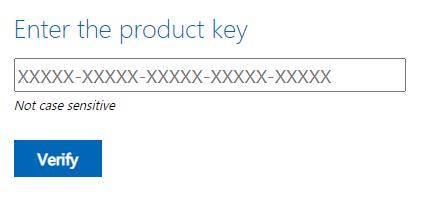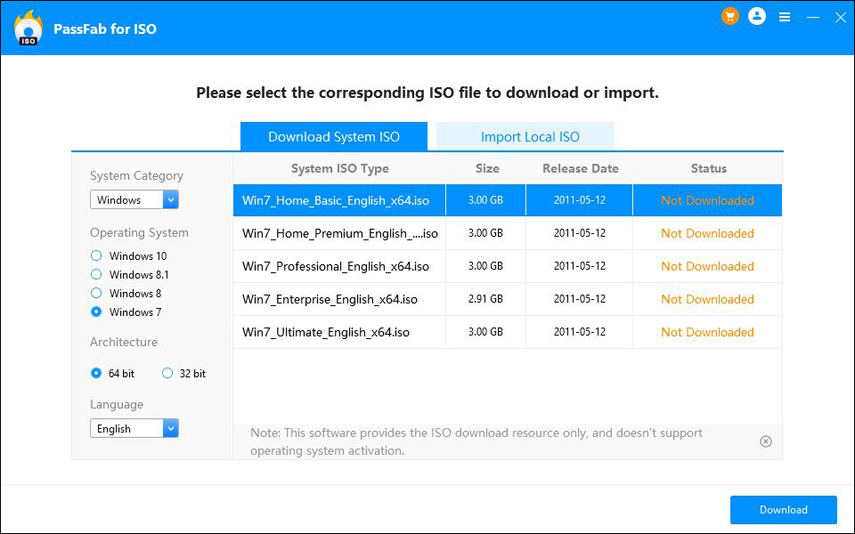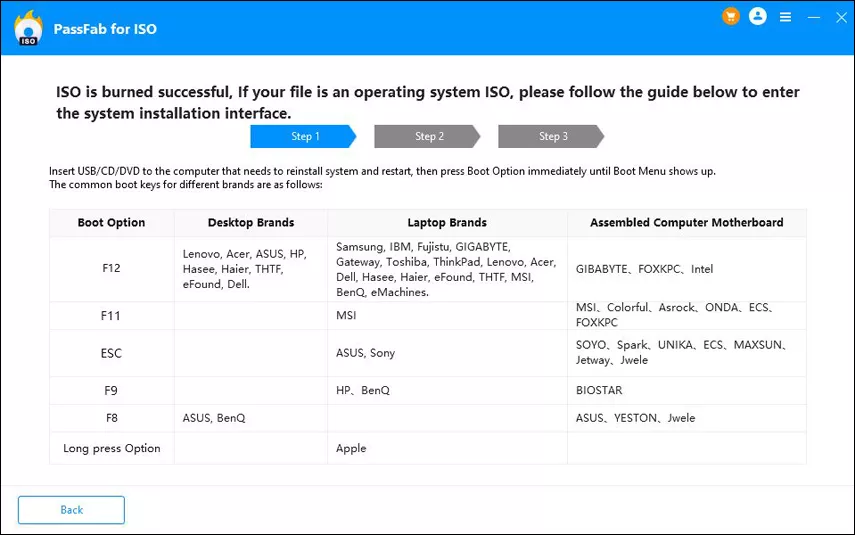Windows 7 dates back to 2009 when it was first released. Produced by Microsoft, it became an instant hit. Even today, many users still use Windows 7 as their operating system. It has multiple features and is very user friendly. Because of its simple and easy interface, many people still fancy it more than the new upgraded versions of Windows. If you are one those guys, you may be wondering where and how to download Windows 7 ISO file.
You have come to the right place, my friend! In this article, we have included manual and automatic methods to download Windows 7 ISO file for free. So, what are we waiting for? Let's get started.
- Part 1: How to Download Windows 7 ISO Manually
- Part 2: How to Download Windows 7 ISO Automatically and Create Bootable CD/DVD/USB
- Part 3: FAQs About Windows 7 ISO
Part 1: How to Download Windows 7 ISO Manually
Whenever it comes to downloading or installing something, many users hesitate because of the long process. Another reason is that it can be confusing to find the actual and authentic software or program that you want to install. This is because there are thousands of websites that may contain your desired content.
But guess what? You can now download Windows 7 ISO from Microsoft's website itself! Yes, you read that absolutely right. Microsoft has provided the ISO file of Windows 7 on their website legally. Just make sure you follow all the given steps carefully to download Windows 7 Pro ISO file.
- 01Direct yourself to Microsoft's website and head towards Windows 7 download page.
- 02In order to download the file, it will ask you to enter a valid product key.
03Once you have entered the key, just click on 'Verify' to confirm you own it.

- 04If your key is successfully verified, just select the desired language feature and click 'Confirm'.
- 05Choose the language for the ISO image that you want.
- 06Next, you have to choose the edition that you wish to download in ISO form i.e. Windows 7 Pro.
- 07You will be given two options: 32-bit or 64-bit. Choose any one of your liking and you are good to go!
Now you have installed Windows 7 ISO image in your computer. However, this won’t make it a bootable USB and you can’t install it in another PC. Want to know how to create a bootable USB for Windows 7, check the next part.
Part 2: How to Download Windows 7 ISO Automatically and Create Bootable CD/DVD/USB
Now that you are aware of downloading Windows 7 ISO manually, let's move forward. Now, we will talk about how you can download it automatically without any hassle. Make sure you follow all steps and don't miss anything out.
We are going to introduce you to a powerful and efficient tool named “PassFab for ISO”. You can use this tool to burn any ISO file to a storage device and make it bootable if you wish. The best thing about this tool is that extremely easy to use and effective at the same time. To create bootable CD/DVD/USB with PassFab for ISO, you can follow the following steps:
- 01Download and install the program on any computer system. Then launch the program.
- 02You can click Download System ISO to download the ISO you want. Choose Windows 7 and choose 32 bit or 64 bit, then download it into your computer.

- 03After downloading Windows 7 ISO file, if you want to burn the ISO, then just insert your USB or CD/DVD into your computer, and choose the inserted device.

- 04Click Burn and the program will start burning. Within a short span of time, the process will be finalized and completed. You’ll be notified after burning successfully.

Summary
If you have reached the end of this article, then I hope you were successful in your quest to download Windows 7 ISO. This article provides you with simple and straight forward step-by-step instructions, so you don't have to worry about making any errors. We have given details as to how you can download Windows 7 automatically and manually as well. Also, make sure to use PassFab for ISO if you want to burn your ISO files. With this note, I bid you a farewell and good luck!
Part 3: FAQs About Windows 7 ISO
Q1: What is an ISO?
ISO file or ISO image is a single file containing a copy of all the available data on an optical disk. That means it is a complete representation of an entire CD, DVD, or BD. An ISO file is basically a compressed file that has several files or programs in it. It reduces the overall size of the files by compressing them and protects them at the same time.
Q2: Where can I download Windows 7 ISO for free?
As we all know Windows belong to Microsoft, so you can download Windows 7 ISO on Microsoft's website itself. Just go through the steps that are given in the article and you can easily install it.
Q3: How do I make Windows 7 ISO bootable?
To make Windows 7 ISO bootable, you need to make sure that you burn the file by the help of PassFab for ISO. Go through the article and follow all instructions given it to understand how it’s done.