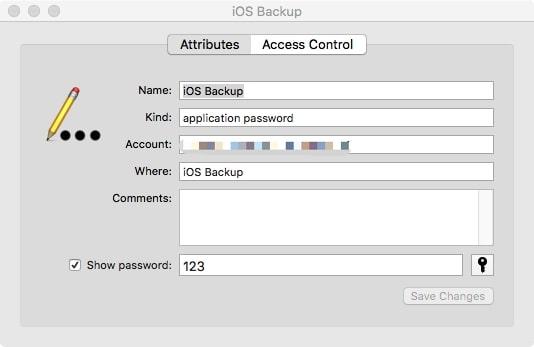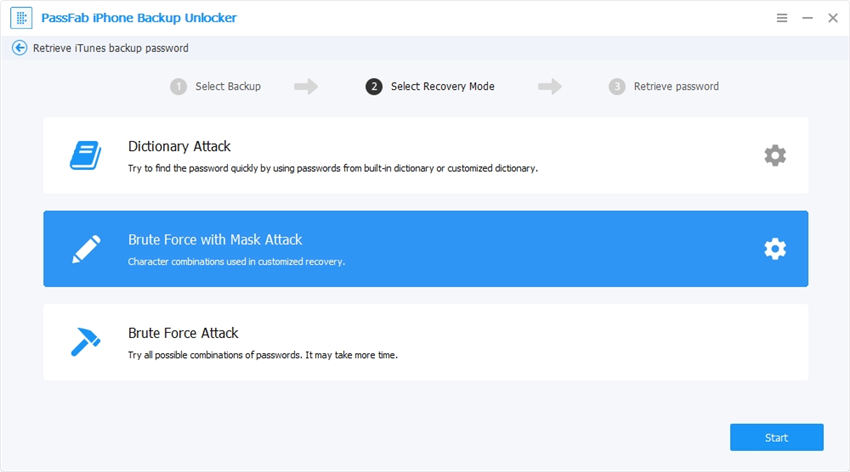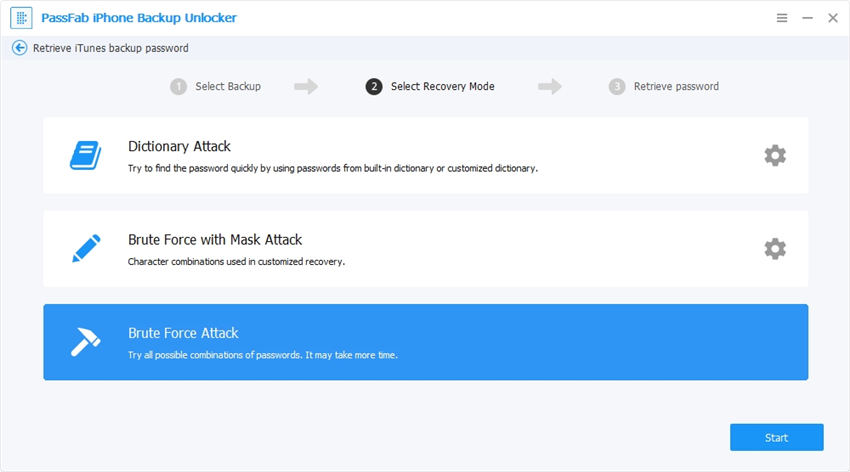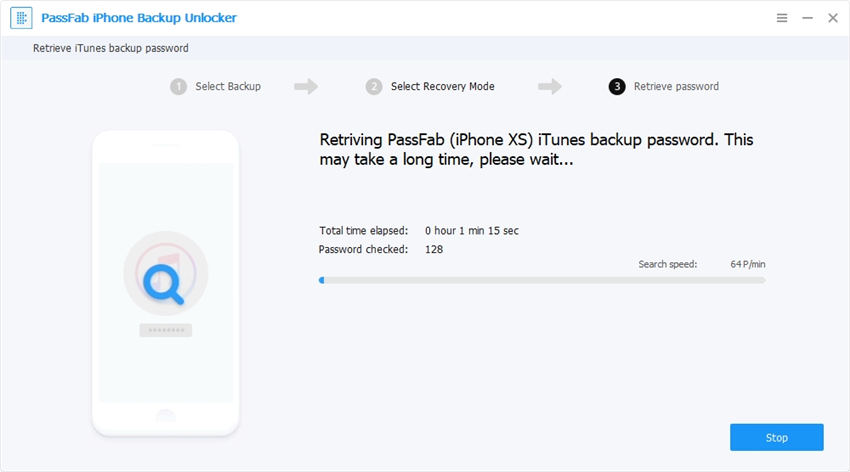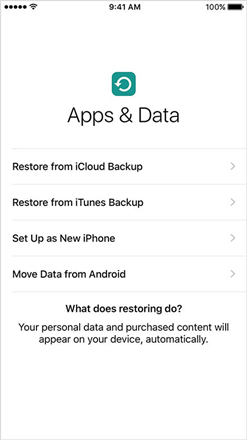Did you want to restore the iPhone backup but ended up with a pop-up message “iTunes could not restore iPhone because the password was incorrect”? For example, you back up your data to iTunes with backup password, and then update version to iOS 14, but when you want to restore backup, it asks for a backup password, which is forgotten? If yes, we have got your back! Here, we will share some handy solutions and easy fixes to cope with “cannot restore iPhone from backup incorrect password” even when you are using iPhone 7. So, without wasting any time, let’s begin.
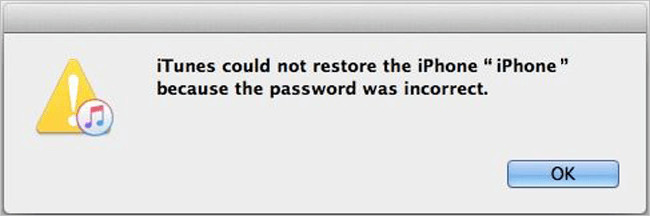
Part 1: Fixes for iTunes Could Not Restore iPhone Because Password Was Incorrect
We will now discuss 5 simple fixes for iTunes could not restore iPhone Backup because the password was incorrect in great detail.
- Fix 1: Try Frequently-Used Passwords
- Fix 2: Find Out Backup Password via Keychain
- Fix 3: Recover iTunes Backup Password Using PassFab iPhone Backup Unlocker
- Fix 4: Backup and Restore iPhone via iCloud
- Fix 5: Erase All Content and Settings to Reset iPhone
Fix 1: Try Frequently-Used Passwords
It’s human nature to forget things when you have a lot on your mind. So, the simplest thing you can do in such situations is to relax and think. Furthermore, people often tend to set the same password for many of their accounts. Whatever the case is, you can make multiple attempts with different passwords. Some common passwords to look for are:
- Apple ID password.
- Computer login password.
- A hard disk encryption password.
- Default password, 0000.
- Your email password.
- Your Wi-Fi password.
- Administer’s password.
- Your iPhone passcode.
Other than that, you can try common passwords like 12345, etc. Or, just leave the password field blank. See, if that can get you through, “iTunes could not restore iPhone because the password was incorrect” message.
Fix 2: Find Out Backup Password via Keychain
The second fix is specifically for the Mac users to find the correct password for “cannot restore iPhone from the incorrect backup password” error. Follow the steps below to retrieve the password.
- 01First, you need to go to “Application” on your Mac device.
- 02Then, go to Utilities and navigate to "Keychain Access."
- 03Enter the iPhone in the search box and start searching iPhone Backup.
- 04Once you see the iPhone backup, double-click to open it. Tick "Show password."
05Here, enter the keychain password. Then, you will see the iPhone backup password appearing on the screen.

Note: It is a quick fix specifically when you have saved your iPhone backup with keychain password. If you haven’t saved it with keychain, this method might not work for you.
Fix 3: Recover iTunes Backup Password Using PassFab iPhone Backup Unlocker
We have another great fix for you to remove “cannot restore backup iPhone 7 because the password is incorrect” issue. PassFab iPhone Backup Unlocker allows you to recover lost or forgotten backup iOS password, to remove backup encryption and screentime passcode. You can retrieve your backup password following some easy steps below:
- 01Download and Install PassFab iPhone Backup Unlocker from the official website.
02Open the application, and you will see its main interface. Click “Retrieve iTunes backup password.”

- 03All of your backup files will appear on the screen. You can click import backup files to import your file.
04Click iTunes backup. Then, you will see 3 password attack modes appearing on the screen. Choose what works best for you. See the description for each of the modes below:
i) Dictionary Attack: This mode tries thousands of possible combination of passwords present in its dictionary. You can also import your own dictionary.

ii) Brute-Force with Mask Attack: This mode works best when you have chunks of password in mind. Users can enter the possible length of the password, frequently used letters, numbers, etc. Brute-Force with Mask Attack uses this information to decrypt the password.

iii) Brute-Force: It does extensive matching of every combination of letters, characters, and symbols. Therefore, it takes lots of time to decrypt the password in Brute- Force mode.

05Once you have chosen the suitable mode, press Start to begin the recovery process. Wait patiently as it may take minutes to hours.

06Once the process is complete, a pop-up will appear showing password.

Fix 4: Backup and Restore iPhone via iCloud
The next fix works best when you have your iPhone backup saved in iCloud. So, you can simply restore your backup data using iCloud. Check the steps to use iCloud to restore the backup. Doing so will fix “iTunes could not restore iPhone because the password was incorrect” issue as you already have your backup saved. Follow these simple steps to get it done:
- 01Turn on your iPhone device and patiently wait for the “Hello Screen.”
- 02Then, go to Apps & Data and select “Restore from iCloud Backup.”
03Now, login with your Apple ID. Select the backup that you want to restore.

Note: Make sure you have a good and uninterrupted internet connection. Also, make sure it is connected to your iPhone during the restoring process. Other than that, make sure you have a backup before you chose to erase all contents.
Fix 5: Erase All Content and Settings to Reset iPhone
If everything fails, the last option is to reset your iPhone. It will remove all the bugs that may cause “cannot restore iPhone backup because the password is incorrect" error and works best in all iPhone models, including iPhone 7. Here’s how you can restore to factory setting.
- 01Make sure you have made a backup using iTunes before resetting.
- 02Open Settings on your iPhone. Click General > Reset.
- 03Then, select "Erase all contents and settings." It might require your passcode to complete.
04If a warning appears, tap "Erase" to confirm it.

- 05Reset all settings will remove all encrypted passwords on your phone.
Summary
It is very frustrating when you want to restore the backup on iPhone, and a pop-up appears “iTunes could not restore iPhone because the password was incorrect." Here, we shared 5 simple fixes to remove cannot restore iPhone 7 from backup because the password is incorrect message. Fixes include trying possible passwords, resetting the iPhone, etc. Furthermore, you can use 100% safe and easy-to-use tool, PassFab iPhone Backup Unlocker, to retrieve your iPhone backup password in no time.
Part 2: FAQs About iTunes Backup Password
Q1: Why is iTunes saying my password incorrect?
It can occur when you have changed your Apple ID but haven’t updated it on your iOS device. It can result in Incorrect Apple ID or password alert.
Q2: What is the default password for iTunes backup?
Try using 0000. It may be the default password for your device.
Q3: How do I recover my iPhone backup password?
You can use the PassFab iPhone Backup Unlocker to retrieve your backup password. It is 100% safe and easy-to-use.