"I forgot iTunes password, I mean, the password to login iTunes store. I have tried to remind it but none of them work. Any suggestions please? "
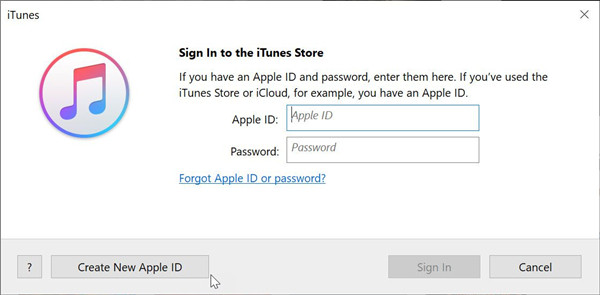
iTunes is a simple and traditional solution to almost every kind of problems with your Apple iOS device. It is through this, you can download various videos, music and exciting applications. If in case of any issue, iTunes can be even used to restore your phone or tablet as well. When you forgot iTunes password, every process on your iOS device comes to a halt as you cannot add anything to it without knowing the iTunes password. So, what do you do if you land in such a situation? Worry not! This article has effective solutions to get the forgotten iTunes password back. Follow any of these methods to successfully recover your iTunes password.
- Way 1: Try All Possible Passwords for iTunes Account
- Way 2: Find Forgotten iTunes Passsword with iOS Password Manager
- Way 3: Reset Forgotten iTunes Password with iforgot.apple.com
- Way 4: Change Forgotten iTunes Password with Two-Factor Authentication
- Way 5: Create New Apple ID Instead of Resetting or Recovering
Way 1: Try All Possible Passwords for iTunes Account
The first method which you should try if you are facing the problem of "forgot my iTunes password" is by using all the password which you can remember. Try out the most basic and usual combinations like "0000" or "1234". You can try other password which you use for various other accounts to see if anything works.
If nothing works, then go ahead and try out the other methods mentioned below.
Way 2: Find Forgotten iTunes Passsword with iOS Password Manager
PassFab iOS Password Manager is another professional program to find out Wi-Fi, website or app, email password, Apple ID and credit card infomation saved in your iPhone or iPad. Thus, if you forgot iTunes ID, which is also Apple ID, then you are able to get it backup by using this program. Follow the steps below to see how to do that.
Step 1. Download, install and launch iOS Password Manager to any accessible Windows or Mac computer.
Step 2. Connect your iOS device to the computer and this iPhone password finder will show your iPhone name and model.

Step 3. Click on "Start Scan" button and then it will detect account and password of your device.

Step 4. After a while, your Apple ID will be displayed in this program.

Way 3: Reset Forgotten iTunes Password With iforgot.apple.com
The easiest way to recover the forgotten iTunes password is by visiting the webpage iforgot.apple.com. For using this method, you need to have access to the email with which iTunes is linked to. Follow the steps below to know how you can reset your iTunes password.
Step 1: Visit iforgot.apple.com and enter your Apple ID and click on "Continue" a message will appear informing you that the password reset details have been sent to your mail.
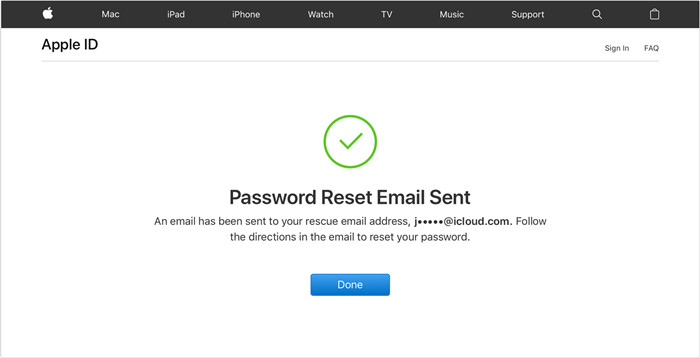
Step 2: Go to your email, and access the link sent by Apple to reset your iTunes password.
You can use this method if you remember your Apple ID and have access to the linked email.
Way 4: Reset Forgotten iTunes Password with Two-Factor Authentication
This is also an easy way to recover or reset the iTunes password. Follow the steps below to know how you can use this method in case you forgot iTunes store password.
Step 1: From the iTunes sign in page, click on "Forgot Password?".
Step 2: The page of My Apple ID will be launched.
Step 3: Enter your Apple ID and then proceed further by clicking on "Next".
Step 4: Select the option "Email authentication" and click on "Next", a pop up window displaying "Email has been sent" will be displayed on the screen.
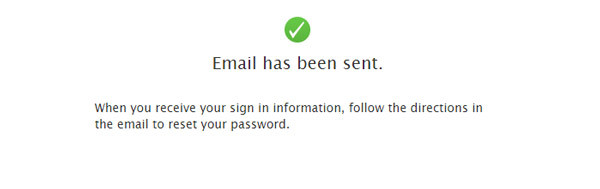
Step 5: Go to your email, and access the link sent by Apple to reset your iTunes password.
Step 6: You can even select "Answer security questions" from the window and answer all the security questions correctly to get access to reset your iTunes password.
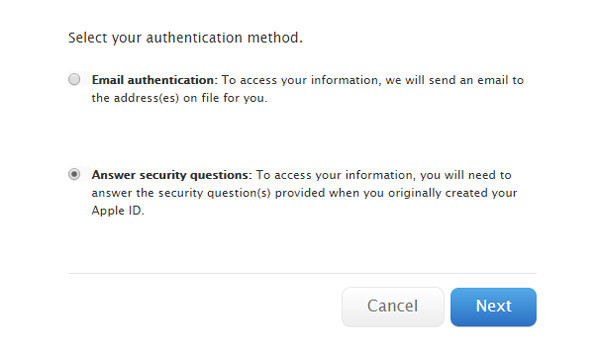
This method of two-step authentication is also a fairly simple and easy way to reset the password of iTunes.
Way 5: Create New Apple ID Instead of Resetting or Recovering
If you don't remember the Apple ID as well to which your iTunes account is linked, or if you don't remember the password to the email which you use as Apple ID, you can create a new Apple ID and use the iTunes on your iOS device. You can do this by following the steps below.
Step 1: On your iPad or iPhone, go to the "Settings" option from the main menu.
Step 2: Tap on the option "iCloud".
Step 3: Now select the option "Create Apple ID" and fill in the details of your birth date, first name, last name and tap on "Next".
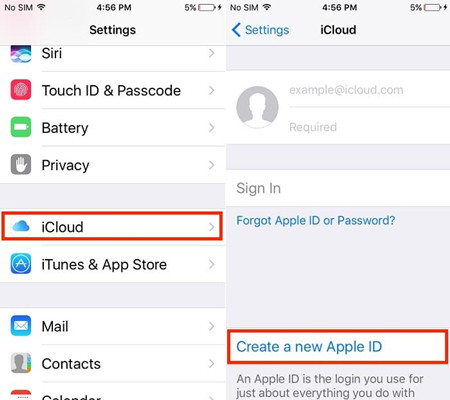
Step 4: Enter your email address in the next window and create and verify the newly created password.
Step 5: Select a security question for which you can easily remember the answer and type in the answer and tap on "Next".
You would have successfully created a new Apple ID through which you can use a new iTunes account on your iOS device.
Conclusion
Forgetting the iTunes password sure does put anybody in a spot. These methods can be effectively used to overcome such a situation wherein you have forgotten Apple iTunes password. All the methods mentioned above are the easiest and the safest methods to securely recover or reset a forgotten iTunes password. If you forgot iTunes password, then PassFab iOS Password Manager is a professional program to use in such situations. It has several options through which iTunes password recovery is possible. Highly recommended!

