For Mac users, apple provide its user built-in password manager named keychain. By using keychain you can save all your passwords on Mac. By default your Mac login password is your keychain password as well. It automatically changes as you change Mac password from User & Group Preferences. But if your Mac login password is changed by administrator, your keychain password may not be changed and you will be asked to enter keychain password next time you login. In this article, we will focus on Mac change keychain password and update keychain password. Keeping reading to check it out!
How to Change and Update Keychain Password on Mac
The way to update keychain password is to change the password. User confront with multiple situations either they want to update old password with new one or they want to change the forgotten password. Here we have discussed both situations. Only follow the procedure and your password will be updated or changed.
1. Change Keychain Password if You Remember Old Password
Suppose your old office colleagues knew your keychain password and now you want to update it so that no one could access your Mac Keychain except you. If you have old password, updating password will be easy. Follow couple of steps below and your password will be updated.
Step 1. From Keychain Access app on your mac, find "Login" from keychain list and click.
Step 2. Now Click on Change Password for Keychain "Login".
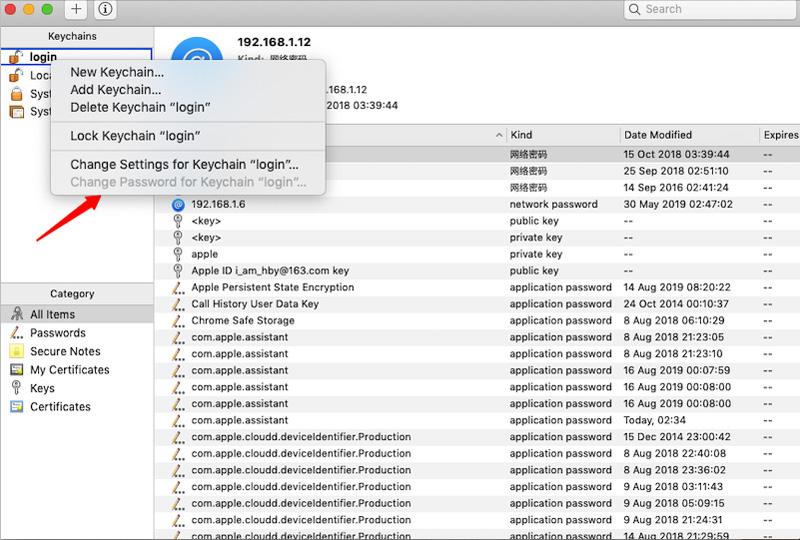
Step 3. Now enter the old password and Click "OK". If your password is correct it will pop-up new windows.
Step 4. Here enter old password in current password field and new password in other fields then press "OK".
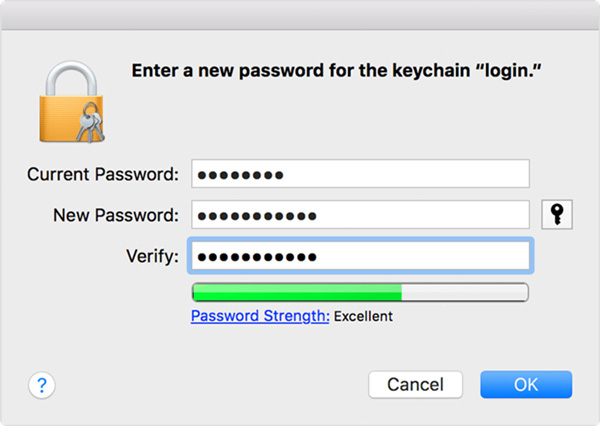
Your password will be updated successfully. If you don't know the old password try to enter your Mac Login password.
2. Change Keychain Password If You Don't Know Old Password
If entering Mac login password shows incorrect password then probably you forgot your old password. You will be needing to reset to your default keychain. Resetting will delete all the record saved in Keychain but it will allow you to sync up. So if you have made up your mind for resetting Keychain to default here is he detailed guide:
- From Keychain Access find Preferences and select.
- Now select "Reset My Default Keychain".
- After you enter your new password, Keychain Access creates an empty login keychain with no password. Click OK to confirm.
- Choose Log Out from the Apple menu to return to the login screen.
- Log in to your account using your new password. Your account password and login keychain password now match again.
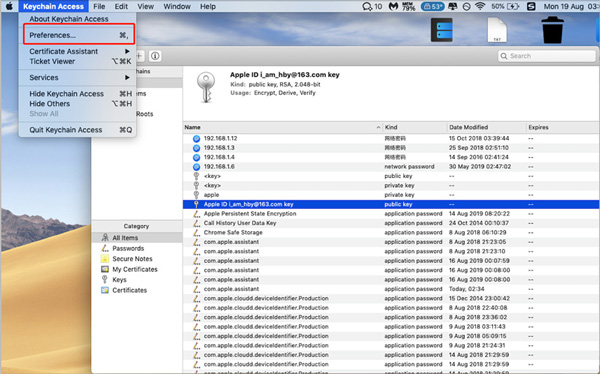
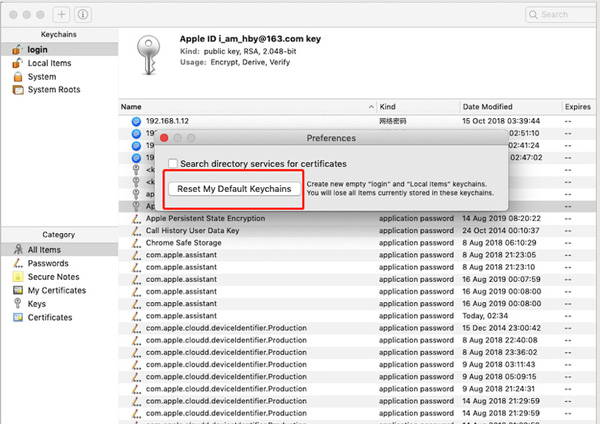
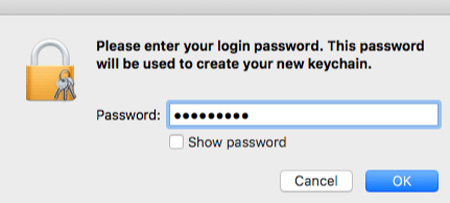
3. Reset Keychain Password Using Another Admin Account
If you know the username and password of admin account for your Mac, we can use that to reset the password. Get the credentials and follow the procedure below:
- Log in with the name and password of the other admin account.
- Choose System Preferences from the Apple menu, then click Users & Groups.
- Click padlock icon, then enter the admin name and password again.
- Select your username from the list of users.
- Click the Reset Password button, then follow the onscreen instructions to create a new password.
- Now logout and then login with the new Password.
So, Mac change keychain password can be easyily handle by us. If you are wondering is there any way to save the passwords in your keychain, the answer definitely is yes. Generally, if you are using iOS devices then I bet you are using the same password as Mac. Such as Safari password, website & app password and WiFi password. Therefore, as long as you can recover these ios passwords then you don't need to reset or change keychain password anymore.
Bonus Tip: Change Keychain Password without Resetting on iOS Device
Generally, If you don't want to lose you old Keychain credentials, recall the password. It must be something that you love the most or you nickname. Still if you can't remember password don't worry, we are here to save your record. You can use PassFab iOS Password Manager to get back your passwords.
This program is able to find Wi-Fi password, mail account password, website and app login password, Apple ID and credit card information. Apart from that you can export all you password into csv so that you can save for future use. It supports running on Windows and Mac system. If you are unaware of the usage of PassFab iOS Password Manager there is a detailed guide available along with the software.
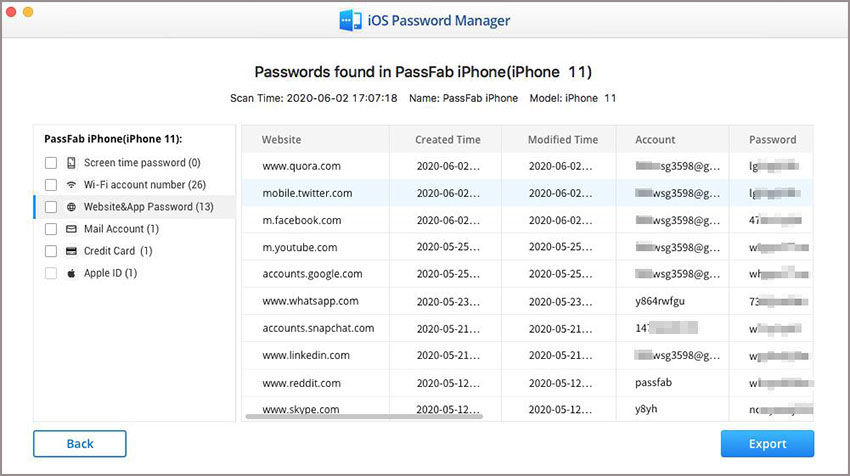
Summary
Apple's iCloud Keychain is one of the secured feature to store your credentials. It does not auto store your credentials unless you enable it yourself. This means if you have stored password in your browser's password manager it will not be saved in iCloud's Keychain that ensures your privacy. You only need to memorize the master password but ever if you forgot the master password don't worry you have iOS Password Manager with you to recover your passwords.