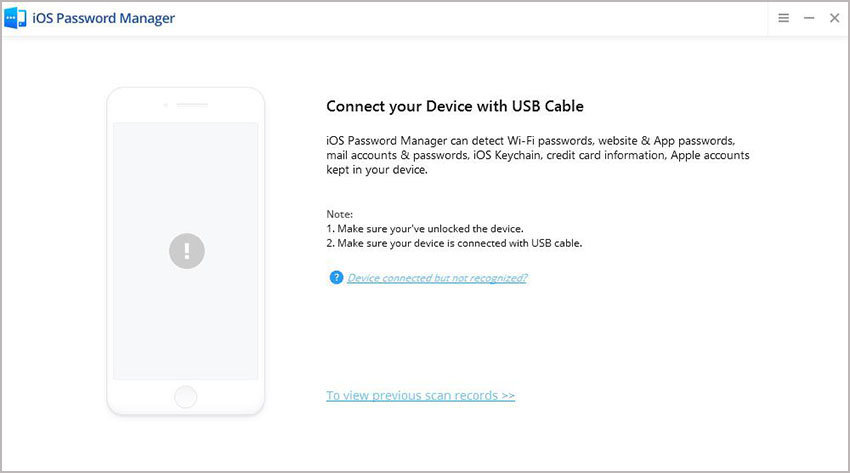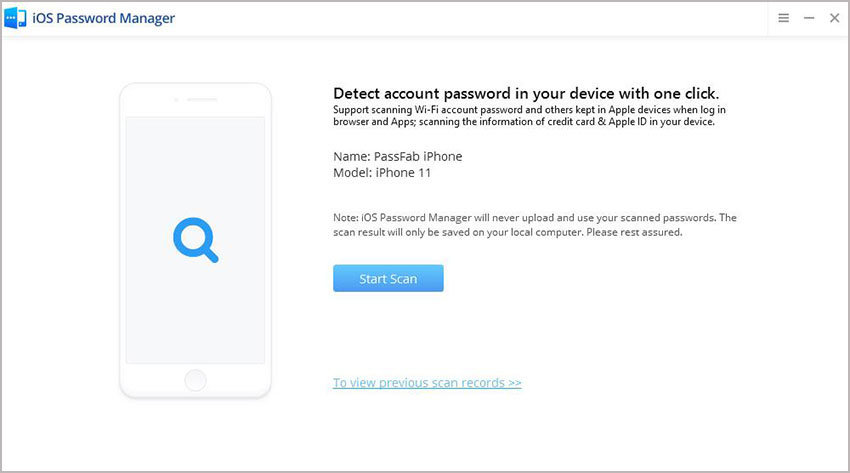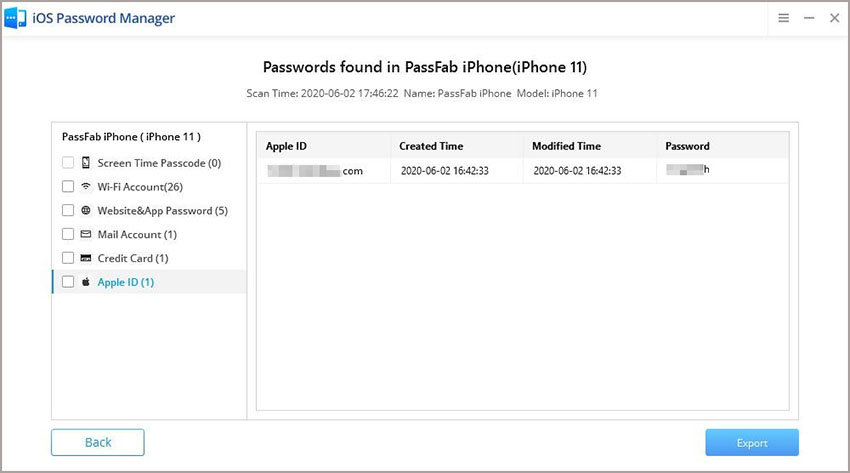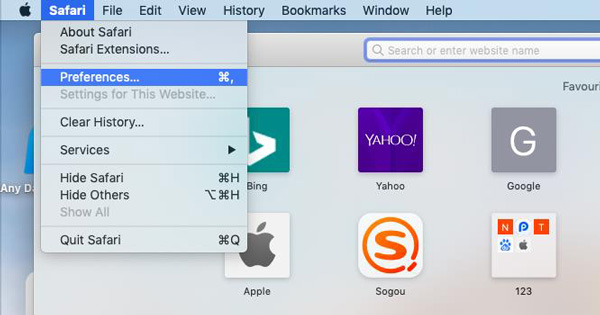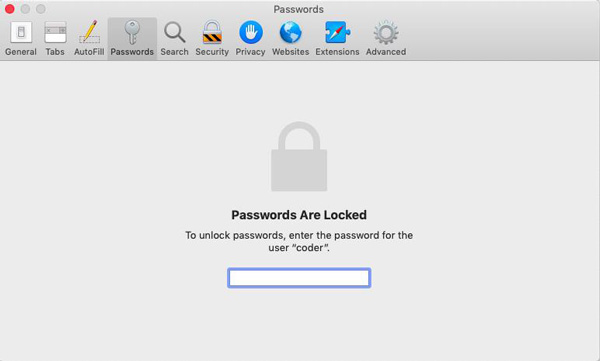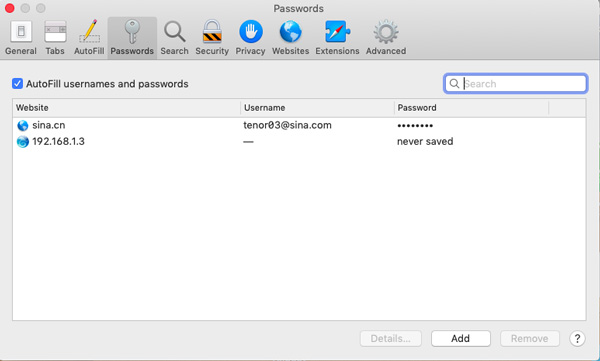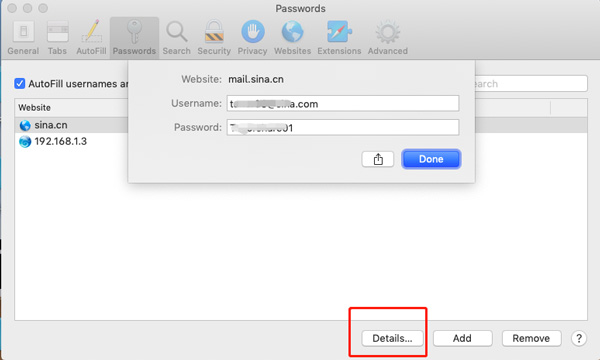It is a common factor among us being a human we mistake, and most do not hurt but few really does. If you are reading this article that means you somehow forget your password for some website and now you want to recall it. It is common to forget password especially with the average person using 5 apps on a daily basis. I am going to guide you through the process of finding the stored password in Safari key whether you are using an iPhone or a Mac-based computer.
- Part 1: How to Find Password Stored in Safari Keychain on iPhone or iPad
- Part 2: How to Find Password Stored in Safari Keychain on Mac
Part 1: How to Find Password Stored in Safari Keychain on iPhone or iPad
If you somehow forgot the password for a specific website, for example, Facebook.com and want to retrieve it. It is a simple procedure to follow and you'll have your password in no time. But, there are a little difference to find safari passwords between iOS 10 and above version.
Case 1. For iOS 10 and Below Users - How to Find Password Stored in Safari Keychain
First of all, unlock your iPhone and open "Settings" and then follow these easy steps to access your keychain passwords:
- Tap on "Safari" while on the Settings screen.
- Now tap on "Passwords" and use your password or Touch ID to access this section.
- Then you will be looking at the list of all websites along with usernames and passwords. These are the passwords that you stored using Keychain; tap on any to view password.
- If you want to modify any password tap on "Edit" and make changes and tap "Done".
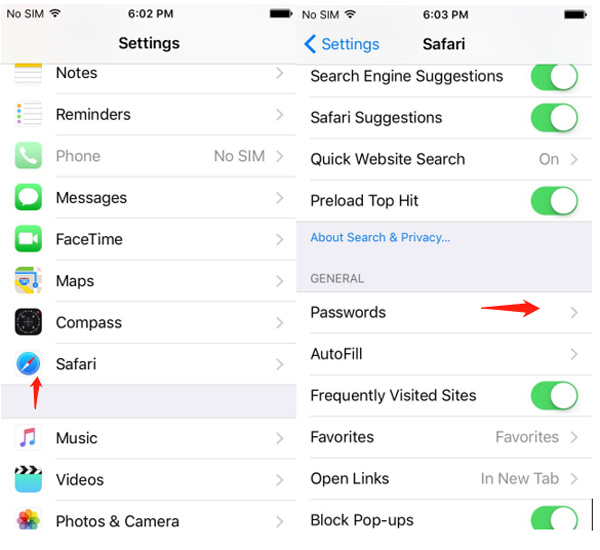
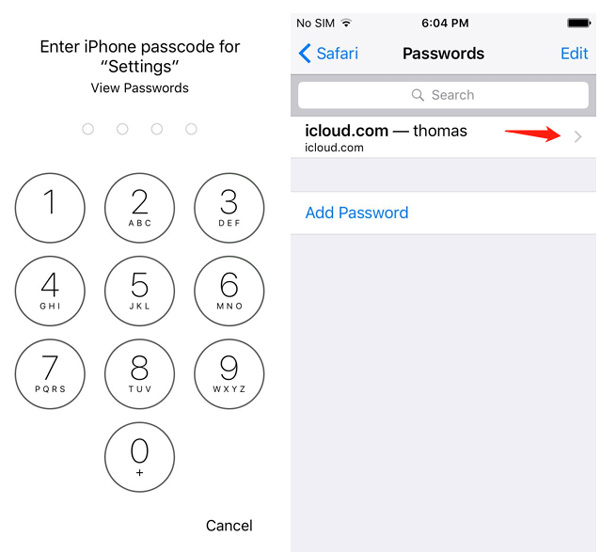
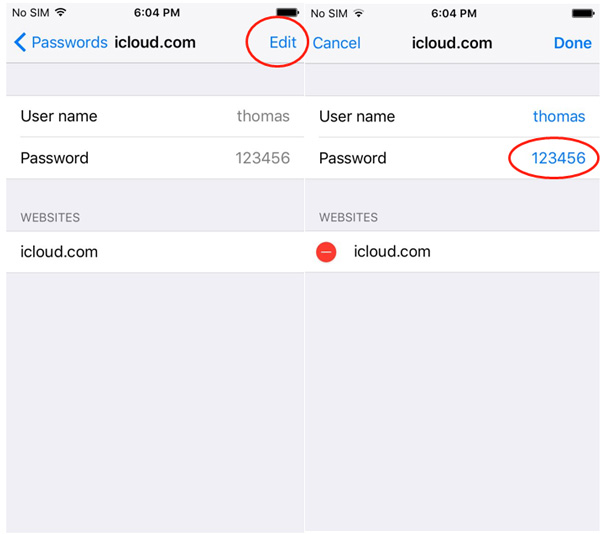
Case 2. For iOS 11 and Above Users - How to View Password Stored in Safari Keychain
- Open "Settings" and click "Passwords and Accounts".
- Click "Website & App Passwords", you should verify your touch ID or password to enter it.
- Then, click the websites that you saved in Safari, such as Twitter and click it to view your twitter password.
- If you want to change the password, just click "Edit" to change it.
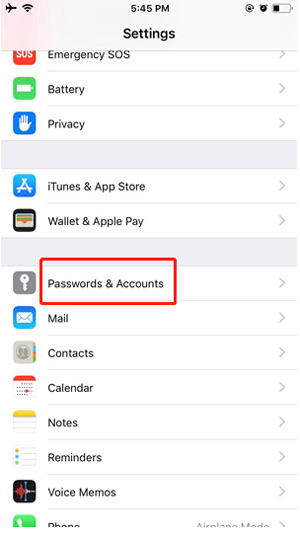
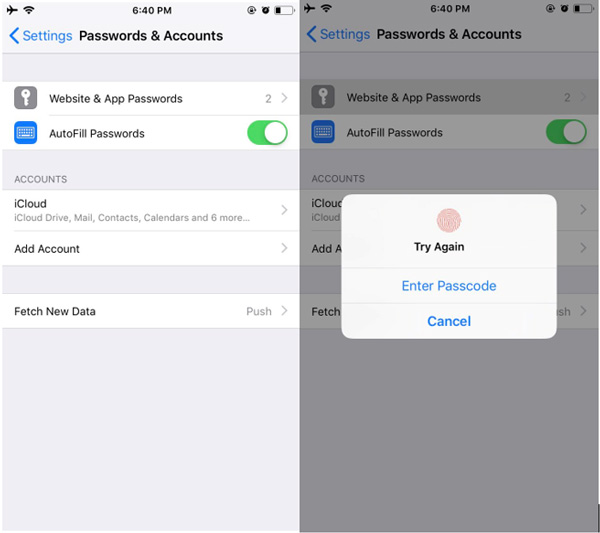
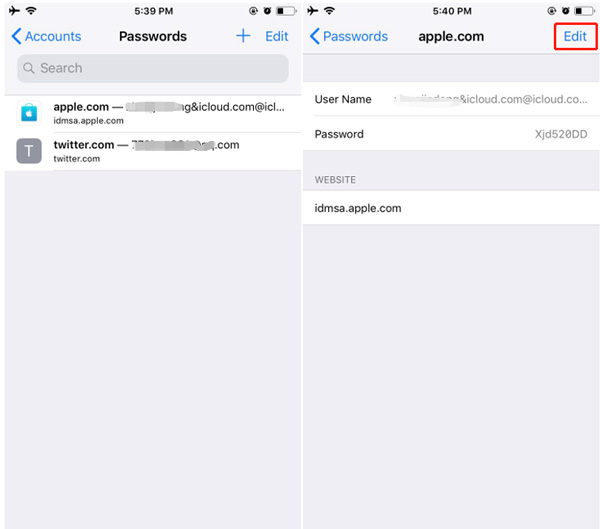
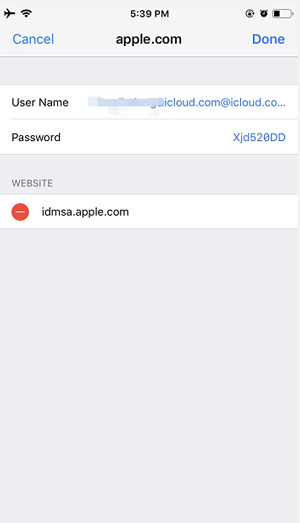
Part 2: How to Find Password Stored in Safari Keychain on Mac
Finding safari keychain password on your computer and on your phone is different. Usually, the Mac OS system will ask you to enter safri keychain password. If you don't remember the keychain password you will always be prompted by the Mac to enter safari keychain password.
Way 1. View Saved Password on Mac Using PassFab Software
If you want to access the password saved in the iOS device; you can also utilize PassFabs iOS Password Manager. It is a third-party tool to not just manage website and app passwords but also to recover them along with mail account password, show Apple ID and password and credit card information stored in your device. This is a useful tool to do all with passwords in your iOS devices.
- First Download and install iOS Password Manager for Mac by PassFab and then connect the iOS device you want to recover the password from.

- After your device is detected click on "Start Scan" button.

- As soon as you enter backup password scan will start. The process will take some time depending on the complexity of passwords.

- After successfully executing password will appear in the form of a list. If you look on the left navigation bar these passwords will be listed.

In the end, you can export these passwords in several formats to store them, That's it. It is that easy to view password on your iPhone and recover lost ones.
Way 2. View Saved Password on Mac Using Mac
- Click "Safari" then choose "Preferences" from the menu bar.

- Now Click on the "Passwords" tab and access by entering Password of your Mac.

- A list of all website for which you've stored password will open. Now you can "Click" on any Website to check your Password.

- If you want to make any changes or edit details double click on a website from the list to open a dialog box to make changes. Now enter/edit details and press "Done" after making required changes.

That’s pretty much it and you will be able to view password stored in iCloud chain on your Mac OS.
Summary
This article covers how you can view saved password in iCloud keychain using your iPhone (any iOS device) and Mac OS as well. The article has 2 parts one of them is about viewing stored passwords on iOS devices and the other is about retrieving the password from Safari in Mac OS. PassFab iOS Password Manager to recover lost iOS passwords is also discussed in this article and how to use it is also guessed.