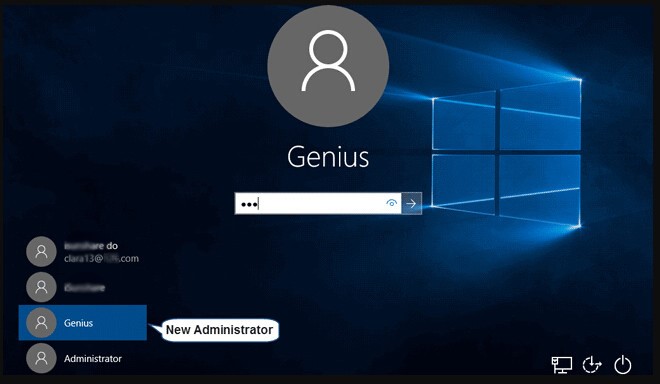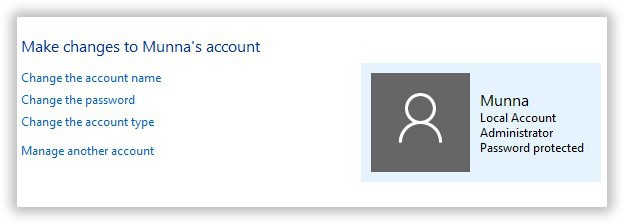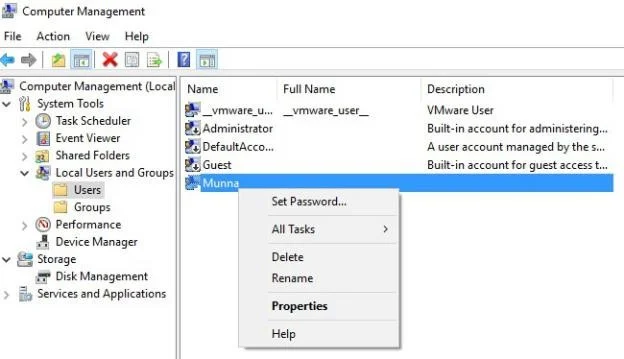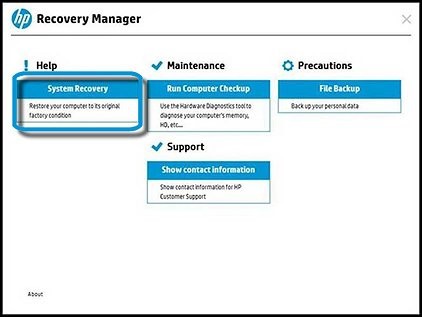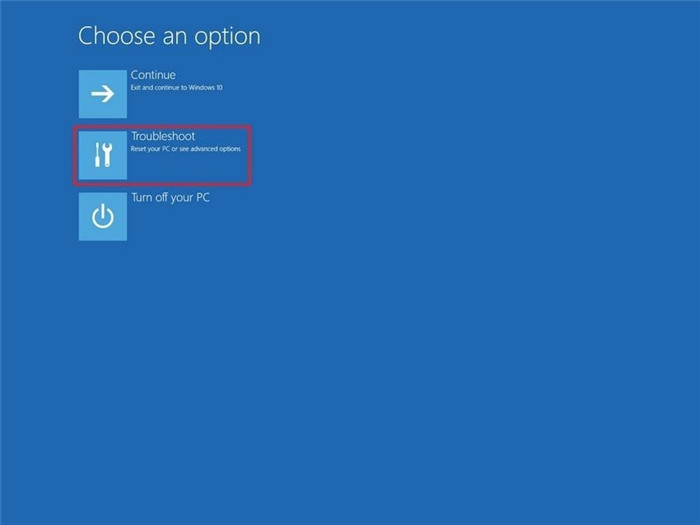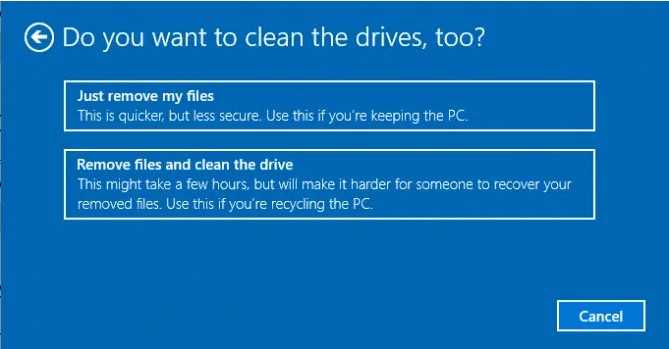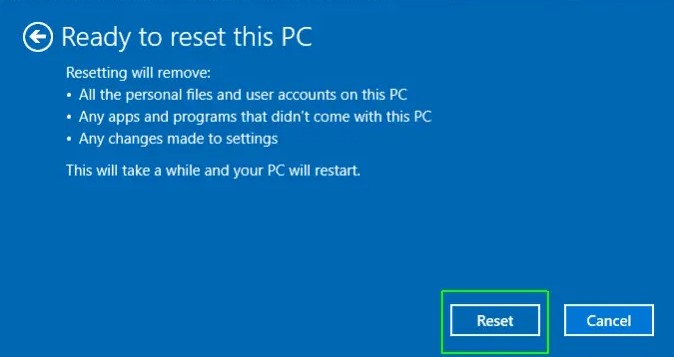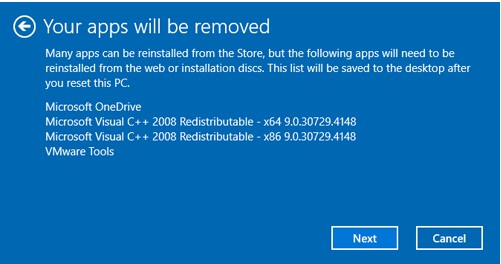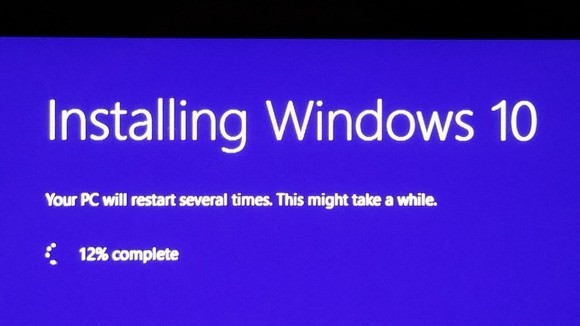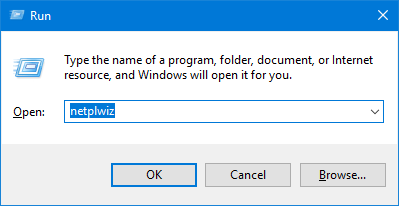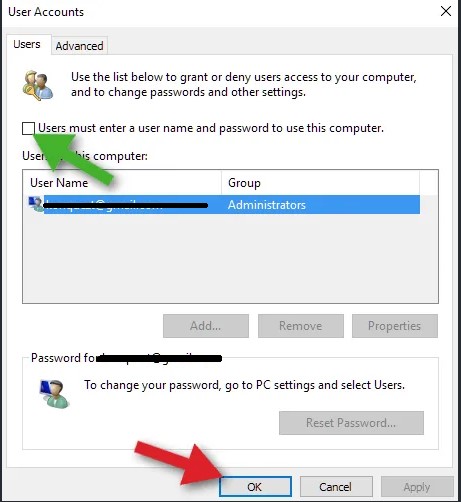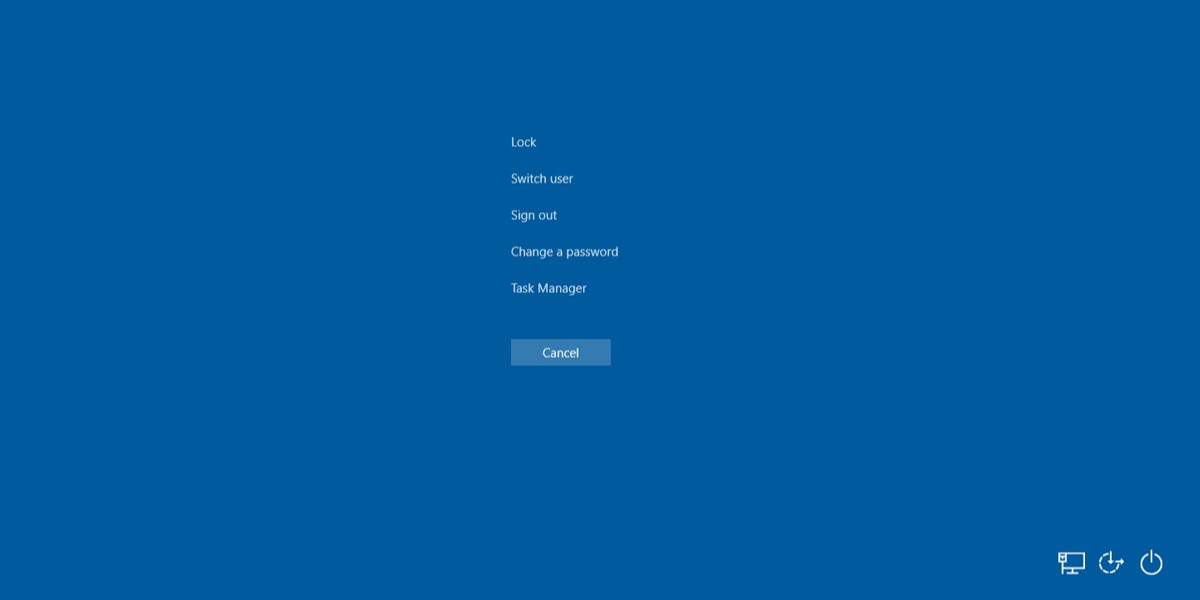I forgot my HP laptop password, but don't know how to unlock HP laptop screen? I know factory reset is possible but I have an important presentation in the system directory, I can't afford to lose those files at any cost. Please, suggest me a way about how to unlock HP laptop without password and without erasing the files.
There isn't any particular reason behind people forgetting the password for their HP laptops. Forget is forget, the most important thing is to solve these problems about "how to unlock HP laptop if forgot hp laptop password", how to reset password on HP Laptop?". Worry about losing data, or don't know anything about computer technology? Well, there are several easy and effective ways here. Let's take a look together.
Part 1: How to Unlock HP Laptop If Forgot password (without Losing Data)
Ways |
Notes |
Editor Rating |
|
|---|---|---|---|
| 1 | Forgot Password on HP Laptop? Using PassFab 4WinKey | 100% Working, the Easiest Method, no data loss, applicable to all HP models. | |
| 2 | Reset Password on HP Laptop with Password Reset Disk | The Windows password reset disk is a disk created with a USB flash drive using a local account before forgetting the password. You can reset password on hp laptop with the pre-created disk. | |
| 3 | Change Password on HP Laptop with Super Administrator | The super administrator account is created with a blank password. If you forget your Windows password, you can use the super administrator account to enter system and reset the password. |
Way 1: Forgot HP Laptop Password ? Using PassFab 4WinKey- 100% Working, the Easiest Method
You ask for help from colleagues, friends or internet about "how to unlock hp laptop windows 10","how do i reset my password on my hp laptop"? No worry. Here’s the FIX. PassFab 4WinKey is an all-in-one password reset tool that you can use to reset or bypass the passwords and access all user accounts.
This tool tells you how to reset password on hp laptop in minutes without getting into any system settings.
So, here's how to unlock HP laptop forgot password with PassFab 4WinKey:
Launch 4Winkey on an accessible computer and insert a USB flash drive or CD/DVD.

Click "Next" and wait for a minute until the password disk burned successfully.
-
Please select your windows system when to see PassFab 4Winkey interface.

-
Next, choose "Reset Account Password" to reset HP laptop password.

Restart your computer and enter new password to get into your PC.

The whole process takes about a few minutes, and you don't need to know anything about computer. If you are don't want to pay, then keep reading to know other ways.
Video Tutorials for forgetting password on HP Laptop
Way 2: Reset Password on HP Lptop with Password Reset Disk
If you had created the Password Reset Disk, Congratulations! Now you need to boot your HP laptop with that USB. To do so, follow these steps:
- Plug your USB/CD/DVD into the locked PC.
- When the login screen appears, enter any incorrect password and press Enter. A message box saying “Password is incorrect” will appear on the screen.
- Click Ok. Now, you will get an additional sign-in option below the Password field.
- Click on the Reset Password link. The Password Reset Wizard will open.
- Enter the new password and confirm it.
- Type a password hint and click on the Next button.
- Now follow the instructions given by the wizard to complete the process.
You have successfully changed the password of your locked PC and now you can easily log in your HP Laptop using the new password.
Note that this method works only for the PC for which the Password Reset Disk was created.
If you haven't created the Disk before, it is recommended to try Way1. The following steps are about how to create a password reset disk for your HP laptop. It will be rather helpful when you forgot password.
- Insert the USB Flash Drive into any accessible PC and open the Control Panel.
- Go to User Accounts and choose User Accounts in the next window too.
- Navigate to Create Password Reset Disk in the left side menu and click on it. A pop-up window will appear.
- Click on the Next button, choose the drive that you plugged in and again click on the Next button. Your password information for the current user will be stored in the selected drive.
Way 3: Change password on HP Laptop with Super Administrator
If you forgot password on hp laptop and asking "I forgot my HP laptop password Windows 10, how do I proceed?" Then, the Super Administrator Account will be very helpful to you. This is a hidden feature that is available on Windows 10 and Windows 8/8.1, which can be activated if you are locked out of your main account.
Tips:
The super administrator account is hidden by default, so any stranger cannot use your system with administrator privileges until it is activated with to ensure safety. But since it is not password protected by default, it is best to set a password for this account after enabling it, otherwise, unknown or guest users can start to access your system with administrator privileges.
- Restart your HP laptop and wait for the login screen to appear.
- Activate the Super Administrator Account.
- Press "Ctrl + R" to open the "Run" command box, enter "lusrmgr.msc" and click "OK" to open the local users and groups window.
- On the left side of the panel, select the "Users" folder to get a list of account names in the middle of the panel.
- Find the "Administrator" entry and double-click to open its properties panel.
- Uncheck the "Account is disabled" option under the "General" tab. Click the "Apply" button to enable the super administrator account.
Now, access Windows and go to "Control Panel"

Then, go to "User profile" and find your locked user account.

After finding the user account, modify the password for and reboot the laptop.

After the laptop restarts, you will be able to access your user account using the new password.
Unfortunately, if you are using an older version of Windows then this feature won't be available to you. in this situation, you can choose Way 1 referring the passwordrecovery tool- passfab 4 winkey which let you sovle all the problems--"how to unlock hp laptop screen" , "how to reset password on hp laptop windows 8" and etc.
Part 2: How to Unlock HP Laptop If Forgot Password (Will Lose Data)
The following three methods can all be applied to unlock HP Laptop by reinstalling the system. It is convenient for the HP users because the HP Recovery Manager coming with every laptop. If you are not very proficient in computers, you can unlock it step by step by restoring factory settings.
Ways |
Notes |
Editor Rating |
|
|---|---|---|---|
| 1 | Using HP Recovery Manager | It is a Windows software program coming with every HP laptop, which can reinstall the software and hardware drivers originally installed on the computer. | |
| 2 | Factory Reset HP Laptop | No need for technical support | |
| 3 | Using Windows installation disk | The process of reinstall system is complicated and error-prone |
Way 1: Unlock a HP Laptop via Activating HP Recovery Manager
If you forgot password on HP laptop then first you should try the recovery manager, the program basically helps the users in similar situations.
But all original data on the system drive will be deleted, including passwords, which allows you to regain control of a locked HP notebook. Here's how to do it:
- Turn off the laptop then wait a few minutes and then turn it on again.
- You need to tap "F11" continuously to access "HP Recovery Manager". Select the recovery manager and then wait for it to load.
- Proceed through the program and select "System Recovery".
- Now, you have to wait, as the recovery manager will install all the necessary programs to remove the password from your laptop.
Wait until the procedure is finished, then restart the laptop.

Way 2: Unlock a HP laptop via Performing Factory Reset
If none of the above methods work for you, you will need to factory reset your PC. The procedure is very simple and it is also very effective but it will definitely wipe out all your files from the primary partition.
To Factory Reset your HP laptop, follow these steps:
After turning on the PC, when the login screen appears, hold the shift key unless Choose an option screen appears:

- Click on Troubleshoot. The Reset this PC window will appear in which you have two options.
- Keep my files: Choose this option if you want to backup your data.
- Remove everything: Choose this option if you do not want to backup your data before reset.
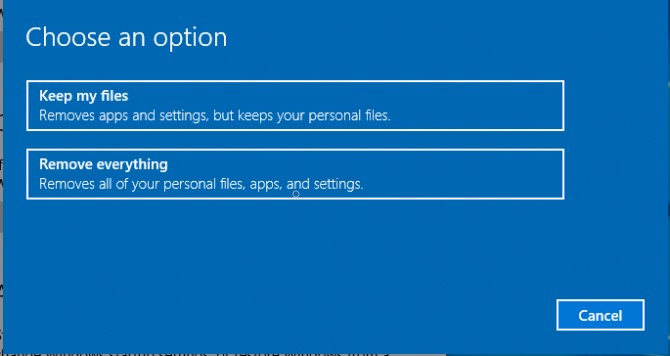
Choose Remove everything:
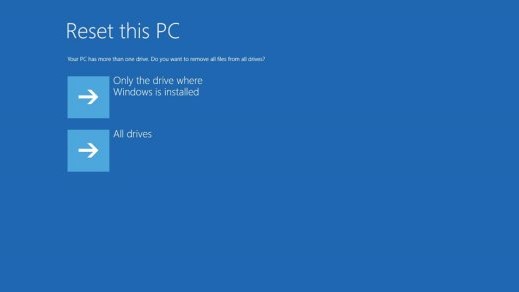
It is recommended to choose Only the drive where Windows is installed. The following window will appear:

- After choosing the option, you will be warned that your PC is about to be reset. Click on Next.
Click on Reset when the PC prompts “Ready to reset this PC”.

Choose Keep my files:
If you choose Keep my files, you will be prompted with the name of all the applications that will be removed from the PC.
Click on the Next button when the following screen appears:

- Now, you will be asked if you are ready to factory reset your PC. Click on the Reset button and wait for the process to complete.
The Windows will be reinstalled into your PC automatically and the user accounts and passwords will be removed. You can now set a new password and install the required programs again.
Way 3: Unlock a HP laptop via Using Windows Installation Disk
If any of the procedures are not working for you and you have the installation disk available then you can also use it to erase the password from your Windows user account.
- Insert the installation disk into your locked HP laptop, then reboot.
- The laptop needs to boot from the installation disk; so, while the laptop is starting up, keep tapping "F2". The Boot menu will appear.
- In the Boot menu, change the Boot priority to the installation disk.
- After that, Windows Setup screen will appear. You need to change a few preferences and then click "next" to proceed. After that, click "Repair Your Computer", a few options will become available to you but you only need to select "Troubleshoot" from the list.
After that, just click "Reset this PC" and your selected version of Windows will be installed on your HP laptop.

After installing the Windows again, all your files from the system partition will be erased completely along with the password.
Part 3: Bypass Password on HP Laptop When Laptop is Accessible(without Losing Data)
If you can be access to the computer and just tired of entering a password again and again, so you can try the following solutions.
solutions |
Notes |
Editor Rating |
|
|---|---|---|---|
| 1 | Bypassing HP Laptop password with netplwiz | You have full access to your computer and are using Microsoft account | |
| 2 | Resetting HP Laptop password with Ctrl + Alt + Delete keys | You have full access to your computer and are using Local account | |
| 3 | Unlock Hp Laptop Without Password Using Command Prompt | You have full access to your computer and are using Local account |
Solution 1: Bypassing HP Laptop password with netplwiz
To remove the password from the HP laptop using netplwiz. The Netplwiz.exe is an Advanced User Accounts Control Panel. Netplwiz.exe is developed by Microsoft Corporation. It’s a system and hidden file.
you first need to login to the PC using the current password and follow these steps:
After getting logged into the computer, press Ctrl + R.And then type netplwiz into the text box and click on the OK button.

- In the following window, uncheck the “Users must enter a user name and password to use this computer”
Click on the OK button.

- A sign-in automatically dialog box will appear. Enter the username and the current password.
- Click Ok and restart your PC.
Now, you will bypass the login screen and get into your HP laptop without a password.
Solution 2: Resetting HP Laptop password with Ctrl + Alt + Delete keys
To reset or change the password on your HP Laptop Windows 10, follow these steps:
- Log in to the PC using the current password.
Press CTRL + Alt + Delete keys simultaneously. The following options will appear on the screen:

- Click on Change a Password from the options. A dialog box will appear where you will be asked to enter the old password and the new password.
- Enter the Old password and leave the rest of the fields blank if you want to remove the password.
- Press Enter.
Your password has been reset successfully. You will not need to enter the password next time you log in to your HP laptop.
Solution 3:Bypassing HP Laptop password Using Command Prompt
If you are already signed into your laptop but do not remember the password and you do not want to get logged out of HP laptop Windows 10, you can bypass the password using the Command Prompt.
- Type “cmd “in the taskbar Search Box and right-click on the Command Prompt.
Click on Run as administrator. The Command Prompt window will open.

Now, type the following command:

- After typing this command, press Enter.
- Now, you will be asked to enter the password for this user. Leave it blank and press Enter.
- It will ask you to retype the password to confirm it. Leave it blank again, and press Enter. Bingo! You can now bypass the password the next time you turn on your laptop.
Note: Change the username with your account username.
Part 4: FAQs about HP Laptop
Q1: How to unlock HP laptop forgot the password?
There are several ways for you. In general, most users choose factory reset and this method will lose data. Others choose professional products like PassFab 4WinKey, which won't lose data.
Q2: How to bypass password on HP laptop?
If you forgot Administrator password on your HP laptop, most ways mentioned in this article will not work for you anymore. But, you can still use PassFab 4WinKey to reset HP Administrator password.
Q3: How to reset password on hp desktop Windows 10 without disk?
If your HP desktop is linked to a Microsoft account, you can use the online password reset feature.
- Visit the Microsoft Account password reset page: https://account.live.com/password/reset
- Choose "I forgot my password" and click "Next."
- Enter your Microsoft account email and follow instructions for a security code.
- Enter the security code and create a new password.
- Restart your HP desktop and log in with the new password.
Conclusion
So, in your situation, it will be best to use the above Windows password recovery tool from PassFab if you forgot login password on HP laptop. Highly recommended tool! PassFab 4WinKey gives you 30 days money-back guarantee, 100% security, and free online tech support. So, why go for other options?