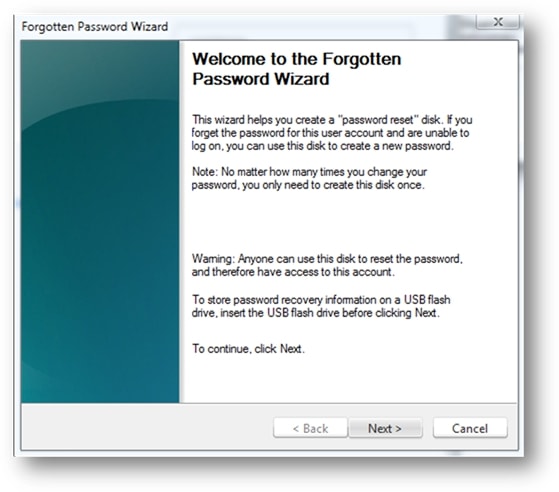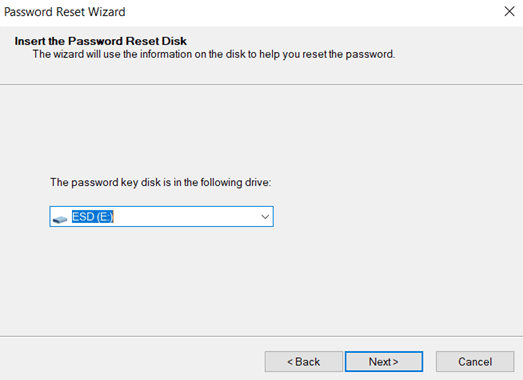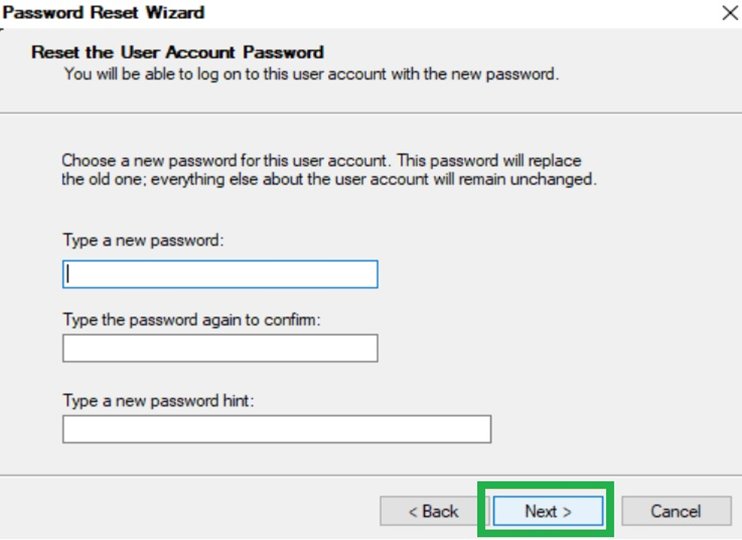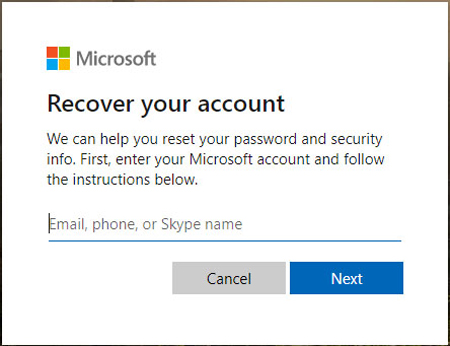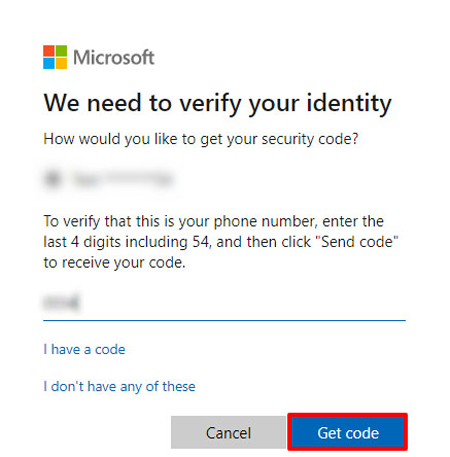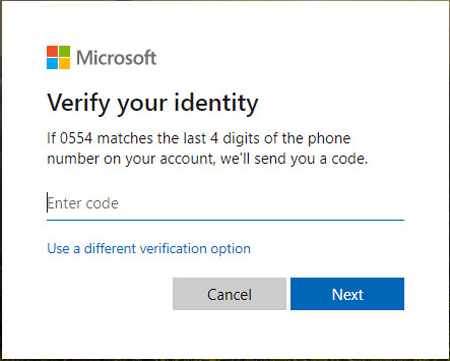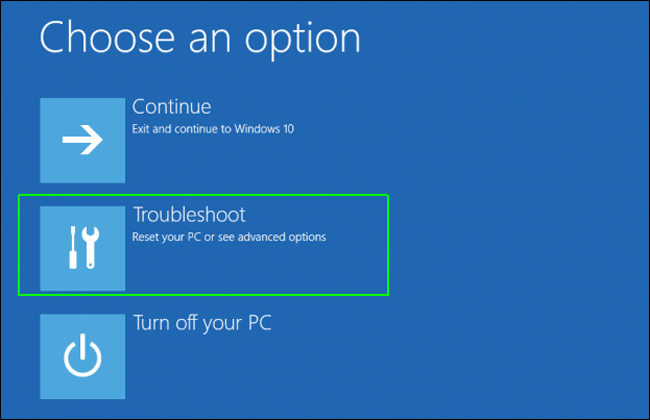I forgot my dell laptop password. I need to access my user account on Dell Inspiron laptop, but I cannot recall as I have not used it for a long time. I have sensitive data stored on my laptop, and I need to access it any way. I am searching for answers to how to unlock Dell computer? Please suggest some best ways to recover forgot password for Dell Inspiron.
You may also suffer from the similar situation of forgetting dell inspration password. Don't worry, you're not alone! It happens to the many of us. So how do i unlock my dell computer if i forgot my password? Here are several easy ways to unlock dell laptop without password.
Part 1: Top 4 Solutions to Bypass Password On Dell Laptop
- Way 1: Bypass Dell Password Without Disk-Press CTRL + ALT + DEL in Safe Mode
- Way 2: Using the Windows Password Reset Disk to Unlock Dell Laptop
- Way 3: Using Windows Password Reset Tool--PassFab 4WinkeyHot
- Way 4: Unlock Dell Laptop Using Microsoft Account[without disk]
- Way 5: Factory Reset your Dell Inspiron Laptop[final solution]
Part 2: FAQs about How do I Unlock my Dell Computer if I Forgot my Password
Part 1: Top 4 Solutions to Bypass Password On Dell Laptop
The following charts lists 4 TESTED ways. Some of them are rather unchallenging, while others are a bit more complicated, but here are all the widely applicable and guaranteed solutions. You can easily unlock dell laptop without password in Windows 11/10/8/7 by following any proposed ways mentioned in this passage.
|
Solutions |
Applicable System |
Solutions Review |
|---|---|---|
| Using Password Reset Disk | Every windows version, and all dell computer models | Only works if You have created the disk beforing forgetting password |
| Using PassFab 4winkey | Every windows version, and all dell computer models | No data loss, 100% working. The easiest method with only three steps |
| Using Your Microsoft Account | Every windows version, and all dell computer models | Only works if You have signed in with your Outlook account |
| Factory Reset | Every windows version, and all dell computer models | Only works if You have access to Local account,but easy to operate |
| Pressing Ctrl+Alt+Del on Safe Mode | Only works on Windows XP | Only works on Windows XP |
Way 1: Bypass Dell Password Without Disk-Press CTRL + ALT + DEL in Safe Mode
A hidden administrator account is created automatically when we install Windows, invisible on the login screen. If you ever forget the password of any of your user accounts, you can use that hidden administrator account to recover it.
To access the hidden administrator account, you will need to boot your Windows in Safe mode. Here are the steps:
- Restart your Dell Inspiron Laptop.
- Press the F8 key when Windows start.The admin account will appear on the login screen.
- Press CTRL + ALT + DELETE keys simultaneously.
- Choose Switch User from the list of options and enter “Administrator” as username, and leave the password field blank.
- Press Enter.
Now, you can go to Account Settings and reset the desired user account password.
Way 2: Using the Windows Password Reset Disk
You can also reset password when forgot password on dell inspration laptop Windows 11/10/8/7 by using the password reset disk. But you can only use this solution on one condition, i.e., you had created the Password Reset Disk before you forgot the password.
If you have your password reset disk, follow these steps:
- Restart your Dell Inspiron Laptop and enter any incorrect password in the password field on the login screen.
A Reset Password link will appear below the password field. Click on it. The reset password wizard will appear. Click Next to proceed:

-
Plug in your password reset disk and choose it from the dropdown menu. Click Next.

-
You need to enter the new password in the following screen, confirm it, and set a password hint(optional). After providing all information, click Next.

Want to Create a Password Reset Disk for the future? Please read: Creating a Password Reset Disk
Please remember to keep your password reset disk in a safe place to keep it out of reach of unauthentic people. You can now use this drive to unlock a Dell Inspiron Laptop without the password in the future.
Way 3: Using Windows Password Reset Tool-- PassFab 4Winkey
If you do not have a Password Reset Disk, do not worry. We have a magical tool that you can use to create one without logging into your Dell Inspiron Laptop. The best solution for “how to unlock a dell computer without a password” is using PassFab 4WinKey.
The PassFab 4WinKey is the best yet super simple tool that you can use to access your locked user accounts and administrator accounts. Furthermore, it lets you create or remove the accounts. Simply put, it just provides you more control and accessibility over your computer. And it is compatibale with Windows 11/10/8/7. Here is how you can use PassFab 4WinKey to bypass password on Dell Inspiron:
Installed PassFab 4Winkey on another computer. Launch the program and insert an empty USB/CD/DVD flash drive.

-
Insert a USB drive and choose it from the drop down menu to create a password reset disk. Click Next.

- Switch to your locked Dell Inspiron Laptop and plug in the created Password Reset Disk. Restart your PC.
Pick out the operating system and press "Next".

You will see a list of user accounts available in selected OS. Choose whose password you want to reset. Click "Reset Account Password" now and then "Next".

Enter the new password and click on "Reset". Press "Reboot" and restart PC. Congrats!

When the PC restarts, you will find that you have reset password on Dell Inspiron Laptop without re-installing Windows or losing any data.
PassFab 4WinKey can help you solve the problem of bypass password on dell laptop easily and successfully. But if you mind paying for this kind of recovery tool. Please try other ways in this article.
Way 4: How to Unlock Dell Laptop using Your Microsoft Account[without disk]
Still thinking “how to bypass password on dell laptop”? If you've signed in with a Microsoft account on your laptop, you can also use it to unlock a Dell laptop without the password. Forgot Microsoft account? You may also wanna know how to recover Microsoft account password.
- Go to account.live.com on any device that's connected to the Internet.
Type in your Outlook email ID and click "Next".

You'll be asked to verify your identity. Enter the last 4 digits of your registered mobile number and click "Get Code" to generate your code.

Enter the received code and click "Next".

- Once you're in the password reset window, enter your new password and tap "Next".
- Power on your Dell Inspiron laptop and unlock it by entering the new Microsoft account password.
If you don't want to go through the hassle of creating a password-recovery disk and have signed in with your Outlook account, this is the most suitable solution to unlock your laptop.
Way 5: Factory Reset your Dell Inspiron Laptop [Final Solution]
Resetting your Dell Inspiron Laptop to factory settings will remove all the data stored on your disk. So, it is recommended to use this method as the last option (after trying everything else).
Here is how you can factory reset Dell Laptop without Password:
- When the login screen appears, click on the power button at the bottom right corner of the screen. Press the Shift key and choose Restart from the list of options.
-
When the Choose an option screen appears, click on Troubleshoot.

- Choose Reset your PC from the next list of options.
- Keep clicking on Next on the following screens unless factory resetting starts and is complete.
After the laptop has been factory reset, it will appear as new. You will now have to recreate the user accounts and re-install all the software and programs to use it.
Part 2: FAQs about how do i unlock my dell computer if i forgot my password
Q1: How do I factory reset my Dell laptop using F12?
To factory reset your Dell laptop using F12, follow these steps:
- 1. Insert the recovery media into your Dell laptop. This could be a bootable USB drive or DVD, depending on the type of recovery media you created.
- 2. Turn off your laptop.
- 3. Power on the laptop and press and hold the F12 key to enter the boot menu.
- 4. When the Prepare one-time boot menu shows up on your screen, you can release the key.
- 5. Using the arrow keys on your keyboard, navigate to the device that contains your recovery media. This will typically be listed as USB Device or DVD Drive.
- 6. Press Enter to boot from the recovery media.
Q2: How do I hard reset my Dell destop?
To hard reset your Dell desktop, follow these steps:
- 1. Turn off your computer and disconnect the power cable.
- 2. If your desktop has a removable battery, remove it.
- 3. Press and hold the power button for 15-20 seconds to drain any residual power.
- 4. Reconnect the power cable and turn on your computer.
If your desktop has a non-removable battery, you can still perform a hard reset by clearing the CMOS settings. To do this, locate the jumper pins for the CMOS battery and connect them with a jumper for 10 seconds. Then, remove the jumper and reconnect the power cable. Turn on your computer to complete the hard reset.
Final Words
This article proposes different answers to how to unlock a Dell Inspiron laptop without the password. By giving a try to the solutions mentioned in this passage, you will be able to figure out how to unlock a Dell Laptop in different scenario
Among all of the suggested methods, the best yet most recommended is using PassFab 4WinKey as it ensures no data loss and 100% account recovery without getting into internal settings in three simple and easy steps. If you are facing any issues with your user account, give this article a read, and you will know how to bypass password on Dell Inspiron Laptop in no time.