How do I get into my laptop if I forgot my password? I reloaded the Windows 10 on my computer and the login password reset, and I can't log on. I don't have password reset disk either. How can I access my computer file?
It is no big news that people today use strong, secure passwords to encrypt their computers and laptops to protect them from strangers but due to their neglegence they find themselves into trouble and start lamenting forgot laptop password. Moreover, if you regularly keep changing your password, chances are you will get confused and forget the password of your PC. Just relax, we have ways out for you.
- Part 1. Best Way to Recover Forgotten My Laptop Password Issue (100% Working)
- Part 2. 6 Methods to Deal with Forgot Password on Laptop Issue
- Part 3. People Also Ask: I Forgot the Password to My Laptop
Part 1. Best Way to Recover Forgotten Password on Laptop Issue (100% Working
If you're a novice user or want to be more professional, then PassFab 4WinKey is the best choice for you. It is such a simple software having the capability of bypassing or resetting your Windows laptop password in the fastest possible time. Moreover, you don't need to worry about data loss after using it. Furthermore, it supports to unlock all Windows sign-in options, such as common login password, Windows Hello Face, Windows Hello Fingerprint, Windows Hello PIN, Security key and picture password.
Here is an example video guide about how to reset Laptop passwords.
Can't Remember Laptop Password? Remove with PassFab 4WinKey
Step 1. Download, install and launch PassFab 4WinKey on another accessible computer.
Step 2. Insert a USB/CD/DVD and click Next button.
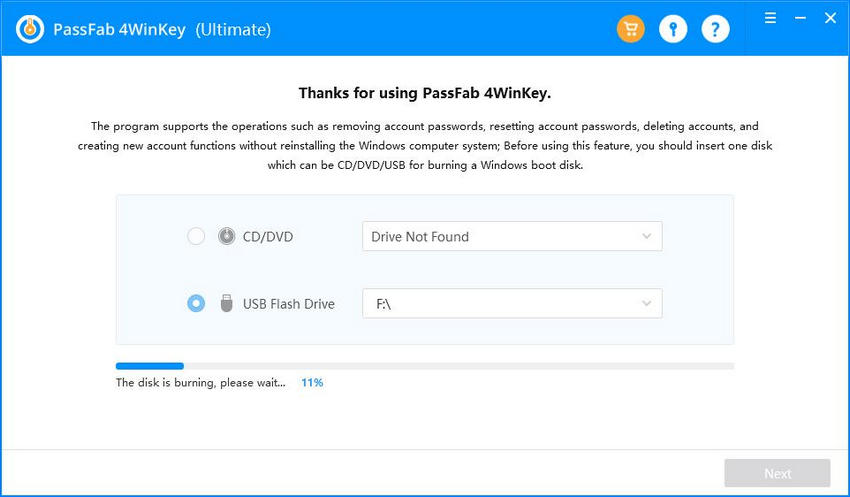
Step 3. Insert that disc to your locked computer and press F12 (or other keys) to enter BIOS settings. Enable your computer to boot from your disc. Then save and exit BIOS menu.
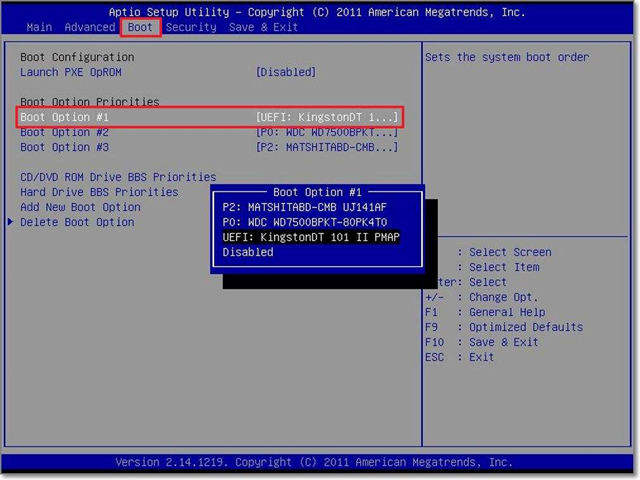
Step 4. After the program launches, select Windows system, click "Next", choose locked account and "Remove Account Password".
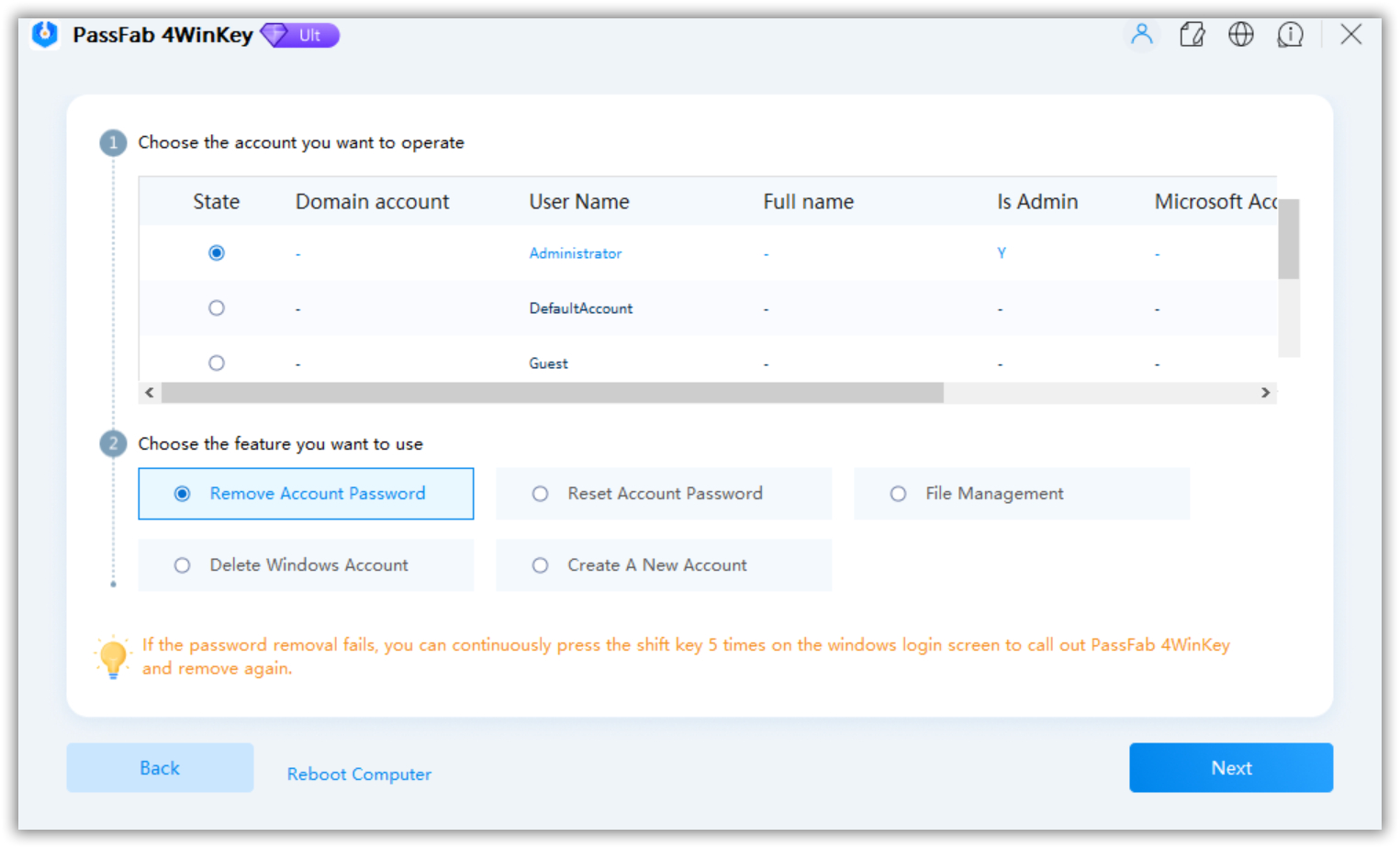
Step 5. It will remove forgotten password on laptop immediately. Restart your PC, and you will be able to log in without typing a password!
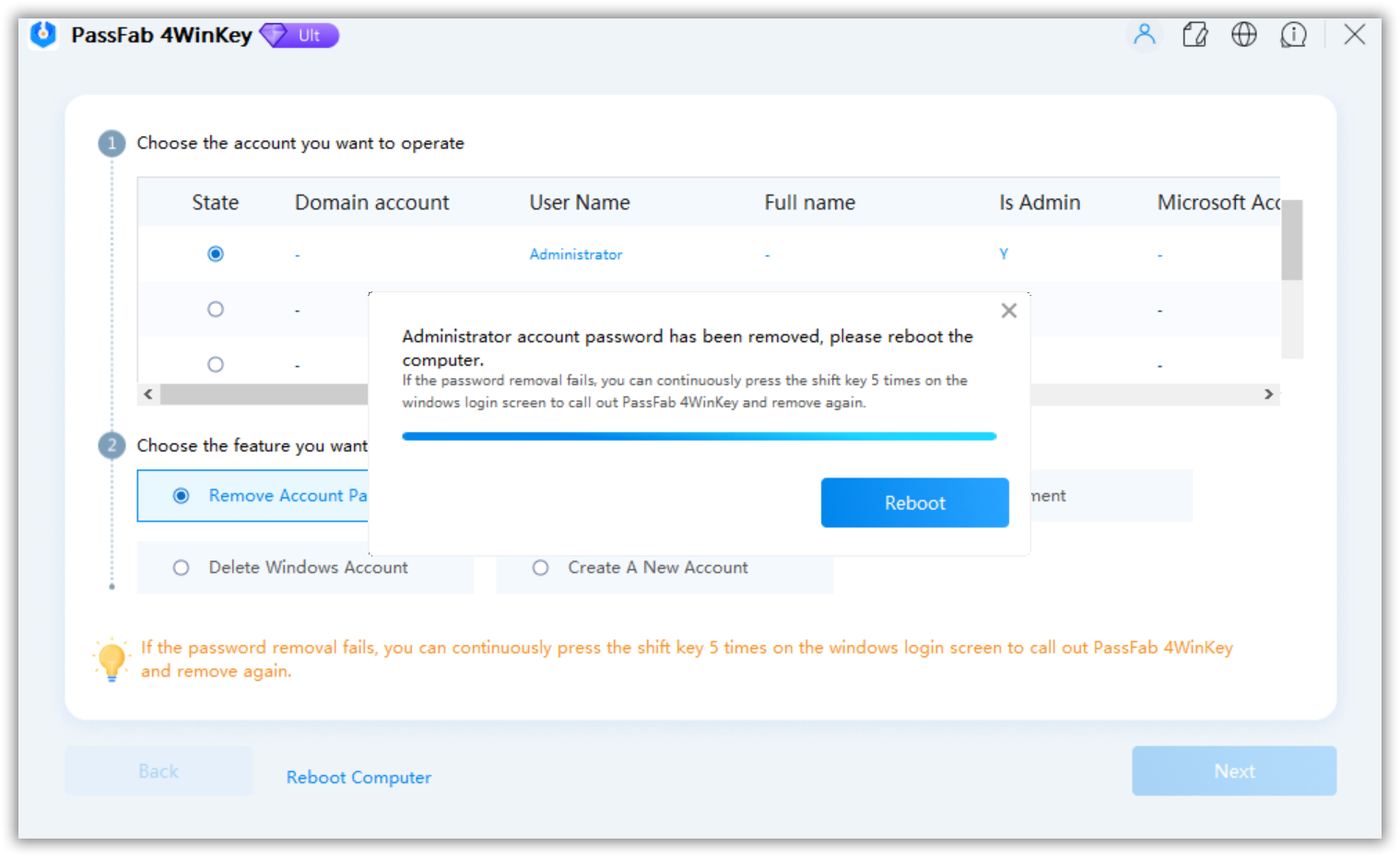
Part 2. 6 Methods to Deal with Forgot Password for Laptop Issue
So you've lost your laptop password, can't remember it and desperately need to gain access to all of your documents? Do not worry, we will be showing you the different methods to reset, change, remove, unlock or recover laptop password when you forgot it.
- Method 1: Can t Remember Laptop Password Windows 10 and Regain Access with Microsoft Account
- Method 2: Forgot My Laptop Password and Reset with PIN Code
- Method 3: Forgot the Password to My Laptop Windows 7 and Open with Command in Safe Mode
- Method 4: I Forgot My Laptop Password and Work Around with Administrator Right
- Method 5: I Forgot My Password to My Laptop and Handle with Password Reset Disk
- Method 6: Forgot My Laptop Password and Deal with Chntpw
Method 1: Can t Remember Laptop Password Windows 10 and Regain Access with Microsoft Account
Note: This method only works for Windows 10/8.1/8 laptops.
- On the login screen, type the name of your Microsoft account. If there are many accounts on the PC, select the one you want to reset.
- Select "I forgot my password" under the password text box.
- On the "Retrieve Your Account screen," enter the characters that appear in the box below and select Next.
- On the "Verify your identity" screen, select to receive your security code as an e-mail or text message. If you choose text, enter the last four digits of your phone number and select "Send code."
- When you receive the code as text or e-mail on another device, enter it and select Next.
- On the "Reset your password screen," create a new password and select Next. This sets up your new password. Select Next again to return to the login screen.
- Log in with your new Microsoft password.
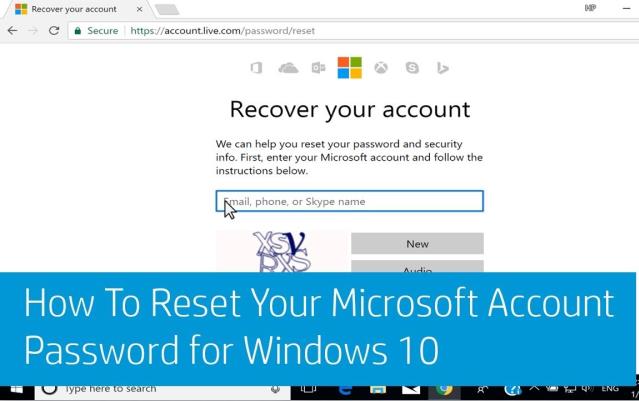
Method 2: Forgot My Laptop Password and Reset with PIN Code
Note: This method only works for Windows 10/8.1/8 laptops.
Case 1. If you have forgotten your password on your local account but remember the PIN.
Login to Windows 10 with your PIN code and then change your password in one of two ways. With both methods you can change the Windows 10 password without having to enter your old password.
Solution 2.1: with a command prompt
Step 1: Open a command prompt as an admin.
Step 2: Enter net user <username> <password> and hit Enter. Note: replace the <username> with your username and replace the <password> with your new password.

Solution 2.2: with users and local groups
Step 1. Open local users and groups.
Step 2. Click on the "Users" folder to view all users, right-click on the user whose password you have forgotten and select "Set password."
Step 3. Click Continue and set a new password for the user.
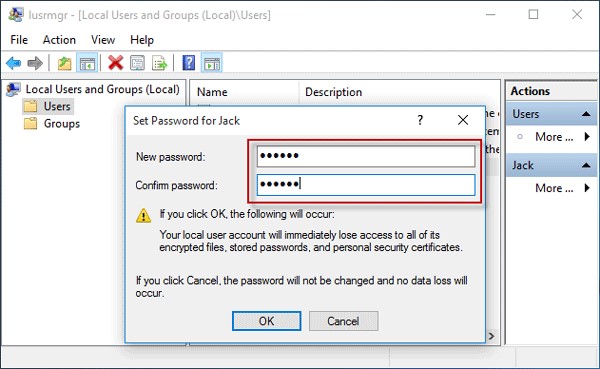
Case 2. If you have forgotten your password for a Microsoft account, but remember the PIN code
Forgot password on laptop Windows 10? If you use a Microsoft account and have forgotten the password, but still remember the PIN, you must reset your password online on the Microsoft website.
Step 1. Log in to Windows 10 with the PIN code.
Step 2. Open the browser then go to https://account.live.com/password/reset and follow the screen to reset the password for your Microsoft account.
Tips: If the above methods do not work for you for any reason, log on to Windows 10 with your PIN and then try using the PassFab 4WinKey to reset your password.
Method 3: Forgot the Password to My Laptop Windows 7 and Open with Command in Safe Mode
Note: This method works for all Windows laptops.
Forgetting the password of your laptop will always be an uninteresting moment because without the correct password you will not even be able to access your PC and therefore all data and documents from your computer will be inaccessible. Now you can try safe mode to unlock it.
Step 1: Start your computer. While the computer is starting, press "F8". You will then see the Advanced Boot Options screen.
Step 2: Search for "Safe Mode" and hit "Enter." Then your computer will begin in safe mode.
Step 3: Then click on the "Administrator" account on the Windows login screen.
Step 4: After entering the system, click on "Start" and open "Control Panel" to change the password of your other account or use Command Prompt using "net users" command.

Method 4: I Forgot My Laptop Password and Work Around with Administrator Right
Note: This method works for all Windows laptops.
When you install Windows, Windows automatically creates an "Administrator" account and sets its password as blank. This is called the default administrator account. So what if you have forgotten the Windows password? You can try to get help from this administrator account.
Here are the detailed steps:
Step 1: Start your laptop. When the welcome screen / Windows welcome screen appears, press the Ctrl + Alt + Delete keys twice.
Step 2: In the "Classic login area" type "Administrator" in Username and enter your password if you ever set one. After this, you log in to Windows.
Step 3: Reset the password for your account via "Control Panel -> User Accounts."
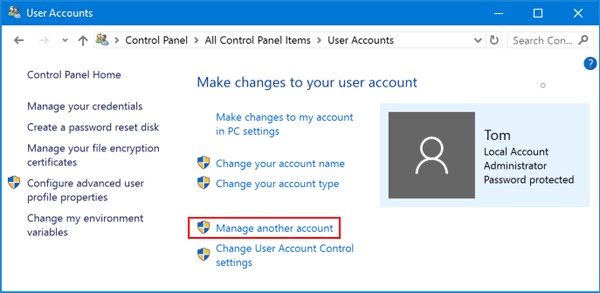
Method 5: I Forgot My Password to My Laptop and Handle with Password Reset Disk
Note: This method works for all Windows laptops.
"I forgot my laptop password" might be the thought that bothers your mind. If you have a password reset disk on your laptop, changing the password on your computer will not be difficult, but most people will not even care about creating one until they are overwhelmed by such a situation. Try to restore the laptop password with the reset disk:
Step 1: Start your laptop.
Step 2: Insert your reset disk. After you enter a password, you will be reminded that the username or password is incorrect and you must click OK to continue.
Step 3: Click "Reset Password" and then follow the steps to set a new password for your laptop.
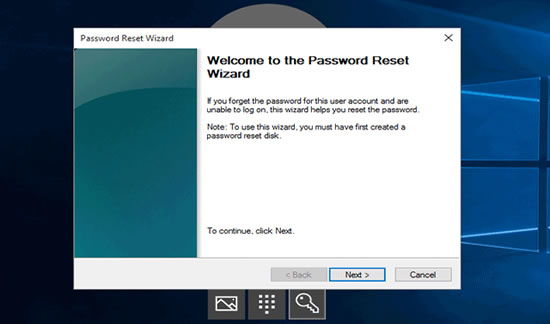
Method 6: Forgot My Laptop Password and Deal with Chntpw
Note: This method works for all Windows laptops.
Chntpw is a free Linux utility that can be used to reset the password for the Windows user account. You must run it from a Linux Live CD. Here's how to reset the Windows 7 password by running Chntpw from the Ubuntu bootable media:
- Take a copy of the Ubuntu ISO image from the official website. Burn it on a USB stick with ISO2Disc.
- Start your computer using this USB boot disk.
- Launch a terminal window and run the following command to install Chntpw:
sudo apt-get install chntpw - Open all partitions to find the disk containing the Windows installation. Write down the disk ID in the Nautilus title bar. In my case, this drive ID is 200A8DA20A8D7616. This ID may differ in your case. Change it accordingly in the next assignment.
- Type cd / media / 200A8DA20A8D7616 and Press Enter.
- Input cd Windows / System32 / config / and press Enter.
- Type sudo chntpw SAM and hit Enter.
- Now, you will get a menu with all users of the system. The default value is Administrator. Type 1 and press Enter to clear the user password.
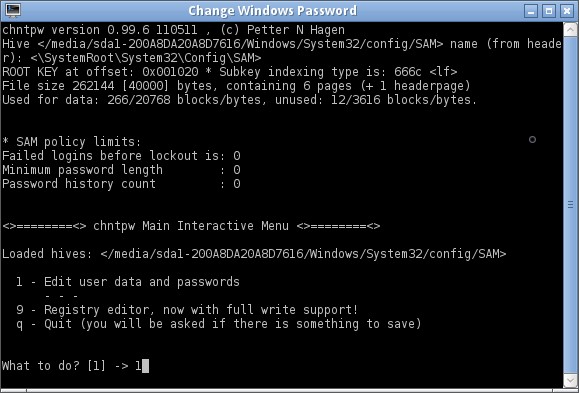
To Wrap Up
After reading this article, you would already know that forgot laptop password and reset with an administrator account and from safe mode is very difficult for novice users. So, I highly recommend you to use PassFab 4WinKey, the best Windows password recovery tool, to recover laptop password because it is so simple that you would not even need a guide to operate it. Moreover, it's extremely fast so I would recommend it to expert users as well so that they can be more productive.
Read Also: Top 5 Ways to Reset Forgotten Dell Laptop Password Quickly
[SOLVED] How Do I Unlock An HP Laptop If I Forgot the Password
People Also Ask: I Forgot the Password to My Laptop
Q1. Can you get into a computer if you forgot the password?
Yes, you can. When you forgot password to Laptop , you have several choices to do that, such as using Windows password reset disk, Microsoft password reset link, pin code, safe mode, administrator right, Chtpw and PassFab 4WinKey.
Q2. How do I get into my laptop if I forgot my password?
To get into your laptop after forgetting password, there are several solutions for you.
- Use a Windows password reset disk if you have created one before.
- Use administrator privilege if the losing password is not from an admin account.
- Use PIN code if the password is from a local account.
- Use Microsoft password reset link if the login password is from Microsoft account.
- Use PassFab 4WinKey no matter what password it is.
Q3. How do you open a laptop that has a password?
To open a laptop that has a password and you remember it, you can enter the correct one. To open a laptop that has a password but you forgot it, you need to know which account it is. If it is a Microsoft account, you can reset it from Microsoft website. If it is a local account, you can use a created Windows password reset disk or PassFab 4WinKey.
