"I will sell my computer. How can I remove my micrososft account or replace it by the account of new Microsoft account of owner?"
No worries, we are here to help you remove your Microsoft password and teach you how to create a new Microsoft account to replace the old one. But first, Let me briefly outline the function of Microsoft account. It was often used in Windows 8 and Windows 10 and it has a wide range of uses. Such as, for utilizing other renowned Microsoft services (like Skype, Outlook, Live, OneDrive, Office365) that are very helpful in daily life. Now, let's know how to solve the problem above. Only want to create a new Microsoft account? Please jump directly to part 1.
- Part 1. What Should Do Before Create A New Microsoft Account
- Part 2. How to Create A New Microsoft Account
Steps for removing Microsoft account on PC
It will erase everything over your computer and also remove your Microsoft account from your PC.
Step 1: Assuming that you have already synced all your settings and data to your Microsoft account, you need to begin with rebooting your computer in Windows Recovery Environment. For this, tap on the "Start" button, hold down the "SHIFT" key over your keyboard and then hit the "Power" button on Start Menu followed by "Restart".
Step 2: Once you have your PC booted into the Recovery Environment, you need to tap on "Troubleshoot" and then opt for the "Advanced Options".
Step 3: Next, opt in for the "Reset this PC" option and then select "Keep Nothing" followed by confirming your actions. Wait for the process to complete.
Part 1. What Should Do Before Create A New Microsoft Account
In order to acquire a new Microsoft account, you need to understand the requirements for it first. Though, there is no such rocket science like requirements involved. But yes, to get new password protected Microsoft account you must either have a base email account which you can register as your Microsoft account. Or, you can create an entirely new email account with Microsoft services enabled already. Alternatively, for the ease of remembering your Microsoft account, you can also opt for registering your phone number as your Microsoft account. Let's now get started with obtaining a new password protected Microsoft account.
Part 2. How to Create A New Microsoft Account
As we mentioned above, either you need to have a base email account to register it as a Microsoft account or you can create an entirely new Microsoft account enabled with Microsoft services. For this, you need first launch a /powser on your computer or any mobile device and then follow the below mentioned guide.
Step 1: On your /powser window, you need to visit the Microsoft Sign in page (https://login.live.com/). Then, tap the "Create One" link to get started with creating a new password protected Microsoft account.
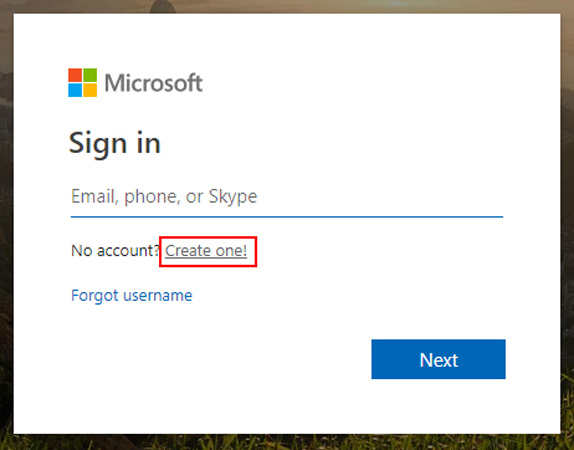
Step 2: Now, either punch in the aforementioned base email address or opt for the desired option from "Use a phone number instead" in case you want your phone number to be enabled as your Microsoft account. Or, "Get a new email address" if you wish to acquire an official Microsoft Services enabled email address. We've chosen "phone number", for instance.
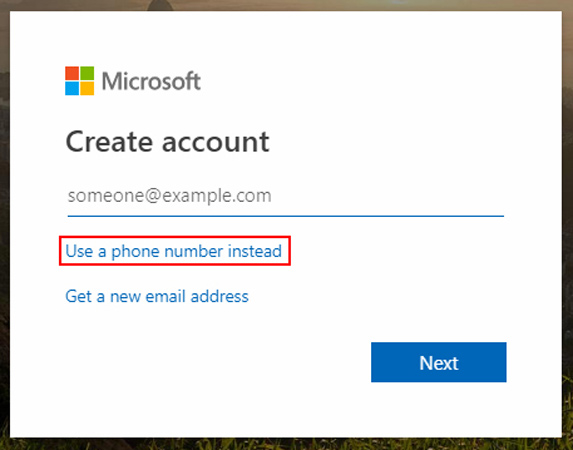
Step 3: Next, you need to key in your preferred phone number in the respective field followed by tapping "Enter" key. Subsequently, you'll be asked to set a new Microsoft account password.
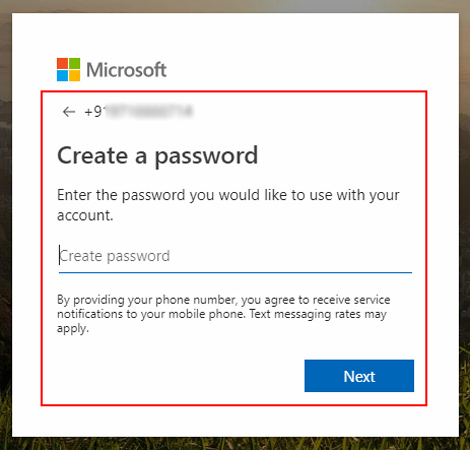
Step 5: You need to fetch the security code sent to your mobile number and then key it in the respective field over the account creation page followed by "Next" button.
Step 6: The last step is to punch in the captcha code to confirm your actions. Carefully do it and then you're all set to get started with logging into your new Microsoft account.
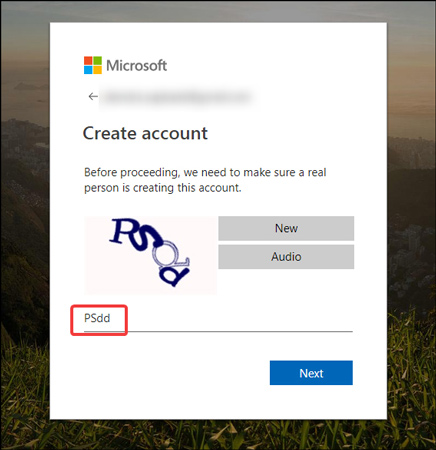
Final Words
We hope that you are now clear with the doubts on creating new Microsoft account. You can easily do it on your own following the aforementioned steps. In case you find any issues or have any other Windows password recovery problems, you can comment us below. We are always ready to help you. Thanks for reading.