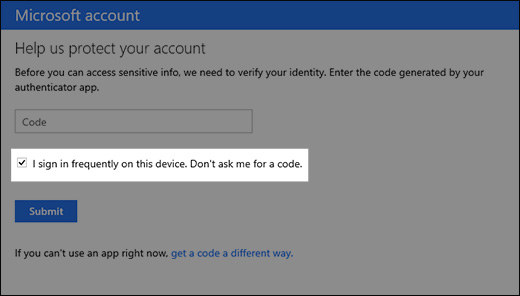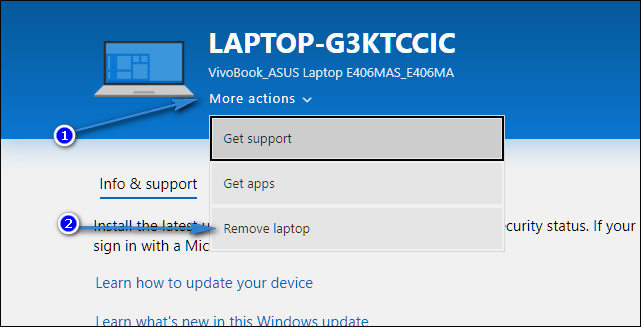It is always a good practice add device to Microsoft account for easy management. In addition, when you try to access or modify any sensitive information like credit card information etc. related to your Microsoft account on your computer, Xbox, or any other device, Microsoft will ask you for a security code. This is a great security feature to keep your information and identity safe. Nevertheless, sometimes it becomes tiresome and trouble for you. If you trust any device and are sure of its security, you can add your device as a trusted device to your Microsoft account.
Once you add your computer as a trusted device to your Microsoft account, you will not be asked for the security code again and this saves some time for you.
In the next part of the article, we are describing how to add device to Microsoft account and remove device from Microsoft account.
- How to Add Device to Microsoft Account from Your Device
- How to Add Device to Microsoft Account through Website
- How to Remove a Device from Microsoft Account
Part 1: How to Add Device to Microsoft Account
How to Add Device to Microsoft Account from Your Device
- Go to the security settings page on your device and sign in to your Microsoft account.
- Once you sign in successfully, you will be asked for the security code.
- You can receive this code on your email, text, or through an authenticator app.
- Once you receive the code, add this code in the given text box.
Check the box ‘I sign in frequently on this device. Don't ask me for a code’. Click the submit button.

- Once this is done, your current device is now a trusted device and you will not be asked for security code anymore.
How to Add Device to Microsoft Account through Website
Here is how you can add device to Microsoft account using the Microsoft website.
- Sign in to your Microsoft account.
- Go to Microsoft Account
- Click ‘Don't see your device?’ and follow the wizard from there on.
Part 2: How to Remove a Device from Microsoft Account
If you no longer want to bypass this security check then remove device from your Microsoft account and the list of trusted devices list.
Here is how to remove a device from Microsoft account.
- Go to Microsoft and sign in.
- Click devices. You will see a list of your devices registered with Microsoft.
- Select your device, and click more details.
Click more actions. Click ‘Remove laptop’.

- Check your device details, select ‘I'm ready to remove this device’, then click remove button.
Read Also: How to Solve Windows 10 Microsoft Account Can't Sign in
Bonus Tips: How to Reset Microsoft Account Password without Security Code
Everything, we have described above is only possible if you have your windows and your Microsoft account password in hand. In case, you have forgotten the password then you need a perfect solution to reset your Microsoft account password. We highly recommend using PassFab 4WinKey to reset Microsoft account password. You just have to follow the steps.
- Download PassFab 4WinKey application from the PassFab official site. And run the software.
Choose the device you would like to use as a password reset disk. It can be a CD/DVD or USB memory device. And select it to burn.

- Click “Next” to start. Once this process is finished, plugin your password reset device into the locked computer.
- Now reboot your computer and on the startup, press the key to enter the boot menu ("F12”, "ESC", “F9”, “F8” and “ESC”).
- Select boot from your USB.
- Choose your operating system.
- You can now use all the features provided by PassFab 4WinKey software.
Select your Microsoft account and Reset Account Password, click Next.

-
Enter your new password, and click Reset. Then click Next. Once done, reboot the computer.

Fianl Words
Microsoft account is a great way to manage your devices and your sensitive information. You can easily add device to Microsoft account and remove device from Microsoft account using the Microsoft website or your device settings.
However, a locked computer can be a real problem as you cannot enter the computer and all your data and work are at stack. PassFab 4WinKey is a very practical and easy-to-use software to reset your Microsoft account password while keeping your data intact. Visit official website for further details on this fabulous software.