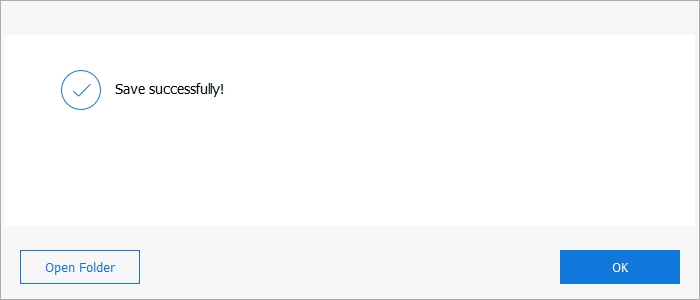“I have the Office 365 business subscription. And I have installed it from the Office portal to the Mac. Installation was okay, but I am unable to activate it.”
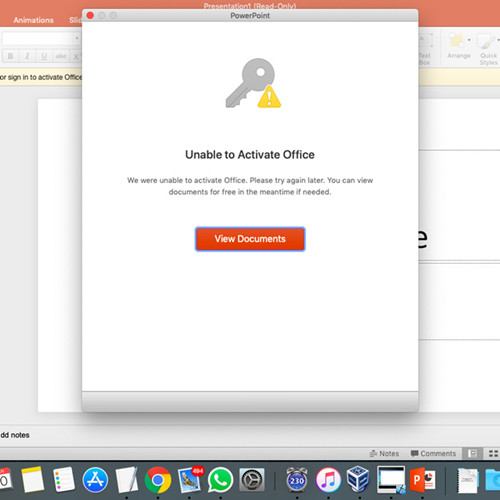
Well, several users have complained about unable to activate Office 2016 Mac. This is a big issue, but there isn’t any dedicated solution for it. The problem can appear for different reasons. It is frustrating, but we have compiled a list of solutions and laid it out in the article below. You must check it out.
- Part 1. Why Can’t I Activate Microsoft Office?
- Part 2. How to Fix Unable to Activate Microsoft Office on Mac?
- Part 3. How to Fix Unable to Activate Microsoft Office on Windows?
- Part 4. How to Fix Unable to Activate Microsoft Office 365?
- FAQ: People Also Ask About Unable to Activate Office
Part 1. Why Can’t I Activate Microsoft Office?
If you are unable to activate office, we recommend checking out the internet connection. Most of the users who have filed complaints found out that the problem occurred due to internet issues. But there could be some installation error or problem from Microsoft’s part as well. So, it would be best for you if you just check out our solutions.
Part 2. How to Fix Unable to Activate Microsoft Office on Mac?
If you are unable to activate Office 2016 Mac, you can follow the steps below.
- Step #1: We recommend checking the internet connection first.
- Step #2: If it is working then, you need to reset your credentials. So, open Spotlight.
- Step #3: Then, locate ‘Keychain’ and open it.
- Step #4: Type ‘Office’ and locate the license data and then delete it.
- Step #5: Lastly, download the script from the following link and run it: https://gallery.technet.microsoft.com/scriptcenter/Automation-of-the-Steps-in-bd36f4c0
So, if you are unable to activate office Mac; these methods should fix the problem. And you will be able to activate Office on the Mac.
Part 3. How to Fix Unable to Activate Microsoft Office on Windows?
If you have forgotten the Microsoft Office and due to that you are unable to activate Office 2016 on Windows, then we recommend using a tool capable of locating the lost product key. There are only a handful of programs that comes with such capability. But we found PassFab Product Key Recovery is the best tool for this task. Product Key Recovery is the most efficient option on the market. It is easy to use and provides guaranteed success.
If you are interested to learn its operational procedure, then you can check out the steps below.
- Step #1: Download and then install Product Key Recovery on your computer. Remember that it is a program for Windows; so, install it on a Windows-based computer. After completing the installation, run the program.

- Step #2: Now, click on the ‘Get Key’ button below. The program will locate the product key information automatically, and then it will be displayed on the screen.

- Step #3: Lastly, click on the ‘Generate Text’ button, and a window will pop-up. Save the product key in ‘.txt’ format.

As you can see, this is a simple operation. After the product key is saved, just open the notepad, use the product key to activate Microsoft Office.
Part 4. How to Fix Unable to Activate Microsoft Office 365?
If you are getting errors while trying to activate Microsoft Office 365, then use the following steps to troubleshoot the issue.
Step #1: Identify the issues by using Support and Recovery Assistant for Office 356.
Just run Support and Recovery Assistant on your PC. After the service identifies the issues, opt to fix them.
Step #2: Check if you are behind a proxy server
If you are not sure about the proxy server, then ask the Administrator. You may have to change a few settings.
- Open the Command Prompt window with Administrator privileges.
- Then, type ‘netsh winhttp set proxy < address of proxy server >’ and hit ‘Enter’ to execute.
Step #3: Check if you are behind a firewall
After the proxy server, it is time to check if you are behind a firewall. Here, you also have to ask the Administrator. If you are behind, you may have to configure a few things.
- https://officedn.microsoft.com
- https://ols.officeapps.live.com/olsc
- https://activation.sls.microsoft.com
- https://odc.officeapps.live.com
- https://crl.microsoft.com/pki/crl/products/MicrosoftProductsSecureServer.crl
- https://crl.microsoft.com/pki/crl/products/MicrosoftRootAuthority.crl
- https://crl.microsoft.com/pki/crl/products/MicrosoftProductsSecureCommunicationsPCA.crl
- https://www.microsoft.com/pki/crl/products/MicrosoftProductsSecureCommunicationsPCA.crl
- go.microsoft.com
- office15client.microsoft.com
Each of the firewalls has a very different way to enable access to the URIs.
Step #4: Check if you have the proper license
In this part, you need to start by signing in to the Office 365 portal.
- Click on ‘Settings and then click on ‘Office 365 Settings’.
- Locate the ‘Assigned Licenses’ option.
- If you see ‘The latest Desktop version of Office’. If you see it, you have subscribed properly.
- If you don’t see ‘The latest Desktop version of Office’, you need to contact the Administrator.
Step #5: If you had activated Office 2013 previously, try removing the old product key
You have to manually remove the existing product key from Office 2013. Check out the steps.
- Open the Command Prompt window on your computer. If you are running 64-bit Windows with 32-bit Office, then type the first command. But you have a 32-bit Windows and running 64-bit Office or 64-bit Windows running 64-bit Office, then use the second command.
‘cscript.exe “%ProgramFiles(x86)%\Microsoft Office\Office15\ospp.vbs” /dstatus’
‘cscript.exe “%ProgramFiles%\Microsoft Office\Office15\ospp.vbs” /dstatus’ - Now, look at the output and locate 5 characters of the installed product key.
- Remove those keys. Follow the commands for product key removal.
‘
cscript ospp.vbs /unpkey: < Last five characters of product key >’
After the removal of the older product key, the newer one should work perfectly. These are all the steps you can use if you are unable to activate office 365. Start from the 1st step and just follow.
Final Words
Therefore, you must not panic if you are unable to activate Office. It is a big issue, but it can get fixed easily. If you are a Mac user, then check out our solution regarding the Mac. But if you are on Windows, PassFab Product Key Recovery is the best way to recover the lost product key.
FAQ: People Also Ask About Unable to Activate Office
Here are answers to some frequently asked questions regarding the problems faced when activating Microsoft Office.
Q1. How do I activate Microsoft Office without a product key?
This is a completely legal method. Open the following link and copy the code. Save it as a text document. https://downloadappsforfree.com/wp-content/uploads/2017/11/code-to-activate-MS-2016.txt
But save the file as a batch file with ‘1click.cmd’ name. Now, run that batch file as an Administrator. After that, wait.
Q2. How do I activate Microsoft Office for Mac for free?
Open office and click on ‘Activate’. Then, sign in. Type your Deakin email address. Click ‘Next’ and then type your Deakin username and password. Click on ‘Sign On’. Select your theme and click ‘Continue’. The activation is complete.
Q3. How do I reinstall Microsoft Office?
First, you need to remove the previous installation from your computer. Do it from the Control Panel. Then, Sign in and download Office. Then, follow the steps to complete the installation.
Q4. How do I activate my Office 365 product key?
It is easy to activate Office 365 product key. First, visit the following link. https://microsoft365.com/setupbusiness Then, type the Office Product Key in the box without the hyphens. After that, click on ‘Next’. Then, follow the prompts and initiate the setup process.