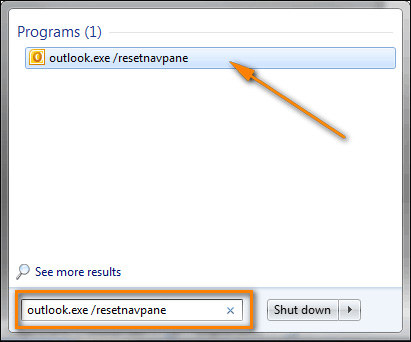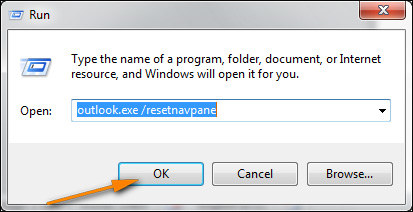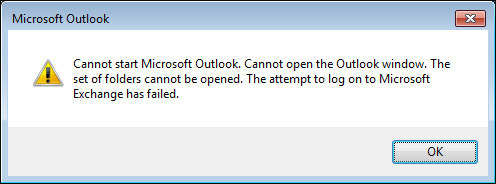
Have you received the same message as the picture, or similar message contains the set of folders cannot be opened Outlook 2016? Microsoft is really popular among email users. Occasionally, it goes wrong and send similar message to users. This is not an unfixable issue, in the following, we will introduce 10 solutions to it.
Part 1: Top 10 Methods to Fix ‘the Set of Folders Cannot Be Opened Outlook 2016’
The reason of the set of folders cannot be opened cannot be sure. Therefore, we offer 10 methods to help you solve this, you can find a suitable one below.
- 1. Use Stellar Repair for Outlook
- 2. Run the Inbox Repair Tool
- 3. Start Outlook via Taskbar Shortcut
- 4. Run outlook.exe /resetnavpane
- 5. Remove Outlook.xml
- 6. Run Outlook in Safe Mode
- 7. Remove Outlook Profile and Create a New One
- 8. Disable Compatibility Mode
- 9. Repair Office Installation
- 10. Disable Lync and Restart
1. Use Stellar Repair for Outlook
The most common reason for cannot start Microsoft Outlook the set of folders cannot be opened 2016 is corruption in your Outlook data file. To fix this, we recommend Stellar Repair for Outlook. This tool supports to repair MS Outlook 2019, 2016, 2013, 2010, 2007, 2003, and earlier versions data files efficiently without any data loss. Just follow these steps to have a try.
1. Download and install Stellar Repair for Outlook on your computer. Launch it.
2. Click “Select Outlook PST” and choose “Browse” or “Find” to select corrupted file.
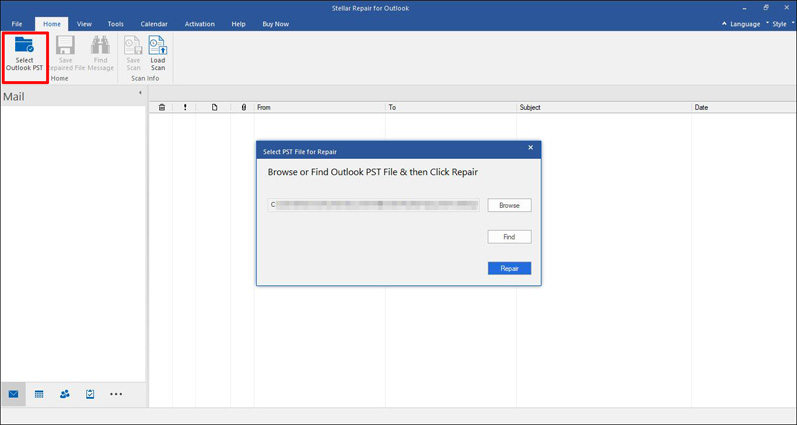
3. Then click “Repair” to start repairing process.
4. After repairing process, you can click any item in left pane to preview.
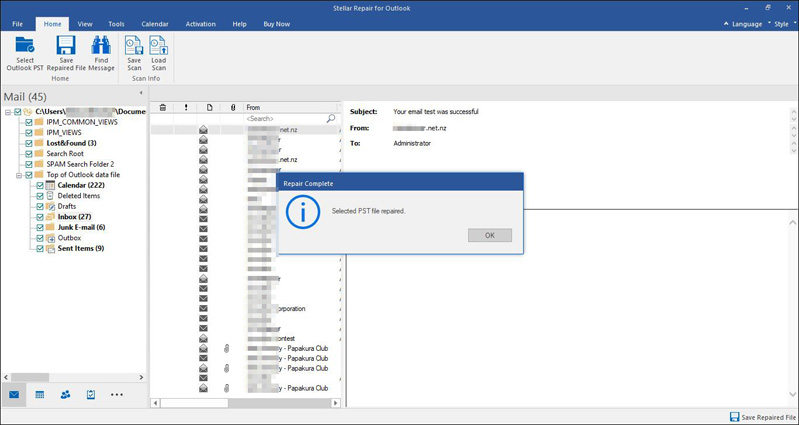
5. Click “Save Repaired File” then select format and destination to save file.
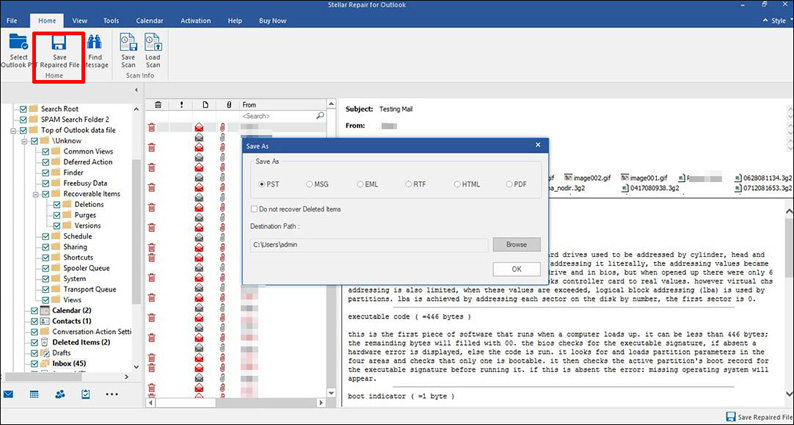
2. Run the Inbox Repair Tool
Microsoft Office also provides to repair Outlook data files. This Outlook inbox repair tool is in Office install directory, called scanpst.exe.
1. Find and double click scanpst.exe to open it.
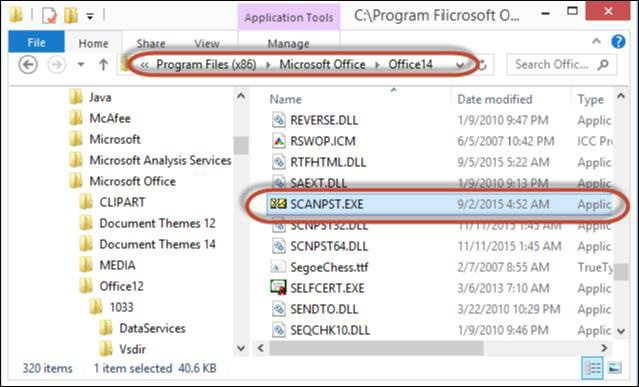
2. Click “Browse” to select file and press “Start” button.
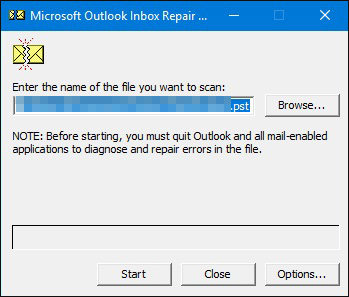
3. After scanning, click “Repair”.
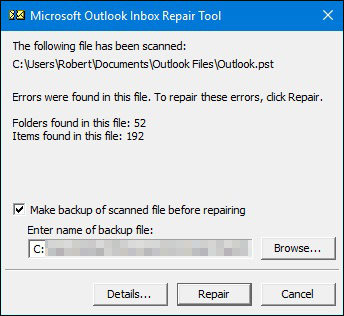
4. After repairing the file, restart Outlook.
3. Start Outlook via Taskbar Shortcut
You can try to start Outlook by clicking shortcut in taskbar to escape from Outlook 2016 the set of folders cannot be opened. If you haven’t pinned Outlook in your taskbar, right click the icon of Outlook and select “Pin to taskbar”. Then, in taskbar, right click Outlook and click “New Email message” or “Outlook 2016” in the options. If this method works, you can start Outlook from taskbar every time.
4. Run outlook.exe /resetnavpane
Sometimes, it is corruption in Navigation Pane settings file that results that cannot start Microsoft Outlook 2016 the set of folders cannot be opened. To fix corruption in Navigation Pane settings file to avoid “the set of folders cannot be opened”, you should run outlook.exe /resetnavpane.
To run outlook.exe /resetnavpane. You can:
Type “outlook.exe /resetnavpane” in searching bar of Start and click it to run.

Or press “Win + R” keys, and type “outlook.exe /resetnavpane” and click “OK” to run it.

5. Remove Outlook.xml
If you can’t run outlook.exe /resetnavpane, try this method.
1. Find Outlook.xml.
To do this, you can click “Start”, and type “%appdata%\Microsoft\Outlook” in the searching bar. And click the file to open it.
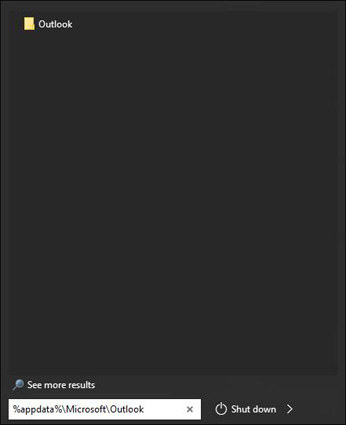
Or you can press “Win + R”, type “%appdata%\Microsoft\Outlook” and click “OK” to run the command.
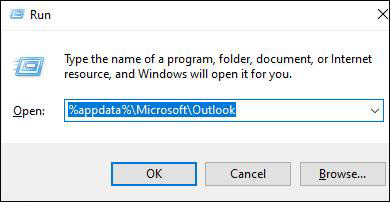
2. Then you will be taken to where Outlook.xml is. Right click it and select “Delete”.
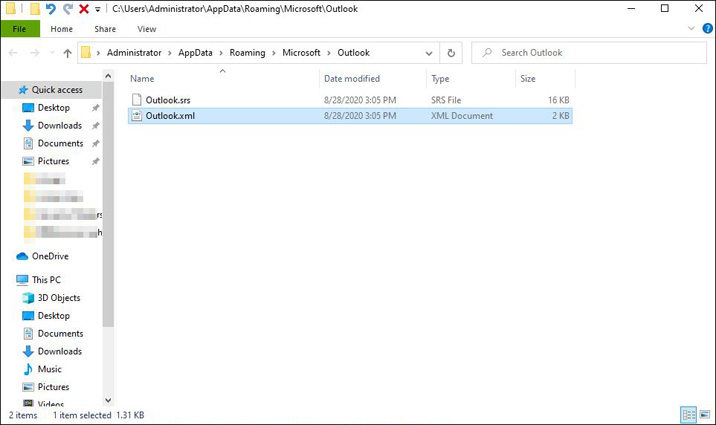
3. Restart Outlook.
6. Run Outlook in Safe Mode
It may work to run Outlook in safe mode. You can
1. Press “Win + R” and type “Outlook /safe”. Press “Enter” key or click “OK” to run the command.
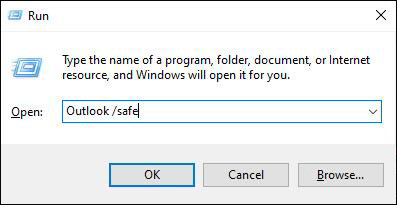
2. After starting Outlook in safe mode, you should disable “Add-ins”. Click “File” and choose “Options”. Select “Add-ins”.
3. Click “Go” next to “Com-in Add”. Then disable all add-ins and click “OK”.
7. Remove Outlook Profile and Create a New One
Sometimes, remove Outlook profile and create a new one can fix Outlook the set of folders cannot be opened 2016. To create a new Outlook profile, you can follow this:
1. Search for Control Panel in Start, and click it to open.
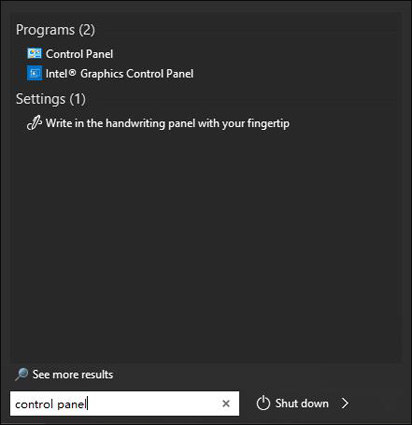
2. Select Mail (Microsoft Outlook 2016) (32-bit) and click “Show Profiles”.
3. Remove your profile.
4. Then click “Add” in “Mail Profiles” and type the name of new profile.
5. Click “OK” and restart Outlook.
8. Disable Compatibility Mode
To solve the set of folders cannot be opened Outlook 2016, you can also disable compatibility mode.
1. Find Outlook.exe. (You can search in Start and right click to select “Open file location”.
2. Right click Outlook.exe in the file, and select “Properties”.
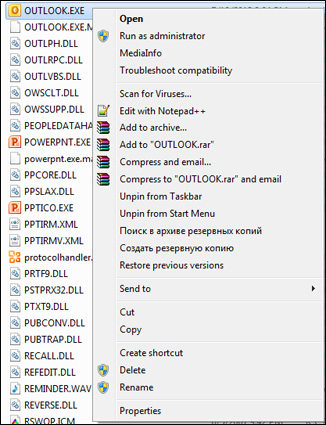
3. Click Compatibility tab and uncheck “Run this program in compatibility mode for” in “Compatibility mode”.
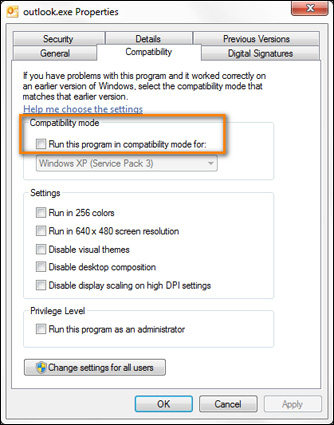
4. Click “OK” to save changes and restart Outlook.
9. Repair Office Installation
If it is Microsoft Outlook that goes wrong, you can repair Office installation to fix this issue.
1. Open Control Panel and click “Programs and Features”.
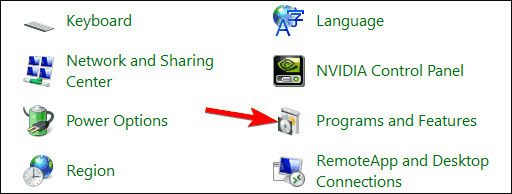
2. In the dialogue, select Microsoft Office and click “Change”.
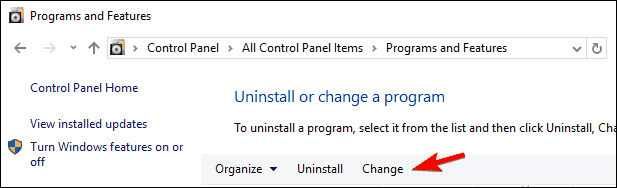
3. Then select “Quick Repair” and follow instructions to repair installation.
10. Disable Lync and Restart
The third party application may influence Outlook so that it sends “the set of folders cannot be opened”. This time, you can disable Lync by following steps below.
1. Right click the icon of Windows or press “Win + X”, and select “Task Manager” in the list.
2. In “Startup” tap, find and select “Lync”.
3. Choose “Disable” and restart your computer.
Part 2: FAQs: More about Outlook Issues
Q1: How do I sync all folders in Outlook?
You can apply automatic synchronization to sync your folder. To do so, go to ‘Tools’, click ‘Options’, and in ‘Mail Setup’ tab, select ‘Send/Receive’ and check ‘Send immediately when connected’. And click ‘Send/Receive’ to ensure ‘Perform an automatic send/receive when exiting’ option is selected. And click ‘OK’ and ‘Close’.
Q2: How do I clear my cache in Outlook?
Open Outlook and click ’File’. Select ‘Advanced’, go to ‘Developers’ section and choose ‘Custom Forms’, then click ‘Manage Forms’, and select ‘Clear Cache’.
Q3: How do I fix Outlook synchronizing folders?
You can create a new OST file and synchronize the folders again.
Read Also: [Solved] How to Fix ‘Your Outlook Data File Cannot Be Configured’
Conclusion
Now, we have introduced best 10 ways to fix cannot start Microsoft outlook the set of folders cannot be opened 2016. Pick one according to your situation. For corrupted files, we highly recommend Stellar Repair for Outlook. And if you meet problems on passwords of Windows, try PassFab for Office.