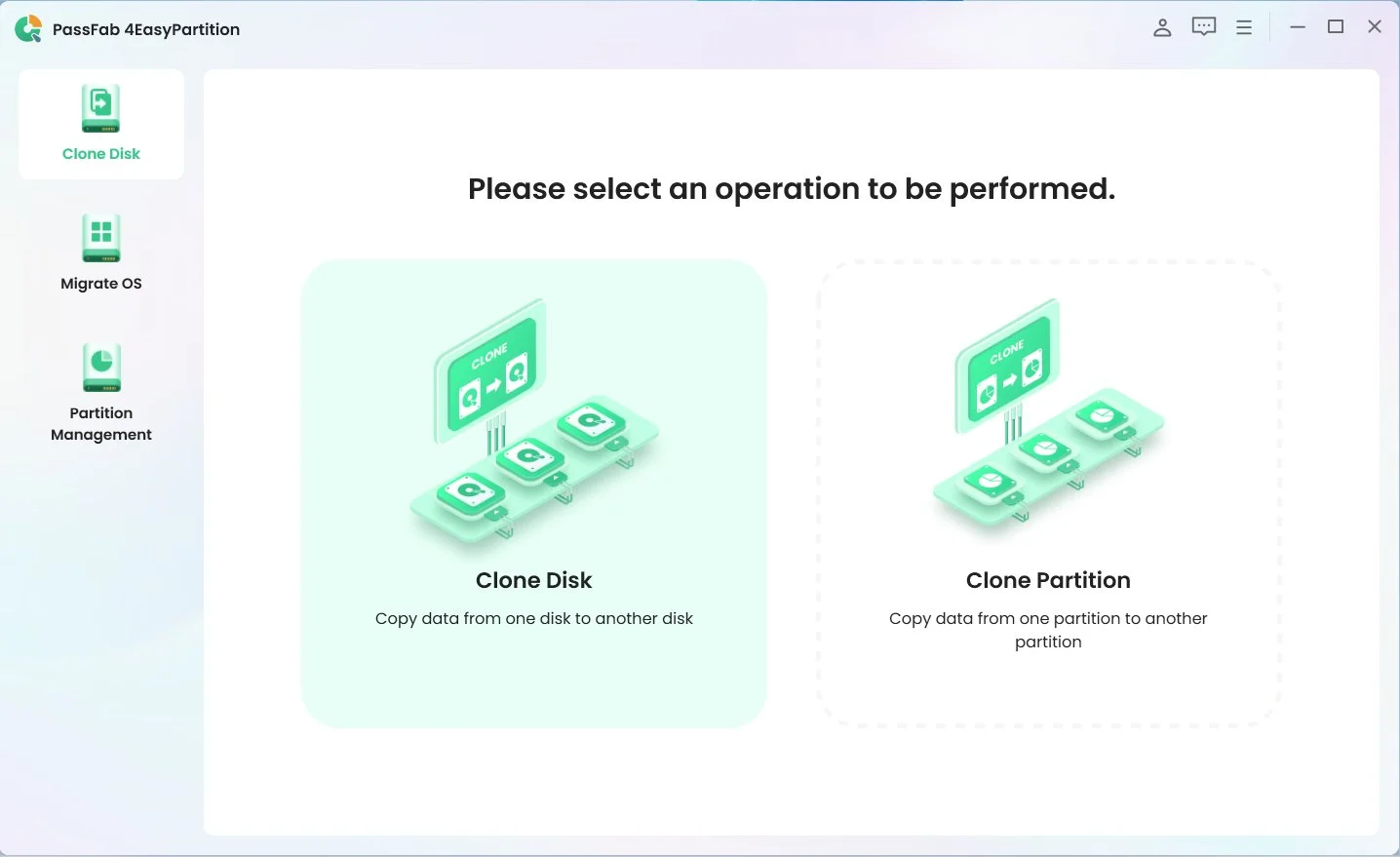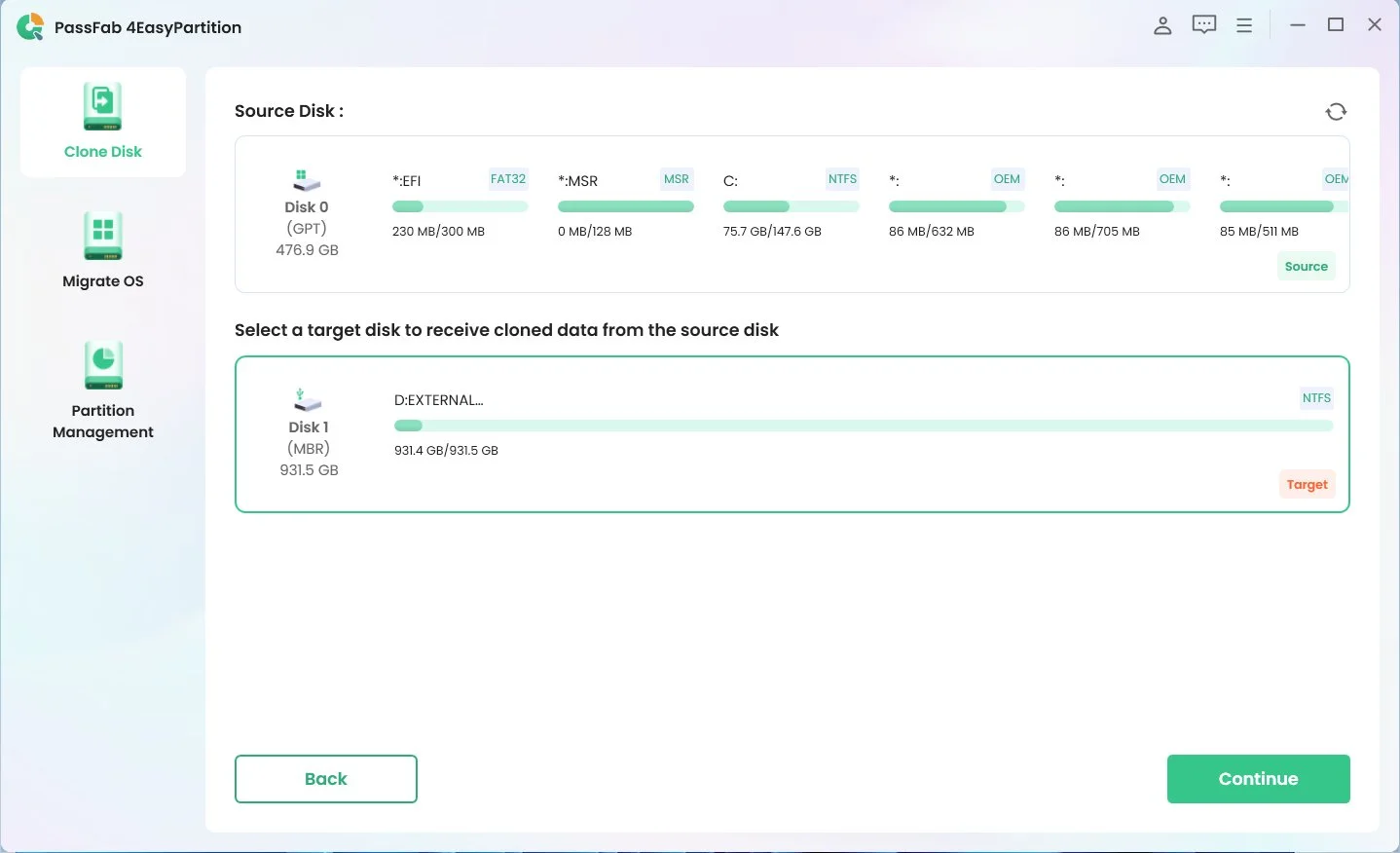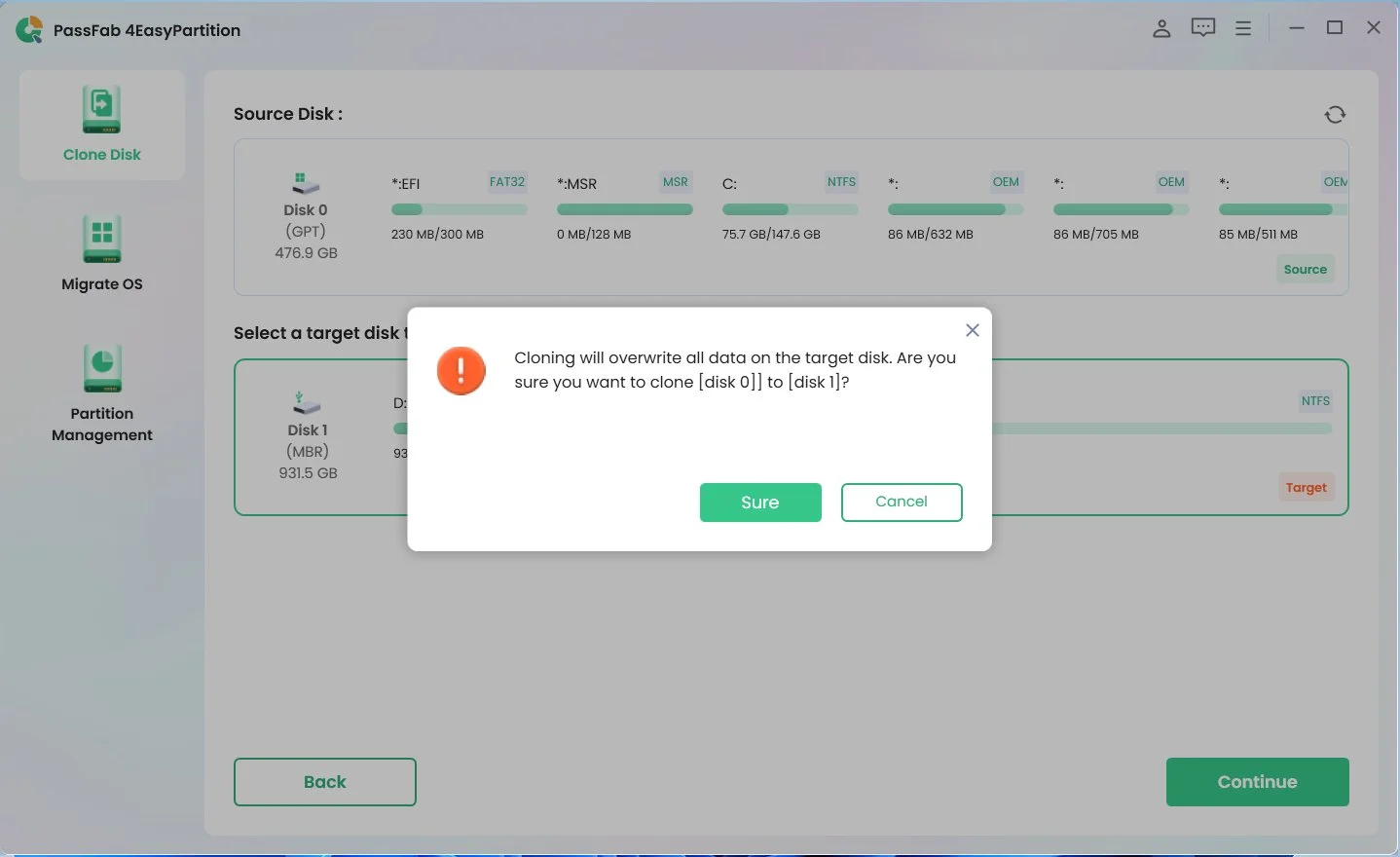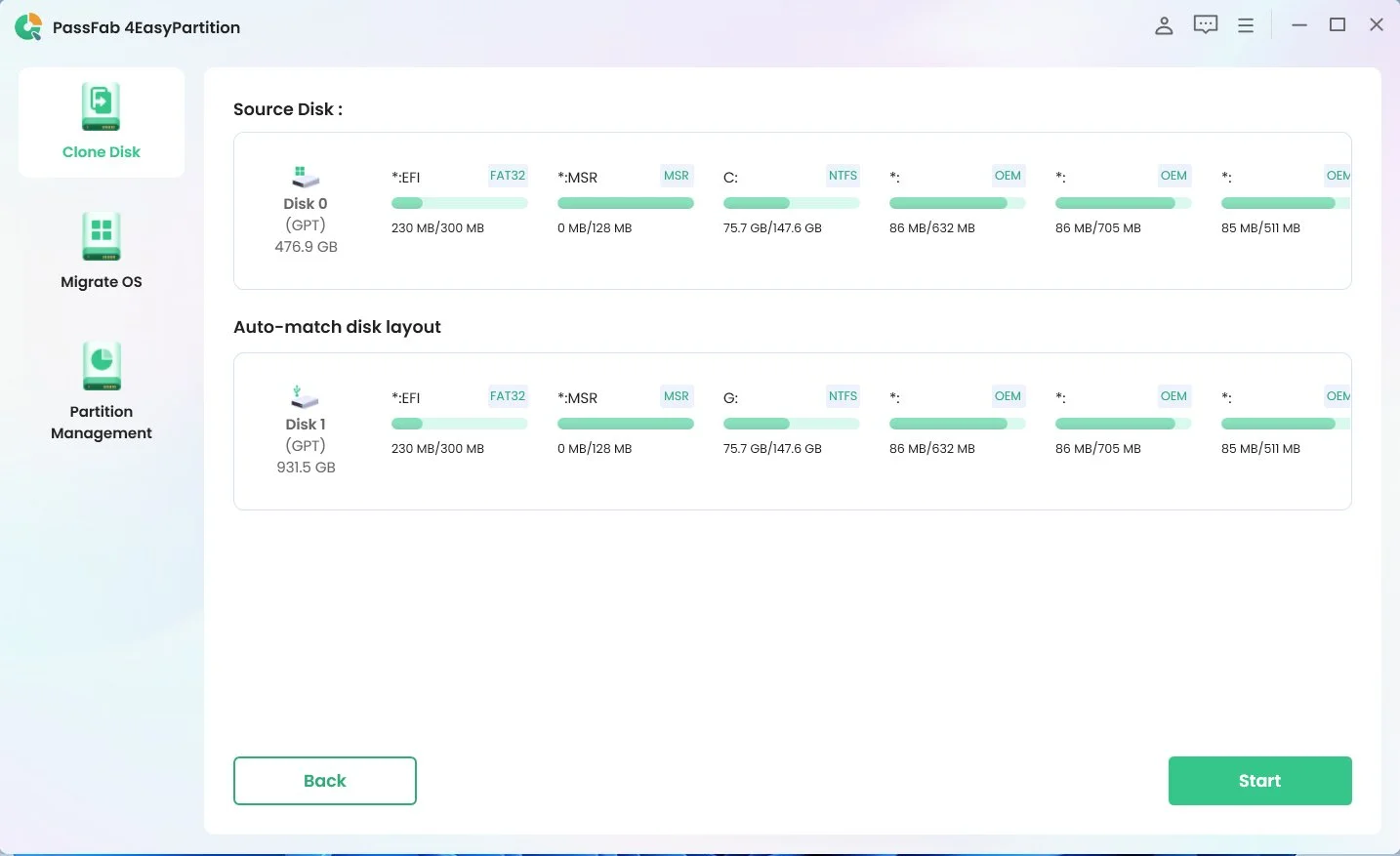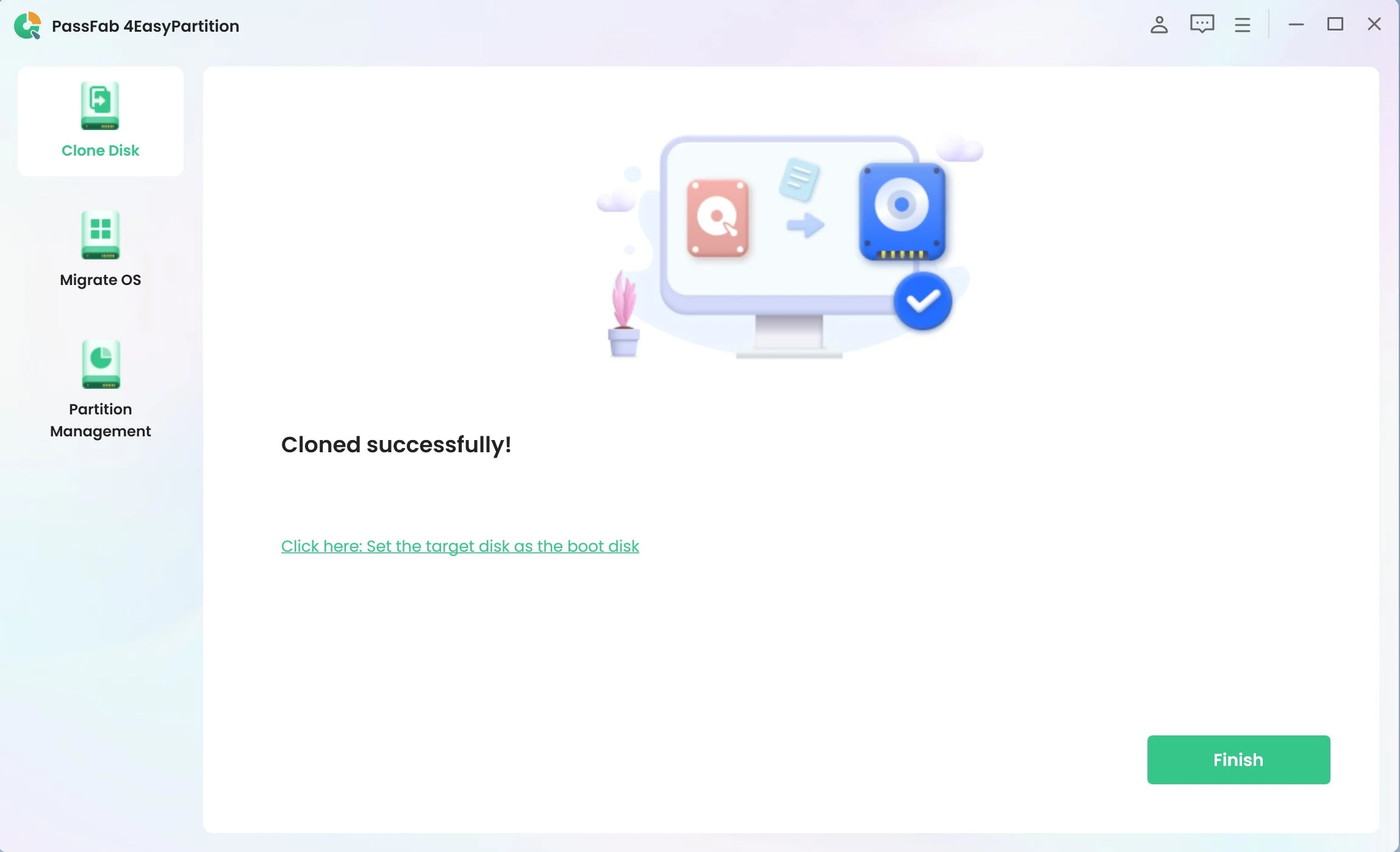Have you ever wondered how to clone Raspberry Pi SD card effortlessly? Cloning your Raspberry Pi SD card is crucial to prevent data loss and simplify the transfer process. Whether you need to clone a Raspberry Pi SD card to a larger card or an SSD, this guide will walk you through each step. Mastering the Raspberry Pi clone SD card process can safeguard your projects and ensure seamless continuity. Can you clone the Raspberry Pi SD card? Absolutely, and it’s easier than you might think.
Part 1: What is SD Card Cloning?
Part 2: Why Do You Want to Clone Raspberry Pi SD Card?
Part 3: The Ultimate Guide to Clone Raspberry Pi SD Card HOT
FAQs about Clone Raspberry Pi SD Card
Final Thoughts

Part 1: What is SD Card Cloning?
SD card cloning creates an exact copy of an SD card's contents, including the operating system, applications, and every file stored on the card. By duplicating everything on the original SD card precisely onto another card, the cloning process ensures you can switch cards without losing data or functionality.
This technique benefits Raspberry Pi users, allowing them to create backups, upgrade to more extensive storage, or simplify their setup on multiple devices. Cloning an SD card ensures that all configurations, settings, and data are preserved, making it a seamless transition when switching cards. This process is essential for safeguarding your projects and ensuring continuity, especially in environments where data integrity and accessibility are critical. Whether you're a hobbyist or a professional, SD card cloning is a valuable skill that enhances the flexibility and reliability of your digital projects.
Part 2: Why Do You Want to Clone Raspberry Pi SD Card?

If you've ever experienced the frustration of data loss and had to start from scratch, you'll understand the importance. The Raspberry Pi can be unpredictable, and losing your data can be heartbreaking. You don’t want to go through the hassle of setting everything up again. Therefore, there are two main reasons for cloning your Raspberry Pi SD card:
- Avoid accidents: When your Raspberry Pi SD card crashes or something happens that prevents you from accessing it, cloning the Raspberry Pi SD card ensures that your data remains safe and accessible. Having a cloned SD card means you have a backup ready to go in case of mishaps.
- Ease of transfer: Cloning your Raspberry Pi SD card allows you to transfer your entire setup to another card while keeping everything the same. This is particularly useful when upgrading to a larger SD card or switching to an SSD. It simplifies the process, saving you time and effort while ensuring all your configurations and data remain intact.
Part 3: The Ultimate Guide to Clone Raspberry Pi SD Card
Cloning a Raspberry Pi SD card can seem daunting, but it’s straightforward with the right tools. We recommend using PassFab 4EasyPartition, a user-friendly and efficient tool for cloning your Raspberry Pi SD card. With PassFab 4EasyPartition, you can easily back up your data or upgrade to a larger card. This guide will provide detailed instructions to help you successfully clone your SD card, ensuring your Raspberry Pi projects remain safe and intact.
PassFab 4EasyPartition is a powerful tool designed to simplify the process of cloning disks. Whether you're a novice or an experienced user, this software makes cloning Raspberry Pi SD cards easy. Here are some of its key features:

PassFab 4EasyPartition
- Clone disk: Create a one-to-one copy of an HDD or SSD, ensuring that every bit of data is accurately replicated.
- Easy-to-use interface: The user-friendly design makes the cloning process straightforward, even for those new to disk cloning.
- Fast cloning speed: Efficiently clones your disk without long wait times, allowing you to return to work quickly.
- High compatibility: Supports various disk formats and types, making it versatile and adaptable to different user needs.
PassFab 4WinKey has Recommended by many medias, like macworld, makeuseof, appleinsider, etc.





Using PassFab 4EasyPartition, you can confidently clone your Raspberry Pi SD card, whether you're upgrading to a larger card or simply creating a backup. The software's intuitive interface guides you through each step, ensuring a smooth and hassle-free experience.
How to Use PassFab 4EasyPartition to Clone a Disk
Cloning your Raspberry Pi SD card might seem difficult, but with the right tools and guidance, it becomes straightforward. Here’s a step-by-step guide to help you clone your Raspberry Pi SD card using PassFab 4EasyPartition. This section will cover everything from downloading the software to completing the cloning process, ensuring you can easily clone your SD card.
*An OTG cable is required
-
Click "Clone Disk" to Start the Process

Begin by downloading and installing PassFab 4EasyPartition on your computer. Open the software and select "Clone Disk" from the main menu to initiate the cloning process.
-
Select the Target Disk

Choose the target disk you want to clone to. This can be a larger SD card, a smaller one, or even an SSD. Click "Continue" to proceed.
-
Confirm the Risk Pop-Up Window

A risk pop-up window will appear. Click “Sure” to acknowledge and proceed to the next step.
-
Start the Cloning Process

Review the information on both the source and target disks in the preview interface. Ensure everything is correct, then click “Start” to begin the cloning process.
-
Clone Successfully

The cloning process will start. Please wait while the software clones your disk. Once done, a pop-up window will appear. Click “Reload” and then "Finish" to complete the process.
FAQs about Clone Raspberry Pi SD Card
When it comes to cloning Raspberry Pi SD cards, there are often a few common questions that users have. Here, we address some of the most frequently asked questions to help you understand the process better.
Q: Can you clone the Raspberry Pi SD card?
A: You can clone Raspberry Pi SD cards using various tools, including PassFab 4EasyPartition. This ensures that all data, including the operating system and files, are copied accurately.
Q: How do you clone a Raspberry Pi SD card to a larger card?
A: To clone a Raspberry Pi SD card to a larger card, use a reliable cloning tool like PassFab 4EasyPartition and follow the steps outlined in this guide.
Q: Can you clone a Raspberry Pi SD card to a smaller card?
A: Yes, but ensure that the data size does not exceed the capacity of the smaller card. Using PassFab 4EasyPartition, you can easily clone a Raspberry Pi SD card to a smaller card.
Final Thoughts
Cloning a Raspberry Pi SD card is a straightforward process that can prevent data loss and make it easier to upgrade or transfer your system. Tools like PassFab 4EasyPartition can ensure a smooth and efficient cloning process. This guide has all the steps and tips for successfully cloning your SD card.
Whether you need to clone a Raspberry Pi SD card to a larger card or an SSD, the process is simple with the right tools. Keeping a clone of your SD card is an intelligent way to safeguard your projects and data. It prevents the frustration of data loss and the hassle of starting from scratch if something goes wrong with your original SD card. Cloning the Raspberry Pi SD card helps seamlessly transfer your system to a new card while keeping all your settings, files, and configurations intact. This is particularly useful for those who frequently use Raspberry Pi for various projects and need a reliable backup. With tools like PassFab 4EasyPartition, the process is efficient and user-friendly, making it an essential practice for all Raspberry Pi users.
*An OTG cable is required