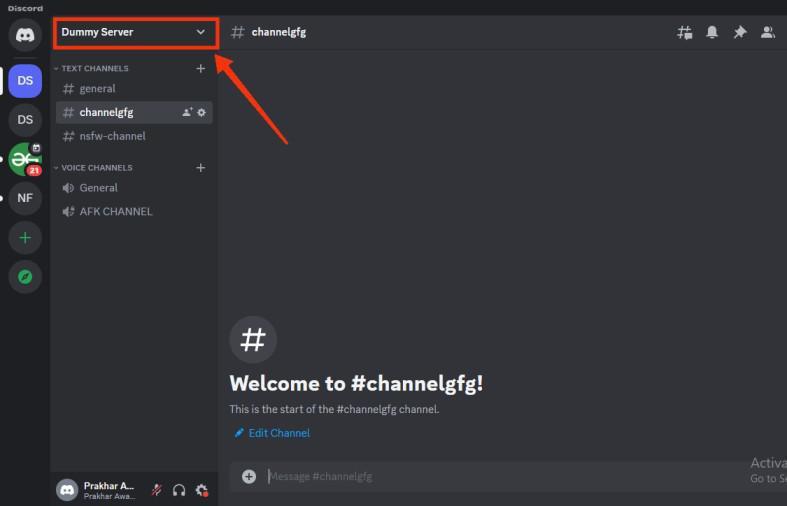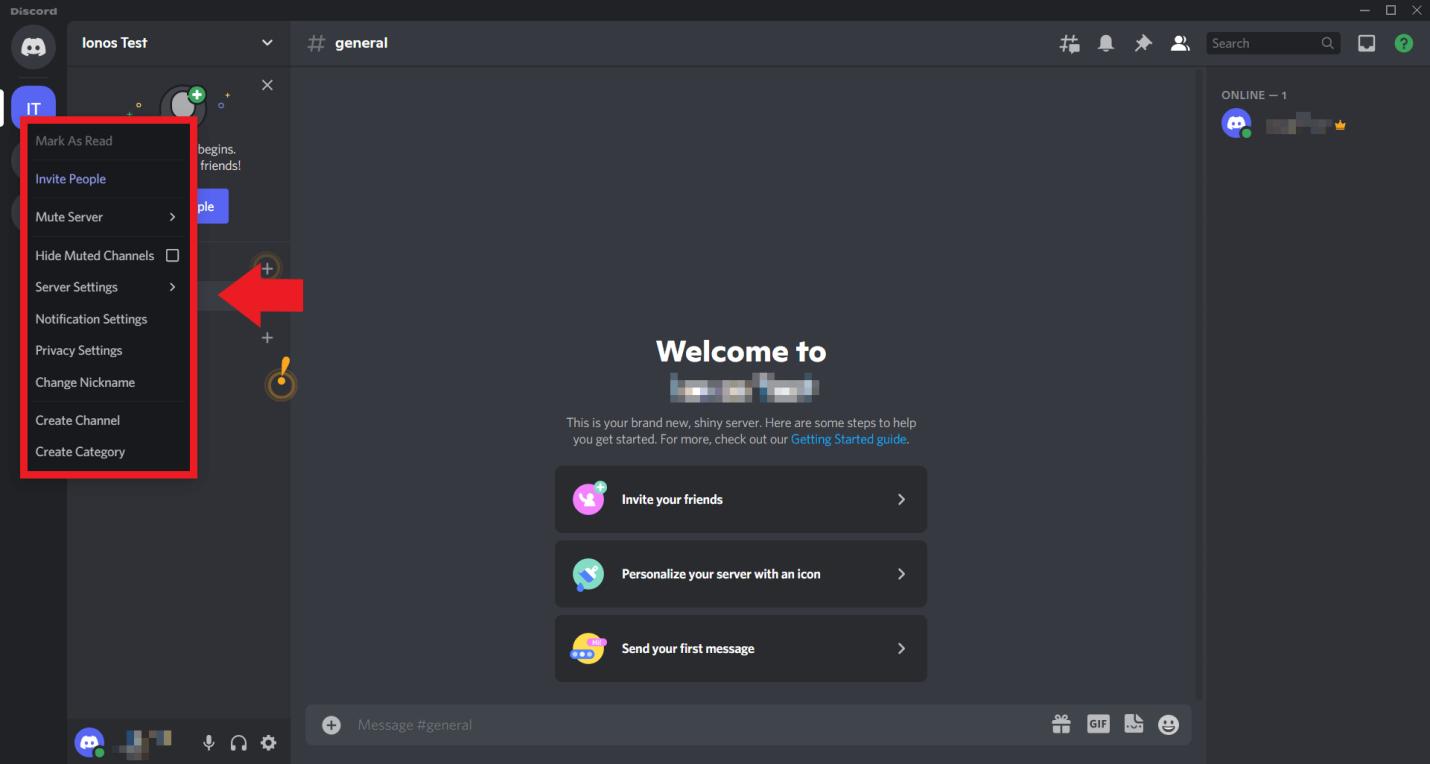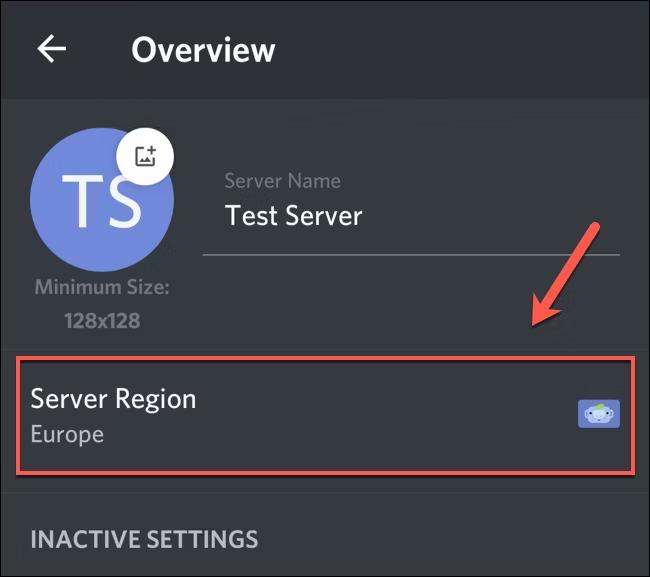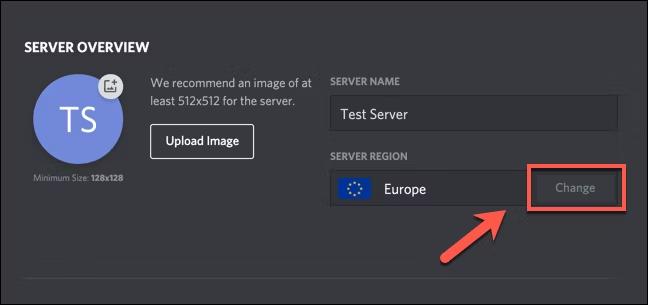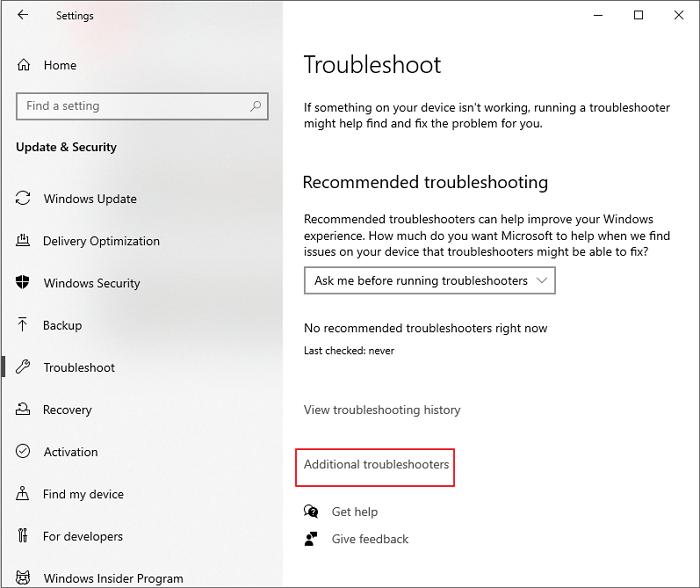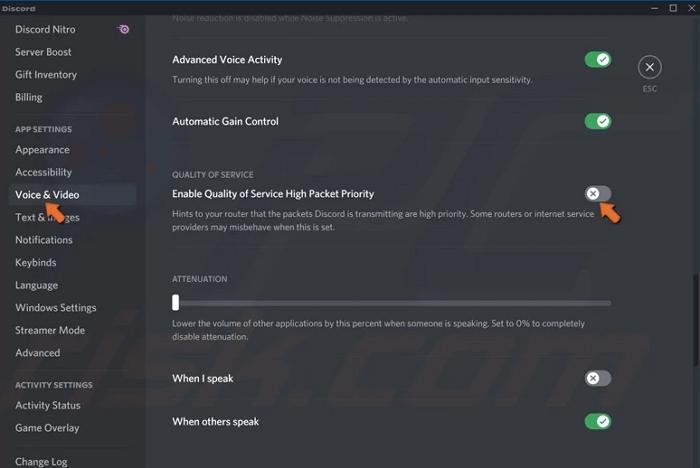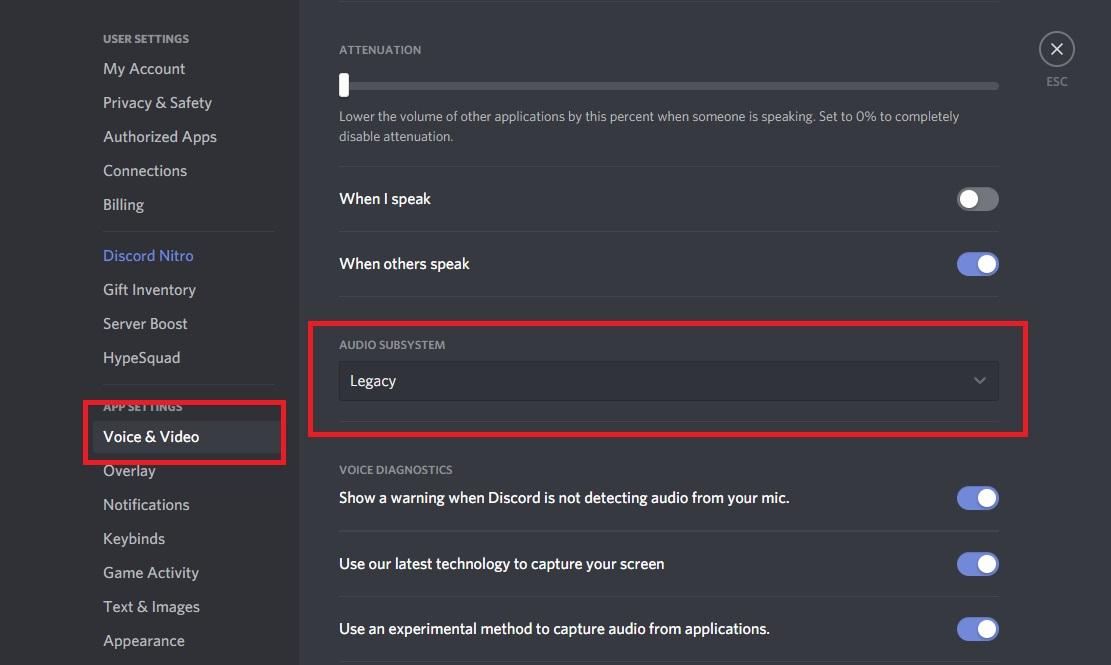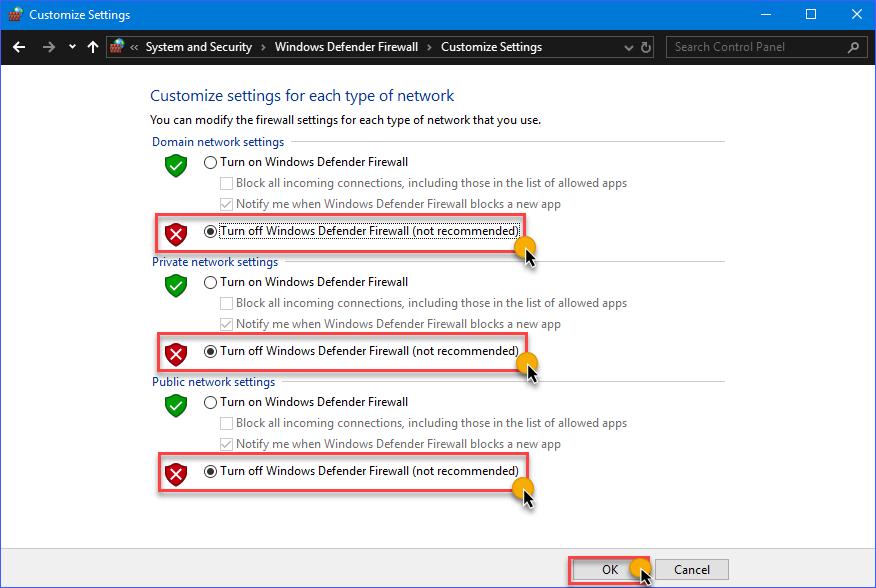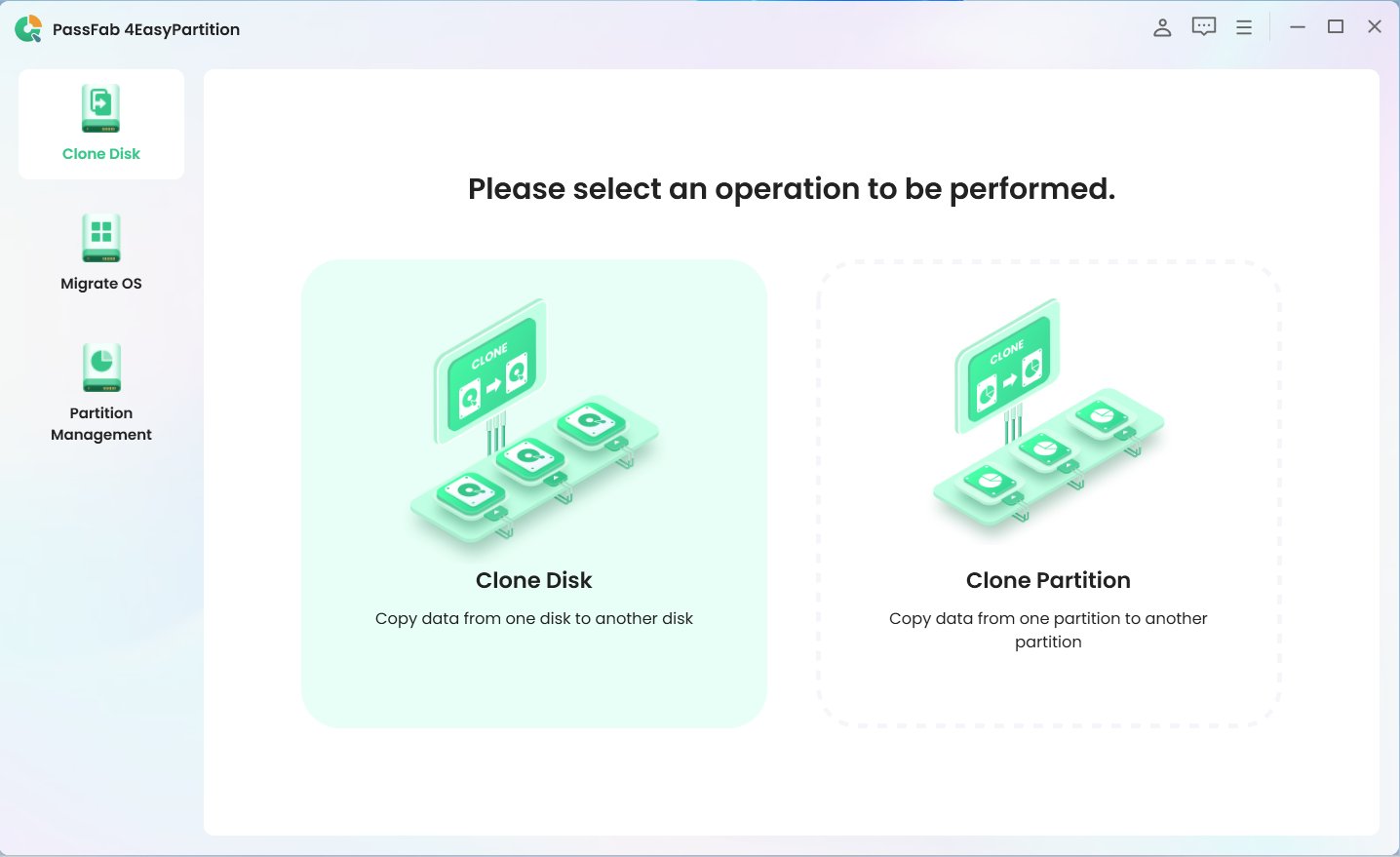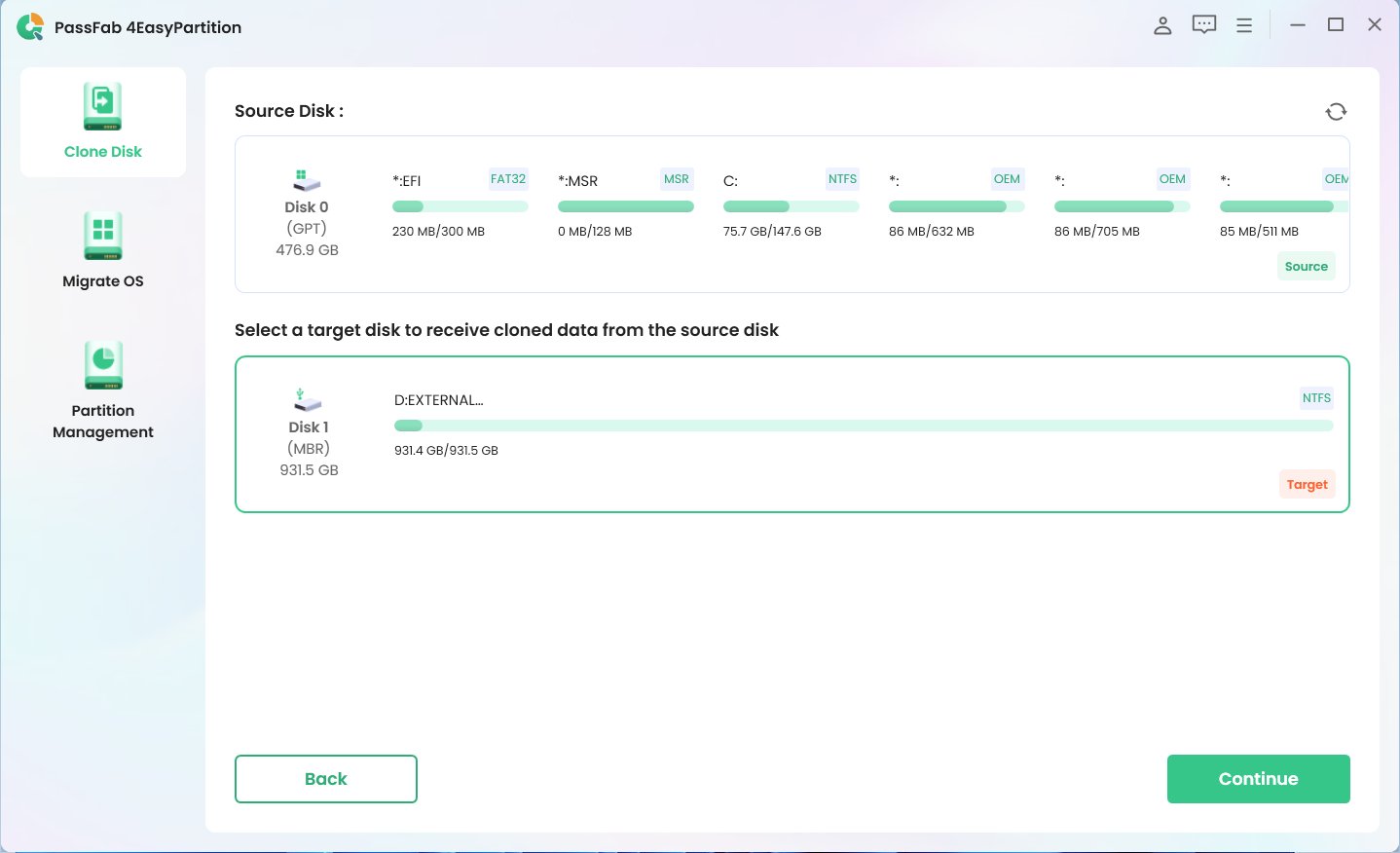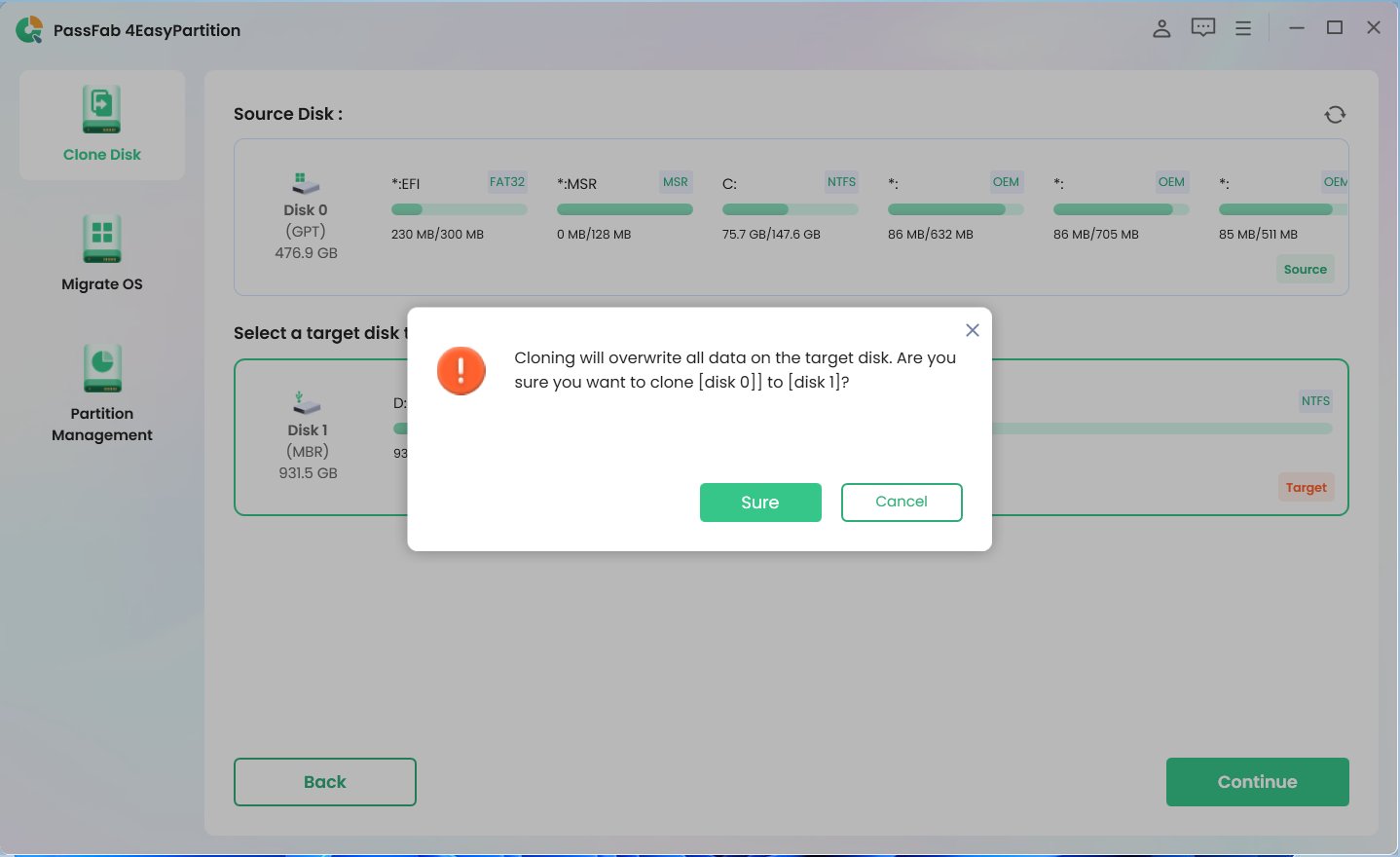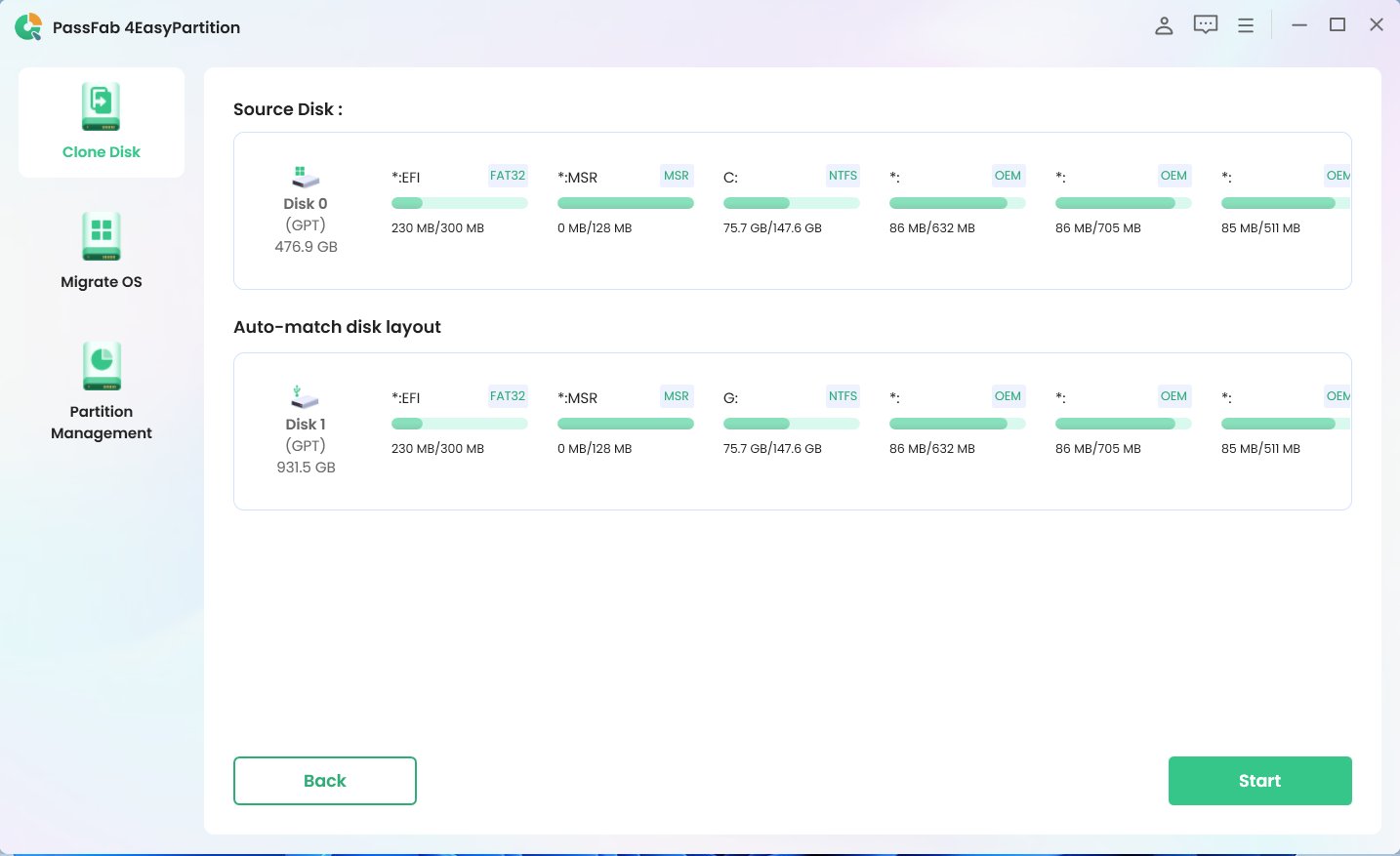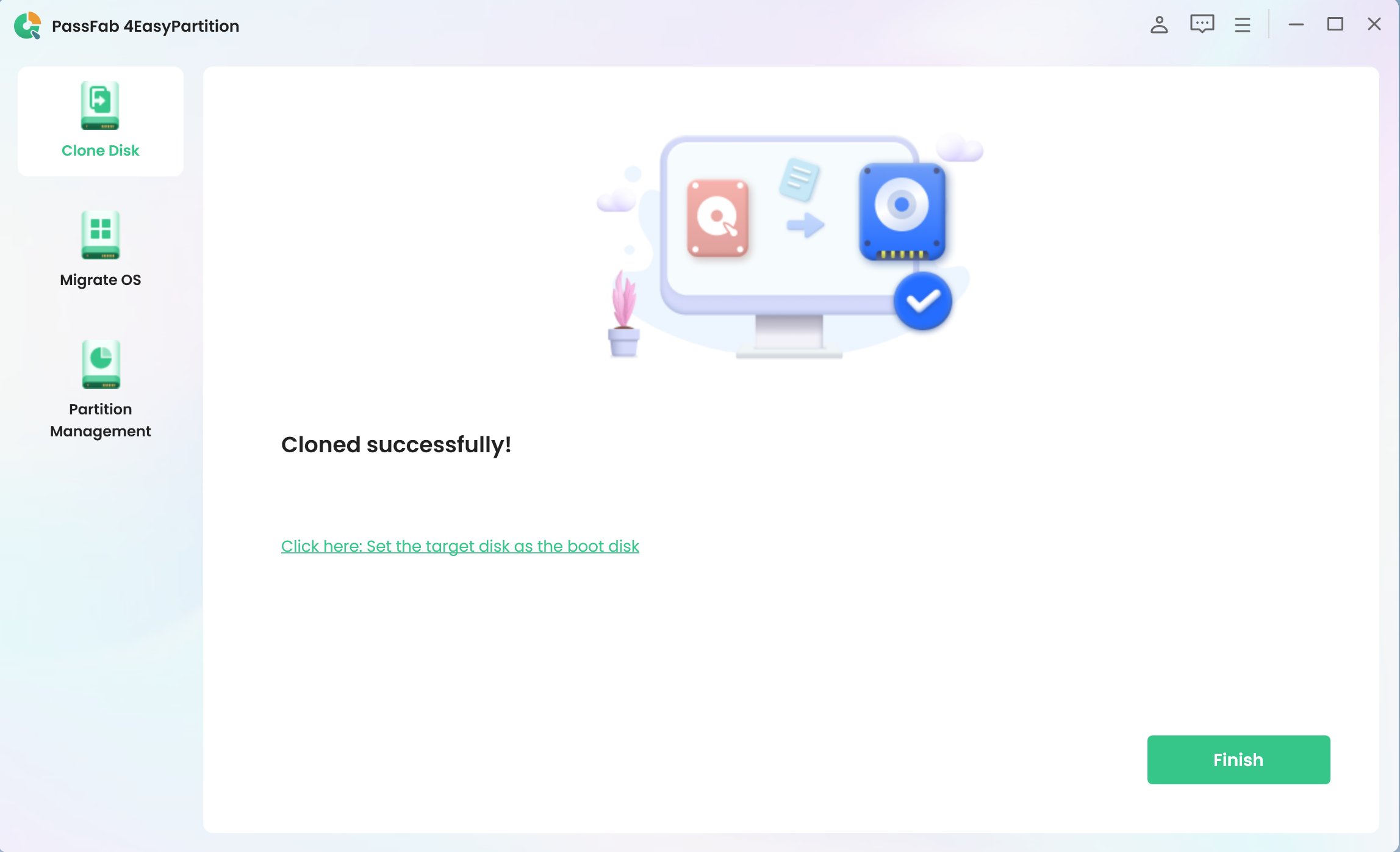Dealing with discord RTC connecting forever can be frustrating. When discord RTC connecting takes forever, it disrupts your communication. This issue needs quick solutions especially when dealing with discord RTC connecting forever and no route or discord RTC connecting taking forever. Fortunately, there are simple ways to fix it.
This guide will explore six effective methods to resolve the Discord RTC connecting forever problem and get your Discord running smoothly again.
Let's dive into the fixes and restore your seamless communication experience.
Part 1: What Is “RTC Connecting”?
Part 2: What Causes Discord RTC Connecting Forever?
Part 3: 6 Methods to Fix Discord RTC Connecting Forever
- Method 1. Check Your VPN
- Method 2. Set a New Server Region on Discord
- Method 3. Run the Internet Troubleshooter
- Method 4. Disable QoS High Packet Priority
- Method 5. Change the Audio Subsystem in Discord
- Method 6. Temporarily Disable All the Anti-virus Programs
Bonus Tip: How to Avoid Data Loss from Discord RTC Connecting Forever?
FAQs about Discord RTC Connecting Forever
Part 1: What Is “RTC Connecting”?
RTC Connecting refers to Discord's process of establishing a voice call. RTC stands for Real-Time Communication, a protocol used by Discord to enable voice and video chat in real-time. When you see "RTC Connecting," it means Discord is trying to initiate this connection. If it gets stuck, it indicates a network issue preventing a stable connection. This can be due to various factors like internet problems, server issues, or network configurations. Understanding this helps in troubleshooting and resolving the discord RTC connecting forever issue.
Part 2: What Causes Discord RTC Connecting Forever?
Several factors can cause the discord RTC connecting forever issue. These are typically network-related and prevent Discord from establishing a stable connection. Common causes include:
- Poor internet speed or interruptions can hinder the connection process.
- An unstable WiFi signal can cause connectivity issues with Discord.
- If Discord's servers are down or experiencing problems, you might face this error.
- DNS issues can interfere with Discord's ability to connect to its servers.
- Sometimes, firewalls or antivirus programs mistakenly block Discord, causing connection failures.
Identifying the root cause can help in applying the correct fix and getting Discord to connect properly.
Part 3: 6 Methods to Fix Discord RTC Connecting Forever
Method 1. Check Your VPN
Using Discord with a VPN that doesn't support the UDP protocol can cause the discord RTC connecting forever issue.
Here's how to check and fix it:
Disconnect your VPN.

Open Discord and check if the issue persists. If Discord connects without any problems, your VPN might be the culprit.
-
If you need to use a VPN, switch to a reliable one that supports UDP. Recommended options include CyberGhost VPN, Ivacy VPN, and ShadowSocks.
Method 2. Set a New Server Region on Discord
Changing your server region can help fix the discord RTC connecting forever issue.
Here's how to do it:
Launch Discord and go to your server. Click on your server name in the top-left corner to open the drop-down menu.

Select "Server Settings" from the menu.

In the "Overview" tab, find the "Server Region" section.

Click the "Change" button.

Choose a different server region from the list.
-
Save your changes and try connecting again.
Method 3. Run the Internet Troubleshooter
Running the Internet troubleshooter can help resolve the discord RTC connecting forever issue as it is often network-related.
Follow these steps:
Open the Windows Settings app by pressing “Windows + I” and click on "Update & Security".
In the left sidebar, select "Troubleshoot" and then click on "Additional troubleshooters".
-
Find "Internet Connections" and click on it, then select "Run the troubleshooter".

Method 4. Disable QoS High Packet Priority
Disabling the Quality of Service (QoS) settings can help fix the discord RTC connecting forever issue.
Follow these steps:
Open Discord and click on "Settings" (the gear icon) in the bottom-left corner.
In the left sidebar, under the "App Settings" section, click on "Voice & Video".
Scroll down to find the "Enable Quality of Service High Packet Priority" option and toggle it off.
-
Restart Discord and check if the issue is resolved.

Method 5. Change the Audio Subsystem in Discord
Changing the audio subsystem to Legacy can help fix the discord RTC connecting forever issue.
Follow these steps:
Launch Discord and click on "Settings" (the gear icon) in the bottom-left corner.
In the left sidebar, under the "App Settings" section, click on "Voice & Video".
Scroll down to the "Audio Subsystem" section.
Click on the dropdown menu and select "Legacy".

Restart Discord to apply the changes and check if the issue is resolved.
Method 6. Temporarily Disable All the Anti-virus Programs
Sometimes, antivirus programs can interfere with Discord, causing the discord RTC connecting forever issue. Temporarily disabling these programs might help.
Here's how to do it:
Press the "Windows + R" keys to open the Run dialog.
Type control firewall.cpl and press Enter to open Windows Defender Firewall.
In the left pane, click on "Turn Windows Defender Firewall on or off".
Select "Turn off Windows Defender Firewall (not recommended)" for all network settings (Domain, Private, and Public) and click "OK" to save the changes.
-
If you are using a third-party antivirus program, open its settings and temporarily disable its protection.

Bonus Tip: How to Avoid Data Loss from Discord RTC Connecting Forever?
PassFab 4EasyPartition is a top-tier tool for system migration and partition management, favored by users for its reliability and ease of use. It's essential for anyone looking to safely migrate their system or manage partitions without losing data. Its robust features make complex tasks simple and efficient. To protect your data and avoid any potential loss, we recommend using PassFab 4EasyPartition to clone your disks.
Main Features of PassFab 4EasyPartition
- Easily clone your hard drive or SSD to create a full backup.
- Migrate your operating system to a new drive without reinstalling.
- Convert between MBR and GPT without data loss.
- Resize, create, delete, split, and format partitions effortlessly.
- Fix boot issues and restore access to your system.
Here’s how to use PassFab 4EasyPartition to clone a disk.
Download and launch PassFab 4EasyPartition. Click on "Clone Disk" to start the process.

Select the target disk you want to clone to and click "Continue".

A warning pop-up will appear. Click “Sure” to proceed to the next step.

In the preview interface, check the information of the source disk and target disk. Click “Start” to initiate the disk cloning.

-
Wait for the cloning process to complete. Once done, a confirmation pop-up will appear. Click “Reload” and then "Finish" to complete the process.

FAQs about Discord RTC Connecting Forever
1.Why is my Discord voice connecting forever?
Discord voice may connect forever due to network issues, server problems, or firewall settings blocking the connection. Checking these can help resolve the issue.
2.Why does my RTC take so long to load?
RTC can take a long time to load due to slow or unstable internet connections, server issues, or incorrect network settings. Ensuring a stable connection often resolves this.
3.How to stop DTLS connecting Discord?
To stop DTLS connecting issues in Discord, disable the "Quality of Service High Packet Priority" option in the Voice & Video settings. This can help resolve the connection problem.
Conclusion
Dealing with discord RTC connecting forever can be frustrating, but the solutions provided can help. These methods will get you back on track, no matter if you’re dealing with issues like discord RTC connecting takes forever, discord RTC connecting forever and no route, or discord RTC connecting taking forever. For added security and to avoid data loss, consider using PassFab 4EasyPartition to clone your disks. By following these steps, you can ensure a smooth and uninterrupted Discord experience, maintaining seamless communication with your friends and colleagues.