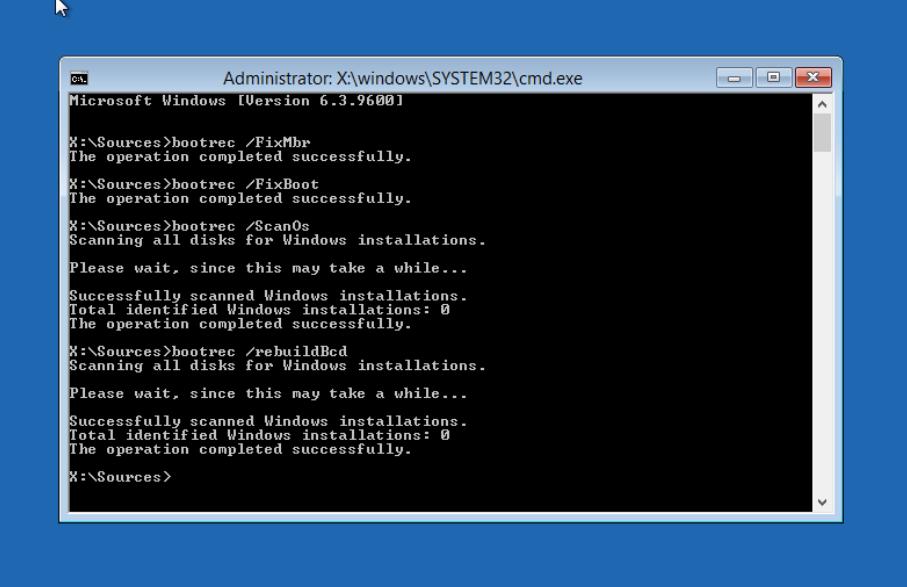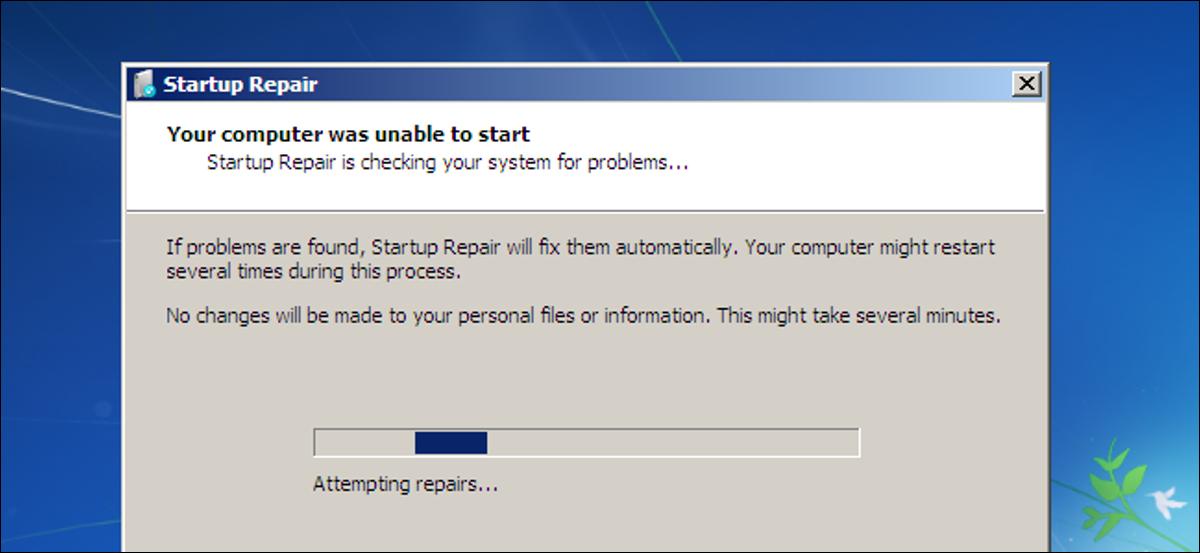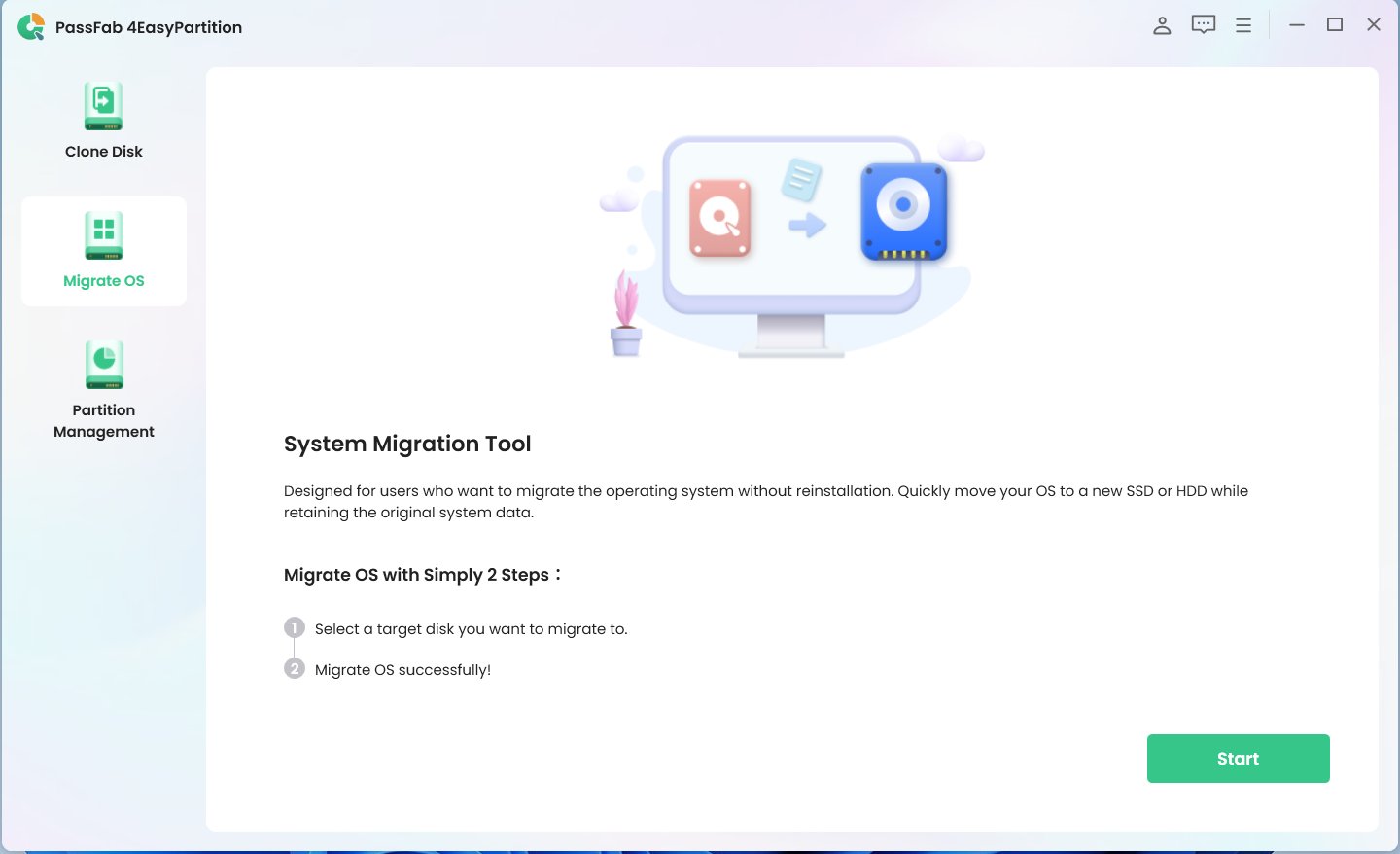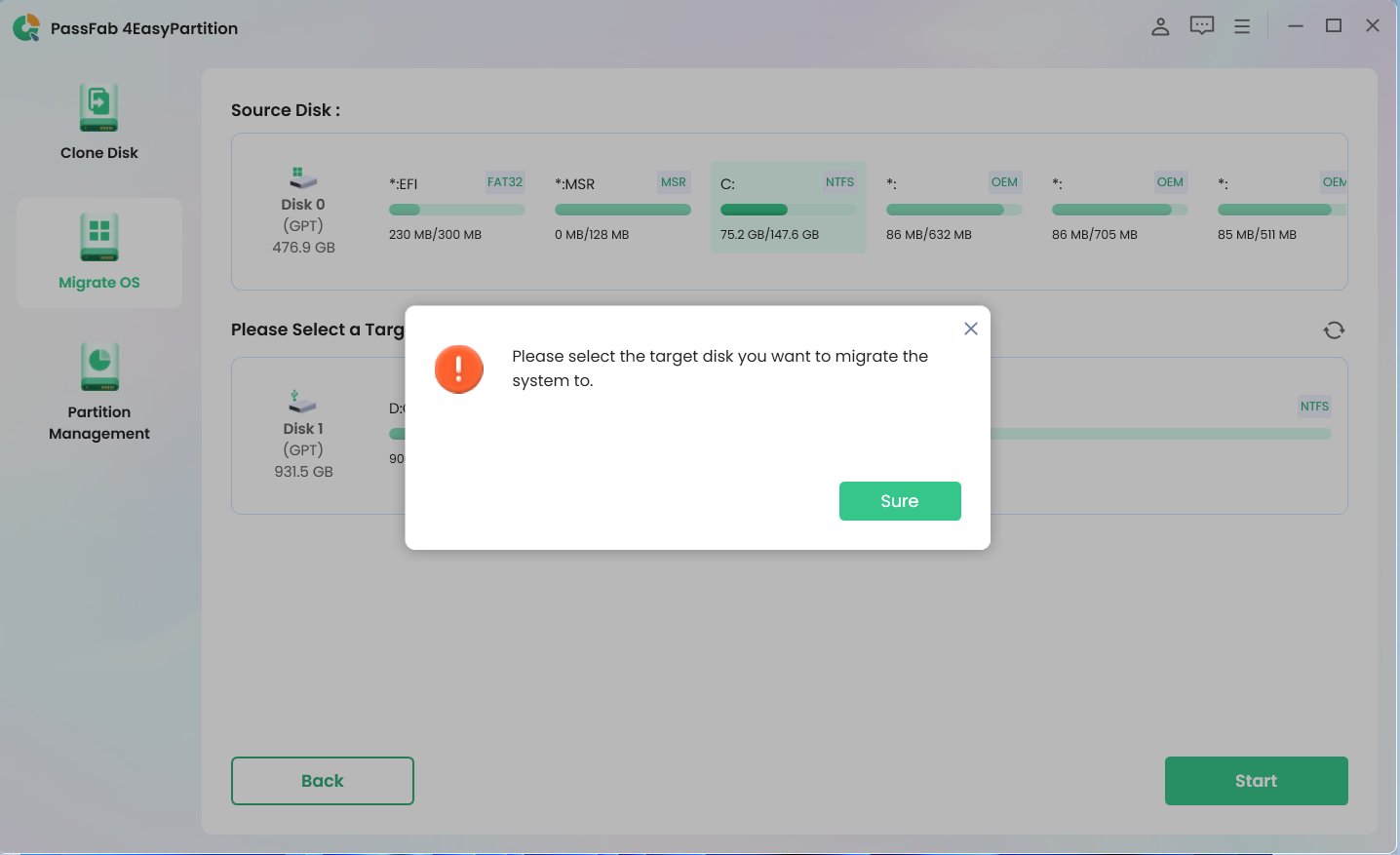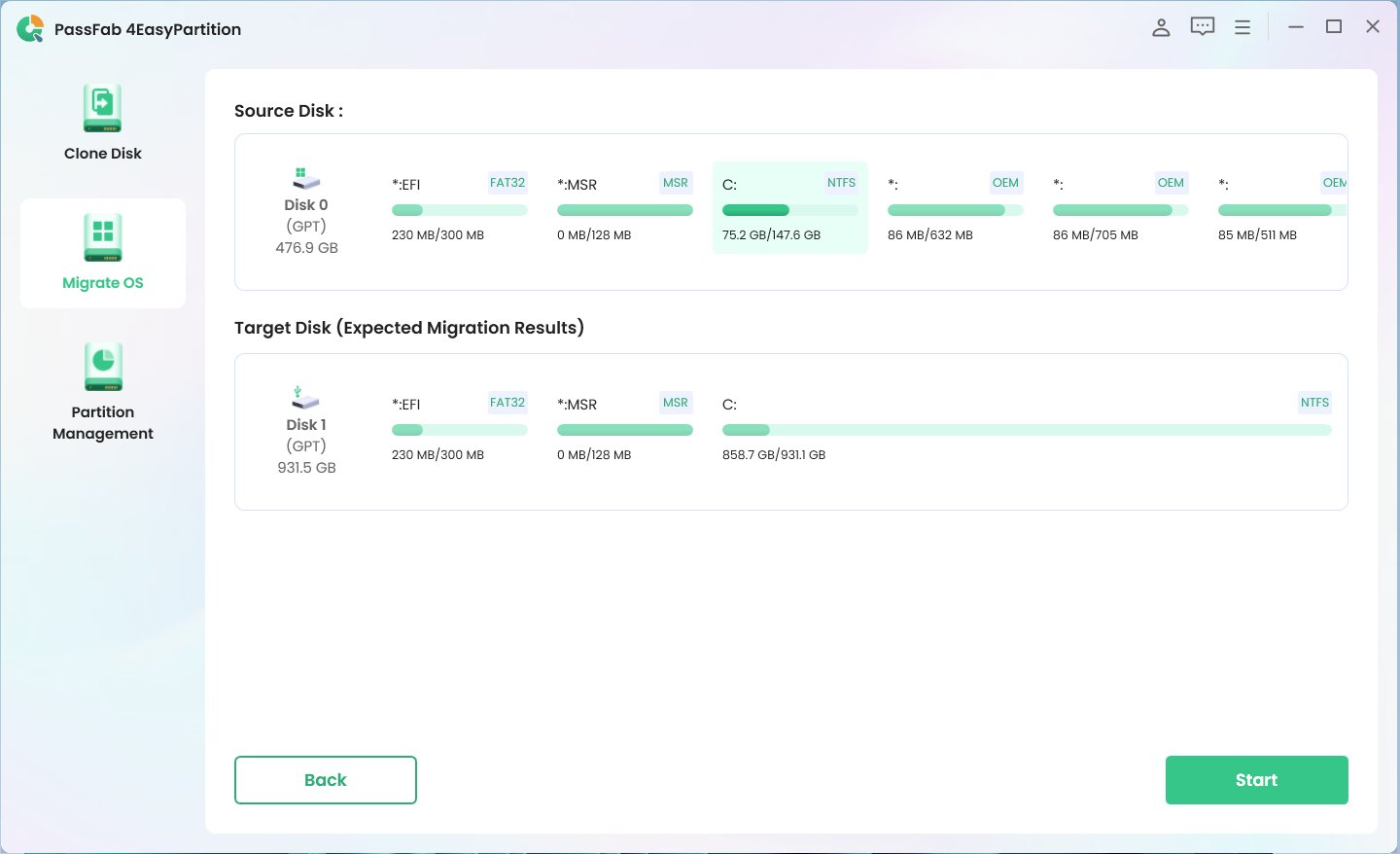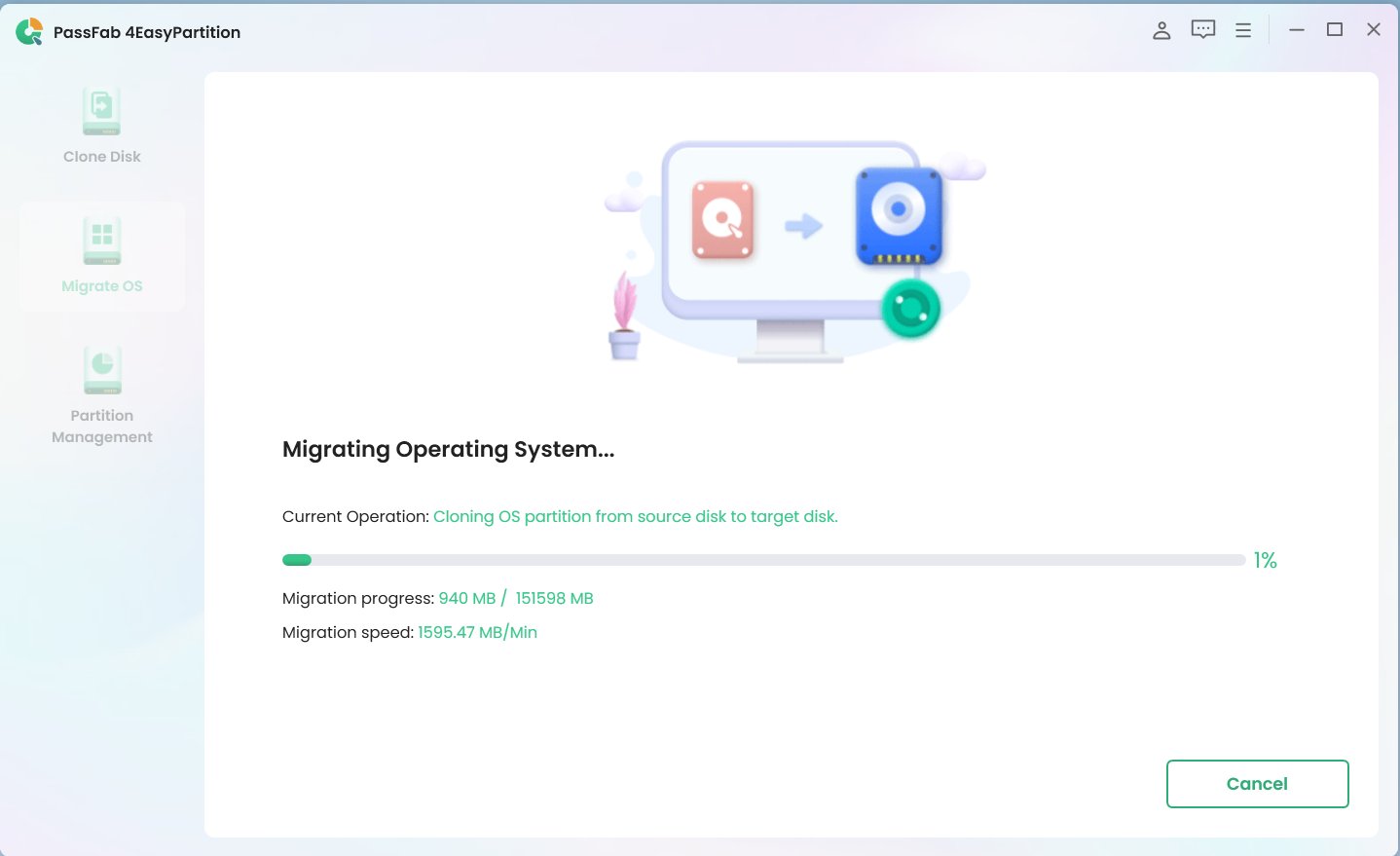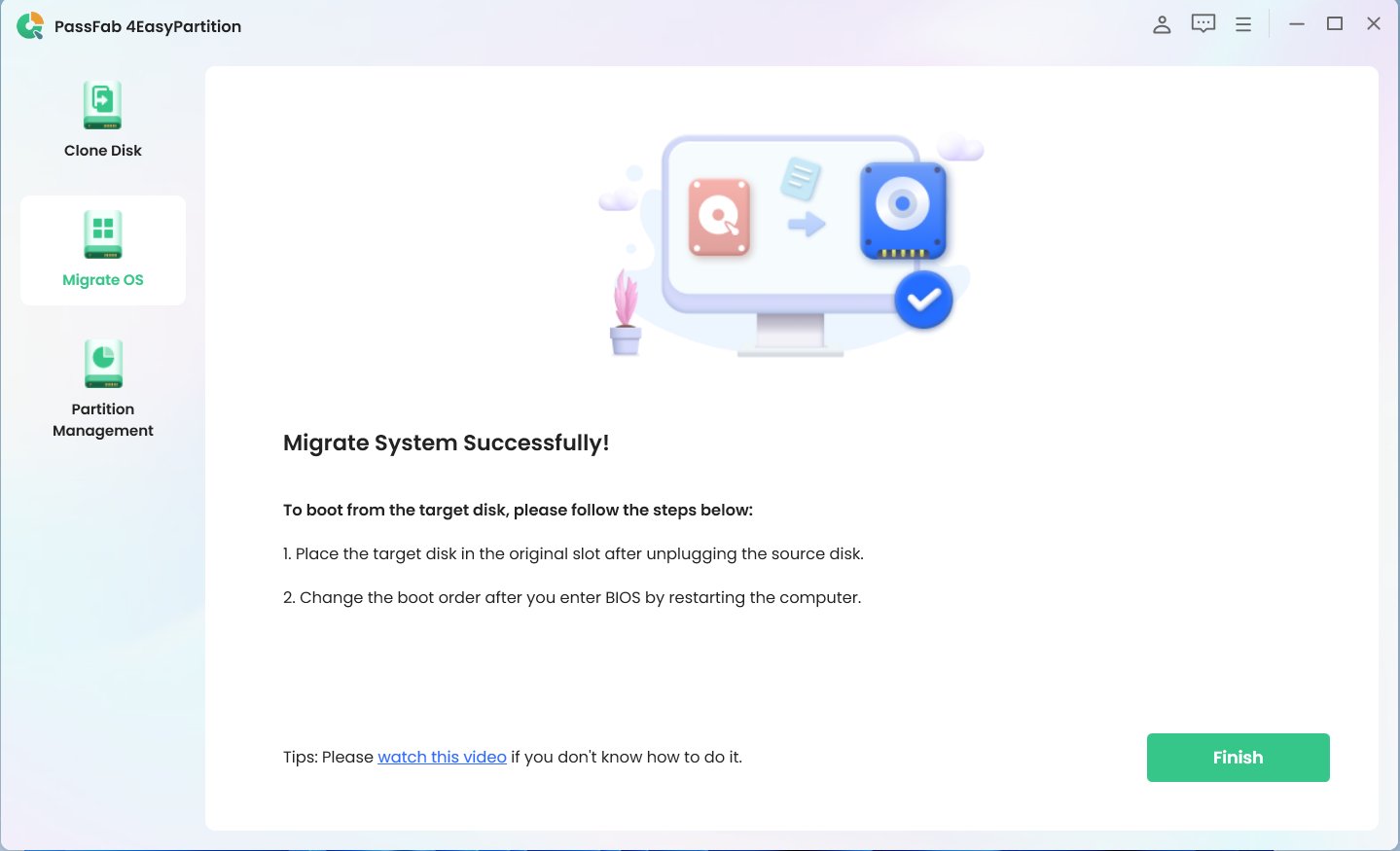If you have come across a black screen error that says, “Error Loading Operating System” and didn’t know how to fix it, you’re at the perfect place. In this article, you’ll be learning about the error in detail, along with several ways to get rid of it. Let’s get started!
Part 1. What is Error Loading Operating System?
Part 2: What is the Cause of Error Loading Operating System?
Part 3. How to Fix “Error loading operating system” in Windows 10/8/7?
- Solution #1: Run CHKDSK to Check and Fix Hard Disk Errors
- Solution #2: Update Your System BIOS to the Latest Version
- Solution #3: Check BIOS Boot Order
- Solution #4: Repair Master Boot Record (MBR)
- Solution #5: Perform Startup Repair
- Solution #6: Reinstall the Operating SystemHot
Part 4. Error Loading Operating System FAQs
- Q1: Why is Operating System Not Loading?
- Q2: Can I Load the Operating System on USB?
- Q3: What is Operating System Error?
- Q4: How to Fix Error Loading Operating System When Booting From USB
Conclusion
Part 1. What is Error Loading Operating System?
"Error Loading Operating System" is a typical error message that is displayed when computers are incapable of booting to the OS. This is usually a sign of problems with the boot sector or boot record, or the procedure in BIOS. The boot sector is part of your hard disk which contains the program required for the computer to "Boot" or start up the operating system.
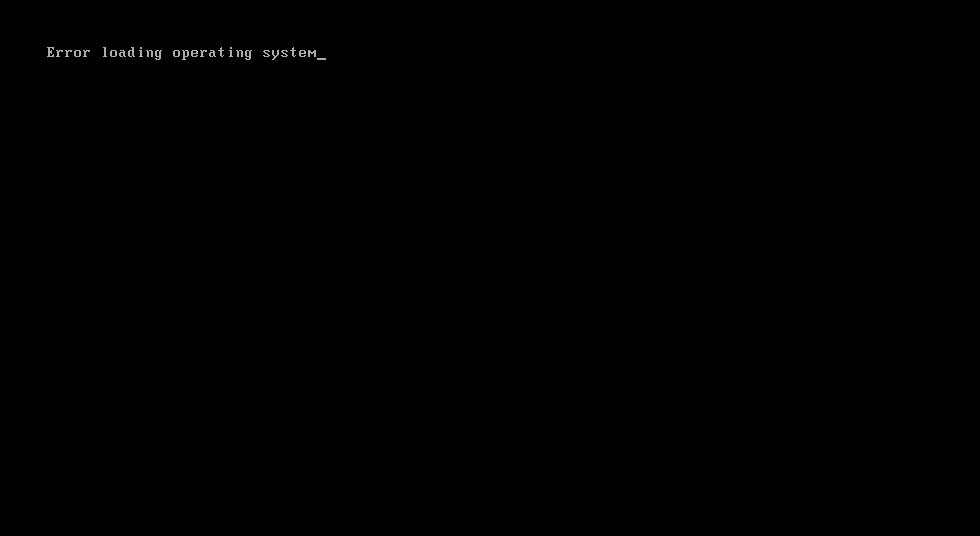
Part 2. What is the Cause of Error Loading Operating System?
If you’re wondering what causes error loading operating system, the "error loading operating system" error message can be caused by different reasons.
Your boot sector could be corrupted.
The boot sector provides essential information necessary for starting up an operating system, and any damage means your computer won't be capable of reading all required data, leading to error messages.
Another cause could be an error with BIOS settings.
These settings control hardware components as well as communication between them and software applications; if these settings are incorrectly set then an operating system might not locate its necessary files, which could cause an error message to appear instead.
Damaged hard drives may also generate error messages.
If a drive has become physically damaged or has bad sectors, its data may no longer be read properly and start the operating system properly; such drives will likely need either repairs or replacement to continue functioning correctly.An infection by malware or viruses may also lead to error messages on a computer
For example by altering boot sector files and other components on hard drives resulting in "Error Loading Operating System" messages. An antivirus software solution would likely be required here to identify and eliminate such infections.
Part 3. How to Fix “Error loading operating system” in Windows 10/8/7?
Solution #1: Run CHKDSK to Check and Fix Hard Disk Errors
If you are having difficulties loading Windows 10, 8, or 7, an alternative would be using CHKDSK's diagnostic and repair feature to detect and address any hard disk errors. Below are the steps needed to use CHKDSK effectively:
-
Start your computer using Windows installation disc or recovery drive.
-
Select the language and other preferences, then click "Next."
-
Click on "Repair your computer."

-
Select "Troubleshoot."

-
Choose "Advanced options."

-
Select "Command Prompt."

-
Enter the command: chkdsk C: /f /r /x

-
Once done, restart your computer.
CHKDSK will run automatically upon boot up and will scan your hard drive for errors that could exist there. When completed, your computer should resume booting normally.
Solution #2: Update Your System BIOS to the Latest Version
The process of updating your system BIOS to the most recent version can fix "Error loading operating system" problem in Windows 10, 8, 7, and 10. These are the steps for updating the BIOS of your system:
-
Determine your PC's motherboard model and the BIOS version. Then visit the official site of your company that makes your motherboard to locate the most current BIOS Version for your motherboard model.

-
Get the BIOS file and save it on the USB flash drive.

-
Make sure you restart your computer and press the key to open the BIOS setting software. The key may differ depending on your computer's manufacturer, however, it is typically F2 or F10, and also Del.

-
In the BIOS configuration utility, look for an option for updating your BIOS. The option may be found in the “Advanced” or “Tools” menu. Follow the on-screen instructions to select and install your BIOS image from a USB flash drive, followed by installing the latest version.

-
When complete, save changes and close out of BIOS Set-up Tool.

-
Restart your system and verify the "Error loading operating system" problem has been solved.
warning:
Updating the BIOS can be risky business, which is why it is critical that you carefully follow instructions from the manufacturer, downloading only appropriate BIOS files for your motherboard model. If you feel uncomfortable making changes yourself, certified technicians are available and should be sought out as helpers.
Solution #3: Check BIOS Boot Order
Error loading operating system" issue on Windows 10/8/7 may also be remedied by verifying BIOS boot order to select the appropriate boot device(s). Here's how:
-
Restart your computer and access the BIOS setup utility. Depending on the manufacturer of your computer, its entry may use F2, F10, or Del keys.

-
Locate the "Boot" or "Boot Order" setting and ensure that the drive or SSD containing your operating system is listed as the first boot device; if not, use arrow keys to bring it forward in the list.

-
3.Save the changes by pressing F10, and exit from BIOS Setup Utility.
Restart your PC to see if "Error Loading Operating System" has been solved.
Solution #4: Repair Master Boot Record (MBR)
The MBR, or Master Boot Record, sits at the beginning of your hard disk drive and contains information regarding partitions as well as boot loaders that start operating systems - this program could potentially resolve "Error Loading Operating System" messages on Windows 10/8/7 machines by providing necessary boot loader details that start operating systems successfully without error messages displaying on these machines. Here's how it works:
-
Follow step 1 to 6 from Solution #1
-
Type the following command in the command prompt one by one
Type one by one
bootrec /fixmbr
bootrec /fixboot
bootrec /scanos
bootrec /rebuildbcd

-
Restart your PC to see if the "Error loading operating system" issue has been resolved.
Solution #5: Perform Startup Repair
Another possible solution to the "Error loading operating system" issue in Windows 10/8/7 is to perform a startup repair. This feature is built into Windows and can help repair issues with the boot process. Here are the steps to perform a startup repair:
-
Follow step 1 to step 5 from Solution #1
-
Select "Startup Repair.

-
Follow the instructions on screen to complete the repair procedure.
Restart your system if the "Error loading operating system" problem has been solved.

Solution #6: Reinstall the Operating System
If all other solutions have failed to fix the Error loading operating system Windows 10/8/7 issue, reinstalling your operating system may be necessary. Here are the steps to reinstall the operating system using PassFab 4EasyPartition:
-
Open PassFab 4EasyPartition application and press “Start” to initiate the process.

-
Select the “Source Disk”. This is the disk where you’ll be copying your Windows from.

-
Once you have made sure there’s nothing important in the USB, press “Sure”.

PassFab 4EasyPartition will display the “Expected Migration Results”. This basically shows how your USB’s partition table will look like after the migration. To begin the OS migration procedure, press the "Start" button.

Operating System Migration is ongoing. Sit back and relax; depending on your system resources and the size of your source disc, it may take some time.

Once the migration has finished, press “Finish” to end the process. The USB is now portable and bootable with Windows

Once your OS has been reinstalled, remove the USB before rebooting your PC.
Part 4. Error Loading Operating System FAQs
Q1: Why is Operating System Not Loading?
There are many reasons behind a stuck OS. Some of them are:
1.Issues related Master Boot Record (MBR)
2.Hard disk errors
3.Files in the system that are corrupted.
4.Incorrect BIOS settings
5.Infections with viruses or Malware
6.Hardware failures, like an inoperable hard drive, or RAM
Q2: Can I Load the Operating System on USB?
Yes, installing an operating system onto a USB drive and booting off it as a bootable device is possible and often used when setting up new PCs or diagnosing issues with existing OS systems. To make a bootable USB drive, you will need to download the OS installation files and then use PassFab 4EasyPartition to create a bootable USB drive.
Q3: What is Operating System Error?
Operating system errors stop the operating system from working effectively. This can result from various of reasons, such as hardware malfunctions and software conflicts, damaged system files, or improper configurations for the system. Examples of operating system problems can include "Blue Screen of Death" (BSOD) in Windows or kernel panics in macOS or Linux.
Q4: How to Fix Error Loading Operating System When Booting From USB
Steps
1.Examine for any issues with the USB drive: Ensure that you are sure that the USB drive is installed correctly and is functioning properly.
2.Verify Boot order.
3.Repair the Master Boot Record (MBR)
4.If you are unable to make any of the steps listed above work, you may need to reinstall your operating system.
Conclusion
An “Error Loading Operating System" error could be the result of numerous factors ranging from hard disk issues or corrupt system files to incorrect BIOS settings or an MBR that's broken.
To resolve this issue there are many options you can attempt to fix, including performing CHKDSK and repairing the MBR and performing a startup repair and updating the BIOS, or installing an operating system using PassFab 4EasyPartition.
If there is no success, of these methods work will work, it may be recommended to seek assistance from a professional to identify and correct the root cause.