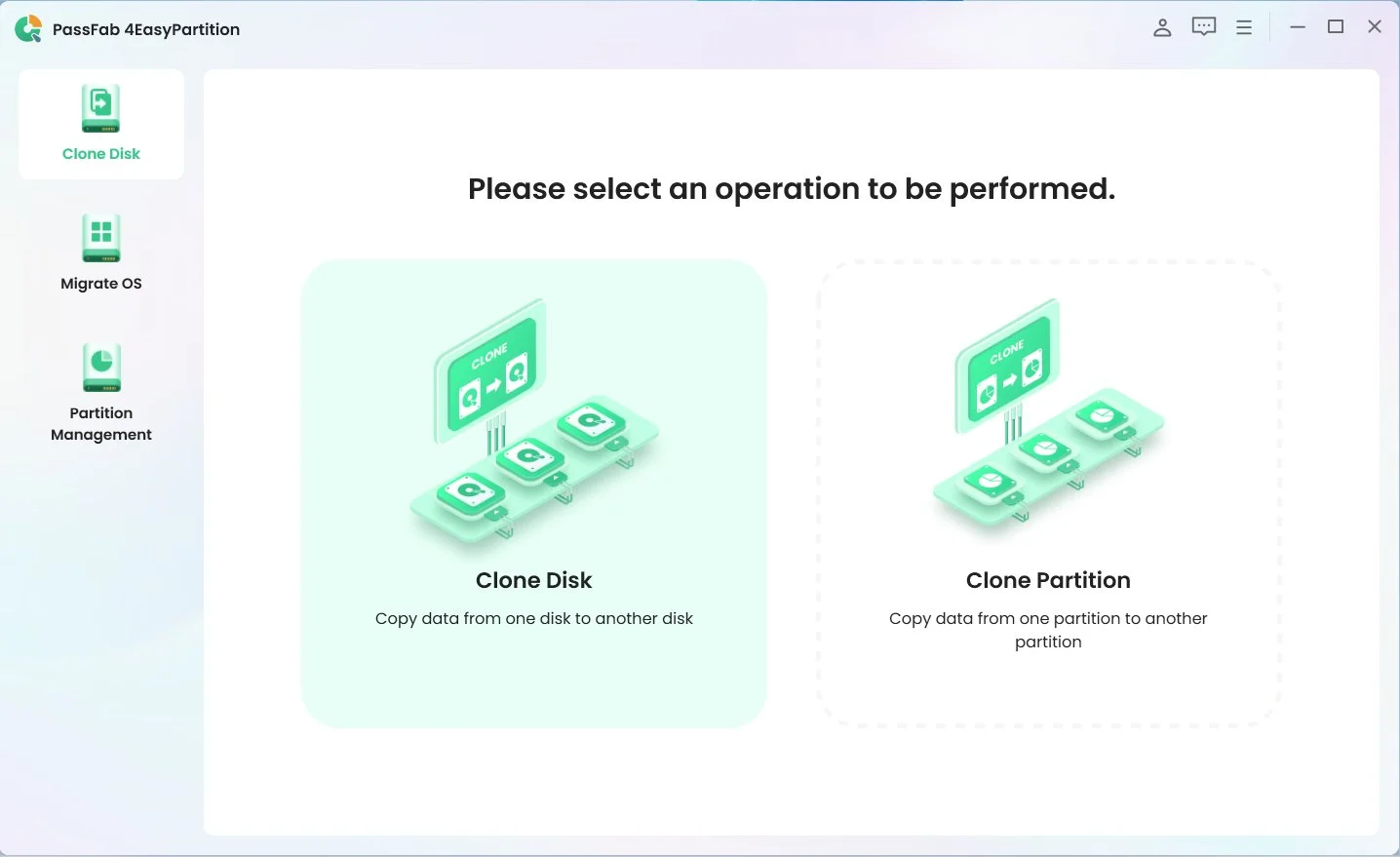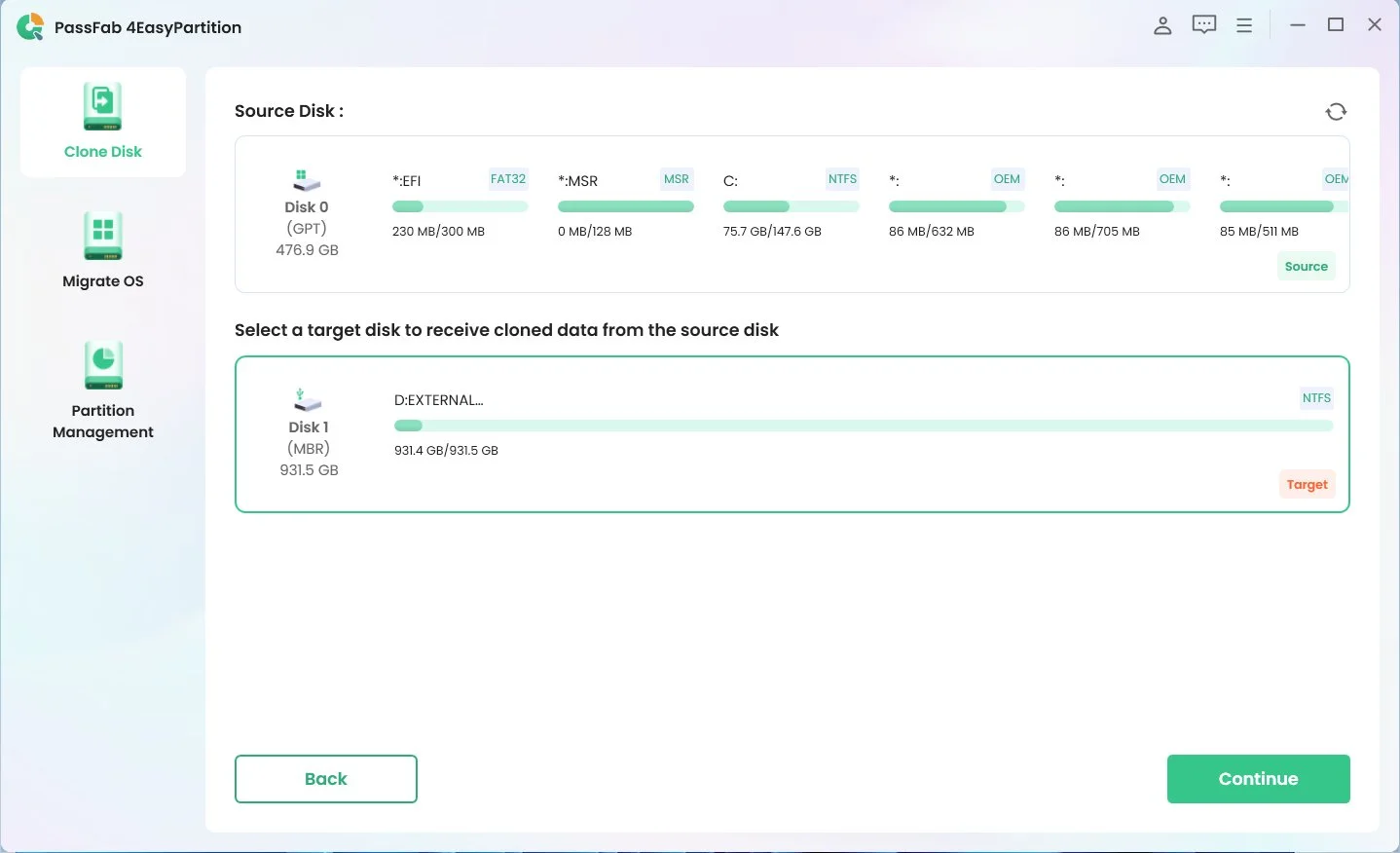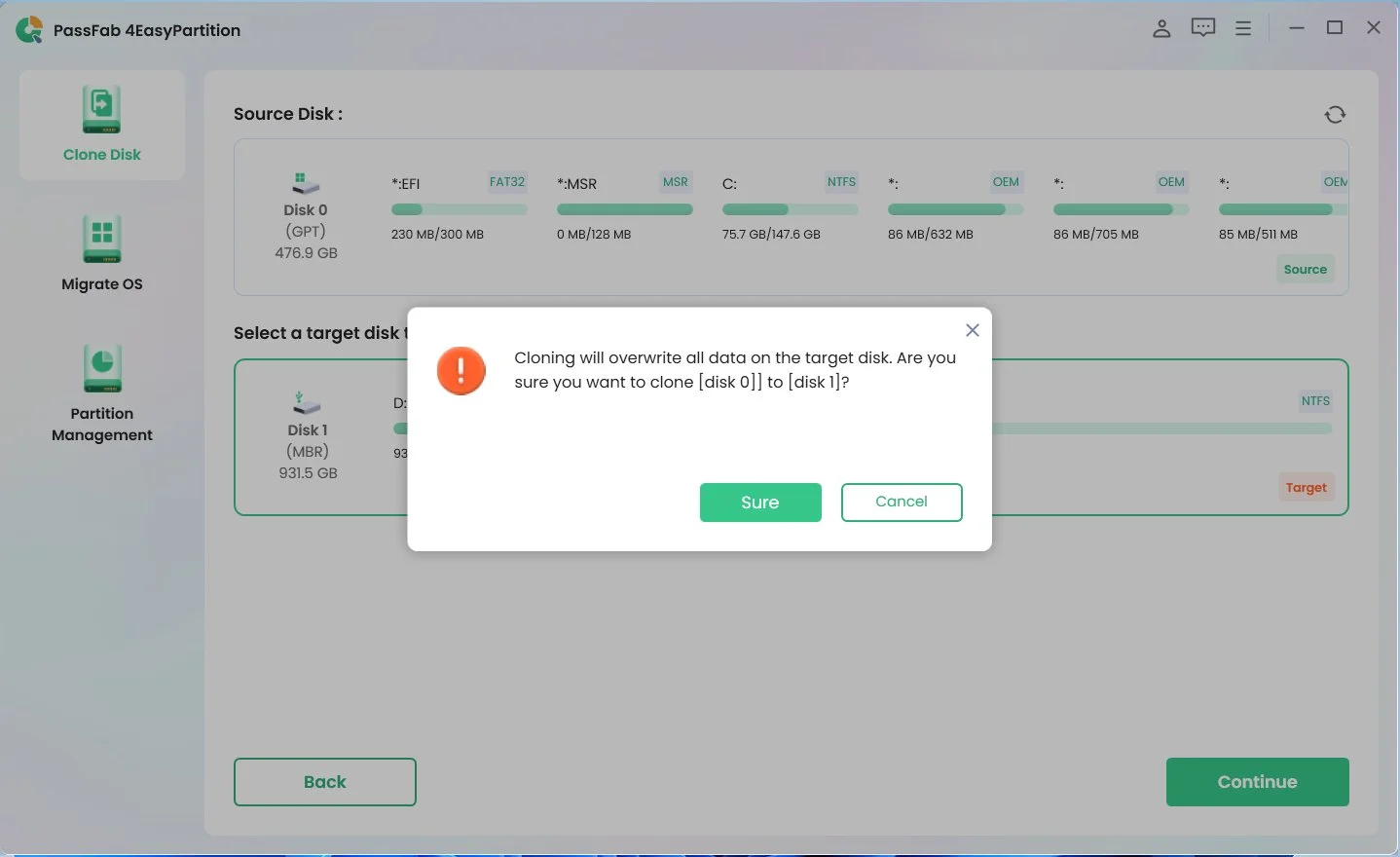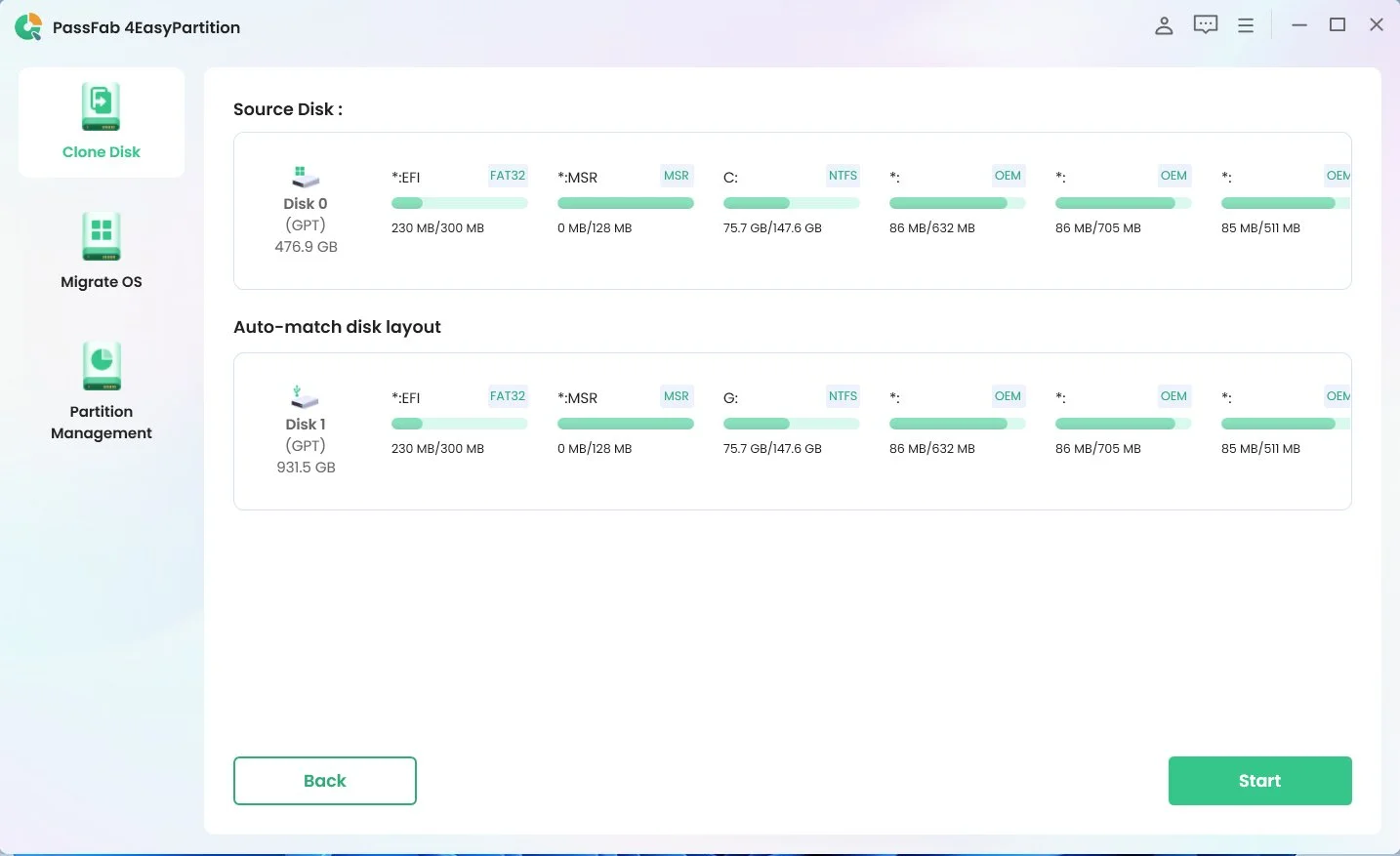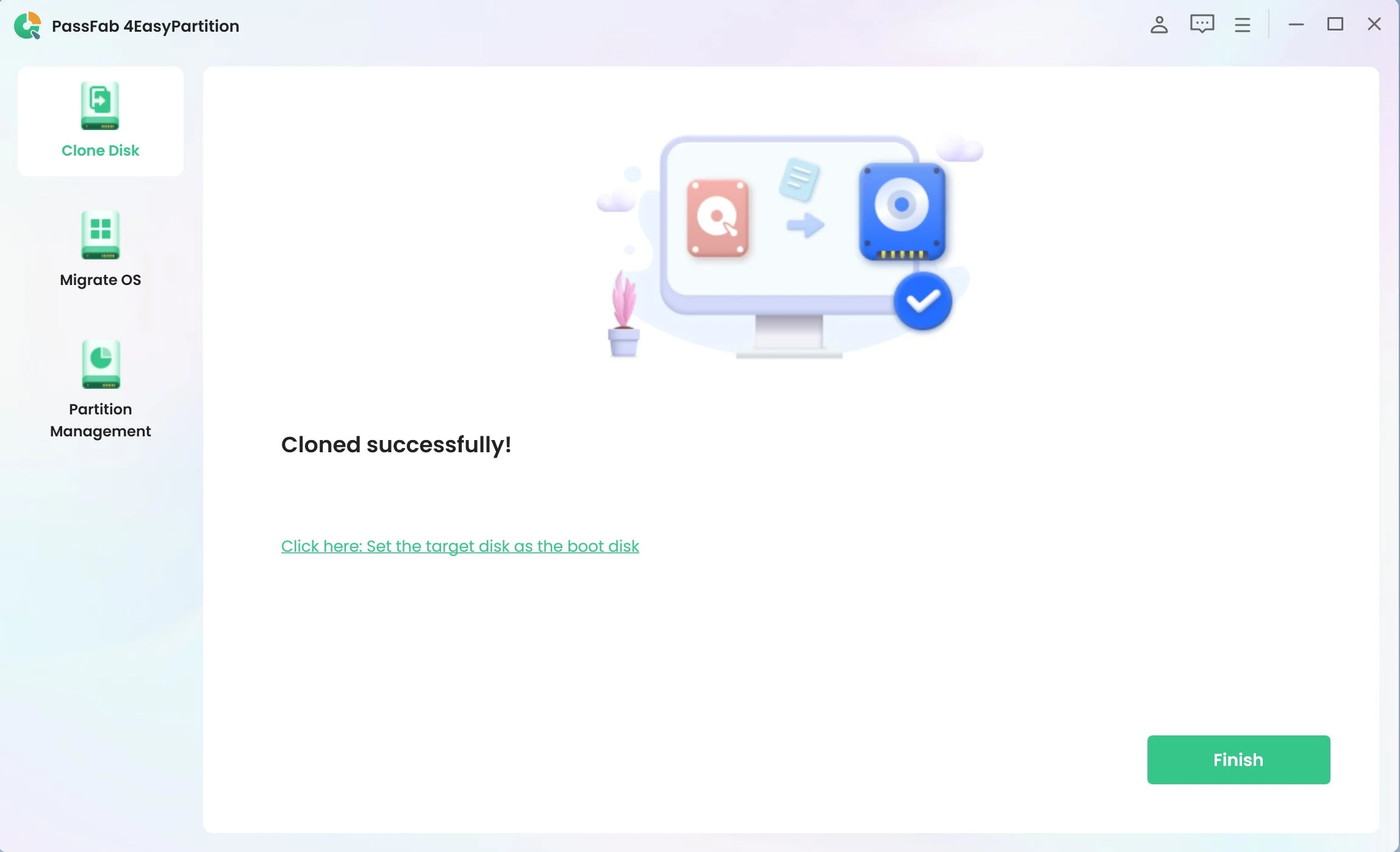Cloning helps in creating a backup of the entire system. If you are moving data from one storage device to another, it simplifies the migration process. Are you looking for the best free cloning software for Windows 10/ 11? We are here to guide you to the right path now. We have compiled a list of free disk cloning software for Windows 10 and 11 that will be suitable for your specific task. You will be able to find the best software for automating the process of cloning the hard disk drive. Let's not waste any time and dive into our original discussion.
Part 1: What is Disk Cloning Software?
When you use a new hard disk drive, you mostly need to copy all the information from the older one to the new hard drive. The manual process of reinstalling everything will take a toll on you. That's where the disk cloning software comes in. The disk cloning software takes every bit of information from the old hard drive and copies it to the new one. You can use these specialized tools to copy your necessary data without any data loss. You can avail the useful features of the best free HDD cloning software Windows 10 and 11 for your benefit from the guide below.
Part 2: Criteria for Choosing the Best Cloning Software
Choosing the best cloning software for Windows 10 free is not an easy task. You need to check for some criteria before using disk cloning software. For example,
- Compatibility with Windows 10/11: You need to make sure that your desired cloning software is compatible with your Windows 10 / 11 Drive. The tool must support the file systems and operating systems of your source and target drives.
- User-friendly interface: The disk cloning software must have a user-friendly interface. It should include straightforward instructions so that the users can easily perform tasks.
- Advanced features: You need to check if your disk cloning software supports some advanced features or not. For example, the tool needs to include features like disk cloning, disk imaging, scheduling, and so on. Also, some disk cloning tools can replicate huge amounts of data within a short time. If you are dealing with large amounts of data, then look for a disk cloning tool with faster cloning speed.
- Minimum risk: Sometimes, cloning information is not completely efficient. It may lose data or valuable information while copying the information. You need to use a disk cloning tool that poses a minimum risk of data loss during cloning.
Part 3: 5 Best Free Cloning Software Windows 10/11
1. PassFab 4EasyPartition
PassFab 4EasyPartition is an all-in-one partition management tool that enables the most secure and professional system migration. You can clone one disk/partition data to another disk/partition intact without any data loss on all Windows-supported PCs.
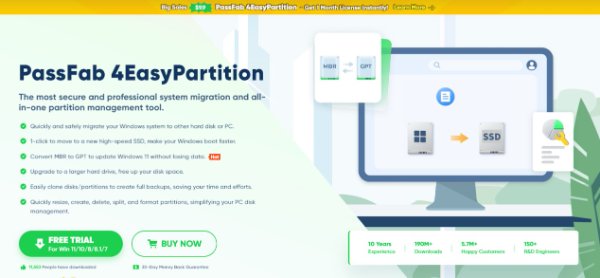
Key features of this software

PassFab 4EasyPartition
- You can migrate your Windows system to another hard disk or PC very quickly without any risk of data loss.
- You are just 1-click away to move to a new high-speed SSD.
- convert MBR to GPT to update Windows 11 without any data loss.
- This software can easily clone disks/partitions to create full backups.
- Efficient in terms of saving your time and effort.
- It also has resize, create, delete, split, and format partition features for simplifying your PC disk management.
PassFab 4WinKey has Recommended by many medias, like macworld, makeuseof, appleinsider, etc.





Advance
- PassFab 4EasyPartition disk cloning software has a user-friendly interface. Even more, the users without any technical skill can use this software.
- This tool is 2 times faster than traditional methods.
- This software ensures 100% Data Security.
- PassFab 4EasyPartition has multilingual features. It supports 14 languages for a broader range of clients.
Disadvance
- Limited partition resizing feature.
How to use PassFab 4EasyPartition to clone a disk?
*An OTG cable is required
-
First, download and install PassFab 4EasyPartition on your PC. Open it and click “Clone Disk” to start the process.

-
Now, select the target disk you want to clone to, and then click “Continue” to proceed.

-
Then Click “Sure” on the risk pop-up windows to proceed to the next step.

-
Check relevant information on the source disk and target disk from the preview interface. Then click“ Start” to perform disk cloning.

-
Now wait for a while. After a few moments, a risk pop-up window will be displayed. Click “Reload” on that interface and then Click “Finish” to complete the process.

2. Macrium Reflect
Macrium Reflect is a free HDD cloning software for Windows users. You can create accurate copies and compressed image files from your hard drive to the newer one. This tool can also quickly recover lost data and disk partitions in case you face disk damage or system crashes.
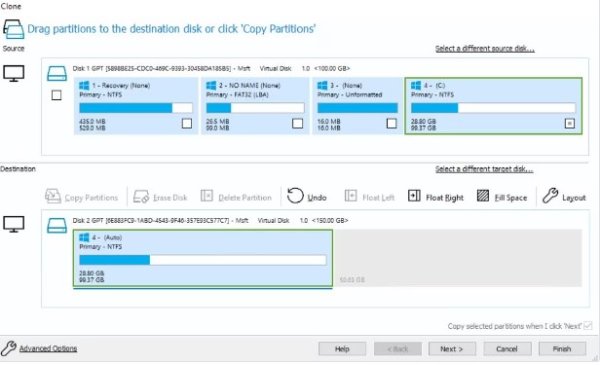
Top Features
- This software can conduct cloning and imaging of the entire disks.
- It has a virtual booting feature.
- It provides ransomware protection.
- Incremental backups
- Restoration of non-booting systems
- Live imaging
- Rapid Delta Cloning and Restore options
Advance
- Whole disk and partition cloning advantage
- Support for MBR and GPT formats
- Pre-defined backup templates
- SSD trim support
- Restoring images to dissimilar hardware
- Compatible and fast copying speed
- Virtual and physical backups
Disadvance
- There are no incremental backups
- Also, there is no backup sync.
3. Clonezilla
Clonezilla is a specialized open-source disk cloning software for Windows users. It has diversified features like disk cloning and imaging services, with complete system duplication, system recovery, bare metal backups and so on. This cloning software is available in three free versions. For example, Clonezilla Live, Clonezilla Lite Server, and Clonezilla SE.
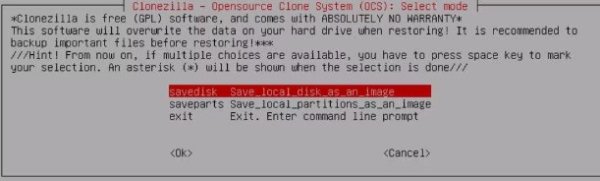
Top Features
- Cloning over numerous channels
- MBR and GPT partitioning support
- Offers encryption from eCryptfs
- BitTorrent support
- Unattended Mode
Advance
- It is a free tool
- Backup feature to removable storage
- Backup feature to the cloud
- MBR and GPT partitioning support
- AES 256 encryption
Disadvance
- It does not have a user-friendly interface
- No differential and incremental backups
- No online cloning
4. MiniTool Partition Wizard
MiniTool Partition Wizard is a Windows 10 disk cloning software. It has both free and paid versions for Windows users. This advanced cloning tool offers a wide range of excellent features to its users. It provides high-quality disk and partition cloning options with formatting, resizing, merging, and splitting partitions etc. However, the free version does not include all the features of this tool.
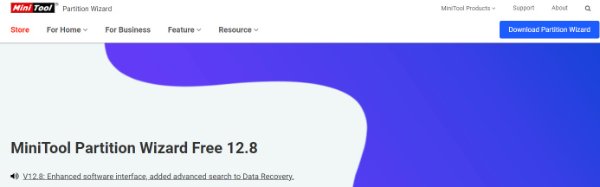
Top Features
- The free version of this tool includes features such as partition changes: edit, delete, create, merge and split.
- Non-system disk copying
- MBR and GPT format support
- Disk wiping
- It has a partition management feature.
- Disk space management feature.
- Numerous helpful wizards.
- Disk performance assessment.
- It does not have a user-friendly interface.
- No dynamic disk management options.
- Limited features in the free version.
- Easy interface.
- Basic backup function with restoring and cloning features.
- Restore the image to the machine without the need for a reboot.
- Excellent migration speed.
- An organized and clean interface ensures easy navigation.
- Volume Shadow Copy Services to create backups without disruptions to operations.
- Easy to use.
- No reboot is required.
- No encryption.
- No network backup
- All functions can operate based on partitions.
- Limited support.
Advance
Disadvance
5. DriveImage XML
DriveImage XML is one of the most popular free Windows 10 cloning software. Users can select different plans to compress or divide the large backup files with smooth instructions of this software. This software uses Microsoft VSS to create images. Then the images are stored in XML files and you can access them from any supporting third-party software anytime.
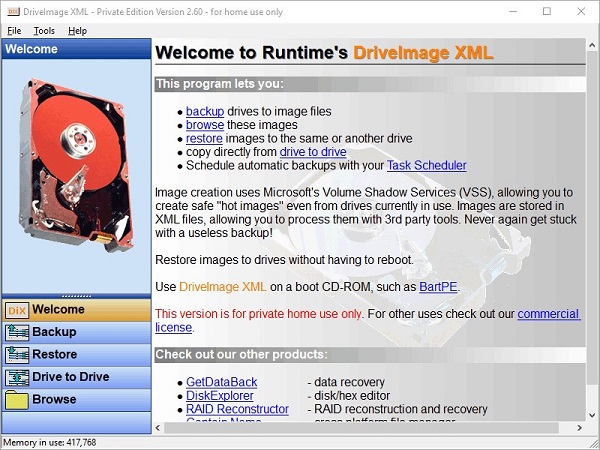
Key Features
Advance
Disadvance
Final Thoughts
We have listed the best free disk cloning software Windows 10/11 along with relevant features. Hopefully, you can make a wise decision now in terms of choosing the disk cloning software Windows 10 free. You can always resort to software like PassFab 4EasyPartition that will meet your specific criteria for disk cloning. It is user-friendly and efficient cloning software for Windows 10/11.
*An OTG cable is required