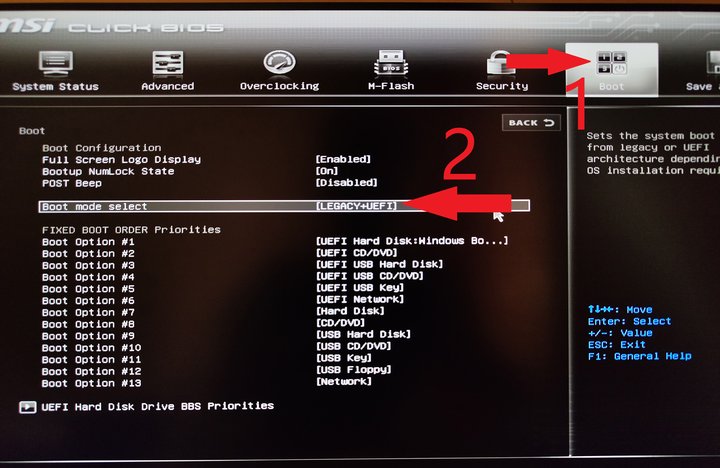Part 1. Introduction
In the realm of computer systems, the UEFI boot mode offers distinct advantages over the traditional BIOS, particularly since the introduction of Windows 11. The shift from Legacy to UEFI is crucial for upgrading your system to Windows 11, ensuring compatibility, and unlocking enhanced features.
For contemporary motherboards, CSM is often enabled by default, simplifying the process as both UEFI and Legacy modes coexist without manual adjustments. However, in instances where UEFI boot mode is not activated, a manual shift from Legacy to UEFI is necessary.
Part 2. How to Change Boot Mode from Legacy to UEFI?
For older motherboards, changing the boot mode from Legacy to UEFI may require specific measures.
-
When prompted to enter the BIOS menu, press Del, F2, or the corresponding shortcut key.
Note:
Different computers may use different keys for this; commonly, it's the Del or F2 key. Repeat the key press immediately after booting until the BIOS/UEFI screen appears.
-
In the Boot menu, select UEFI/BIOS Boot Mode and press Enter, triggering the UEFI/BIOS Boot Mode prompt.

-
Use the arrow keys to choose between Traditional BIOS Boot Mode or UEFI Boot Mode, then press Enter.
To save changes and exit the screen, press F10.
For newer motherboards, the UEFI boot mode configuration is much simpler. Once you get to the UEFI screen, make sure to boot the CSM under boot enablement and UEFI support in order to open that UEFI boot configuration successfully.