Windows 10/11 users would have known that converting MBR disk to GPT or vice versa is possible courtesy of the Diskpart utility or Disk Management Console. GPT (GUID Partition Table) and MBR (Master Boot Record) are the hard disk's partition styles.
Since the GPT partition contains more advantages and attributes than MBR partition styles, more people want to convert the disk to GPT. Unfortunately, while turning the MBR disk to GPT, several users have complained about having dealt with the "the specified disk is not convertible because the size is less than the minimum size required GPT" error.
Tune into this insightful guide to fix the "the specified disk is not convertible because the size is less" error
Part 1: What Causes the Error: The specified disk is not convertible?
Part 2: How do I Fix the Specified Disk is Not Convertible Error?
- Error 1: The Specified Disk Is Not Convertible Because The Size Is Less Than The Minimum Size Required
- Error 2:The specified disk is not convertible. CDROMs and DVDs are examples of disks that are not convertible
- Error 3:The extended partition is not empty
Part 4: Extra Tips: How to Move OS in Windows without reinstalling?
Conclusion
Part 1. What Causes the Error: The specified disk is not convertible?
Many reasons could prompt the "the specified disk is not convertible because the size is less" error, and a few of the main reasons are listed below.
- Incompatible disk type
- The disk is in use
- Insufficient permissions
- Software Interference
- Hardware issues
It might have happened that the disk you're willing to convert isn't compatible with the attempted conversion type causing the size is less error.
If any application or system tends to use the disk you'd like to convert, you could face an error message upon trying to convert the disk. Thus, you'll need to close the applications before starting the preceding to avoid the "the specified disk is not convertible because the size is less than the minimum size" error.
Remember that a local user account with standard access isn't eligible to perform the disk conversion processes. This situation might also prompt the size is less issue.
Some software running the company could be the culprit behind "the specified disk is not convertible".
A hardware issue with your might also causes the "the specified disk is not convertible" error.
Part 2. How do I Fix the Specified Disk is Not Convertible Error?
If you intend to fix the "specified disk is not convertible" error, you can read through this part to learn about all the errors and their solutions.
Error 1: The Specified Disk Is Not Convertible Because The Size Is Less Than The Minimum Size Required
1.1. Symptoms
The error "the specified disk is not convertible because the size is less than the minimum size required" occurs when disk management refuses to initialize the disk or convert a disk to GPT.
When plugging the hard drive, you can see it in Disk Management. Unfortunately, sometimes hard drives will be displayed along with the errors, including 0 bytes, Not initialized, read-only, etc. Then a pop-up will appear asking "you must initialize a disk before Logical Disk Manager can access it".
1.2. Causes
This error might be caused due to bad sectors or physically damaged hard drives. Regardless of the reasons behind this chaos, you can fix the "specified disk is not convertible" error by looking at the solution mentioned below.
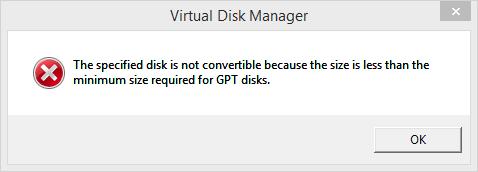
1.3. Solution
- Solution 1: Changing disk status to online
Changing the disk status to online might help you to tackle the "the specified is not convertible" error.
Here's how to do it.
- Locate the disk after launching Disk Management.
- Right-click on your disk and select the Online icon on your disk information area.
- Wait for a few moments, and then it will change the disk status to Online.
- Solution 2: Use the Disk Part to clear read-only
Another way to smoothly convert the MBR disk into GPT while fixing the error you're struggling with is to clear the read-only disk by running the Disk Part.
Follow the step-by-step guide below to do it.
- Navigate to Start Menu and select run Command Prompt after selecting Run as Administrator. Click on the Enter key after typing the "diskpart" there.
- Tap on the Enter icon after executing each of the following commands.
Tap on
List disk
Select disk #
Clean
Exit
You need to replace the #with the read-only disk's correct number
Error 2: The specified disk is not convertible. CDROMs and DVDs are examples of disks that are not convertible.
1.1. Symptoms
Another unwanted error you might struggle with when converting the disk to MBR or GPT is "The specified is not convertible. CDROMs and DVDs are examples of disks that are not convertible".
This type of error generally occurs in the command prompt when you cannot convert the disk to MBR by the command prompt.
1.2. Causes
Various things prompt the "size is less" error, and one of the most common reasons is that your focused disk contains the partitions.
You might not know that the partition on the left side of your disk shows that it won't get converted, regardless of how much effort you put into it.
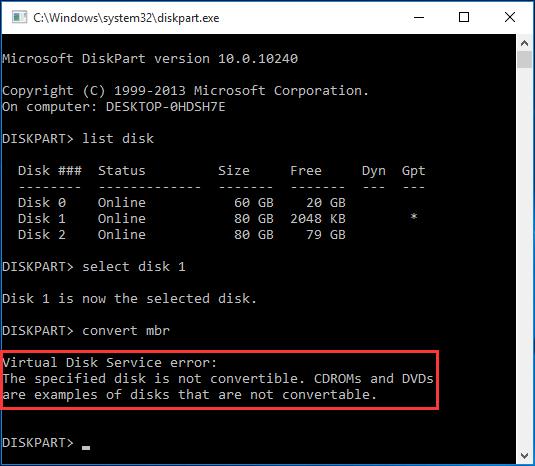
1.3. Solution: Convert Disk to GPT/MBR with Disk Part
Deleting the existing partitions from the disk could be instrumental in helping you to put things in order. You can remove all the existing partitions from the disk and convert the disk to GPT or MBR via Diskpart.
Let us dive into it.
- After launching the Start Menu, you must type in the CMD and select "Run as Administrator".
- Click the "Enter" key after typing the diskpart.
- Type the following command lines and tap the Enter icon after each command.
Type
Select disk # (you should replace # with the disk number)
Select disk #
Clean (doing so will help you eliminate all the partitions)
Convert GPT (you can convert your disk to GPT)
Error 3: The extended partition is not empty
1.1. Symptom
This error occurs when you try to delete the partitions from a disk with the Diskpart command.
1.2. Causes
If, after the "the specified disk is not convertible because the size is less" issue, you tried to remove the existing partitions on the disk, you might face the "The extended partition is not empty" issue.
A logical partition in the extended partition triggers this error, and you must delete the logical partitions to avoid this scare.
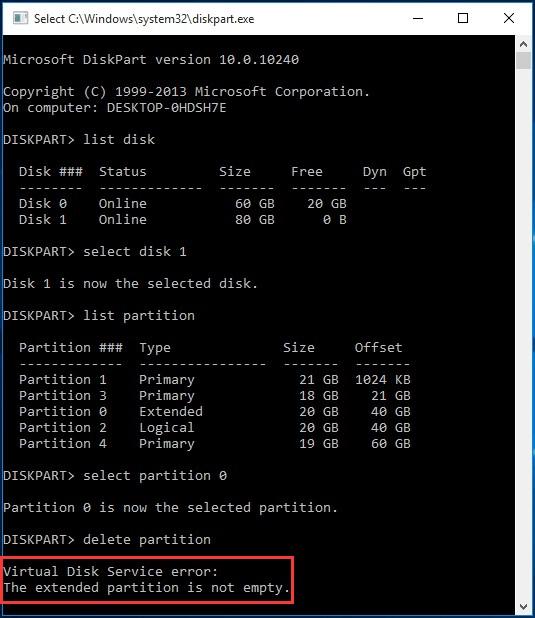
1.3. Solution: You can type in the commands written below right after the error message to eliminate logical extensions.
- Select partition 2 (It's the logical partition)
- Keep on repeating the command until there is any logical partition left. Next, you'll need to type in the following:
- Select partition 0 (the extended partition)
- Delete partition
Part 4. Extra Tips: How to Move OS in Windows without reinstalling?
Do you want to get a reliable third-party tool that helps you migrate the OS to Windows 10/11 without reinstalling? You've got the luxury of taking the services of PassFab 4EasyPartition. With a 100% success rate, this intelligent software supports all Windows versions.
This tool will be the most convenient and dependable when transferring the OS from SSD/HDD to SSD. So don't waste any time before taking this tool onboard.
- Connect the PC to the HDD/SSD/USB flash drive you want to migrate to. Next, download and install the PassFab 4EasyPartition on your computer, and upon launching it, tap on the Start icon.
- In this phase, you'll need to select the source disk from which you'd like to transfer and choose the target disk you'd like to migrate to. Proceed ahead by hitting the "Start" icon.
- Once the risk pop windows appear, click the "Sure" icon to get things going.
- You'll need to assess the information on the target and source disks in the preview interface. Next, initiate the system migration by hitting the "Start" icon.
- Once you're done migrating the OS, tap on "Finish" to get things done.
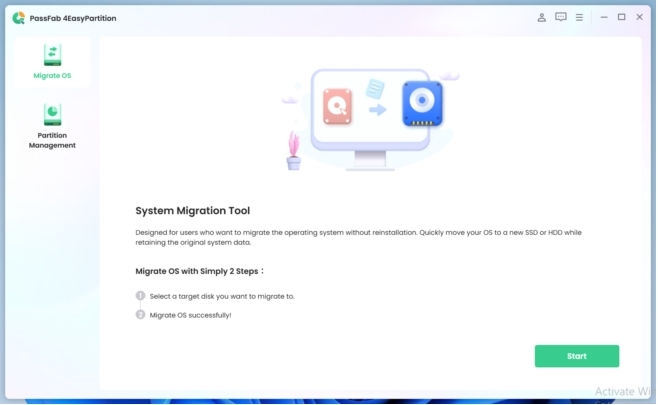
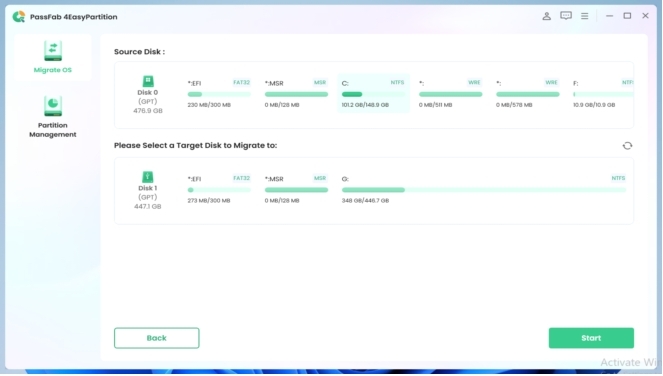
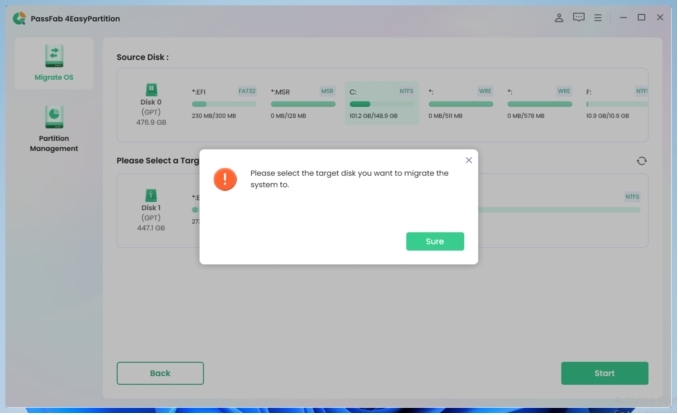
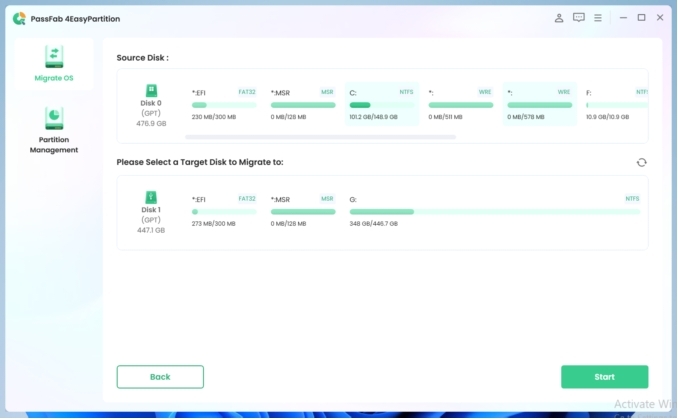
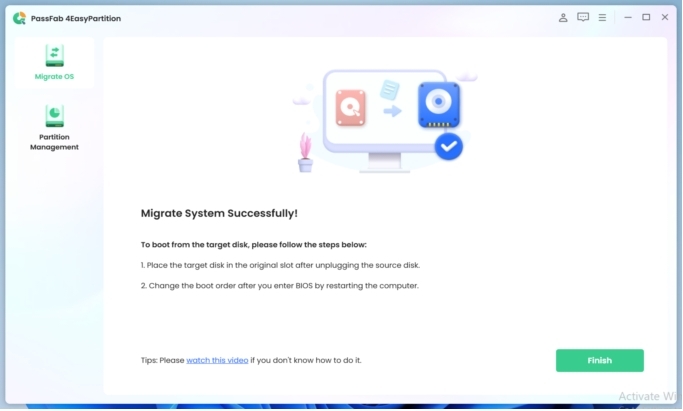
Conclusion
Facing erroneous virtual messages while turning the MBR to GPT won't be satisfactory. Apart from consuming a lot of your time, the error message that says, "the specified disk is not convertible because the size is less" can halt the project you're currently working on.
This post has revealed the various errors you might need help with when converting the disk. Along with mentioning the reasons for all the errors, we've also gathered splendid solutions to eliminate your concerns. We have also recommended the PassFab 4EasyPartition, which allows you to move OS in Windows without reinstalling it.