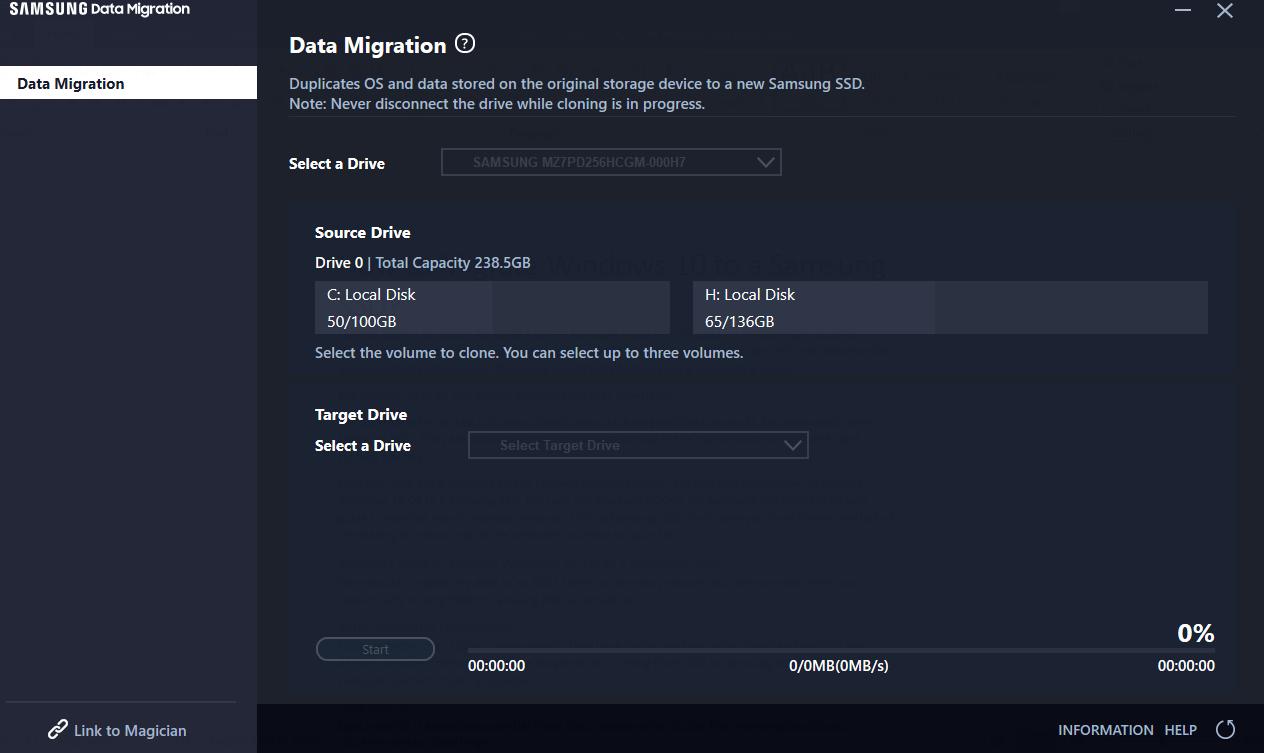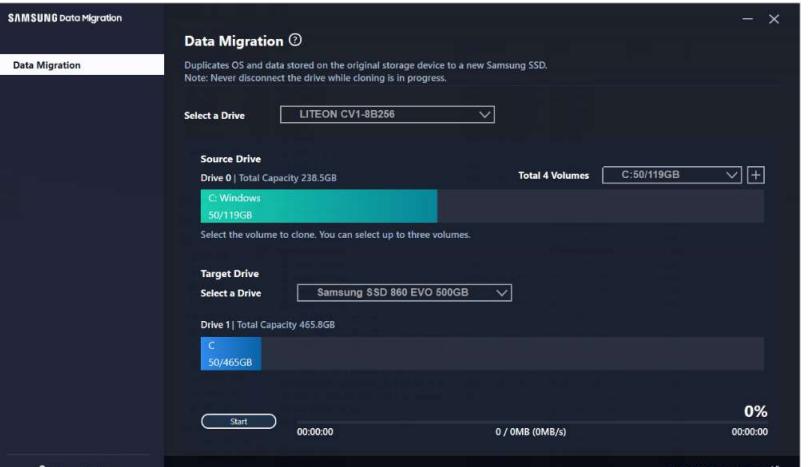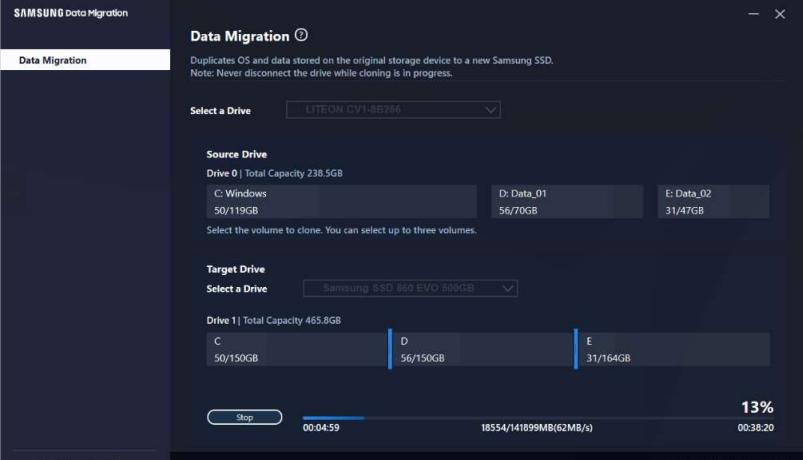SSD has been a sensation for quite a while. They have significantly faster reading and writing speed and moving OS to an SSD greatly enhances the user experience. The SSD market is packed with many brands manufacturing excellent products, but a standout name is Samsung. Now you have got a Samsung SSD to upgrade your PC storage, but you don't know how to migrate Windows 10 OS to a Samsung SSD. Here is an easy guide to learning how to migrate Windows 10 to a Samsung SSD. It will save you from the extra effort of reinstalling everything from your old storage.
Part 1. Why do I want to Migrate Windows 10 OS to a Samsung SSD?
Part 2. How do I transfer Windows 10 from HDD to a new Samsung SSD?
- Clone My Operating System To A Samsung SSD Using Samsung's Migration Software
- Alternative To Migrate My Operating System To A Samsung SSD Using PassFab 4EasyPartition
Part 3. FAQs about Migrating Windows 10 to a Samsung ssd
- Q1: Does Samsung Migration Migrate OS?
- Q2: Why is Samsung Data Migration Not Working?
- Q3: Is there an easy third-party tool to Migrate System Directly to SSD?
Final words
Part 1.Why do I want to Migrate Windows 10 OS to a Samsung SSD?
Why should I migrate Windows 10 to Samsung SSD? There can be many reasons, but here are the three top reasons why upgrading from HDD to Samsung HDD is beneficial.
- Better Computer Performance
- Data Backup
- Just Expand your Computer Storage
SSDs are better than HDDs in every metric: they have better read and write speed, and stability and deliver consistent performance for a long time. So, shifting from HDD to Samsung SSD will make your computer perform faster and better.
Data integrity is essential these days; everyone has crucial files, memorable pictures, computer programs, documents and much more that need protection. Because any unexpected failure can lead to total data loss, and if you don't have a backup, you cannot recover.
So, it is necessary to have a backup to save yourself from the inconvenience. If you are getting a Samsung SSD, use it as a boot drive because of its better speed and stability and utilize HDD as the backup. Copy and pasting will not shift the entire HDD; we recommend using migration software to clone HDD to Samsung SSD.
Considering the increasing size of games and software, you will eventually need extra storage. And SSD is the best way if you want to add a couple of terabytes to your system. Just migrate Windows 10 to Samsung SSD, and you are good to go.
Part 2. How do I transfer Windows 10 from HDD to a new Samsung SSD?
We know they are incredibly beneficial for our computers and can play a significant role by adding more value and firepower. But just getting an SSD will not do the work. You also need the data from your previous storage device. Moreover, it is vital to have all of it transferred efficiently to ensure proper functioning. Copying and pasting will not do the job; it will leave many vital files that can affect user experience.
So, how to migrate Windows 10 to a Samsung SSD? Below are the two best methods to ensure 100% data transfer from one storage device to another.
How to Clone My Operating System To A Samsung SSD Using Samsung's Migration Software
Samsung Migration Software is the first method of cloning HDD to Samsung SSD. The easy and efficient Samsung SSD software for Windows 10 ensures quick data transfer.
Here you will learn how to migrate Windows 10 to a Samsung SSD using the Samsung migration tool.
-
The first step is downloading the Samsung Migration Tool on your Windows 10 PC

- connect the target device to your computer via some interface. It can be through a USB port or port on the motherboard.

-
Opening the software will show you the source and target drives. You can also change the target device, but it has to be Samsung's; otherwise, the software will not work.

- Select the devices and click start. The tool will warn you that all the data of the target device will be erased, and anything open on the source device will not be cloned. So, it's better to have both devices ready before performing any action. Now click Yes to proceed
- When the process is complete, the tool will show that the data has been cloned to your Samsung SSD.
Samsung SSD Migration tool is an excellent method of cloning an HDD to an SSD, but only when you are using Samsung SSD on Windows 10 (you can also use it to clone SSD to Samsung SSD).
warning:
It has many limitations like it doesn't work on MacOS, and many users have also commented that they were unable to clone data successfully. Moreover, Samsung SSD Migration can only clone data when the source drive has Windows.
Alternative To Migrate My Operating System To A Samsung SSD Using PassFab 4EasyPartition
To make data migration to a Samsung SSD on Windows 10 easier. We have another method using a third-party tool called PassFab 4EasyPartition. It answers all the limitations of Samsung Migration and makes cloning straightforward.
Here is how to migrate Windows 10 to a Samsung SSD using PassFab 4Easy Partition
- Start by downloading PassFab 4EasyPartition on your computer or laptop and attach your Samsung SSD to your computer. You can use both a USB interface or M.2 port on the motherboard.
- Now you have connected the Samsung SSD. Open PassFab 4EasyPartition. The software will show available disks along with the Samsung SSD you just connected. Now select the source drive and target drive and click start on the bottom.
- Clicking start will open a pop-up window. Already done click Sure to start the migration process.
- Now, wait for PassFab 4EasyPartition to clone HDD to Samsung SSD and click "Finish".
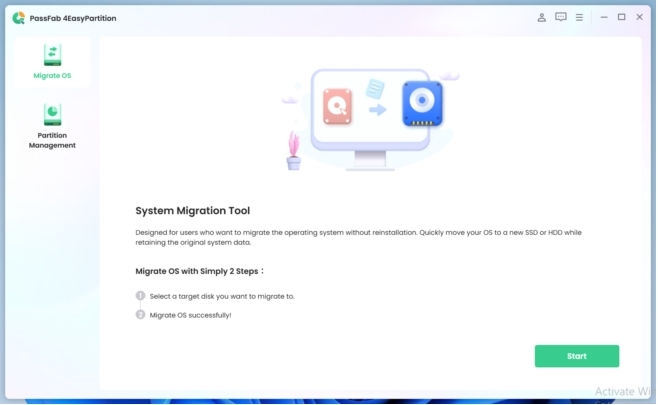
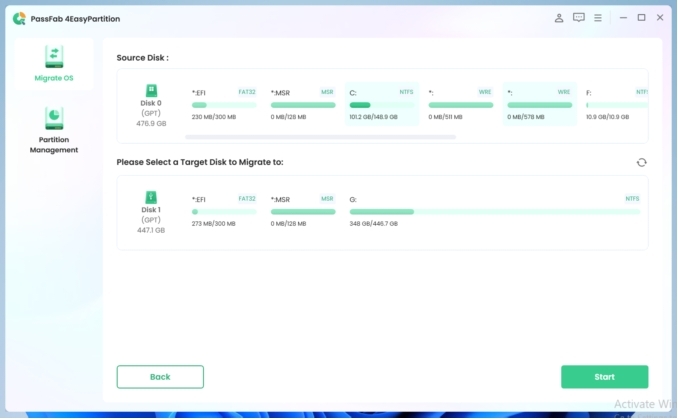
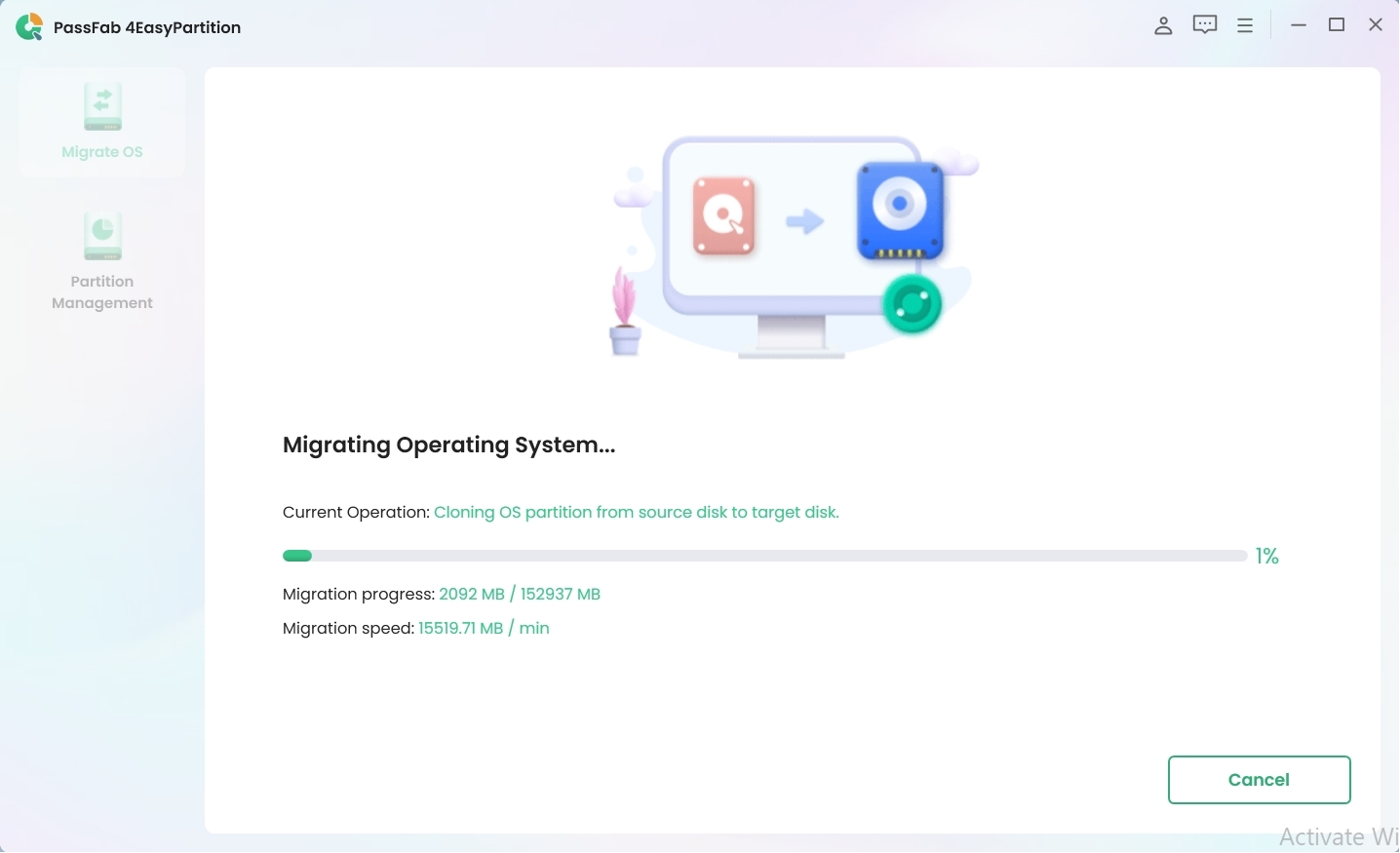
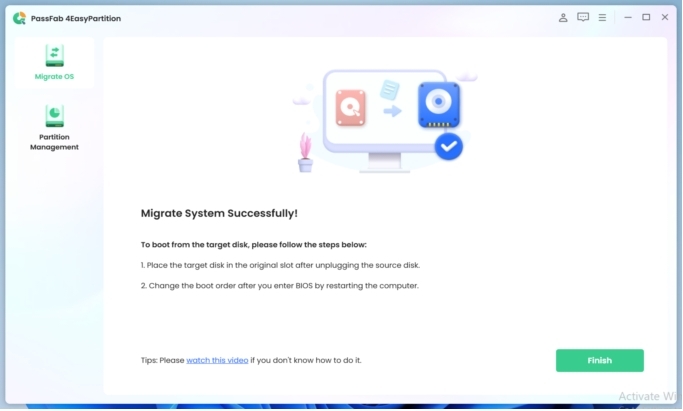
Tips:
The tool has the same steps as the Samsung Migration but is far more convenient. PassFab 4EasyPartition is compatible with all OS and can transfer stat to storage devices of every brand. Moreover, the software is not limited to the drives with Windows. No matter if your drive has Windows or not PassFab 4EasyPartition will transfer every byte of data to Samsung SSD.
Part 3. FAQs about Migrating Windows 10 to a Samsung ssd
Does Samsung Migration Migrate OS?
Yes, Samsung Migration software can migrate OS. It can easily migrate the current OS, applications, software, and data to a new Samsung SSD.
Why is Samsung Data Migration Not Working?
There can be various reasons for Samsung Data Migration not working. Like you may not have installed the latest version, the target SSD might not have enough space to store data or SATA port or SATA to USB adaptor fault. There can be many reasons for the tool not working, but there are solutions. Still, if the tool doesn't work, you can use third-party migration software
Is there an easy third-party tool to Migrate System Directly to SSD?
Yes, there are many third-party tools to migrate the system directly to an SSD. We recommend the software mentioned in this article. It is an easy-to-use tool that can transfer data from and to any brand of SSD and works smoothly on every platform. In addition, to data migration, it can perform several useful tasks.
Final Words
We highly recommend using an SSD for storage in today's modern era. It is faster and more efficient than HDD and delivers consistent performance. We have also answered the question "How to Migrate Windows 10 to a Samsung SSD?"" For data transfer, we will recommend using the reliable PassFab 4EasyPartition; it's easy, convenient and fast. But if you want a free option Samsung Data Migration is the way to go. It has its limitation, but most of the time, it will get the job done if you have a Samsung SSD and Windows in the source drive.