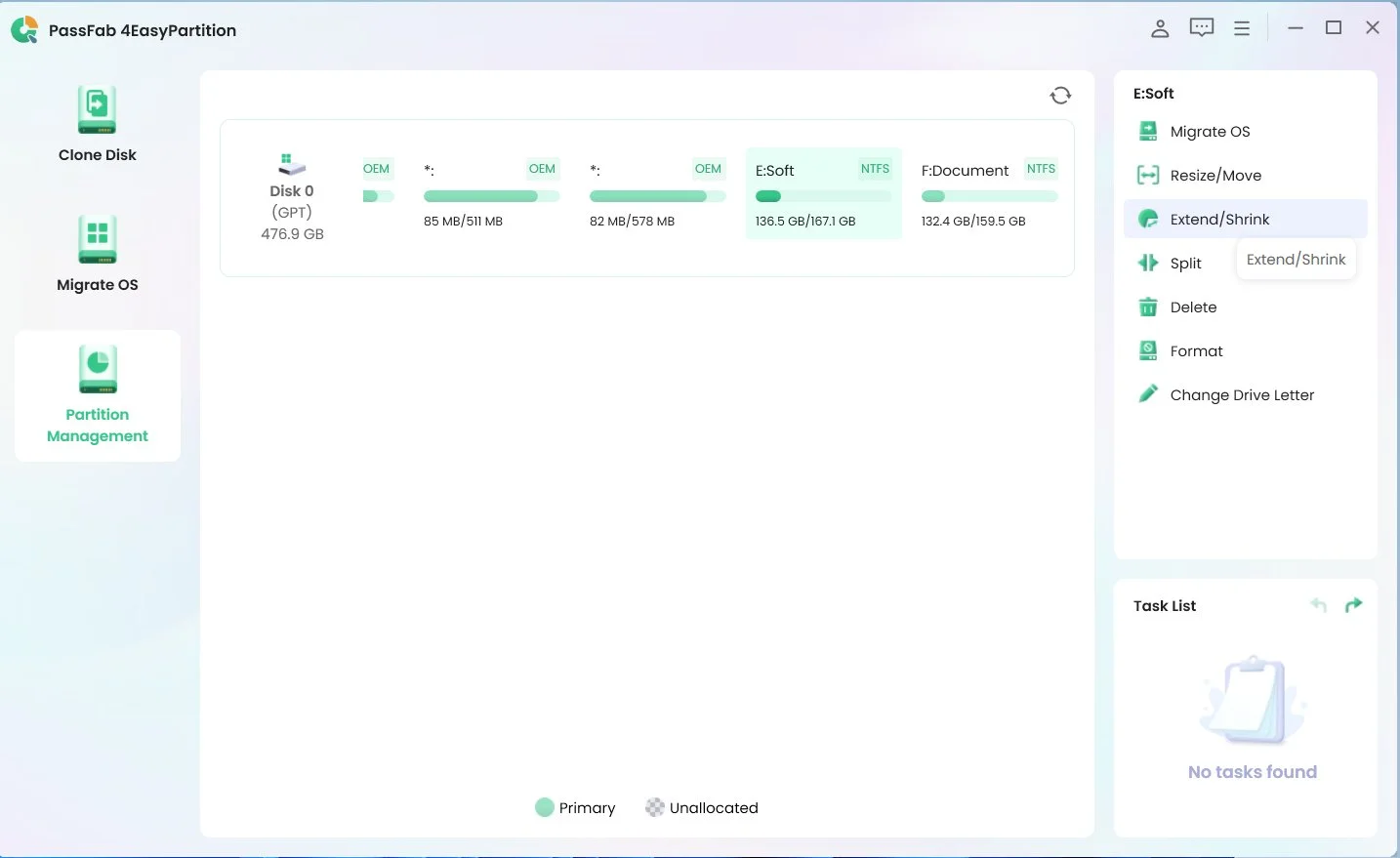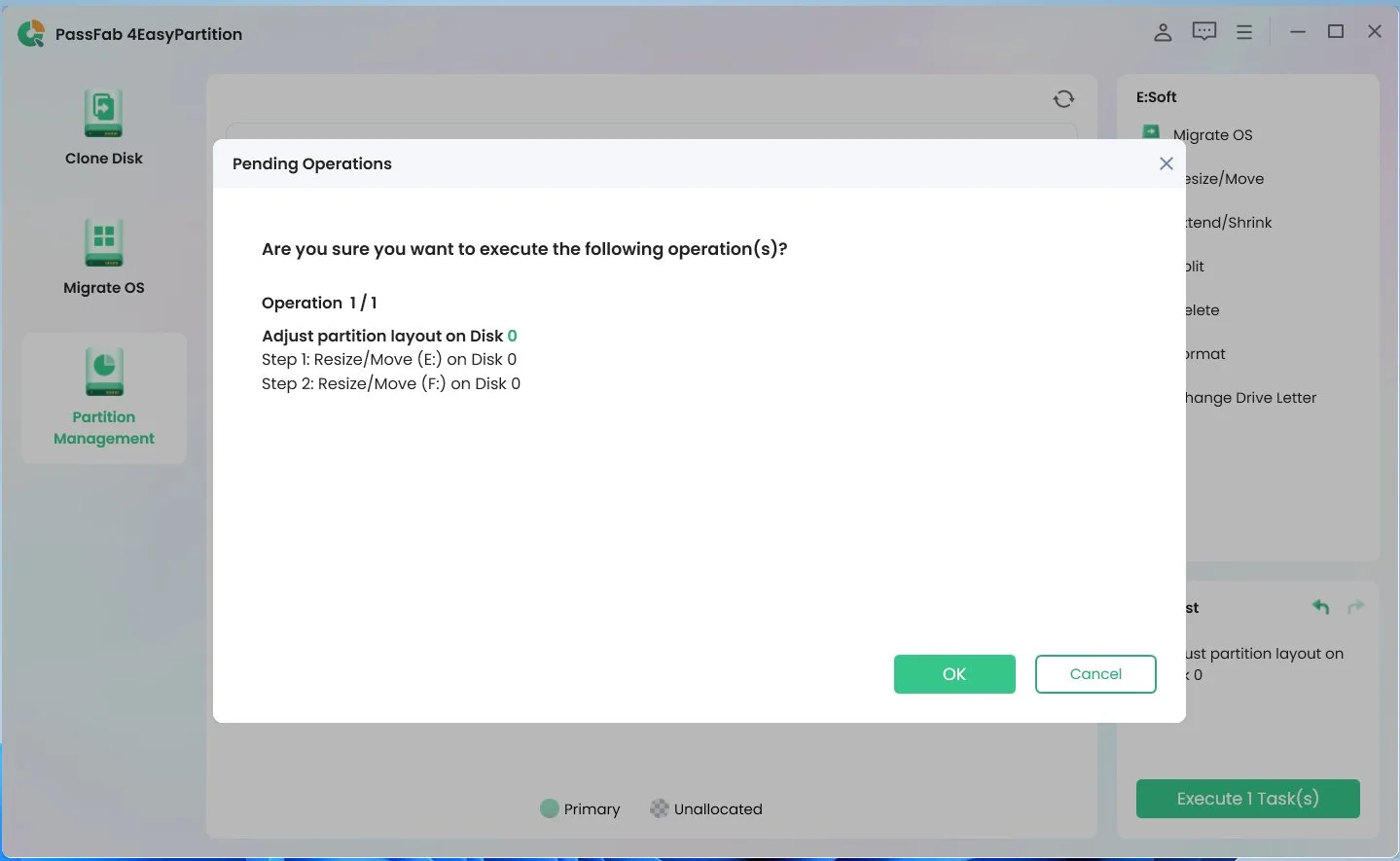For daily use of your PC, you may want to move EFI system partition.
For example, if you want to change to a new OS on your PC, there is a high possibility that the EFI partition size will be different from what the original OS requested. However, in that case, you cannot directly operate it using "Disk Management".
This article will explain how to remove EFI system partition.
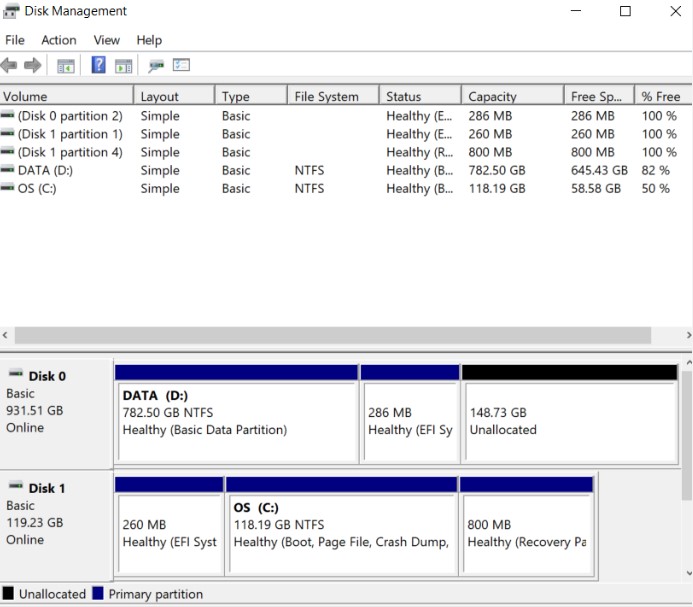
Part 1. What is EFI partition?
The EFI (Extensible Firmware Interface) partition is a special partition that manages the computer's boot process and stores the information necessary to start the operating system.
EFI partition contains the boot loader and system files and plays an important role when starting your computer.
Part 2. Why do I need to move EFI partition?
The EFI partition has a capacity of 99MB, and 200MB or more of free space is required to install macOS. When you try to extend an EFI partition using the Windows 10 Disk Management tool, the "Extend Volume" button is disabled and the operation is not possible. Therefore, it is necessary to resize EFI partition.
Part 3. What is the size of EFI partition in Windows?
Windows EFI partitions typically have a capacity of about 100MB to 300MB.
This partition stores the boot loader and system files and works effectively despite its small size.
However, some systems may be out of size and require expansion.
Part 4. How to remove EFI partition?
We will show you how to use PassFab 4EasyPartition to remove EFI partition.
This tool provides safe and efficient disk and partition management and allows you to move and resize EFI partition easily.
You cannot extend or shrink a partition that has free space or unallocated space on another partitioned hard disk.
-
Download and launch PassFab 4EasyPartition. Select "Partition Management" on the left side. Then right-click the partition you want to extend and select "Extend/Shrink".
Google Play*An OTG cable is required

-
Drag the right border of the selected partition to the right or drag the left border to the left to extend the size. Or you can also select the adjacent partition or unallocated space that you want to get free space from and drag its border to the right or left to free up free space on the target partition. When you have finished making adjustments, click OK to return to the main window.

-
The pending operation is added to the task list. Click Run Task and select OK.
-
The partition extension process may take some time to complete depending on the amount of space you add. To prevent data loss or corruption, do not close the program until the process is complete. Once the partition has been resized successfully, click "OK".
Lastly
Moving or resizing EFI system partition plays an important role as part of new OS installation or disk management.
PassFab 4EasyPartition is a tool that provides a safe migration process and helps you move or resize EFI partition efficiently.
Also, this tool can help you easily manage disks and partitions, and manage Windows OS smoothly. Please try today!
*An OTG cable is required