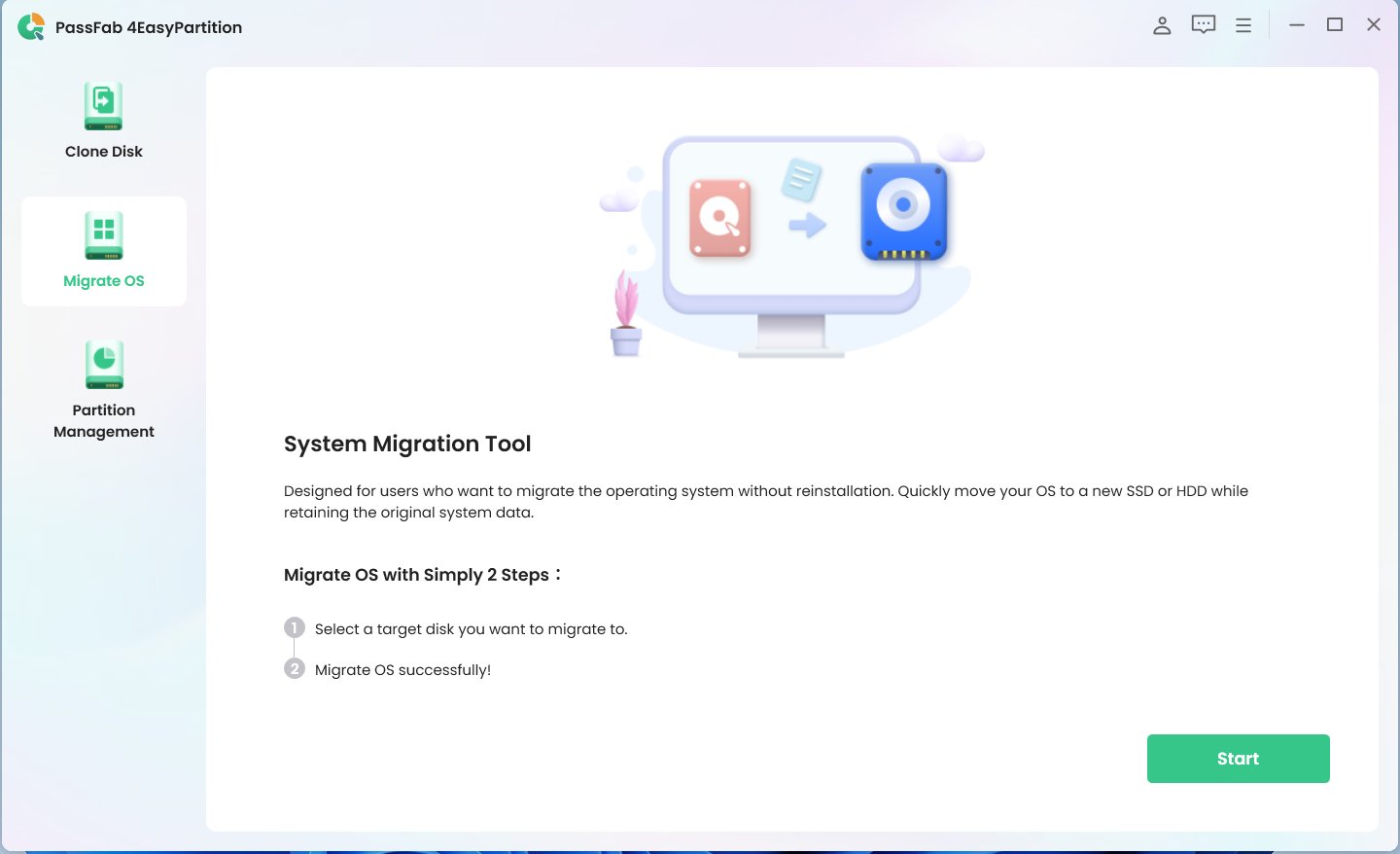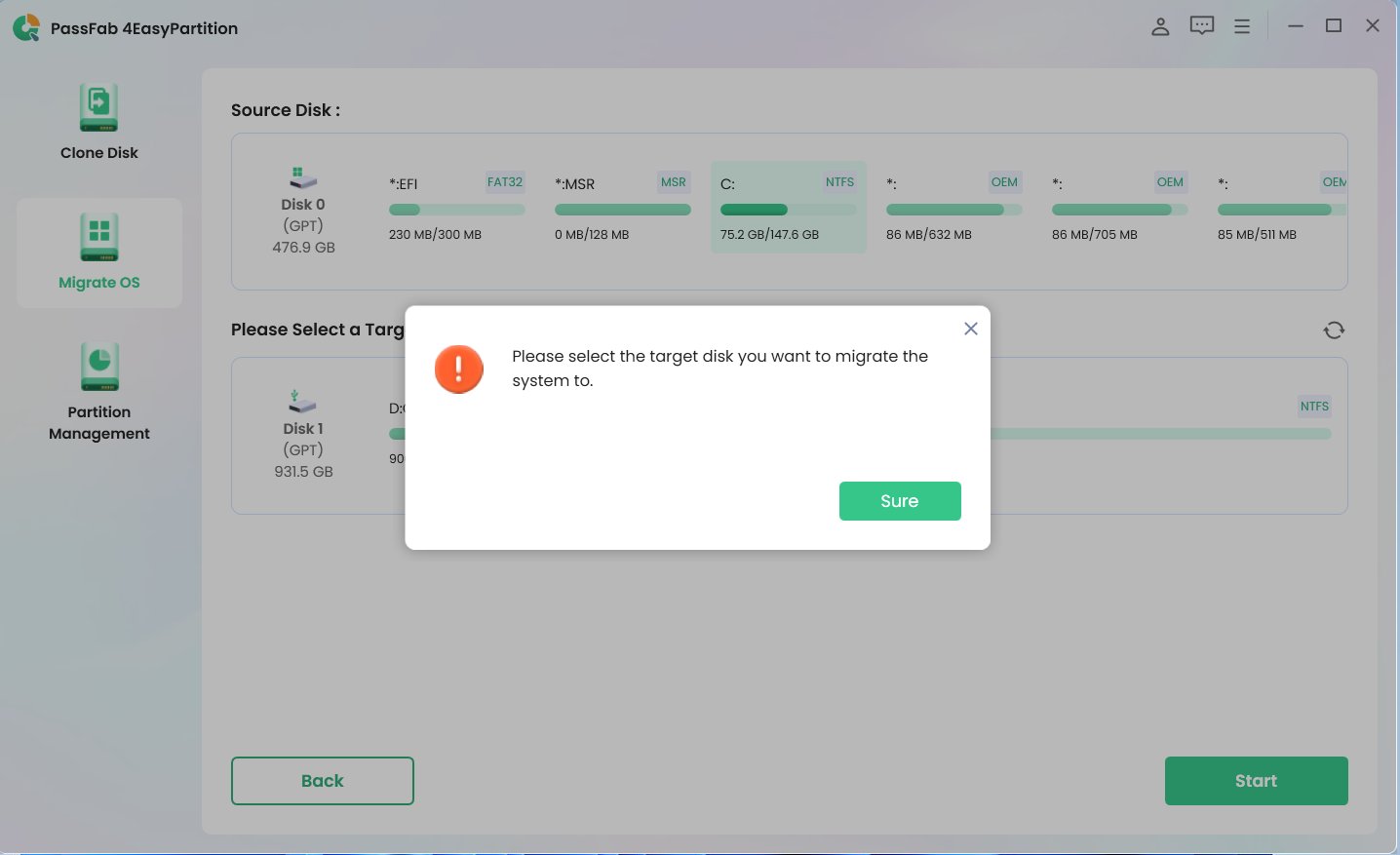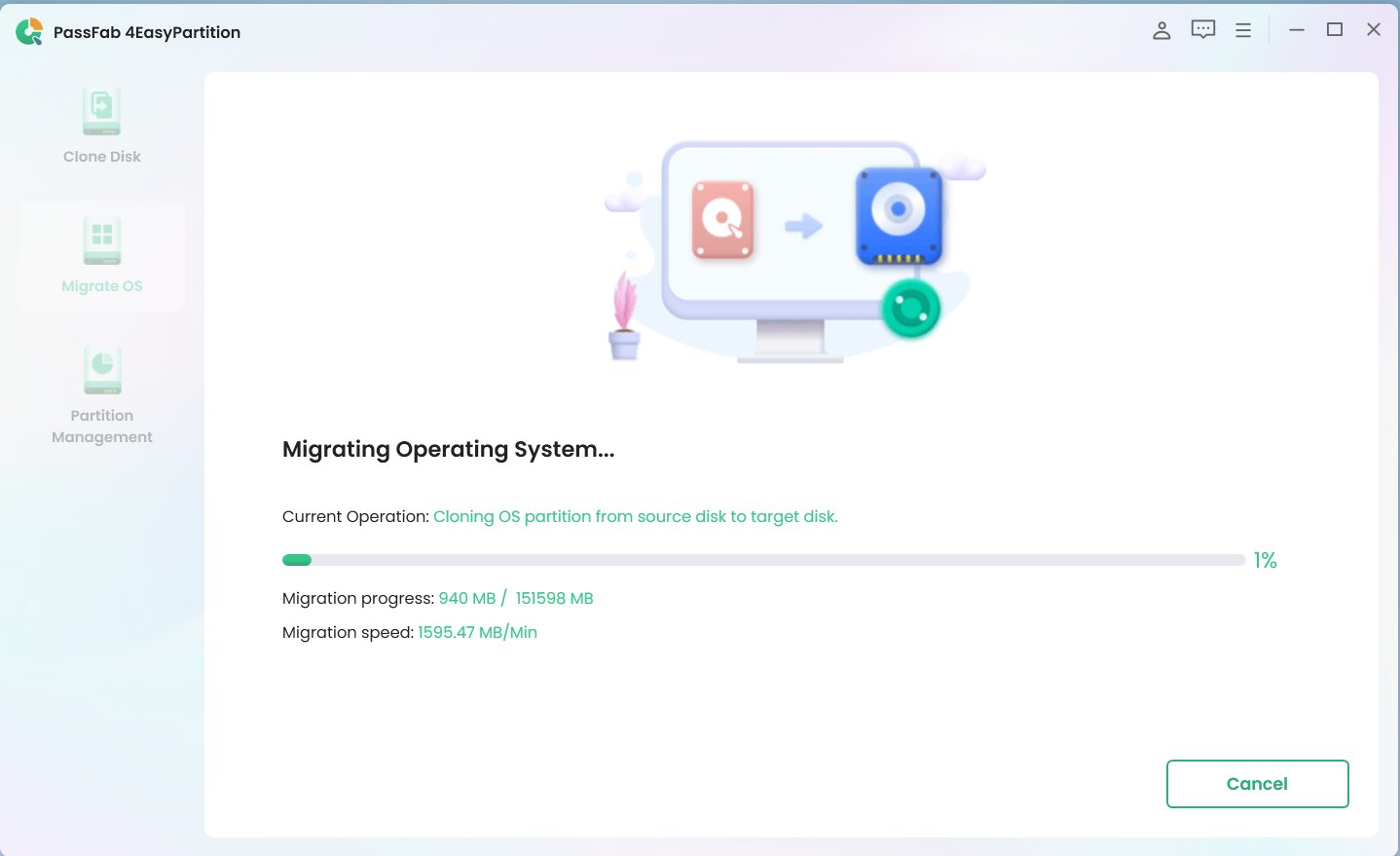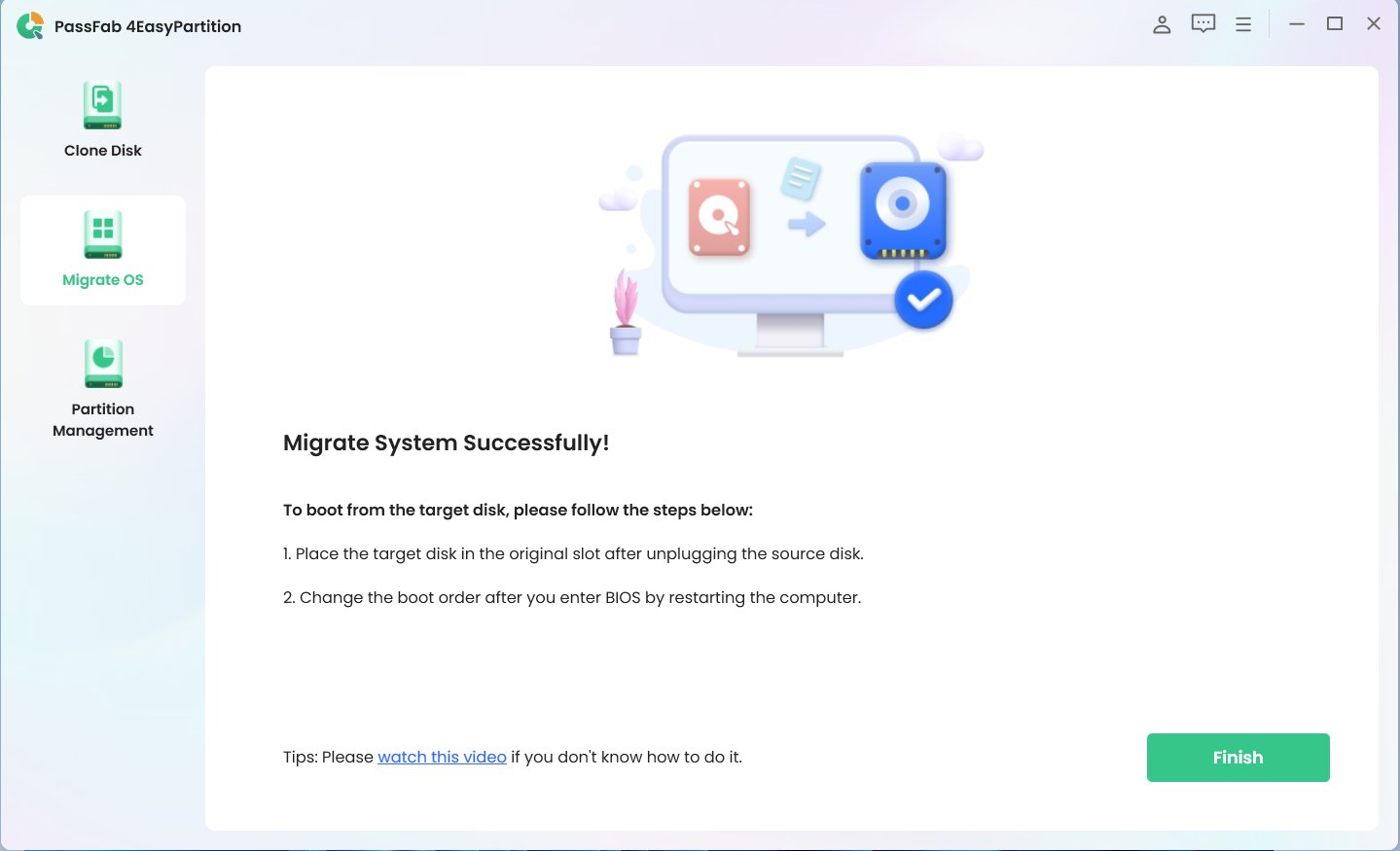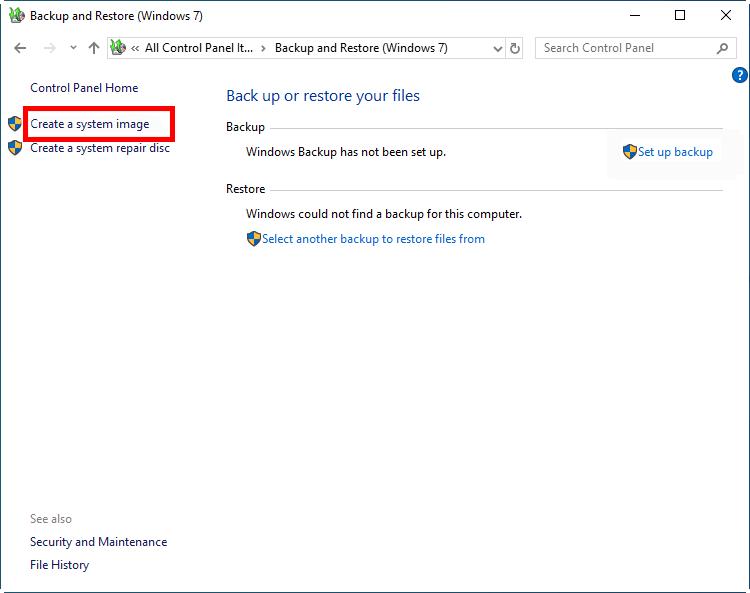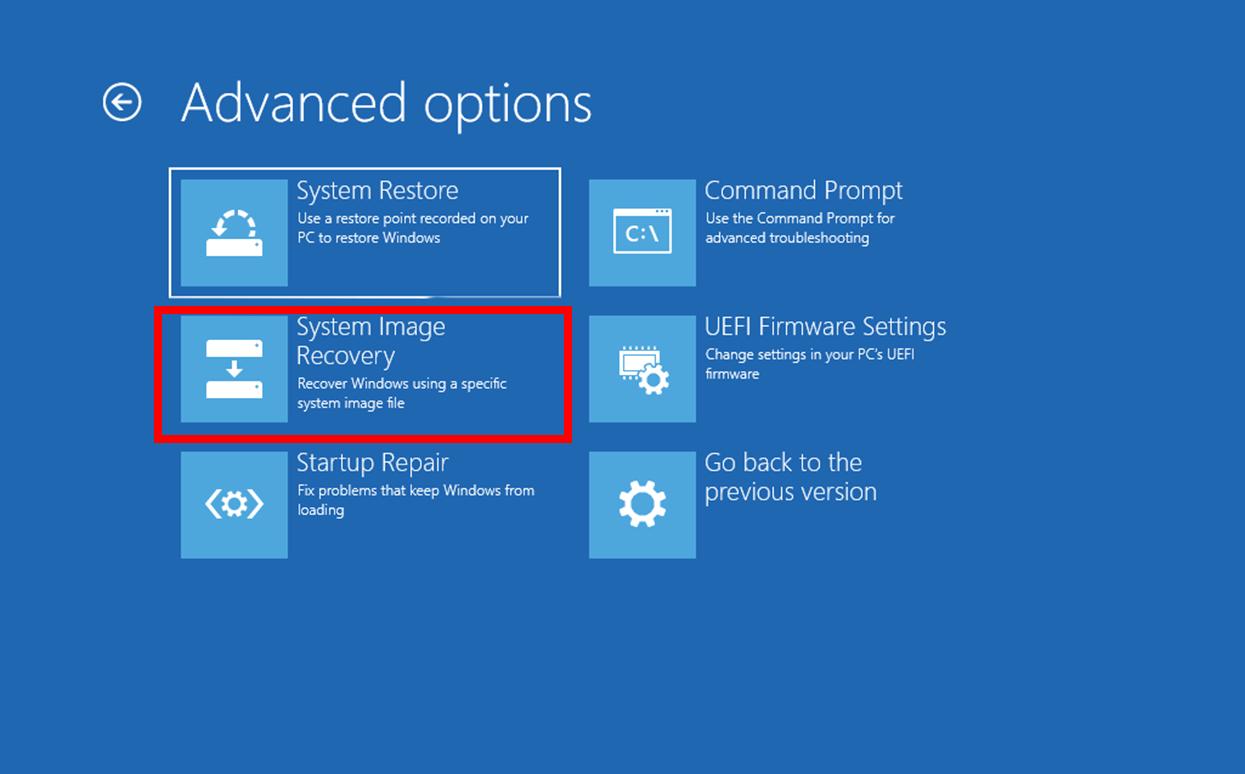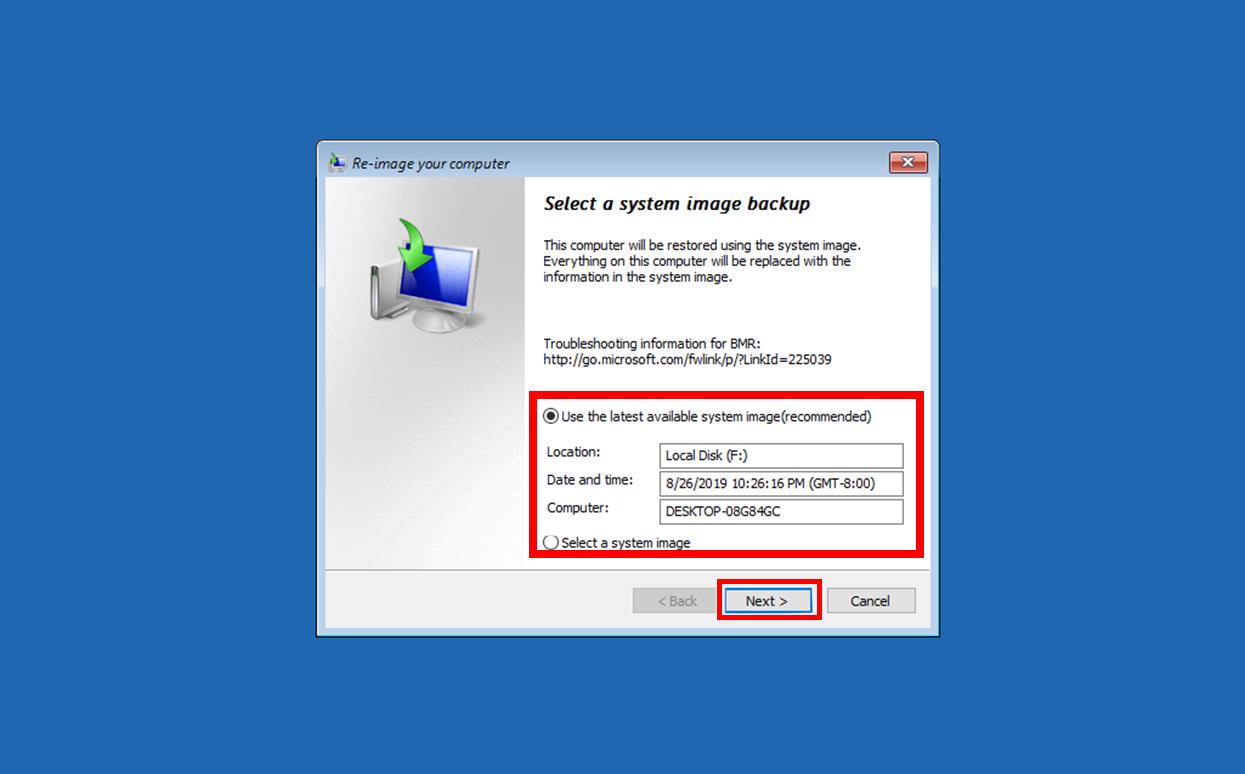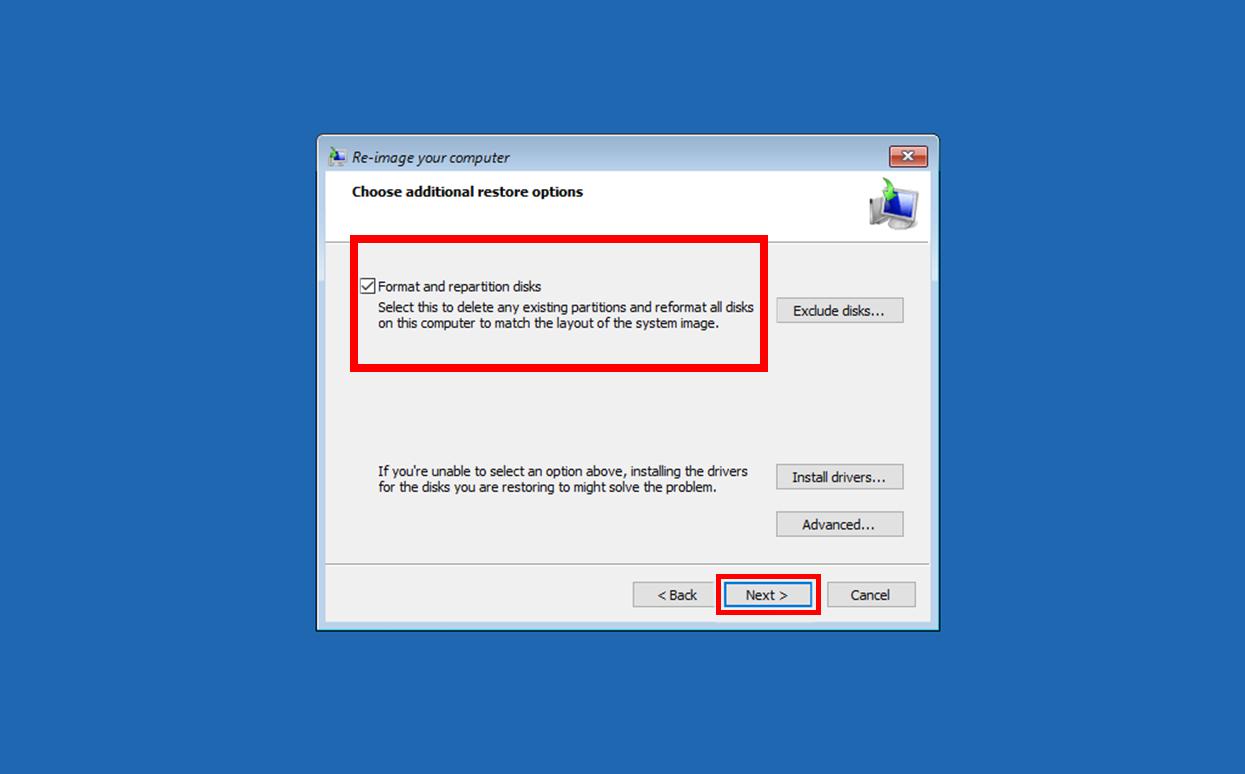Question from Reddit:
Can you transfer windows from one ssd to another? I am upgrading my rig to a new b550 motherboard and I got a new gen 4 mvme ssd and I was to use that to boot up windows. Is there anyway I can do that?
As in this scenario, the user wants to transfer Windows 10 from one SSD to another for better performance. More specifically, transferring the operating system to a new SSD can help you boost read-write performance and capacity. The same holds true for Windows 10 /11.
Then,the first question is whether it is possible to move Windows from one SSD to another without having to reinstall the operating system and reconfigure all of the applications. The second concern is how to transfer Windows from one SSD to another. This page covers a full guide for you to follow and it will help you easily move Windows 11 or Windows 10 to another drive or new hard drive.
Part 1. Why I Need to Transfer Windows from one SSD to another?
Part 2. Beginners' Choice:Transfer Windows 11/10 from HDD to SSD with PassFab 4EasyPartitionEasiest
- 1. Make Everything Ready for Moving Windows to another drive
- 2. How to Transfer Windows to a New Hard Drive with OS Migration Tool
Part 3. Transfer Windows from one SSD to another with built-in utility
Part 4. FAQs about Transferring OS to SSD
- 1. Do I need to reinstall Windows when moving to an HDD/SSD?
- 2. Is it better to install Windows on SSD or HDD?
- 3. How to transfer data from one ssd to another?
Final Words
Part 1. Why I Need to Transfer Windows from one SSD to another?
Indeed, here are more detailed reasons why you may need to transfer windows to new hard drive.
- Enhance Computer Performance: If you have a smaller SSD or slower HDD and want to upgrade to a larger or faster one, transferring Windows to a new SSD can significantly improve the performance of your computer.
- Replace Current Failed SSD: If your current SSD shows signs of failure, such as frequent crashes, blue screens, or errors, you may need to replace it.
- For Time-saving and Convenient: Setting up your new computer with the previous operating can save time and effort, as you will not need to manually reinstall all your programs and transfer all your files.
- For Easier Management: If you have multiple SSDs with Windows installations, consider consolidating them onto a single drive because transferring windows to a new hard drive is more manageable.
Part 2. Beginners' Choice:Transfer Windows 11/10 from HDD to SSD with PassFab 4EasyPartition
Make Everything Ready for Moving Windows to Another Drive
If your computer's system disk space is getting full and cleaning up files isn't helping, upgrading to an SSD with more space may be the most effective solution. Here's how to upgrade your laptop's SSD and transfer Windows using PassFab 4EasyPartition.
-
Prepare the Hardware - A New SSD and a SATA cable
You will need a SATA cable or a hard drive enclosure to connect the new SSD to your computer. To guide you, I am using a hard drive enclosure. Place the new SSD in the enclosure and connect the enclosure to your computer using the USB cable

Uninstall any apps that you no longer use, erase any superfluous files, and transfer any data that you do not wish to be stored on the new SSD.
Download and install PassFab 4EasyPartition
Tip:
Prepare an SSD as the target disk. Please note the disk space of SSD can't be smaller than the used space of the source disk.
How to Transfer Windows to a New Hard Drive with OS Migration Tool
-
Click the start button to download and install PassFab 4EasyPartition.

-
Click "Start" to move forward after choosing the source disc from which to migrate and the destination disc you wish to migrate to.

-
A pop-up warning window will appear. To move on to the next step, select "Sure".

-
The migration of the system is ongoing. I appreciate your patience.

-
Once the migration has finished, press "Finish" to end the process.

Tips:
Please verify the preview interface's source and target disc details before clicking "Start" to begin system migration.
Cloning is a more efficient method of transferring Windows 10/11 to an SSD than backing up Windows 10/10 first and then restoring it to another SSD. It significantly simplifies the steps and therefore requires an effective clone software like PassFab 4EasyPartition.
- It is able to migrate Windows 10/11 to SSD simply and quickly through system cloning in addition to migrating the operating system with one click, enabling successful booting from the new SSD without reinstalling the operating system.
- If you want to keep not only
the operating system but also all the data on the drive, you can try "Clone Disk" to migrate the entire SSD to another one. - With the intelligent cloning technology, you can even clone large hard drive to smaller hard drive.
Part 3. Transfer Windows from one SSD to another with built-in utility
How to move Windows to another drive, while there are different ways to transfer Windows from one SSD to another without losing data.
You can backup and transfer windows with built-in capability:
Make Preparations for Transferring Windows to Another Drive
- The new SSD and a matched screwdriver.
- A removable device large enough to save the system image. Connect it to your PC.
- A repair disk. If you don't have any, follow the instructions to make your own repair disk.
-
In the search box, type in "Backup settings", and then select"Backup and Restore" (Windows 7)

-
Turn off the computer and install the new hard drive after removing the old one.
-
Attach the system image-containing device, then put the system repair disc into your computer.
-
Open the system repair disc to start the machine. By pressing the designated key such as ESC, F2, on the first screen, you can modify your system's BIOS settings to ensure that it can boot from the CD or DVD.
-
After selecting Repair your machine > Troubleshoot > Advanced options > System Image Recovery > Windows 10 when you first see the Windows Setup window, click Next.

-
Tick Choose your restore destination drive and the most recent system image, then click Next.

-
To begin the restoration, select Format and repartition discs, then click Next to Complete.

Part 4. FAQs about Transferring OS to SSD
1. Do I need to reinstall Windows when moving to an HDD/SSD?
When moving Windows to an HDD/SSD, There is no need to reinstall it. You can use a system migration tool like third party software to transfer Windows from one drive to another (including your operating system and data)without needing a fresh installation. It saves time and effort and lets you maintain your system settings and configurations.
2. Is it better to install Windows on SSD or HDD?
It is better to install Windows on an SSD (Solid State Drive) rather than an HDD (Hard Disk Drive) due to the faster read/write speeds of an SSD. This results in faster boot times, faster application loading, and improved system performance.
3. How to transfer data from one ssd to another?
You can use Windows' native backup and restore feature to transfer data from one hard drive to another. Apart from that, PassFab 4EasyPartition might come in handy.
Final Words
There are two ways to transfer Windows from one SSD to another. It seems convenient to use the built-in tool, but it actually requires more complicated operations. And for Windows beginners, PassFab 4EasyPartition is an easy and reliable option for performing system migration. You can easily transfer a system to a new SSD.
Furthermore, PassFab 4EasyPartition is a secure tool that protects your data and system from any potential risks during the migration process and ensures your data is safe and your system runs smoothly on the new SSD.