Finding the right SD card formatter can be challenging with many available options. Whether you need an SD card formatter FAT32 or a specialized tool like a 3ds SD card formatter, this guide will help you choose the best SD card formatter download options for your needs. We'll explore four top free tools, ensuring you can efficiently format your SD memory card.

Part 1: What to Look for in an SD Card Formatter?
When selecting the best SD card formatter, several key factors can help you make an informed choice. Here’s what you should look for:
- Ease of Use and User-Friendly Interface: A simple, intuitive interface ensures that even those with minimal technical knowledge can easily format their SD cards with clarity.
- Compatibility with Different Operating Systems (Windows, macOS, Linux): The SD card formatter must work across multiple operating systems. This flexibility allows you to format your SD cards on various devices without issues.
- Support for Various File Systems (FAT32, exFAT, NTFS): The tool should support multiple file systems, such as FAT32 SD card formatted options, to cater to different needs. Whether you need FAT32, exFAT, or NTFS, the formatter should provide the necessary support.
-
Additional Features (Quick Format, Secure Erase, Partition Management): Look for additional features that can enhance the functionality of the SD card formatter. Features like quick format, secure erase, and partition management can be helpful for comprehensive SD card maintenance.
By ensuring your SD card formatting includes these features, you can select a tool that offers both ease of use and robust functionality, making your SD card formatting tasks straightforward and efficient.
Part 2: Top 4 Free SD Card Formatters: Which One Is Better?
Choosing the best SD card formatter can be overwhelming, with many options. To help you make an informed decision, we have compiled a list of the top four free SD card formatted tools for 2025. Each tool is evaluated based on its features, ease of use, and overall performance. Let's dive into the details and determine which suits your needs best.
Top 1. PassFab 4EasyPartition
PassFab 4EasyPartition is a highly effective SD card formatter that formats SD/SDHC/SDXC cards. Its user-friendly interface and robust features make it a top choice for beginners and advanced users. Let's delve into what makes this tool stand out.
PassFab 4EasyPartition is a powerful tool designed to format SD/SDHC/SDXC cards easily. It supports various file systems and offers additional features like partition management and secure erase.
Advance
- User-friendly interface.
- Supports multiple file systems.
- Includes secure erase and quick format options.
Disadvance
- Limited to basic formatting features.
How to Use PassFab 4EasyPartition to Format SD/SDHC/SDXC Cards:
*An OTG cable is required
-
Choose the partition from the list that you want to format. Click “Format”.
-
In the pop-up window, rename the volume label and reset the file system and cluster size.

-
Click “OK” to confirm and add the operation to the task. Click “OK” again to act.

Tips:
- A full format erases all files and checks the disk for bad sectors, making data unrecoverable.
- Smaller cluster sizes generate more file fragments, while larger clusters waste less disk space.
Top 2. MiniTool Partition Wizard Free

MiniTool Partition Wizard Free is a versatile partition management tool that doubles as a reliable SD card formatter. It offers a range of features that make it an excellent choice for users looking to manage and format their SD cards efficiently. Here’s what makes MiniTool Partition Wizard Free a top pick.
Key Features:
MiniTool Partition Wizard Free is a comprehensive partition management tool that serves as an SD card formatter. It supports various file systems, offers a user-friendly interface, and provides features like disk cloning and partition recovery.
Advance
- Versatile tool with many features.
- Easy to use with a clean interface.
- Supports all standard file systems.
Disadvance
- Some advanced features are locked behind a paywall.
How to Use MiniTool Partition Wizard Free to Format SD/SDHC/SDXC Cards:
- Open MiniTool Partition Wizard.
- Select the SD card from the disk list.
- Choose the “Format Partition” option.
- Set the file system and cluster size.
- Click “Apply” to confirm and start formatting.
Top 3. SD Memory Card Formatter for Windows & Mac
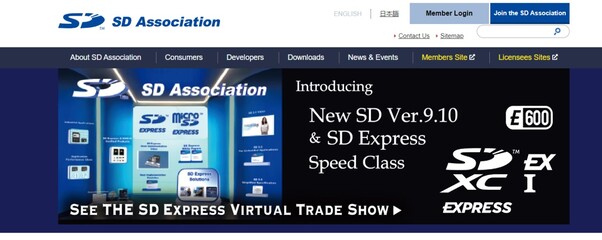
The SD Association developed the SD Memory Card Forma, which wastter designed explicitly for formatting SD, SDHC, and SDXC memory cards. This dedicated tool ensures optimal performance and resolves SD card issues effectively. Let’s explore why this formatter is highly recommended.
Key Features:
Developed by the SD Association (SDA), the SD Memory Card Formatter is universally adopted for formatting SD memory cards, SDHC memory cards, and SDXC memory cards. It's a trustworthy brand that mainly resolves SD card issues by formatting and, at the same time, keeps the original performance. Instead of offering auxiliary features in the program, the SD Memory Card Formatter is a dedicated disk formatting software for SD cards and USB flash drives.
Advance
- Supports both Windows and macOS.
- Easy to use but powerful enough to format different types of memory cards.
- Offers "Protected Area" for SD card security purposes.
Disadvance
- Serves as an SD formatter tool only.
- Lacks regular software optimization.
How to Format SD Card on Windows 11/10 with SD Memory Card Formatter:
- Run the SD Formatter Application.
- Select the drive letter for the SDHC/SDXC card and then select the format.
- Click “Yes” to confirm the format process.
- Once formatting is complete, the SD card will be properly formatted.
Top 4. Disk Management
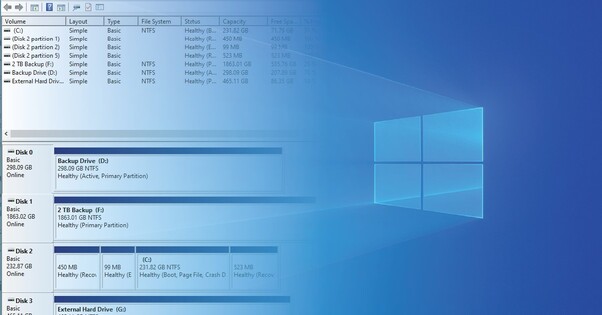
Windows Disk Management is a built-in tool that provides comprehensive disk management capabilities, including formatting SD cards. Using Windows 11/10/8/7, users can effectively perform various disk management tasks. Here’s why Disk Management is a valuable tool for formatting SD cards.
Key Features:
Windows Disk Management is the other native Windows program available in Windows 11/10/8/7. It enables users to undertake many more tasks to manage a disk as they want. It comes with the option of "Format". When you need to format an RAW SD card not showing up in File Explorer, you can dive into Disk Management to format it.
Advance
- It is beneficial when the SD card is not in File Explorer.
- It includes options to format an SD card; users can extend, shrink, or delete a volume.
- Allows changing drive letters and paths.
Disadvance
- It is more sophisticated than other programs for operation.
- I need help formatting SD cards that are corrupted or damaged.
How to Format SD Card on Windows 11/10 with Disk Management:
- Right-click on This PC and navigate to Manage > Disk Management.
- Right-click on the SD card and choose “Format”.
- Check “Perform a quick format” and select a file system and allocation unit size.
- Click “OK” to start formatting the SD card.
Final Thoughts
Choosing the right SD card formatter is crucial for maintaining your SD cards. PassFab 4EasyPartition and MiniTool Partition Wizard offer comprehensive features, while SD Memory Card Formatter and Windows Disk Management provide reliable formatting options. Whether you need an SD card formatted FAT32 or a tool for secure erasing, these top picks will help you manage your SD cards efficiently in 2025.
*An OTG cable is required

