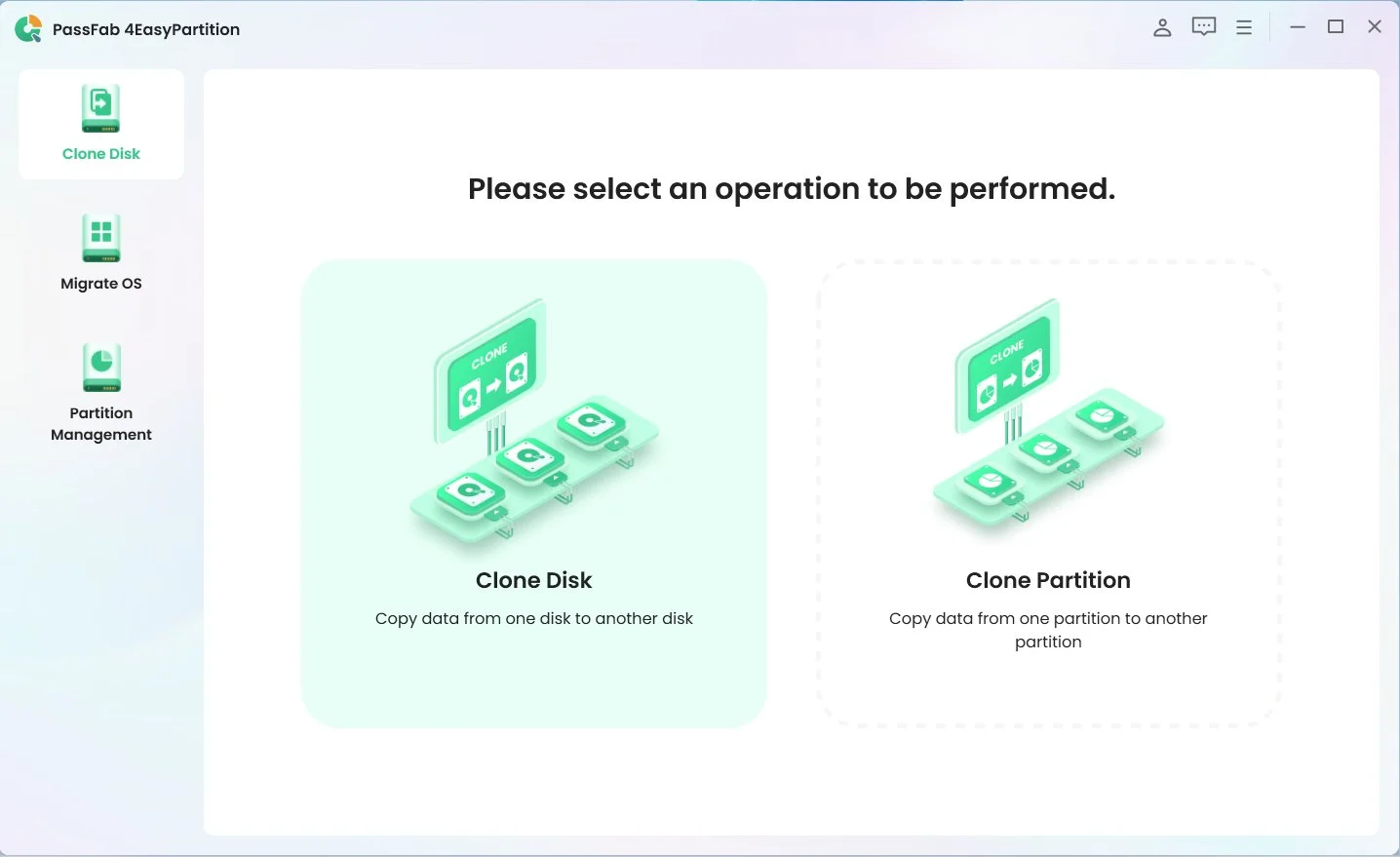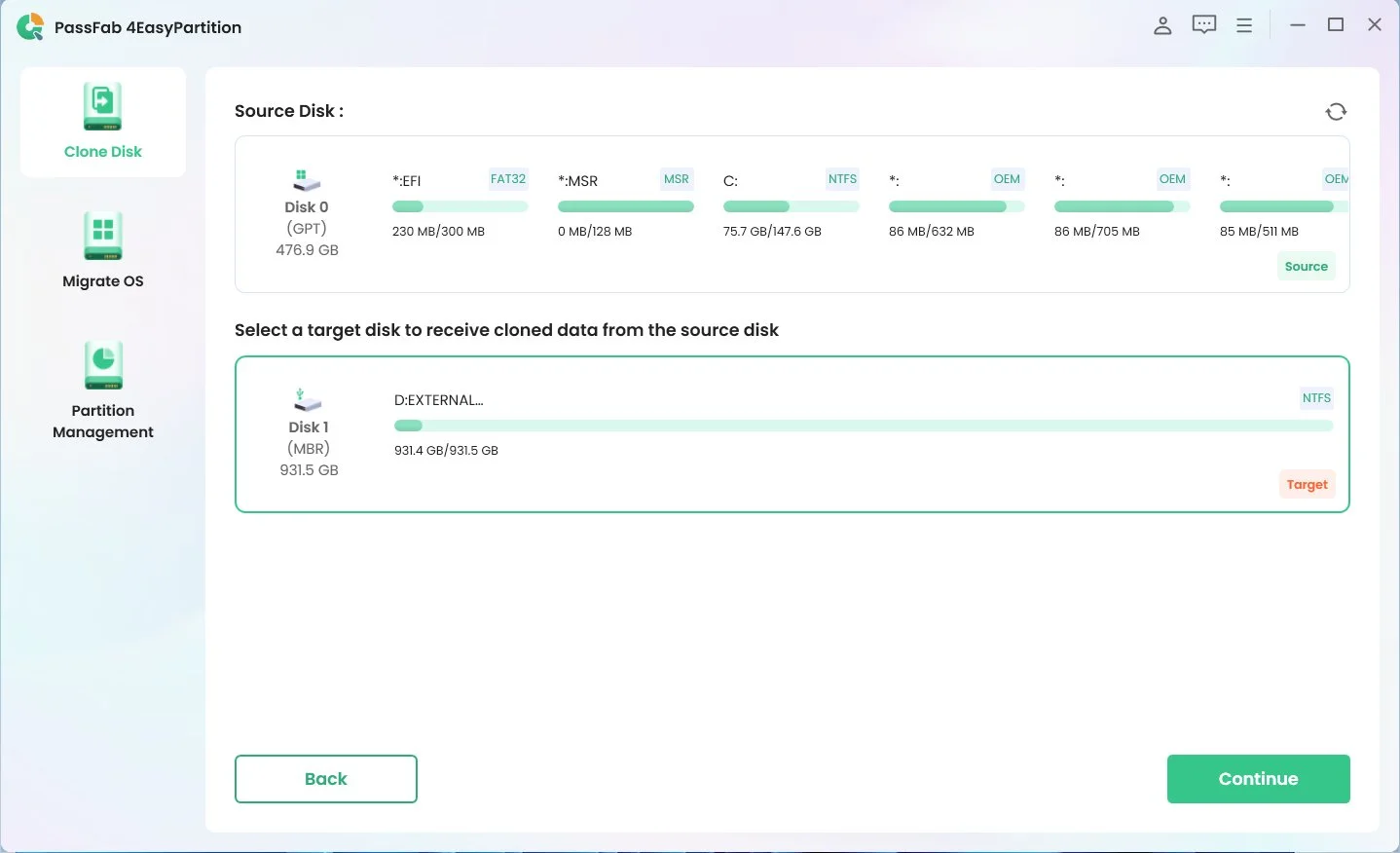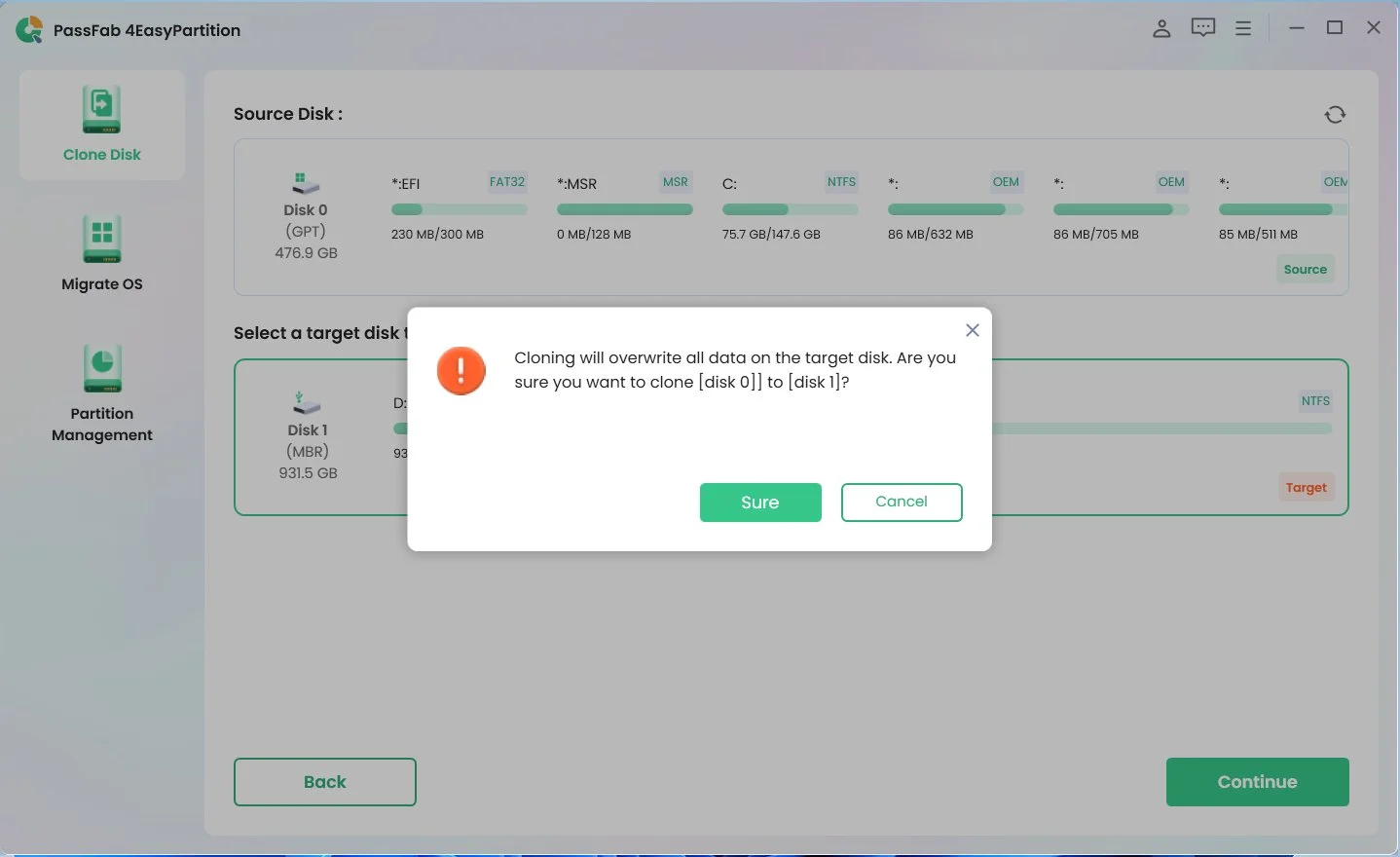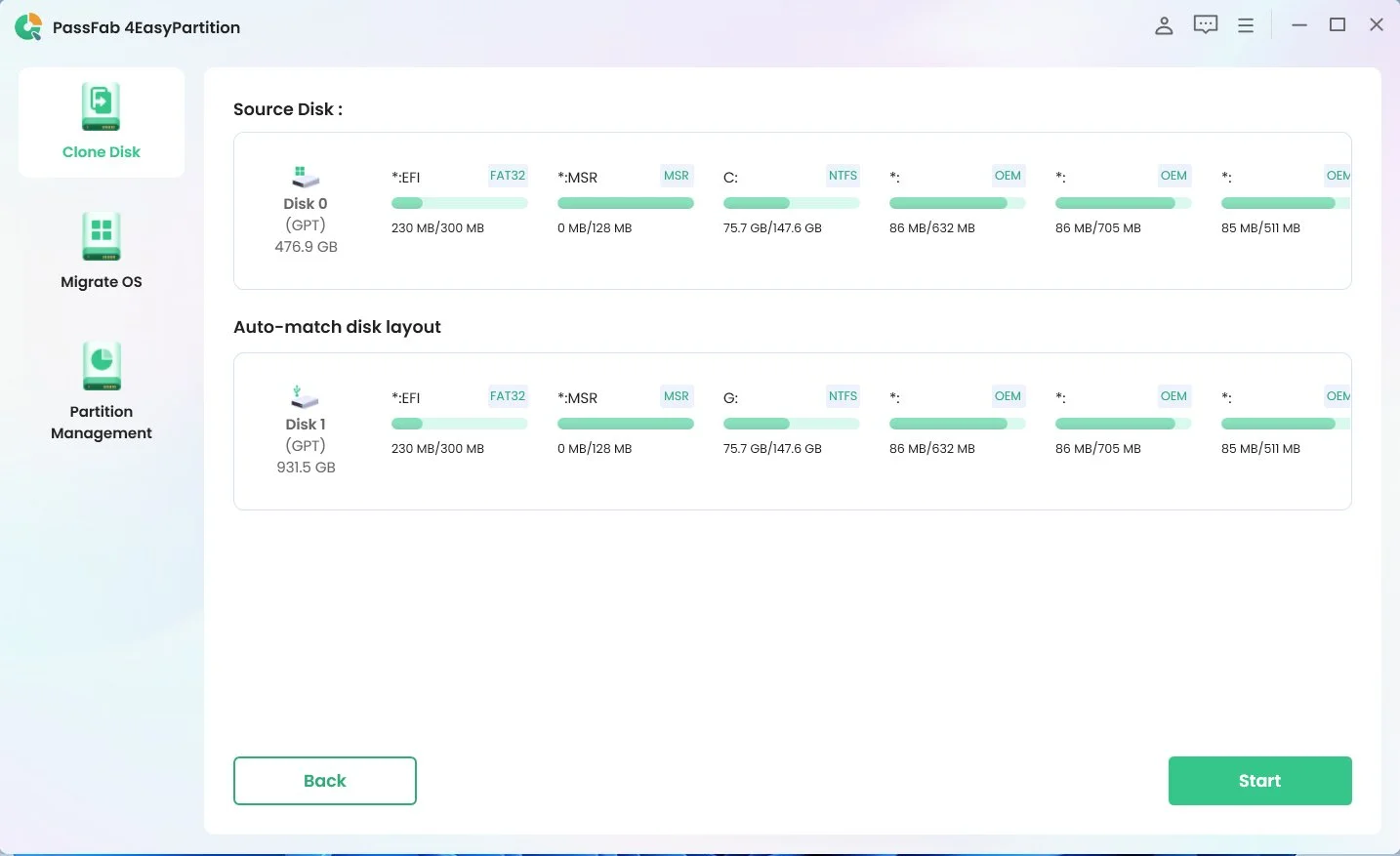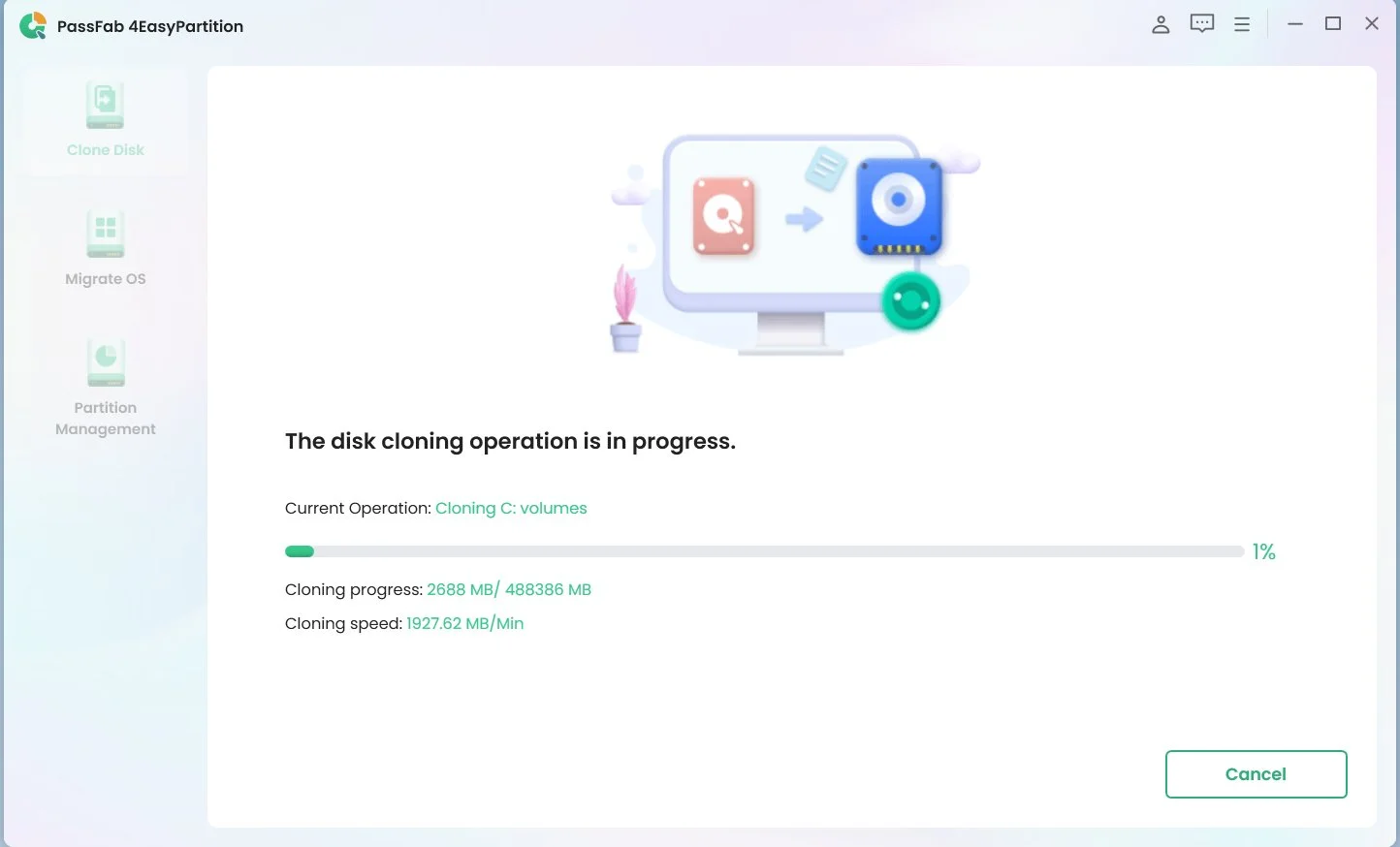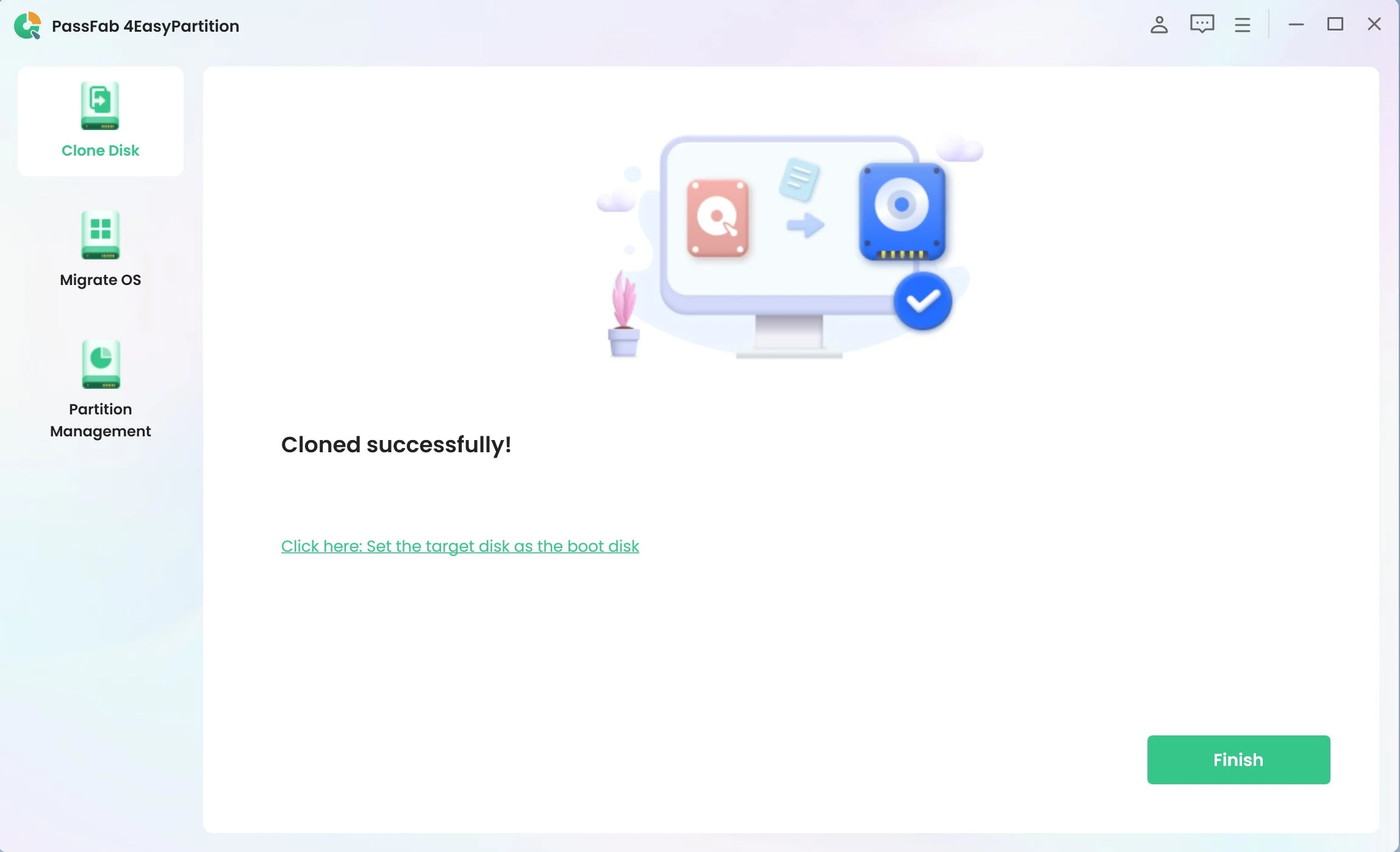Are you looking to elevate your computer's performance and speed in today's digital age? A Silicon Power SSD is a game-changer for system upgrades, but the key to a seamless transition lies in using dependable Silicon Power SSD clone software. This guide explores the two leading software solutions that simplify the process of cloning to a Silicon Power SSD for Windows 11/10/8/7 users. These tools ensure an easy upgrade of digital storage, facilitating a smooth transition and maintaining optimal system performance. Let's get started!

Part 1: What is Silicon Power SSD?
Silicon Power SSD emerges as a prominent player in the storage solution sphere, specializing in producing flash memory cards, USB drives, portable and solid-state drives (SSDs), DRAM modules, and industrial-grade products. Committed to excellence, Silicon Power aims to fulfill the ever-evolving storage needs of the modern digital lifestyle. Its SSD lineup includes diverse formats such as mSATA SATA III, M.2 SATA III, 2.5'' SATA III, and PCIe SSDs, with storage capacities ranging from 32GB to a massive 4TB. Notably, Silicon Power's PCIe SSDs boast impressive read and write speeds of up to 5,000MB/s and 4,400MB/s, respectively, showcasing the brand's dedication to delivering top-notch performance and reliability.
Part 2: Advantages of Silicon Power SSD
- Remarkable Speed: Silicon Power SSDs deliver outstanding performance, significantly improving boot and load times over traditional hard drives.
- High Reliability: Engineered for dependable operation, these SSDs provide stability you can count on.
- Enhanced Durability: Built to withstand physical impact, Silicon Power SSDs feature shock-resistant properties, ensuring long-term data integrity.
- Robust Data Protection: Incorporating advanced data protection features, these SSDs safeguard your information against potential threats and data loss.
- Versatile Capacities and Form Factors: Available in a broad range of sizes and styles, Silicon Power SSDs cater to diverse needs, from casual use to demanding professional applications.
- Ideal for Multiple Applications: Whether for gaming, professional workstations, or everyday computing, Silicon Power SSDs offer a significant upgrade in efficiency and performance, suitable for various users.
Part 3: SSD Cloning Software “NTI Echo” for Silicon Power
NTI Echo is cloning software found on the official Silicon Power (SP) website, resulting from a collaboration between SP and NTI. It is crafted for users looking to enhance their computing experience by transitioning from a traditional hard drive (HDD) to a solid-state drive (SSD).
Key Features of NTI Echo System Cloning Software
- Precise Cloning: NTI Echo excels in its ability to accurately replicate the entirety of a computer's HDD to an SSD, ensuring no data is lost in the transition.
- Automatic Partition Resizing: This intelligent feature automatically adjusts the size of the target SSD's partitions, ensuring they fit the new drive's capacity without user intervention.
- Compatibility Notes: It's important to note that NTI Echo does not support cloning to or from RAID configurations, dynamic disks, or Microsoft Surface devices, as per official statements from Silicon Power.
Getting Started with NTI Echo
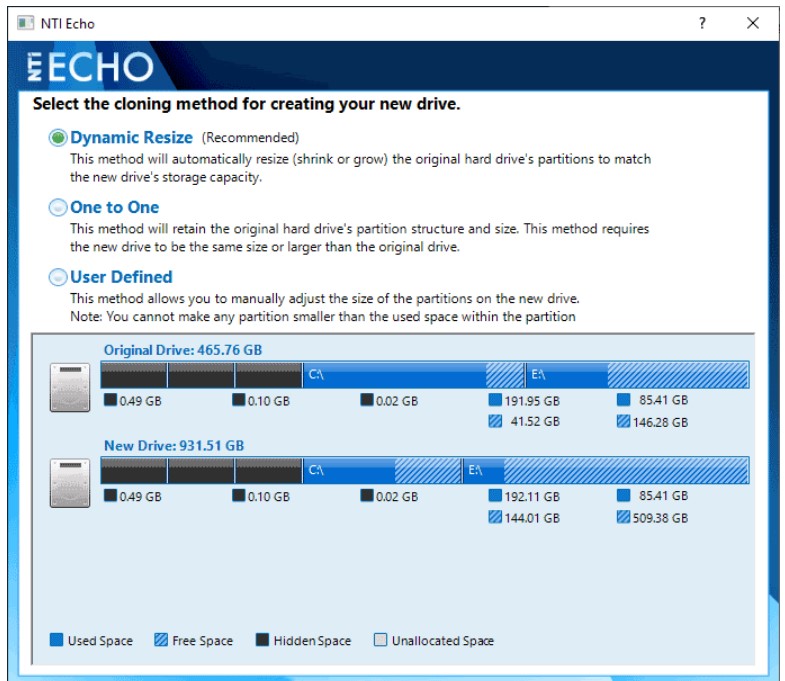
To use this tool, users are directed to visit Silicon Power's website to register their SSD, verify their email, and download the NTI Echo software. Once installed, this Silicon Power SSD clone software offers three distinct cloning methods to cater to various user needs:
- Dynamic Resize: Automatically adjusts the size of the original disk’s partitions to fit the new SSD.
- One-to-One: Maintains the original hard drive's partition structure and size on the new SSD.
- User Defined: Grants users the flexibility to manually configure the partition sizes on the new drive.
The cloning process can commence after selecting the desired cloning method and specifying the source and target disks.
Part 4: Alternative Silicon Power SSD Cloning Software for “NTI Echo”—PassFab 4EasyPartition
PassFab 4EasyPartition ascends as a superior partition manager and Silicon Power SSD clone software designed to optimize disk performance on Windows. It provides a straightforward, secure method for migrating your OS to an SSD/HDD, encompassing a suite of features tailored to enhance system migration and disk management.
Key functionalities include:

PassFab 4EasyPartition
- Secure, one-click Windows system migration to a new SSD or HDD.
- Disk cloning for effortless upgrades or replacements, ensuring an exact copy of your HDD or SSD.
- Conversion from MBR to GPT for Windows 11 updates without data loss.
- Disk space optimization capabilities include partition resizing, creation, deletion, splitting, and formatting.
PassFab 4WinKey has Recommended by many medias, like macworld, makeuseof, appleinsider, etc.





Before embarking on the cloning process with PassFab 4EasyPartition, it's crucial to back up essential data to prevent potential loss. Refraining from additional computer tasks is advised during cloning, especially on lower-spec systems, to avoid performance issues or data loss.
Cloning Steps with PassFab 4EasyPartition
*An OTG cable is required
-
Initiate the process by downloading and launching PassFab 4EasyPartition. Navigate to the "Clone Disk" feature to start the cloning operation.

-
Select the destination disk where you wish to transfer the data of your current disk. Confirm your selection and click "Continue" to advance to the next phase.

-
A cautionary message will alert you to the risk of data loss on the destination disk. Click “Sure” to acknowledge the risks and move forward.

-
Review the details of the source and destination disks displayed on the screen. Ensure all the information is accurate before clicking "Start" to initiate the disk cloning.

-
The cloning process will now begin. The duration will vary based on the amount of data and the disk size.

-
Upon completing the cloning, a notification will prompt you to click “Reload.” Afterward, select "Finish" to finalize the cloning process.

This straightforward method provided by PassFab 4EasyPartition ensures that your transition to a Silicon Power SSD is smooth and efficient. The tool's user-friendly interface and powerful features make it an excellent alternative to NTI Echo, especially for users seeking more reliable and versatile cloning solutions.
Final Thoughts
Upgrading to a Silicon Power SSD with the right cloning software, like PassFab 4EasyPartition, significantly enhances your computer's performance and storage capabilities. These software solutions offer a seamless transition, ensuring your data is safely and efficiently migrated to your new SSD.
With Silicon Power SSD clone software, upgrading your system becomes a hassle-free experience, allowing you to enjoy the full benefits of your SSD's speed and reliability without the complexities typically associated with such processes. Remember, whether you choose NTI Echo or an alternative like PassFab 4EasyPartition, ensuring the compatibility and suitability of the clone software with your system and SSD model is crucial for a successful upgrade.
*An OTG cable is required