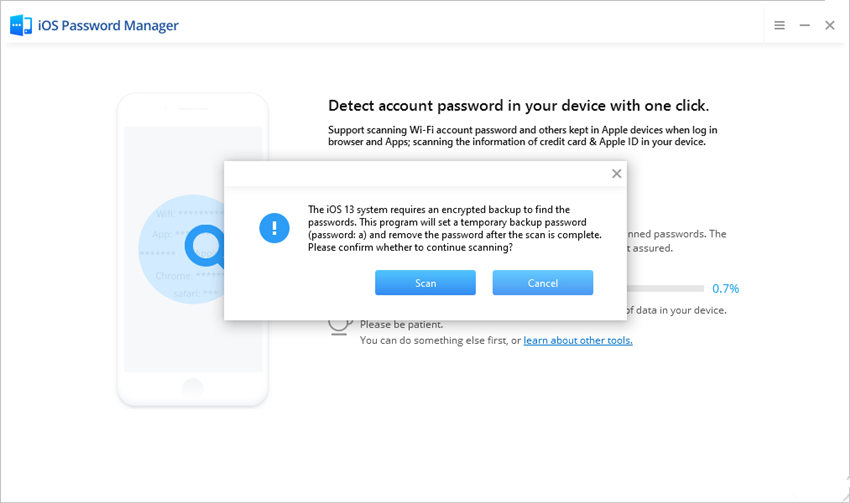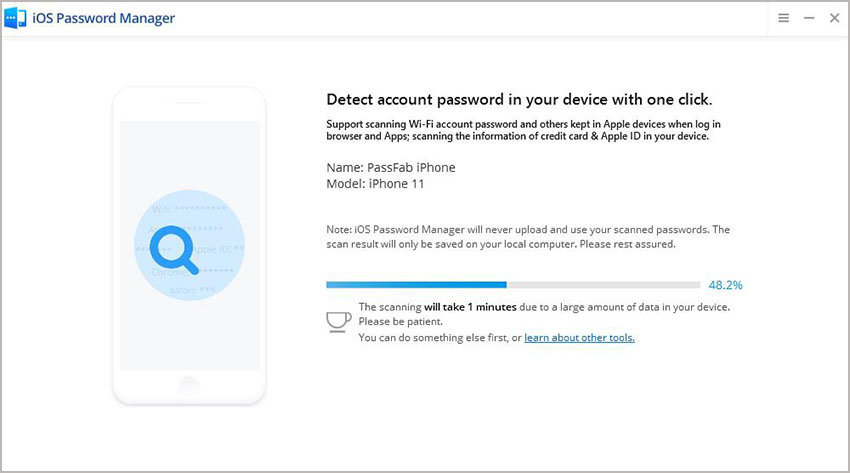Having multiple passwords is surely a headache, but it is a way to secure your accounts as well. You can't just put the same password everywhere because that'll surely disturb your privacy. So, "How do I manage my Passwords?" keeps roaming in your mind.
Even though you've the option of using sticky notes for safety purposes, you may use password managers as well. With that, you'll be able to handle any of your accounts. So, you must know what is a password manager and how do password managers work. These password managers will also help you when you autofill forms or sync your data across Android Phones, iPad, PC or Macs.
Part 1: What is Password Manager and How Does a Password Manager Work?
You may consider a Password Manager as a digital vault for storing your login information that will help you access different apps. Apart from keeping your important data safe, a good password manager also helps in generating a password that is strong and unique. It also doesn't let you use the same password at all platforms.
"How do I manage my passwords?" or "Should I use a Password manager?" are easy to answer now. Cyber-attacks and bullying is quite common these days, so it's better to not let anyone access all your accounts/apps if the hacker managed to access one. So, it ultimately helps you stay safe and sound in online mode.
Another benefit of password manager is that you are not supposed to remember the login info of all your accounts. You can just use your fingerprint or a strong PIN for this purpose. We've chosen some of the best password managers that are available for free/paid with minimum charges. So, you don't need to search "what is the best free password manager?" now and without spending a penny, you can get rid of cyber-attacks.
Let's take a look at what is the best free password manager for Mac and iPhone.
Part 2: What is the Best Password Manager for Mac & iPhone?
Here are some of the best password managers for Mac & iPhone:
Option1: PassFab iOS Password Manager
PassFab iOS password manager is one of the most popular password managers. It allows you to keep your accounts safe by keeping the information secure. It offers the following useful features
- This password manager figures out a Wifi Password that you once used in your iPhone but then forgot it.
- You can manage your app and website's login information in iPad or iPhone using this password manager. Same is the case with your Email Account's Password.
- If you don't remember your Apple ID password, PassFab iOS Password Manager will figure that out as well.
- This iOS password manager displays all the information related to your credit card. It also helps you in finding screen time passcode if you forget it.
All these features ensure that PassFab iOS Password Manager is one of the most popular password managers.
Let's take a look at the step-by-step guide about how to use PassFab iOS Password Manager:
-
First of all, connect your iDevice to PC in which the password manager is already installed.

-
Click on "Start Scan" button now.

-
Let it scan the password information in your iPhone or iPad.


-
After that, you'll see a list of passwords of different accounts. Find the one you were looking for.

-
Press "Export" and export the password out.

It is quite simple to use and is the perfect solution for "How do I manage my passwords?".
Option2: iCloud Password Manager on iPhone
If you use a website or an app where there is a coded password, you'll see a prompt instead of a keyboard. You don't need to remember that password, rather you should click on "remember login" to open that app with a single click only. The next time you open that app, you'll only have to show your Face or use your fingerprint to login again.
However, if you want to navigate the password, you may need an iCloud password manager on your iPhone. You can create shortcuts in iCloud Keychain for this purpose. Here's how you can do it:
- Open Shortcuts.
- Click on "+" in right corner (at the top of the picture).
- Name the action there as "Passwords".
- Click on "Add Action" and look for "URL".
- Paste "prefs:root=PASSWORDS" in that URL section.
- Select URL in the action after adding the action.
-
Use the setting icon for adding shortcut to your home screen.

You're now just a click away from accessing your passwords. So, even if you don't remember a password, you can click on this shortcut to get it.
Option3: iCloud Password Manager on Mac
Keychain Access is a tool used to get access to passwords or other authentication certificates. This password manager shows the information related to your account in a list format from where users can access easily. You may also use "Passwords" tool for this purpose. It contains the login information of different websites or apps you use. These websites may also autofill the passwords using 2-Factor authentication.
It's not easy to generate 2FA code but it is best for security purposes. If the website you're using offers 2-Factor authentication key to a password manager, you can generate the code automatically.
Let's see how you can set 2FA code up for MacOS.
- Open "Passwords" tool.
- Choose the login you're trying to add 2FA to.
- Click on "Set up Verification Code" and then on "Enter Set up Key".
- Enter that key on your website for verification purposes.
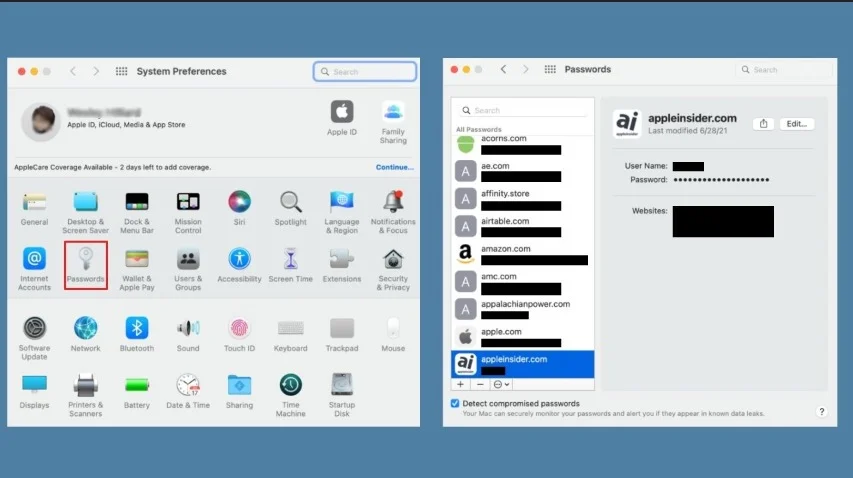
So, you don't need to navigate the password in the tool now, everything is just a click away.
Conclusion
A password manager lets you secure your important data, particularly the passwords of your multiple accounts and helps you share such info as well. Choosing the right password manager is the need of the hour and PassFab iOS Password Manager ensures that you're away from the range of attackers. It is available for free and will get the job done for you in the best possible manner. So, start using it for the sake of keeping your data safe.