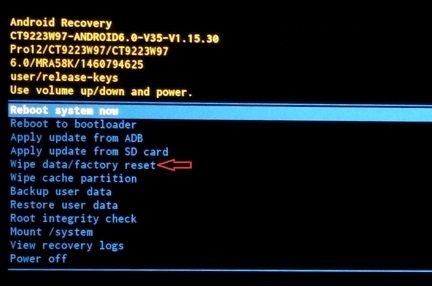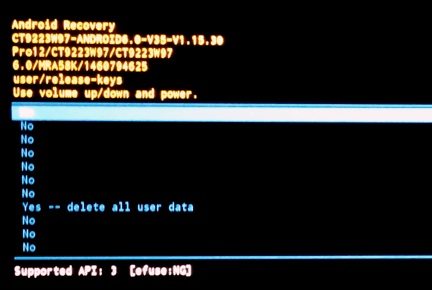My Tablet has been locked; I forgot my password to my Tablet because I have changed my phone code pin and forgot to note the pin. Can you show me an easy way to open it?"
Forgetting a Tablet password is one of the most annoying things one can face. People forgot their Tablet passwords because of miss-spelling, sometimes user type something else or think something else.
Well! Good news for users who want to unlock Tablet password, now there is no need to take tension! Below article wills surely going to help you. Let's have a look below to few amazing solutions on how to unlock the forgot Tablet password?
Option 1. Unlock Forgotten Tablet Password Running Android System Using Factory Reset
This solution is for Tablet pre-installed with Android system. Unfortunately you must have to completely reset your Tablet back to factory default. And the most annoying thing is that your all Tablet data will be removed. But you can re-install your apps by visiting a play store. Simply you just need to log-in and then you need to visit All Apps and then you can re-install the app that you want to keep in your Tablet but other data can't be taken back.
Step 1: First you need to turn off your Tablet then in order to access the system recovery mode you need to hold the volume up button and power button.

Step 2: Now you need to hold the buttons down till you find the below screen.

If above screen has been appeared then you need to use the volume button in order to go down in the list. Here you need to choose the "wipe data/ factory reset" you can select it by using a power button.
Step 3: when you will select wipe data/ factory reset, this option will take you to a new screen. There you need to confirm your selection. But you can confirm it by using volume button, "Yes — delete all user data" And for selection use power button.

- Step 4: Now you need to allow the Tablet to delete all data.
- Step 5: At the end all data will be erased and you need to select "reboot system now". After this selection all process will be finished.
- Step 6: Now you need to setup your Tablet. Finally your Tablet has been unlocked.
Note: Undoubtedly, doing this will delete a Tablet data if you have no backup to restore after factory reset. So those users who don't want to lose their data should try something else. But if you already have backup then this solution will surely works for you. By the way, if you think this solution is too difficult for you, then PassFab Android Unlocker is another easy alternative.
Option 2. Remove Forgotten Tablet Password Running Windows System Using 4WinKey
If you forgot Tablet password then by using PassFab 4WinKey you can easily remove lost Windows surface Tablet password instantly. Best part of using this tool is that you will not lose your Tablet data while using this tool. Nothing will be affected by this and you will remove a password easily.
- Its 100% free of viruses.
- Time savvy
- Supports almost all versions
But the question is that how you can remove a Tablet password? Well! Here is an amazing guide that how you can use PassFab 4WinKey.
- Step 1: First of all, download this tool from the above download button.
- Step 2: Have you done with downloading? If yes! Then launch that software.
Step 3: After launching you need to choose a Boot Media. If you ask our choice then we must say to go after USB Flash drive.

Step 4: If you have choose USB Flash Drive then burn that Drive.

Step 5: After few seconds USB will be burn successfully.

Step 6: After burning you need to load that drive to the Tablet that is being locked.

- Step 7: Make sure to restart Tablet after USB connection and keep pressing "F12". Soon a Boot Menu will appear. From there you need to select any Boot option according to your choice.
-
Step 8: After you have selected a Boot option you need to choose a Tablet Windows and then set a task like you remove a password or reset a password. Set it to, remove a password.

- Step 9: Now you need to choose User Account for which you want to remove a password.
Step 10: When user selection is done choose "Next" button.

- Step 11. At the end, restart your Tablet. Your next login will be without password without losing any data.
Summary
The short conclusion of this article is that we have mentioned solutions on I forgot my Tablet password for Windows Tablet as well as for Android Tablet. PassFab 4WinKey is the best one for Windows Tablet password reset because you will not lose your Tablet data and will remove Tablet password just in few steps. Many Experts has found this tool 100% secure and user-friendly, even a kindergarten student can use this tool easily to remove a password if he is following instructions carefully. If you still have something else to know than get in touch with us we are always here to support you. If you like these solutions and found them helpful then share it to others too.