"Recently, I have trying to convert some PDF files to JPG format. Even after trying a lot of online software, I failed to do it. It either changes the quality of the output image or resulted in blurry images. Can you please help me to convert PDF to JPG effectively?"
Sometimes you might need to convert PDF to image format. In such a case, you need to know the output quality of the image and also whether the formatting will be altered during the conversion of the files. A lot of the converters out there are not as great as they say to be. So what is the best tool for converting PDF to jpg? This article will tell you how you can effectively convert PDF to jpg. There are various ways to convert PDF to jpg files. Here are three methods that will help you in this regard:
- Method 1. Convert PDF to JPG with Adobe Acrobat
- Method 2. Convert PDF to JPG Online - PassFab PDNob
- Method 3. Convert PDF to JPG with App
- Bonus Tips: How to Recover Forgotten PDF Password
Method 1. Convert PDF to JPG with Adobe Acrobat
Some PDF files contain several images, and you might want to convert it into one single image online. The best way to do is by using Adobe Acrobat. The best thing is, with just a few clicks you will be able to save your PDFs into JPG files. However, this feature is only available in Adobe PDF Package. This means you need to pay a monthly fee of 12.99 dollars for enjoying this feature.
Step 1: First you need to start Adobe Acrobat on your PC and click on "File", then select "Open" which will open a window. Now choose your PDF file and click on "Open" to open it via the program.
Step 2: After opening the file, you need to click on the "File" button from the top toolbar and select "Save As Other". Then, click on "Image" and you need to select either JPEG or JPEG 2000 to save JPG images.
Step 3: Finally, you'll see another window opened on the screen where the program will allow you to customise the "Settings" of the image file. Now you will get to save the JPG file as a "Color" or "Grayscale" image and also choose the output quality of the file. In the end, you need to click on "OK" and you will find an image on your computer of the PDF file.
One thing you need to understand that without the "Adobe PDF Package", you won't find the "Export as Other" button in the software.
Method 2. Convert PDF to JPG Online - PassFab PDNob
Conversion of PDF files to JPGs has never been this easy. There are various ways to convert PDF to jpg online. With the help of PDNob - Free Online PDF Converter, you can convert PDF to a high-quality image in a short time. Here is how to do it:
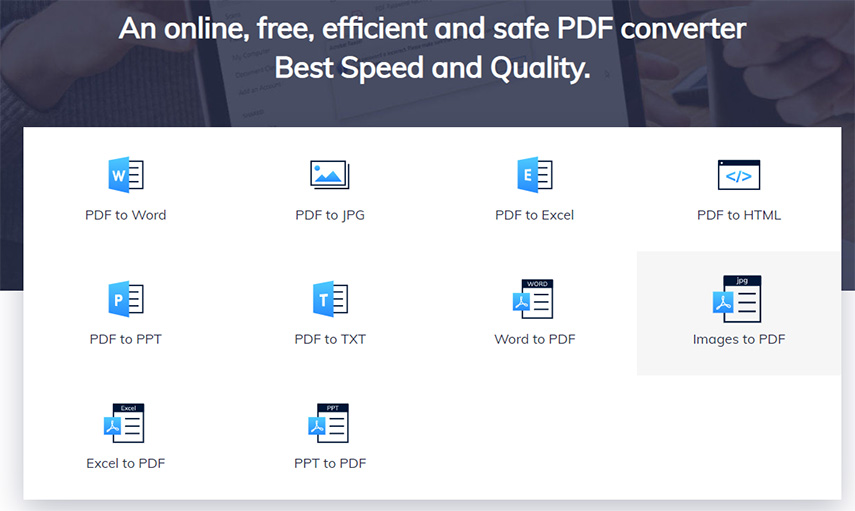
Step 1: First you need to visit PDNob - Free Online PDF Converter via any of your web browser. hen you can drag he PDF file in the PDF to JPG converter or you can click on the "Select file" button to import the pdf file.
Step 2: Then you can choose "Convert' option from the website.
Step 3: Then, click on "Download" to save JPG images.
One thing you need to understand that this is a real free, online and safe tool you can keep in your browser bookmark. And find more features with the followings.
Method 3. Convert PDF to JPG with App
Having a powerful convert PDF to jpg online app is very handy. If you are a mobile device user and looking for a good PDF to jpg converter online app then, here are some for you.
1. PDF Converter Pro (Android and iOS)
PDF Converter Pro is a free app for the conversion of PDF file to JPG image on both your Android and iOS devices. This app not only supports the successful conversion of the files but also other types of input format, including PPT, DOCX, DOC, and PDF.
Just select the file you want to convert, upload it, press convert and, you are done. It is that simple.
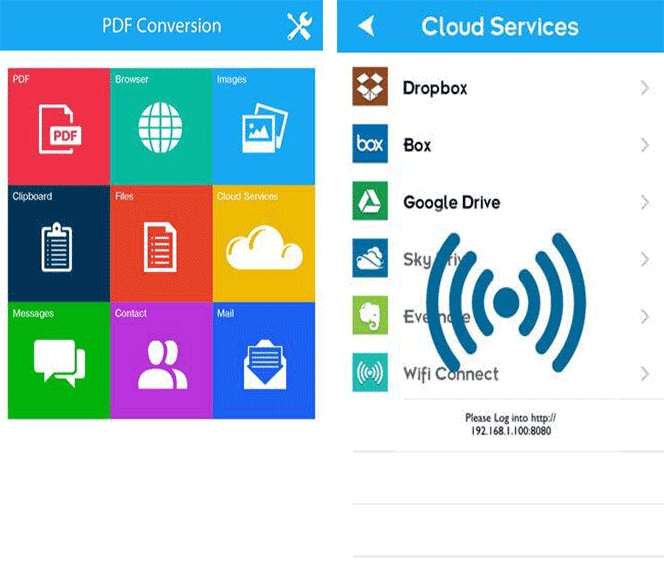
2. PDF2JPG Key (Android)
This is a popular android app for PDF to JPG conversion. With two simple steps, you can successfully convert your PDFs into JPGs.
Step 1: Select file for the conversion of PDF to JPGs
Step 2: Convert to the JPG or your desired format
It will take a few seconds to convert the file successfully. The time might vary depending on the size of the file. Done. It is that simple.
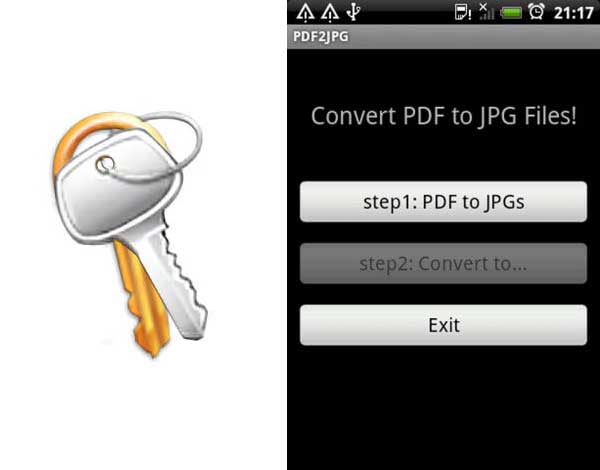
3. PDF to Image Converter Demo (Android)
This free app lets you convert any of your PDFs to JPGs. Each page of your PDF will be converted into a separate JPG image. Whether you want to save it to the camera roll or just share online, you can do it simply with the app.
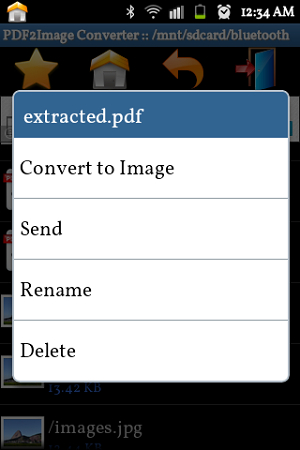
Bonus Tips: How to Recover Forgotten PDF Password
If you have forgotten the password of your PDF then, don't worry. We have the perfect solution for you. With the help of PassFab for PDF, you can recover any password with just a few clicks. It's the most amazing and the most effective tool to handle for recovering lost PDF file password.
Key Features:
- It can accurately recover your lost or forgotten PDF file password every time.
- It uses 3 powerful recovery attack modes to ensued successful password recovery.
- It has the highest recovery speed.
- It supports Windows 10, 8.1, 8, 7, Vista, XP, Server 2019, 2016, 2012, 2011, 2008 (32-bit/64-bit) operating systems.
Here is how to recover forgotten PDF password by using this tool –
Step 1: Launch the PassFab for PDF. It will take you to a screen like this.
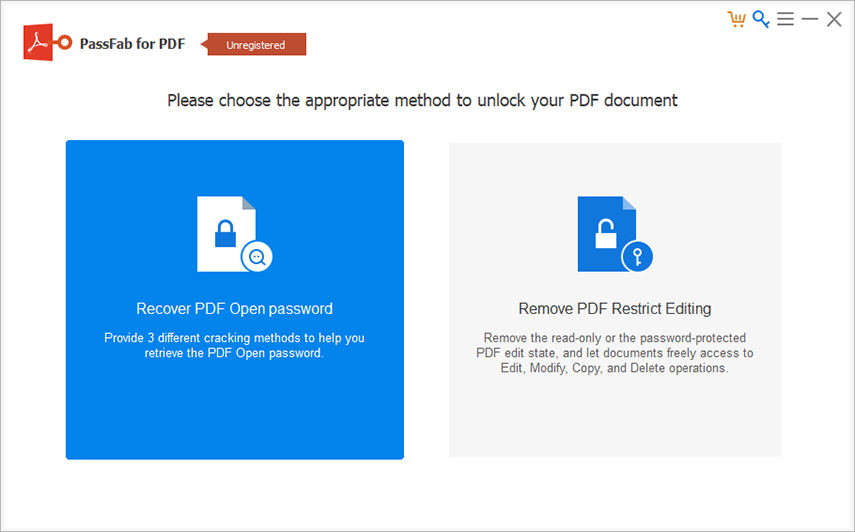
Step 2: Click on "Add" to upload your desired file from your computer. Then, click "Open" to open the file successfully.

Step 3: Once the file you have selected will be uploaded. You need to customize or select the settings according to your need.

Step 4: There are 3 types of PDF password attack that you can use for decryption. One is dictionary attack, one is Brute Force with Mask Attack, and the last is the Brute Force Attack. You can customize the settings of Dictionary Attack and Brute Force with Mask Attack
The default mode is the Dictionary Attack. If you are sure that the password of the target PDF is your own frequently used then try to type it in a .txt file and then, insert it into the software. It will find the right one quickly.
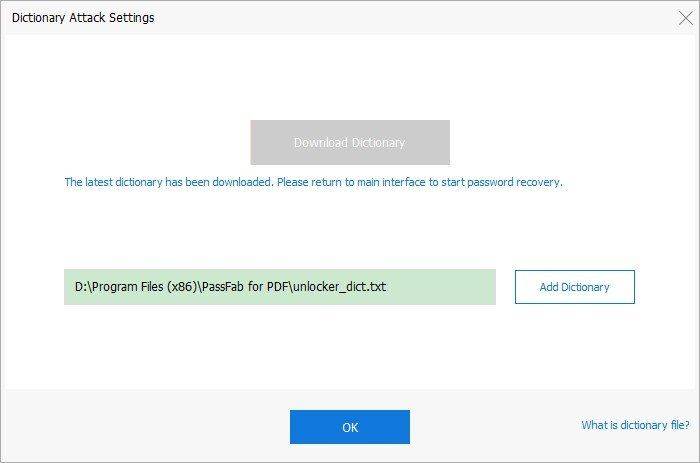
Brute Force with mask attack works when you are able to remember any clue about the PDF password such as characters, length, or even numbers.
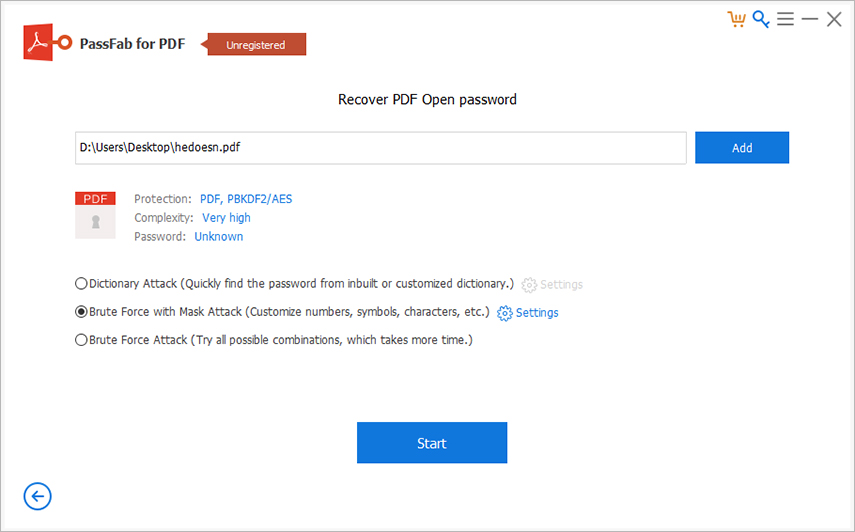
You can customize the settings of Brute Force with Mask by inputting the password length, character set, or affix set.
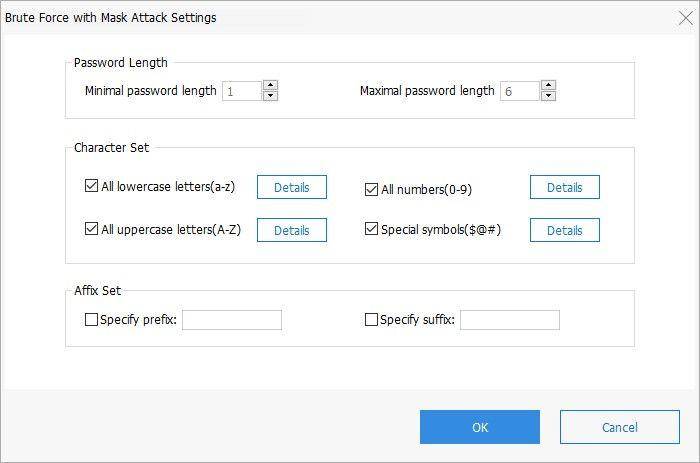
Brute Force Attack is the last attack mode that might help you to get back the PDF password when you have no clue about the password. It will take more time to find the password. In these settings, it will try all possible ways to find the right combination.

Step 5: After selecting the right settings, click on "Start" for initiating the process.
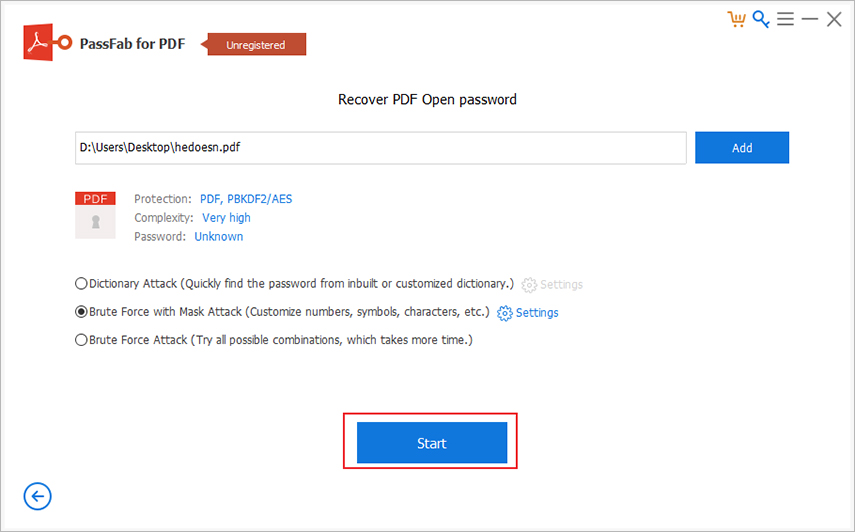
Step 6: Your password will be shown on the box. You can "Copy" it to use it for decrypting the file.

Here is the video tutorial about how to use this tool:
Conclusion
This article will give you all the necessary information for PDF to jpg converter online. With the help of the given guidelines here, you can easily do the conversion. But, if you prefer an online method, then, go for the mentioned online techniques. All these methods are tried and tested, so you don't need to worry about anything. These methods ensure the safe easy, and effective PDF to jpg online conversion. Also, if you want to recover the forgotten password of a locked PDF file, then you should start using PassFab for PDF, the best PDF password recovery tool. It will guarantee you 100% successful recovery of the locked PDF file password every time.