Windows 10 product key is a set of number and alphabet through which you can activate your Windows and can get access to every feature of Windows. This product key is provided to a user whenever they buy Windows. Sometimes, while updating the Windows, you may lose your product key and may fail to activate your Windows. This issue is very common and you can use registry to find it back. The following is the simple way on how to find Windows 10 product key in registry.
- Part 1. Why People Want A Windows 10 Product Key?
- Part 2. How to Find Windows 10 Product Key in Registry
- Part 3. Other Tips to Find Windows 10 Product Key
Part 1. Why People Want A Windows 10 Product Key?
Windows 10 provides every new user a unique set of numbers and alphabetic known as product key. This key is provided to every user for the activation of Windows and so that only the actual buyers of the Windows can activate it. It is the alphanumeric code produced for every user who buys the Windows. This key code is generated to maintain the authenticity of the Windows. Windows restrict the users who use inactive Windows. There are several ways of getting a product key, whether it’s free or you may buy it. Therefore, people will need a product key to activate Windows 10.
Part 2. How to Find Windows 10 Product Key in Registry
People always get stuck when they lose their product key for Windows 10 as they couldn't activate their Windows. Windows restricts the user very slowly with an inactive Windows. You start seeing the watermark at the bottom of the screen that asks you to activate your Windows. There are many other issues as well. Some of the easiest ways to activate your Windows 10 if you have forgotten your product key for it.
To get Windows 10 product key from registry, you need to follow these simple steps.
Step 1: Click on the Start Menu of the Windows and select "Run".
Step 2: Enter command "regedit" into the empty field and press OK.
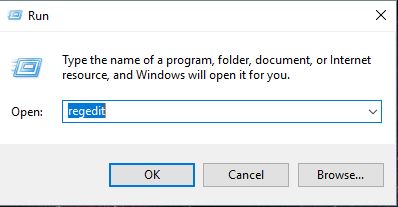
Step 4: Now go to \"HKEY_LOCAL_MACHINE\SOFTWARE\Microsoft\Windows\CurrentVersion\" which contains multiple Windows settings.
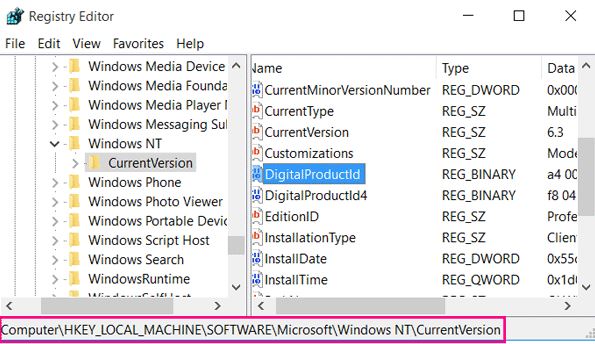
Step 5: Right click on the "Product ID" and select "Modify" from it.
Step 6: A key will be displayed, copy that key and don't change anything. This is your Windows 10 product key.
Note: There are multiple versions of Windows 10. The method in Windows 10 Pro find activation registry is just the same as the other versions.
Part 3. Other Tips to Find Windows 10 Product Key
Option 1. Find Windows 10 Product Key through CMD
You can actually get a product key through CMD. To do so, you need to follow these simple steps.
Step 1: Go to the start menu and search for Command Prompt.
Step 2: Right click on the Command Prompt and select "Run as Administrator".
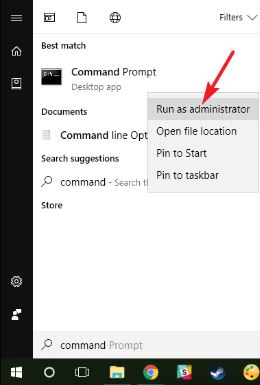
Step 3: In your Command Prompt paste this command "wmic path softwarelicensingservice get OA3xOriginalProductKey".
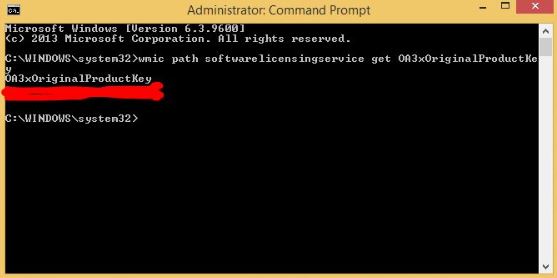
Step 4: This will display all the keys for your Windows 10.
Option 2. Find Windows 10 Product Key via Microsoft Store
If you cannot retrieve Windows 10 product key from anywhere then you may have to buy it online from the Microsoft Store. The key will be a lifetime key. To do so, follow these steps.
Step 1: Go to start menu and select Settings from it.
Step 2: From Settings, go to Update & Security.
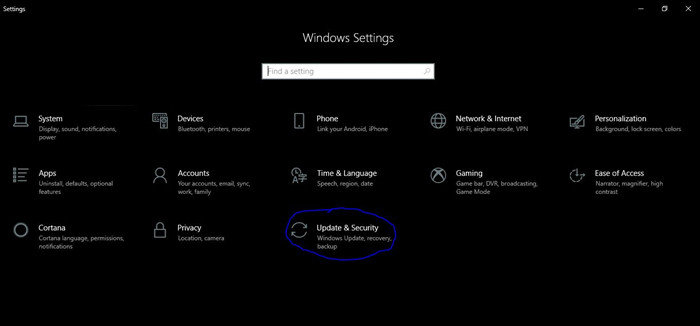
Step 3: Now go to Activation and go to Store from there.
Step 4: Buy the license key for your Windows 10 and activate your Windows.
Option 3. Find Windows 10 Product Key via PassFab Product Key Recovery
If you want to get your product key for Windows 10 online, you can retrieve it from PassFab Product Key Recovery. The software is trustworthy and provides a total recovery of your lost or forgotten Windows 10 product key. You can buy this software from their official website. The software is safe to download as well.
This amazing software is available online and you can easily buy it or get a free trial. This software is the fastest when it comes to recovering a product key. The software supports almost all versions of Windows and provides 100% product key recovery guarantee. The software is really safe and has a user-friendly interface. You can recover your Windows 10 product key with a click only. To do so, you need to follow these simple steps.
Step 1: Download and install the software.
Step 2: Once the download is done, run this product key finder and press the Get Key button.

Step 3: With in some time, a product key will be shown to you, save it.

Step 4: Once you are done saving you must see a save successful message.

Step 5: Go and open the saved file into Notepad, where you can find your product key for your Windows 10.

Summary
In the above article, we have shown that you can find Windows 10 product key from your own computer, we have also shown some online paid software that can help you recover your lost product key for your Windows 10. We have also discussed an amazing software known as PassFab Product Key Recovery. This amazing software is available online and uses the best way to recover your Windows 10 product key. The software is virus free and can be trusted. If you can find any other cool ways to get Windows 10 product key, feel free to let us know and we will surely look into it.