7 Features to Manage iOS Password
This best iOS password manager helps you to find Wi-Fi password back, recover lost website and App password, view mail account password, show Apple ID and password, display credit card information, figure out Screen Time passcode and export password to CSV file.

Wonder that how to show Wi-Fi password on iPhone? iOS Password Manager makes it simple to view saved Wi-Fi password on iPhone/iPad without jailbreak. No matter when and how you forgot Wi-Fi password, when you have ever connected it in Apple device, it will figure them out.

With iOS Password Manager, your website and App login information in iPhone or iPad can be demonstrated and managed in a list without effort. You won’t have the annoyance of forgetting sign in account and login password any more.

What to do when you forgot Apple ID password? Want to figure out your forgotten Apple ID sign in account and login password? Worry not! As your master of memory, this program does well in viewing Apple ID and passwords that kept in your approved iOS devices without using any notebook to record and review.

There are many facts that may cause mail password loss on Apple devices, but this software gives you a hand to get back all your lost E-mail account and login password, and even show all of them to you in chronological order with ease.

You may feel difficult to remember your own credit card information, like card number and expiration date. Actually, this software will list out all of them, and even created time, modified time, credit card holder name, etc. for you within minutes.

It is very annoying when you forgot screen time passcode. Failed to find it back no matter how hard you try? The iOS Password Manager allows you to figure out screen time passcode with one click and no need to worry about losing it again.
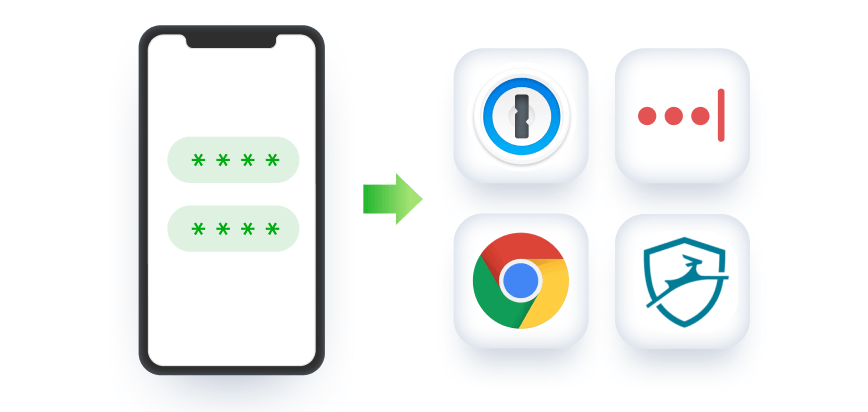
As an easy-to-use password manager tool, it plays an important role in exporting your password to .csv file for other common third-party password managers, such as 1Password, LastPass, Dashlane, Keeper and Chrome.
3 Steps to Find iPhone Passwords
Guide you get a better understanding of how to find password on iPhone by using this software.

1. Connect Your iOS Device

2. Scan and View Password

3. Export and Manage Password
1. Connect Your iOS Device
2. Scan and View Password
3. Export and Manage Password
Why Choose PassFab?

10 Years
Experience

30 Days
Money Back Guarantee

100% Security
Purchase via 256-bit SSL

Tech Support
Online for free
PassFab iOS Password Manager
Best iPhone Password Manager
Based on 516 customers review
FAQs for PassFab iOS Password Manager
A1: PassFab iOS Password Manager find and recover screen time passcode, Wi-Fi passwords, Website & App passwords, Email account passwords, Apple ID and passwords, and show credit card information.
A2: iOS Password Manager can find or recover saved passwords on iPhone, including Apple ID account and password which is logged in 5 minutes.
A3: PassFab will never collect or upload your info on our server. It's 100% safe to use our product.
A4: Download and install PassFab iOS Password Manager, launch it in your computer, then follow the prompts. For more details, click here
A5: Yes. You can export your accounts and passwords to .CSV file for 1Password, LastPass, Dashlane, etc.
