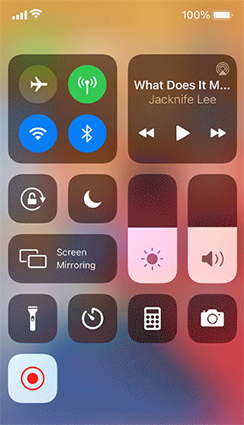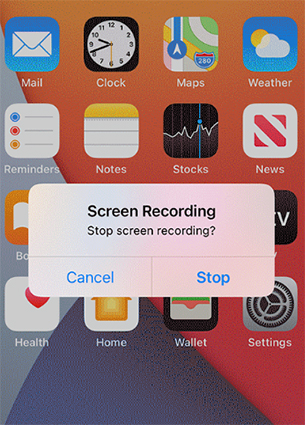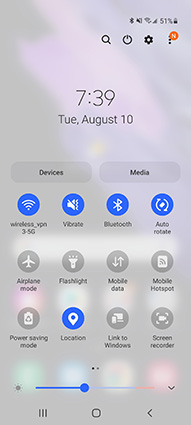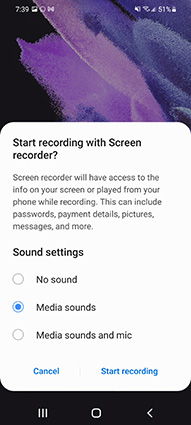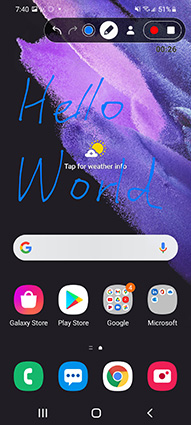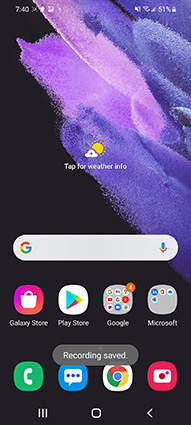If you’re facing trouble trying to find the best hidden screen recorder for yourself, then don’t worry because we’ve come to your aid.
Although there are hundreds of screen recorders available online, it can be quite challenging to identify the best one. Furthermore, some of the top screen recorders don’t have the disappearing feature. This feature makes the software much more convenient as the screen recording software disappears automatically as soon as you begin recording your screen.
In this article, we talk about the best screen recorders that also offer the disappearing feature, making them ideal for all sorts of screen recordings.
Desktop Pick Up Hidden Screen Recorder for Windows 7/8/8.1/10
Instead of stressing over how to hide screen recorder, you can simply use a good screen recorder with the built-in disappearing feature. We won’t ask you to go through the inconvenience of surfing the web for the perfect hidden screen recorder. In fact, we’ve already got what you’re looking for!
The PassFab Screen Recorder is amazing screen recording software with a wide range of purposes. This software is popularly known for the vast variety of features that it entertains users with, such as the disappearing feature. PassFab Screen Recorder allows users to record their screen as well as their webcam. Furthermore, users also have the option to record screen and webcam simultaneously with the help of the Picture in Picture feature. The Picture in Picture feature of PassFab Screen Recorder is highly customizable with a range of PIP layouts, positions, and sizes.
This software also gives you the option to record your screen with system audio, with microphone audio, or without audio. The PassFab Screen Recorder produces high-quality outputs of your screen recordings with in-sync video and audio. Furthermore, it also supports Hardware acceleration which allows the software to run smoothly on low-end computers.
Not only that, but PassFab Screen Recorder is also popularly known for the highly intuitive user interface that it entertains users with. Its effortless functionality and easy-to-understand features make the software incredibly user-friendly. For this reason, PassFab Screen Recorder is the ideal software for any beginner that wants to record their screen by using a hidden recording tool.
With that said, let’s take a look at how you can use PassFab Screen Recorder as an invisible screen recorder on Windows.
-
Download and install PassFab Screen Recorder on your computer.
-
Once the software is successfully downloaded, launch it and select “Record Screen” from the home page.

-
Carefully align the rectangular box to mark the area of the screen that you want to record.

-
Hit the “Start” button to begin recording your screen.

-
Once done, hit the “Stop” button to end the recording.

-
From the next page, you can trim your video. Tap on “Open output folder” to check out the recording.

MacOS Pick Up Hid Screen Recorder
If you’re looking for the perfect MacOS secret screen recorder, then we recommend you to try using QuickTime Player. QuickTime is a built-in screen recorder of MacOS, which also offers a variety of interesting and helpful features for you to enjoy.
Follow the steps below to understand how you can use QuickTime to secretly record your screen.
-
Launch QuickTime Player on your Mac. Select “File” from the top menu and press “New Screen Recording”.

-
Tap on the red record button whenever you want to begin the screen recording.

- Once done, tap on the same button to end the recording.
Online Pick Up Secret Screen Recorder
Instead of using invisible screen recorder software, you can also try using an online tool with this feature. For this purpose, you are highly recommended to use ScreenApp.io. Since this is a web-based tool; therefore, you don’t need to download third-party software to use it.
The steps below illustrate how you can use ScreenApp.io to secretly record your screen.
- Go to ScreenApp.io using your web browser.
- Sign up to use the screen recording tool.
- Once you’re at the dashboard, select “New Recording” to begin a new screen recording.
- Next, select the suitable Audio source for the recording and hit “Share Your Screen”.
- Select “Entire Screen” to record all contents of the screen.
- Finally, hit “Start Recording” and the screen recording will begin.
- Once you’re done, hit “Stop Recording” to end it.
- Hit “Download” to save the recording offline.
iPhone Pick Up Hide Screen Recorder App
The best hidden video recorder app for iPhone is the built-in iOS screen recorder. This tool comes with most older as well as recent versions of iOS and is really easy to use. Furthermore, this is also a free-to-use tool; therefore, there is absolutely no reason for you to not try it out.
To avoid any inconvenience, follow the steps below and understand how you can secretly record the screen of your iPhone.
-
If your iPhone has a Home button, then swipe up from the bottom of the screen and select “Record”. Otherwise, swipe down from the top-right corner of the screen and hit the “Record” button.

-
The screen recording will begin after a 3-second timer is shown on your screen.
Once your recording is complete, hit the “Stop” button in the top-left corner of the screen to end and instantly save the recording.

Android Pick Up Hide Screen Recording App
If you’re an Android user, then you’re in luck because Android Operating System also offers a built-in screen recorder that you can use to secretly record the screen of your Android phone. This tool is also free-to-use; however, it is a bit more difficult than the iPhone built-in screen recorder.
If you want to understand how to secretly record video on Android, simply follow the steps listed below.
-
To begin, simply drag down from the top of your screen to pull down the notification bar. From the notification bar, identify and select the “Screen Recorder” option.

-
Next, you need to select the audio settings for the screen recording. Select “No sounds”, “Media sounds”, or “Media sounds and mic”.

-
Once the settings are finalized, hit “Start Recording” to begin secretly recording the screen of your Android phone. A countdown will appear on your screen, after which, the screen recording will automatically begin.

-
Once the recording is complete, press the Stop button from the toolbar to instantly end the recording and save it offline.

FAQs about Secret Screen Recorder
Q1. Is illegal to use hide screen recorder?
A1. A hidden screen recorder can be used for various purposes. These recorders are typically used for parental purposes to closely observe the activity of children. When used for this purpose, hidden screen recorders are not illegal and are a great way to monitor the online activity of your kids.
Q2. Can you use PassFab Screen Recorder to record iPhone/Android?
A2. At the moment, PassFab Screen Recorder is only available for Windows devices; however, the iPhone and Android versions of the software are expected to be released pretty soon.
Conclusion
After reading today’s article, you must have cleared up all your queries regarding hidden screen recorders and how you can use them. Now you know the best secret screen recording tools for Windows, Mac, Online, Android, and iPhone devices. If you want to ensure the optimum results while trying to secretly record your screen, then be sure to try using PassFab Screen Recorder for this purpose.