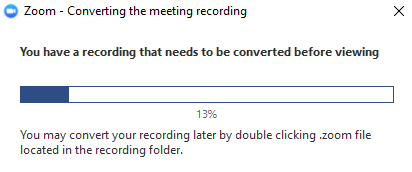What is the simplest method for Zoom meeting recording? Are you facing trouble trying to answer this question? Well, don’t worry because that is the topic of discussion for our today’s article!
Generally, there are two main ways you can record Zoom meetings; however, both methods require different scenarios. In this article, we thoroughly guide you on both of these methods and also help you conclude which method is more suitable for you.
What Does Recording Mean in Zoom?
Why Choose PassFab Screen Recorder for Zoom Screen Recording?
Comparison of PassFab Screen Recorder and Zoom Recording Software
How to Record a Zoom without Host Permission? PassFab Screen Recorder Better than Zoom
How to Record a Zoom with Host? (Built-in Recording Software on ZOOM)
FAQs about Zoom Recording
What Does Recording Mean in Zoom?
The most simplest and straightforward method for Zoom conference recording is with the help of Zoom’s built-in recorder. Zoom offers a cloud recording and a local recording method to record meetings, involving the video, audio and chat texts.
| Cloud Recording | Local Recording | |
|---|---|---|
| Users | Paid users | Free and paid users |
| Recording content range | Video, audio and chat texts | Video and audio |
| Recording privileges | Host and co-hosts | Host and other participants who are granted permission to do |
| Recording limitations | Pay to enjoy all features. | Don’t display time stamp, participants’names, audio transcription. Don’t upload to cloud, only save on computer. |
Why Choose PassFab Screen Recorder for Zoom Screen Recording?
An alternative method to using the Zoom recording software is by using a reliable third-party screen recorder for this purpose.
As you must’ve noticed, the only way to record a Zoom meeting with the built-in recorder is only with the consent of a host or co-host. In order to overcome this limitation, you are highly suggested to use a reliable third-party software, such as PassFab Screen Recorder.
- A basic and highly intuitive user interface.
- Record screen, webcam, or both using the Picture-in-picture feature.
- Record your video with or without system audio or microphone audio.
- Remove unnecessary portions from your recordings with Trim feature.
Amazing News:
New version supports game recording, scheduled recording and real-time drawing on the end of July, 2025
Although PassFab Screen Recorder is paid software, it offers a free trial that lets you check out all features of the software for free. Thanks to its user-friendliness and the variety of features that it offers, you will certainly not be disappointed while recording your Zoom meetings with PassFab Screen Recorder.
Comparison of PassFab Screen Recorder and Zoom Recording Software
PassFab Screen Recorder has an edge when it comes to recording Zoom meetings in comparison with the Zoom recording software. The table below contains a fair comparison of the two methods with respect to various important factors.
| PassFab Screen Recorder | Zoom | |
|---|---|---|
| Recording privileges | Recording can be done by any participant in the Zoom meeting. | Recording can only be done by a host or a co-host. |
| Hardware Acceleration | ||
| Real-time Drawing | Will be included very soon. | |
| Conference Recording | ||
| Segment Recording | ||
| Scheduled Recording |
How to Record a Zoom without Host Permission? PassFab Screen Recorder Better than Zoom
Now, you must be wondering how to record a Zoom meeting by using PassFab Screen Recorder. Honestly, the process is pretty simple and effortless. However, to ensure that you don’t encounter any difficulty, we compiled the step-by-step tutorial accompanied by picture guides for the complete process.
-
Launch it and select “Record Screen” from the Home Page.

-
Tap to select the complete windows or adjust the boundaries of the rectangular box to mark the area that you want to record.

-
When the Zoom meeting begins, hit the “Start” option to begin recording the Zoom meeting.

-
When the Zoom meeting begins, hit the “Start” option to begin recording the Zoom meeting.

-
You can define the duration of your recording and also remove any unnecessary portions. Tap on the “Open output folder” option to check out the recording.

How to Record a Zoom with Host? (Built-in Recording Software on ZOOM)
As stated above, only the host or co-host of a meeting is allowed to use the Zoom built-in recording software, so if you’re the host or co-host of the Zoom meeting, simply follow the steps below to learn how to record Zoom meetings using the built-in recorder.
-
Tap on the red record button in the bottom taskbar.
-
If you’re using the free version, the recording will immediately begin. Otherwise, you will be directed to the recording menu. Select “Record on this Computer” or “Record to the Cloud” depending on your preferences.
-
After the meeting ends, the recording will be converted and saved on the selected location and you will automatically be directed to the destination folder.
-
All video recordings done this way are saved in MP4 format.

FAQs about Zoom Recording
If you have any queries regarding Zoom recording, take a look at the frequently asked questions listed below.
Q1: Can you record a Zoom call if you are not the host?
Alternatively, you can use the PassFab Screen Recorder to record the Zoom meeting if you’re not the host.
-
Launch PassFab Screen Recorder and select “Record Screen”.
-
Select the area of the screen that you want to record.
-
Hit the “Start” button to begin recording the Zoom meetings.
-
Hit “Stop” to end the recording.
Q2: Where does recording mean in Zoom?
If you’re using Local Recording on the Zoom built-in recorder, the recordings will automatically be saved on your computer. Alternatively, if you’re using Cloud Recording, the recordings are uploaded on the Zoom Cloud. Here is how you can access your zoom meeting recording.
-
Sign in to your Zoom web portal.
-
Select the area of the screen that you want to record.
-
Go to “Account Management” and select “Recording Management”.
-
You will see all your cloud recordings on this page.
Bottom Line:
Now you know how to record a zoom meeting by using PassFab Screen Recorder and the Zoom built-in recorder. In our professional opinion, PassFab Screen Recorder is a much more suitable method for recording Zoom meetings. It has no limitations and is easily accessible for anyone.