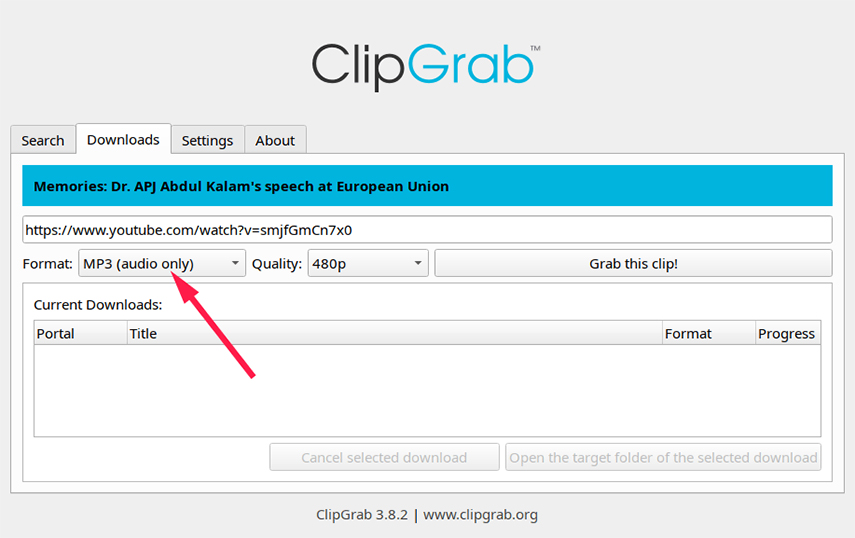How often do you come across a YouTube video with stunning background music and wish to save it on your computer? Surely, a lot too many times the audio file appeals to the viewers more than the video itself.
But recording or downloading only audio from YouTube Mac is a tedious process since YouTube doesn’t offer any official method to do so. Users need to rely on third-party apps to get the job done.
Given this, this article will provide a curated list of the most efficient methods of how to record audio from YouTube on Mac seamlessly. Let’s cut to the chase.
Part 1: Is It Possible to Record Audio from YouTube Mac? Is It Legal?
Before starting to record YouTube Mac audio, the first question that pops up in the mind is whether or not it is legal to record audio from a YouTube video. The good news is not all videos on YouTube are copyrighted, that is, you can download music without violating the terms and conditions of the platform.
However, professionally created music files are copyright protected but almost every user downloads or records audio from YouTube Mac using third-party services. In strictly technical terms, one can consider recording audio off YouTube videos as illegal but this practice is far too common.
Let us deep dive into how to record audio on Mac from YouTube.
Part 2: How to Record Audio from YouTube Mac with PassFab Screen Recorder?
PassFab Screen Recorder is the most professional, expansive, and comprehensive tool to record music off YouTube videos with great ease. This simple yet feature-rich software has already become the #1 ranked audio recorder when it comes to high efficiency, intuitive interface, and ease of use.
It offers impeccable recording features to the users, allowing them to record audio according to the requirements. This tool comes with a built-in audio editor to let you refine the captured audio as needed. No wonder, PassFab Screen Recorder is the go-to YouTube Mac audio recorder for both beginners and pro users.
Features of PassFab for Screen Recorder
Below are the highlighted features of this remarkable tool:
- Records YouTube Mac audio in high quality
- Record your screen and webcam at the same time without a time limit
- Offers real-time drawing feature
- Records both your microphone and speaker devices simultaneously
- Advanced picture in picture mode
- Records games.
- Scheduled recording.
- Compatibility with all webcam and speaker devices.
-
Once installed, launch PassFab for Screen Recorder on your computer.
-
On its Home interface, choose the Record Screen mode.

-
Now, align the rectangular box to cover the desktop area.

-
Play the YouTube audio and hit on Start Record (the circle) to get started.

-
Click on Stop Record when you’re done recording. The output file will be saved in the default folder.

-
Use the Trim option to cut the unnecessary part of the captured audio.

Part 3: Top Known Ways for Mac Record Audio from YouTube
Below are the two tested and tried methods of how to record audio on Mac from YouTube. Read on to learn how to implement them to capture audio from any YouTube video with just a few clicks.
Way 1: ClipGrab for Mac Record Audio from YouTube
ClipGrab is a highly popular tool for saving YouTube videos as audio-only MP3 files. It is a free, open-source tool that empowers users to download audio off videos from tons of websites including YouTube.
What makes it so special is its straightforward interface that allows even not-so-tech-savvy users to get audio files with just a few clicks. It is available for all operating systems including macOS, Linux, and Windows.
-
First things first, download ClipGrab from the official site and install it.

-
Now, play the YouTube video and copy its web address.
Launch ClipGrab and paste the link in its Download tab. The program will automatically process the video details.

In the Format box, choose MP3 as the output format and select its appropriate Quality.

Finally, hit on “Grab this Clip” and name the output file. It will be downloaded to your computer as an audio-only file.
Way 2: Use Web-Based Conversion Service - Download4.cc.com
If you don’t want to download any third-party tool on your computer to record YouTube Mac audio, we still got you covered. In such a scenario, you need the services of an online tool such as Download4.cc.com.
This online video downloader and converter lets users capture YouTube audio instantly. Unlike other similar services, download4.cc.com is a reliable and safe platform for users to save audio files from multiple websites including YouTube.
-
Play the YouTube video you want to download in audio and copy its web address.

Now, paste this link in the search box of download4.cc.com and hit Download.
The program will process the details and display the download links. Hit on Download MP3 and wait until the audio file is saved on your computer.

That’s how easy it is to record audio from YouTube Mac quickly and safely.
Conclusion
This article shows that there are myriad of tools you can use to record audio from YouTube Mac without any hassles. With these tools, one can download audio of any YouTube video in just a few minutes.
But if you want the easiest way to get the job done, then PassFab Screen Recorder is your ideal choice. It makes it exceptionally easy to record YouTube videos with audio anytime you want. However, keep in the mind the copyright issues before putting the captured audio for any commercial purpose.