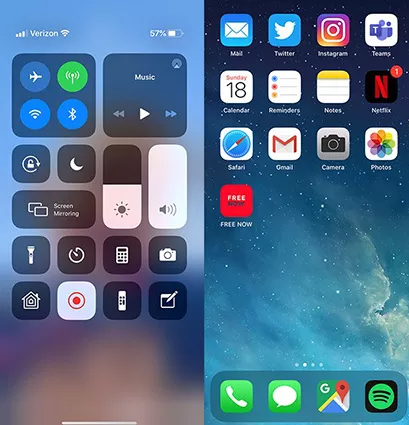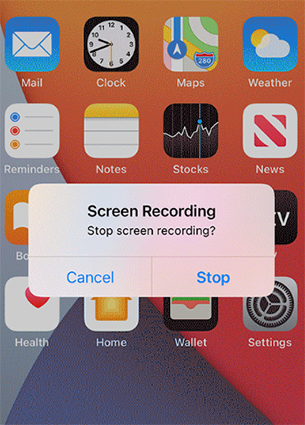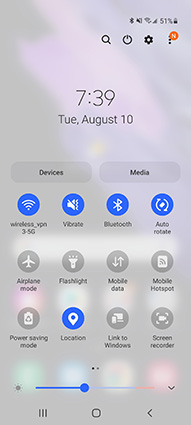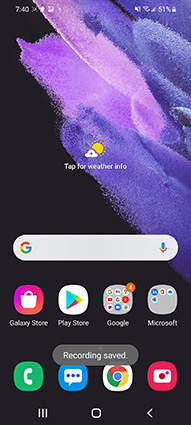How can you record Netflix for free? Is it even possible to do so? If you’re looking for suitable answers to such questions, then we’ve got you covered!
If you want to save your favorite Netflix movies and TV shows to be able to watch them over and over again, then you are highly recommended to record these movies and shows with the help of a good screen recording tool. By doing so, you can enable offline access to your favorite Netflix videos.
Now, you must be wondering what Screen Recorder you should be using for this purpose. Honestly, the internet is packed with thousands of screen recorders and you might find it difficult to identify which one works best for you. Fortunately, we’ve already found the ideal screen recording software for you. Continue reading to gain complete insight into the best screen recorder for you as well as how you can use this software to record your favorite Netflix videos.
FAQs: About Recording Netflix
Q1. Is it illegal to record Netflix?
A1. A lot of people wonder can you screen record Netflix. Honestly, recording Netflix videos is not illegal; however, it goes against Netflix's terms of services. There are two separate ways of recording a Netflix video; by removing the DRM or with the help of screen recording software. While removing the DRM to create a copy of the Netflix video is illegal, the use of a screen recorder to record Netflix videos is considered to be perfectly legal.
Q2. Can you record Netflix video streaming to your PC?
A2. Yes, you can record Netflix video streaming to your PC with the help of a good screen recorder. Continue reading to understand the complete steps of how you can do this with ease.
Q3. Can you download content from Netflix offline?
A3. Only the latest Netflix version supports downloading content offline. If you’re using an older version of Netflix, you might not encounter the option to download content on Netflix.
Part 1: How to Record Netflix on PC
If you want to ensure no hassle while trying to record your favorite Netflix movies and shows, then you should definitely consider using PassFab Screen Recorder for this purpose. PassFab Screen Recorder is an amazing tool that allows you to record your screen as well as your webcam. The software offers a variety of interesting features that make the process of screen recording much simpler and interesting.
PassFab Screen Recorder is incredibly easy to use and understand; therefore, you won’t encounter any difficulty while using the software. With that said, the steps below illustrate how to rip movies from Netflix with the help of PassFab Screen Recorder.
Advantages of PassFab Screen Recorder
- The Picture in Picture feature allows you to record the screen and webcam simultaneously.
- Its highly intuitive user interface makes the software incredibly user-friendly.
- The trial version of the software has no recording time limitation.
- Allows Hardware Acceleration to ensure the software runs smoothly on all systems.
- Records keyboard and mouse actions to make the recordings more helpful.
-
Download and install PassFab Screen Recorder on your computer.
-
After installation, launch the software and select “Record Screen” from the home page.

-
Define the area of the screen that you want to record with the help of the rectangular box.

-
Hit the “Start” button in the top taskbar to begin recording. Afterward, launch Netflix and play the video that you want to record.

-
Once the video ends, hit the “Stop” button to end the recording.

-
From the next page, you can trim your recording to remove any unnecessary portions. Hit “Open output folder” to check out the video.

Part 2: Free and Paid Netflix Recorders for Windows
OBS
Open Broadcaster Software or OBS is another remarkable tool that can help you record from Netflix without any hassle. OBS is open-source software that is incredibly popular among content creators, solely because of the quality and variety of features that it offers. You will certainly not be bored while using OBS Studio to record your favorite Netflix videos.
OBS is available for all Windows, Linux, and Mac devices for absolutely free. Its screen recording features are highly customizable, ensuring that you reach your desired settings without much trouble. OBS is also popularly known for the professional interface that it entertains users with.
This software is an ideal option for individuals having past experience with screen recorders and video editors, however, beginners might encounter some difficulty while trying to use and understand the features that this software offers.
Bandicam
If you’re looking for the simplest solution for how to record from Netflix on PC, then you certainly cannot ignore Bandicam. Bandicam is popularly used to record gameplay, webinars, online meetings, etc. Although Bandicam is paid software, you can utilize its free trial to check out the various features that it has to offer with a few limitations. The free trial version of the software limits the recording time to 10 minutes and places a watermark on the recordings.
Bandicam offers simultaneous recording of the screen as well as a webcam. It also allows you to record mouse effects, making it the perfect software for creating video tutorials. Other popular features of Bandicam include Scheduled Recording, Real-time Drawing, and Chroma Key for Webcam Overlay, and more!
Tip: How to Capture Netflix on iPhone and Android
For iPhone
Follow the steps below to capture video from Netflix on your iPhone.
If your iPhone has a Home button, swipe up from the bottom of the screen. Otherwise, swipe down from the top-right corner of the screen and select the “Record” option.

Start the Netflix video that you want to record.
Once the video ends, press the “Stop” button in the top-left corner to end the recording.

For Android
Follow the steps below to record video from Netflix on your Android phone.
Scroll down from the top of your screen to show the notification bar. Look for and select “Screen Recorder”.

- Select the desired audio source from “No sound”, “Media sounds”, or “Media sounds and mic”.
- Hit “Start Recording” and launch the Netflix video that you want to record.
Once the video ends, hit the Stop button from the taskbar to end the recording.

Conclusion
By now, you must have understood how to record Netflix streaming. To make the process much easier for you, you need to make sure that you’re using the right tool for the job. If you’re trying to record the Netflix video on PC, then you should definitely try using PassFab Screen Recorder to ensure no difficulty during the process. You will certainly not be disappointed after using PassFab Screen Recorder to record your favorite Netflix movies and TV shows.