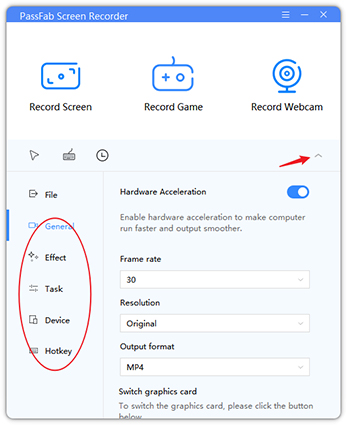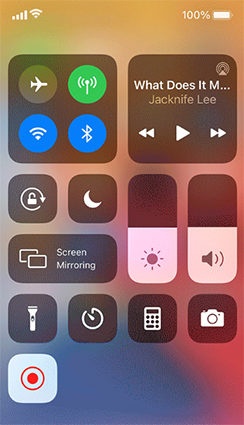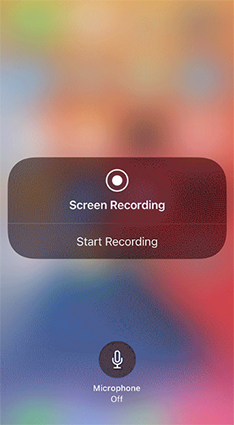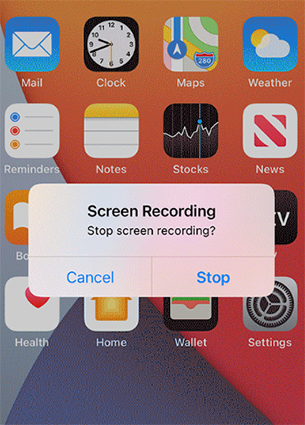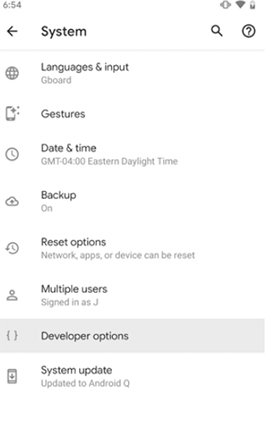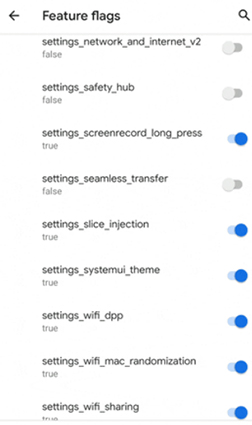What is the best way to record streaming video? If you’re on a computer, then the best way of doing this is with the help of trusted third-party software.
Recording important livestreams holds immense importance as it allows you to revisit the live stream whenever and wherever. Furthermore, you can also share your favorite streams with friends and family.
If you’re concerned about any of the following queries, then you’re in the right place!
- Can I record a live stream on my computer?
- How to record streaming video with sound?
In this article, we take a look at our pick of the most effective recording software that you can use for the purpose of recording streams.
How to Record a Streaming Video?
If you want to know how to record a streaming video on a computer, then the simplest answer is with the help of reliable third-party software. There are hundreds of video capture tools out there that can certainly assist you in this task. For your convenience, we’ve found the best and most popular video capture software that will be discussed further in this article.
The Free Software to Record Streaming Video - PassFab Screen Recorder
PassFab Screen Recorder is an amazing tool that allows you to record streaming video PC without any hassle, record your screen as well as your webcam. Moreover, the software is also popularly known for the variety of features that it offers to make the process of stream recording much more enjoyable. It entertains users with a highly intuitive and professional user interface that is easy to understand for both professionals and beginners.
The following steps illustrate how you can record any streaming video with the help of PassFab Screen Recorder.
-
Launch PassFab Free Screen Recorder
-
Adjust The Recording Settings

-
Select an Area to Record

-
Tap "Start" button to record streaming video Windows 10

-
Hit "Stop" button to save the record a streaming video, click on "Open output folder" to check out and share the recording.

More Tips: How to Record a Streaming Video on Other Device
In often cases, a computer is not the most accessible device. For this reason, you might want to know how to record streaming video on other devices. You’ll be glad to know that we’ve got the perfect methods for you!
Continue reading to know about the best ways to record a streaming video on Mac, iPhone, and Android devices.
Tip 1: How to Record Streaming Video on Mac
If you’re a Mac user, then you’re in luck because you don’t need any third-party software to assist you with this purpose. Most MacOS contain a built-in screen recorder that you can use to record any streaming video with ease. Furthermore, this built-in screen recorder is quite straightforward and easy to use.
Although it offers quite limited features, it fulfills the basic task of recording streams with absolute perfection.
-
Press Shift+Command+5 from your keyboard to launch the Mac built-in screen recorder.
-
To record your entire screen, tap on the full-screen option and select the screen to record.

-
To record audio along with the video, go to “Options” and select “Microphone”.
-
Hit the “Record” button to begin recording the streaming video. Once done, press the same button again to end the recording.
-
Afterward, tap on the thumbnail of your recording to save, share and edit it.
Tip 2: How to Record Streaming Video on iPhone
If you’re an iPhone user, then you’re also in luck, because similar to macOS, iOS also offers a built-in screen recorder that you can use to record a streaming video with ease. This built-in screen recorder comes with all newer as well as older iOS versions.
-
You need to enable the screen recording feature of iOS. To do this, go to “Settings” on your iPhone.
-
Scroll down and select “Control Center”. Next, navigate the “Screen Recording” feature and press the green “+” button corresponding to it.

-
Go to your iPhone’s Home Screen. Open the control center. Long-press the gray screen recording button to begin recording your screen.

-
Once the recording is complete, tap on the red timer in the top-left corner of your screen and hit “Stop”. The recording will automatically be saved in your iPhone’s Gallery.

Tip 3: How to Record Streaming Video on Android
Last but not least, Android users can also make use of the Android built-in screen recorder to record a streaming video. However, unlike Mac and iPhone, Android built-in screen recorder isn’t accessible to everyone.
Android 10 comes with a built-in screen recorder; therefore, if you’re using an older Android OS, you might not find this option. Follow the steps below to record a stream on your Android phone.
-
Go to “Settings” and select “About Phone”.
-
Navigate “Build Number” and tap on it 7 consecutive times.
-
Enter your phone’s PIN or Passcode to continue.
-
Next, go to “System Settings” and hit “Advanced”. Select “Developer Options”.

-
Select “Debugging” and then, “Feature Flags”.
-
Look for settings_screenrecord_long_press and enable it.

-
Long-press the Power button to open Power Options. Again long-press this button to start recording. Press “Start Now” to begin recording.
-
Once done, hit “Stop” from the navigation bar.
Final Words
By now, you must be aware of the best solution for how to record streaming video free. Mac, iPhone, and Android offer built-in screen recorders; however, if you’re looking to record on Windows, then the best option for you is to use good third-party software. For this purpose, we highly recommend you to use PassFab Screen Recorder.