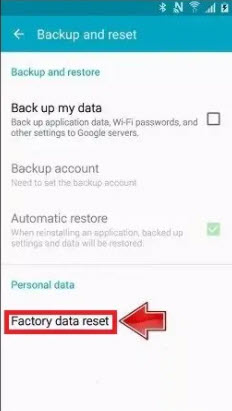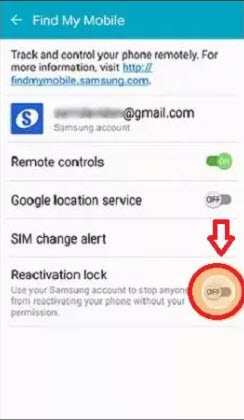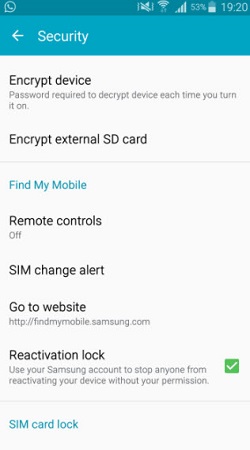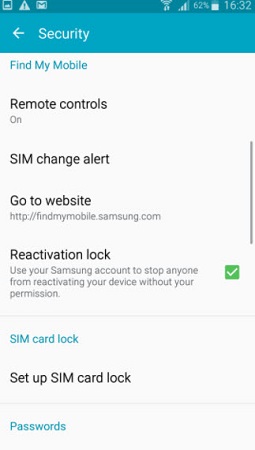“I forgot my password and chose factory reset by turning my phone and holding volume up key, home button and power button together. It resulted in my phone being locked. But after reboot, it asks for SAMSUNG account ID and password. While entering the ID and password, the processing fails and can't access my phone any more. I have reset my password several times, but still same result.” - From An Android User
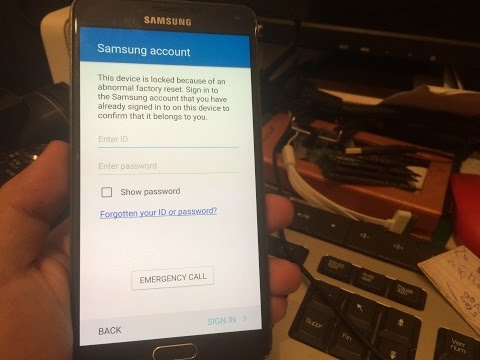
Are you having the similar issue as described above? If you are, then you are not alone. But no worries at all. This is one of the common errors prompted by Android mobile phones, such as SAMSUNG S5/S6/Note 3, and it is fixable. In this article, we will tell you how to fix the error “this device is locked because of an abnormal factory reset”.
4 Device Locked Because of Abnormal Factory Reset Fixes
This part will show you the detailed instructions to fix SAMSUNG account locked due to abnormal factory reset s5 or any other models.
- Method 1. Enter Samsung ID and Password to Unlock Screen
- Method 2. Use Emergency Call to Bypass SAMSUNG Account Lock
- Method 3. Bypass Google Account Lock on SAMSUNG with PassFab Android Unlocker
- Method 4. Contact SAMSUNG Support for Help
Method 1. Enter Samsung ID and Password to Unlock Screen
If you come across the screen saying This phone is locked because of an abnormal factory reset, then you should also see the ID and password field, which allows you to verify your identity and sign in to unlock. Therefore, simply enter your device account and password, and then tap Sign In button, and your device will be unlocked, then you are good to go.
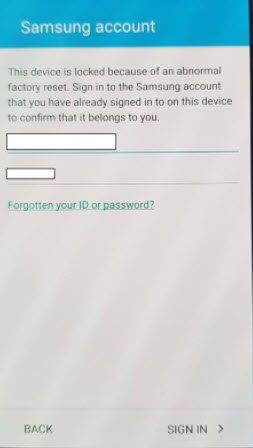
However, if you don’t know the ID or password, simply tap Forgotten your ID or password link, then you will be directed to find your ID back, or recovery your password, usually using your phone number or email address. After that, you can enter the ID and new password to sign in.
Method 2. Use Emergency Call to Bypass SAMSUNG Activation Lock
This is a tricky way for SAMSUNG abnormal factory reset bypass by using Emergency call:
-
Step 1: To bypass SAMSUNG account lock S5 or any devices, tap Emergency Call button on the lock screen.

- Step 2: Dial an emergency call like 911 or something else, then tap Call button.
- Step 3: Tap the three dots (usually on the upper right side of your screen), and then tap Contacts.
- Step 4: Tap the emergency call small field, and disconnect the call. Slide the home button > OK.
- Step 5: Go to the keypad, and tap Micro > Google App, then follow the on-screen prompts to finish it and click OK.
- Step 6: Turn on WiFi, and then type Settings scheduled the Google exploration bar. This will open Settings, and tap Backup and reset.
- Step 7: Tap Factory data reset > Reset Device > Delete All.

- Step 8: Sign in your SAMSUNG account and tap Delete All again. Confirm it and go back to the security preference in Settings.
- Step 9: Turn off Reactivation Lock and tap OK to save.

- Step 10: Now go back to the SAMSUNG account lock screen and log into your Samsung account. If you are prompted for phone activation, then check on Use WiFi.
Here we go. Hopefully this will bypass the SAMSUNG account lock. If this method didn’t work for you, don’t worry. Try the next solution.
Method 3. Bypass Google Account Lock on SAMSUNG with PassFab Android Unlocker
Another effective way to bypass SAMSUNG account lock (when it is a Google account), is to do it using a third-party software. PassFab Android Unlocker is a great option when it comes to Android screen lock and SAMSUNG account lock. This software is an easy-to-use program with a high-success rate. To bypass Samsung account this device is locked because of an abnormal factory reset using PassFab Android Unlocker:
- Step 1: Download and install PassFab Android Unlocker in Windows computer or Mac.
- Step 2: Launch the program, and then connect your locked device to your computer via USB cable.
Step 3: Click Remove Google Lock (FRP) on the program interface.

Step 4: Click on Start Remove button at the lower right corner.

Step 5: Make sure your SAMSUNG has connected to Wi-Fi. The Android Unlocker will send you a notification. Tap View to open the browser and download the "BypassFrp.apk" file.

Step 6: Open the file, it will take you to the Settings page of the device.

Step 7: Set up an unlock pattern.

Step 8: Restart the device, you can use that pattern to bypass the FRP lock now.

Method 4. Contact SAMSUNG Support for Help
The last but not least method for this device is locked because of abnormal factory reset error, is to contact SAMSUNG Support for help. If there are Samsung stores in the local area, you can bring your locked SAMSUNG device to the store, tell the stuff about your problem, and they will verify your identity and help you through. Otherwise, you can contact the online support by visiting SAMSUNG Support page, and then select the service you need, or write them an email, and you will get replied.
Extra Tips: How Do I Turn off Google/SAMSUNG Reactivation Lock
It is annoying to sign in the SAMSUNG account when it is locked, even though it is for your device security. So some of you want to turn off Google/SAMSUNG reactivation lock. If so, then follow these steps:
- Step 1: In your SAMSUNG device, launch the Settings app.
- Step 2: Tap Lock screen and security > Find My Mobile.

- Step 3: Enter your SAMSUNG account password to continue.
- Step 4: Disable Reactivation Lock. Then it will pop up a warning of turning off reactivation lock, ready it and tap OK to confirm.

- Step 5: Enter your SAMSUNG account password again, and tap Confirm.
Final Words
So this is it. If you come across the error “This device is locked because of abnormal factory reset”, you can follow the effective fixes mentioned above in this article. The 4 solutions have been reported to be the possibly working solutions. If you ever forget your SAMSUNG screen password, or stuck in signing in SAMSUNG FRP lock, PassFab Android Unlocker is worth a try.
FAQs on SAMSUNG Account Lock
Q1: Does a factory reset remove SAMSUNG account?
Yes. Factory Reset will remove your SAMSUNG account that is signed in in your device. However, you will still need to log in your SAMSUNG account and password before the factory reset.
Q2. How do I restore my SAMSUNG to factory settings?
To restore SAMSUNG to factory settings, go to Settings, search for Factory data reset, tap Factory Data Reset, and then enter your SAMSUNG account and password to confirm.
Q3. How do you reset a SAMSUNG phone that is locked?
To reset a SAMSUNG phone that is locked, your can try to do it via emergency call described in this article, or you can try a professional Android lock screen removal tool like PassFab Android Unlocker.