Internet is full of questions like, how to turn off Samsung tablet without a password. Especially with the launch of the new Samsung Tab S7, many people are wondering how to power it off without a password and how to disable the screen when you have forgotten Samsung password, etc. Therefore, we have come to rescue you from the " Samsung tablet won't turn off without password " issue with three simple and quick methods. Moreover, we have an amazing tool for you, in case all the hacks fail. So, let's begin.
Part 1: How to Turn off Samsung without Password
We will show you multiple methods on how to power off Samsung Tablet S7 without a password and what tools to use when it won't turn off. Check the easy ways below:
- Method 1. Turn off Samsung without Password Using Hard Reset Buttons
- Method 2. Power off Samsung without Password Using Samsung Find My Phone
- Method 3. Turn off Samsung without Password by Resetting Your Samsung from Another Device
Method 1. Turn off Samsung without Password Using Hard Reset Buttons
See the steps below to use hard reset buttons to power off or turn off Samsung Tablet S7 without the password.
- 1. First, press and hold the volume and power button together for 15 seconds until a menu appears on the screen.
- 2. Then, you can use the volume button to scroll up and down through the menu. Scroll to the option of "Power down."
- 3. You can use the Bixby button to choose and confirm the power down option to switch it off. That's how easy it is to turn off/power off your Samsung tablet S7 without a password.

Method 2. Power off Samsung without Password Using Samsung Find My Phone
Generally, Samsung devices have an in-built feature of "Find my Phone." You can easily use it on your Samsung tablet when it won't turn off without a password. See the steps below to know how to do it:
- 1. First, you need to log in to your Samsung account.
- 2. Then, click the "Lock My Screen" option and enter a new PIN.
- 3. Select the "Lock" button at the bottom of the screen.
- 4. There you go! In a few minutes, it will change your password to PIN, and you can easily unlock the device with it.
- 5. Now, you can access your Samsung Tab S7 and easily and power it off if required.

Method 3. Turn off Samsung without Password by Resetting Your Samsung from Another Device
Here is an alternate way on how to turn off or power off Samsung tablet S7 without a password. You can reset your Samsung device from another PC to unlock the phone. However, it will delete all your data. Therefore, make sure you have got the backup beforehand. To reset the device without password, check the steps below:
- 1. Use another PC or Device. Go to the Android Find My Phone page and log into the same Google account that you use for the device.
- 2. Then, select the device from which you want to erase all your data.
- 3. Click "Erase" to remove all the existing data, files, images, videos, apps and documents.
- 4. It will also delete the Lock Screen Password, and then you can easily log in to your tablet or phone and set a new password.

Part 2. FAQs for Turning Off Samsung Phone/Tablet
Q1. How do I force shut down my Samsung Tablet?
If your Samsung tablet or phone won't turn off without a password, you can press and hold the volume and power button for 15 seconds to up to 2 minutes. It will successfully reboot the device.
Q2. How do I turn off Samsung Galaxy S9 without a password?
You can use several methods like Find My Phone Feature or logging in from another device. The simpler way to bypass the password on S9 and S9+ is to press and hold the volume and power button. Shortly, a menu will appear tor reboot the system.
Q3. How do I disable the screen lock with Samsung Galaxy?
You can use a fantastic third-party tool named PassFab Android Unlocker that we are going to discuss below in detail. It is a quick and easy method to bypass your Lock Screen on your Samsung phones or even tablets.
Bonus Tip: How to Remove Android Lock Screen without Password [Support Android 11]
Now, you know how to power off/turn off your Samsung tablet S7 without a password. Therefore, it's time to reveal an excellent, easy-to-use, handy tool to unlock any Android Lock Screen in minutes. PassFab Android Unlocker is one of the high-demand products of PassFab. It is so powerful that it can remove any Android Lock, including PIN, Pattern, or even fingerprint, without the need for a password.
Check the quick guide below to learn how to download and use it to unlock your Samsung device Lock Screen in no time.
Step 1. Download and Install PassFab Android Unlocker
Firstly, go to the official website of PassFab to download Android Unlocker on the Windows PC or Mac computer. Then properly install the program on your PC.
Note: Don’t turn off your PC during the installation process.
Step 2. Connect Device to the Computer
Once, you have installed the PassFab Android Unlocker on PC. It's time to launch the tool to start the process. So, run PassFab Android Unlocker as administrator and connect your Samsung Galaxy Tablet S7 or any other Android device to the computer with the help of a USB cable.

Step 3. Start Removing Samsung Lock Screen
- 1. As soon as your device connects to the PC, you will see a popup message asking to "Start" the process. Click the Start option.

- 2. Then, you will see a reminder text on screen "Removing the lock screen password will erase all data on the device. Are you sure you want to proceed?" Click Yes.

- 3. The removal process will now begin. Make sure you have already backed up your data on some other device or Cloud. The process will erase all the data. However, it will successfully Unlock the Device without any hassle. And don’t turn off your PC during the unlocking process.
Step 4. Remove Samsung Lock Screen Successfully
Now, sit back and wait for a while. Once the process is complete, you will see a popup "Done." Click it to finish the process. That’s it. Guys! Your So, now you don't have to worry anymore if your Samsung tablet or S7 phone won't turn off without a password. You can use this simple guide to unlock it anytime without any hassle.
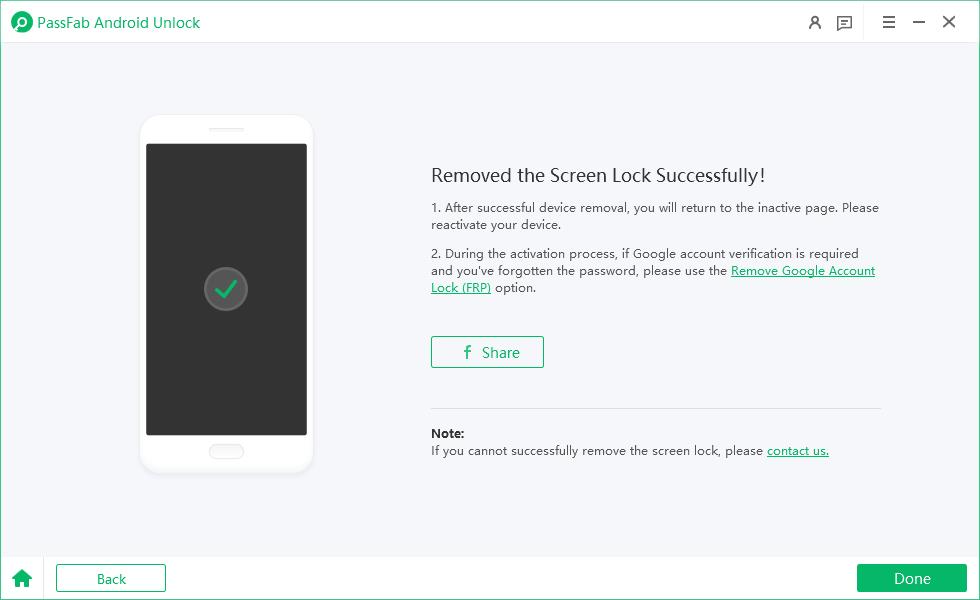
Final Words
We have discussed how to turn off or power off your Samsung Tablet S7 or any other Android device without a password. We also presented a fantastic tool, PassFab Android Unlocker, the best Android lock screen removal to bypass Android Lock Screen and Samsung FRP lock without the need of a password. We hope the information has helped you solve your problem. If you still have any further questions or ambiguities, let us know your thoughts in the comments section. We will try to answer your quires as soon as possible.


