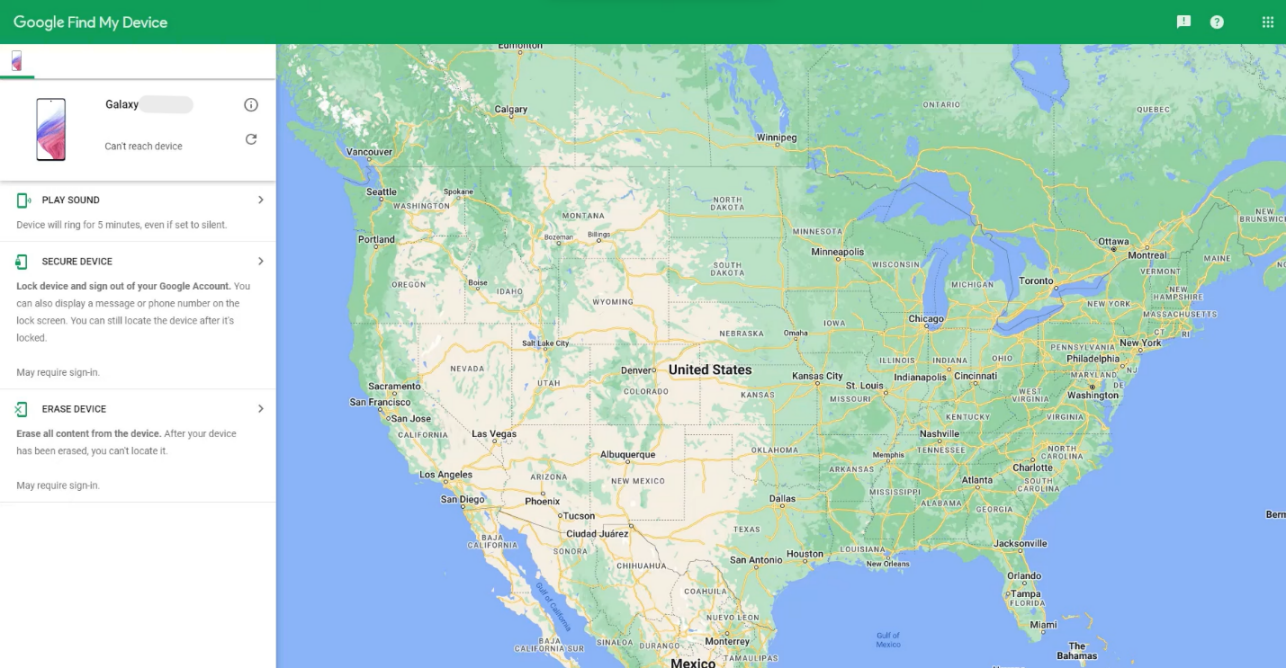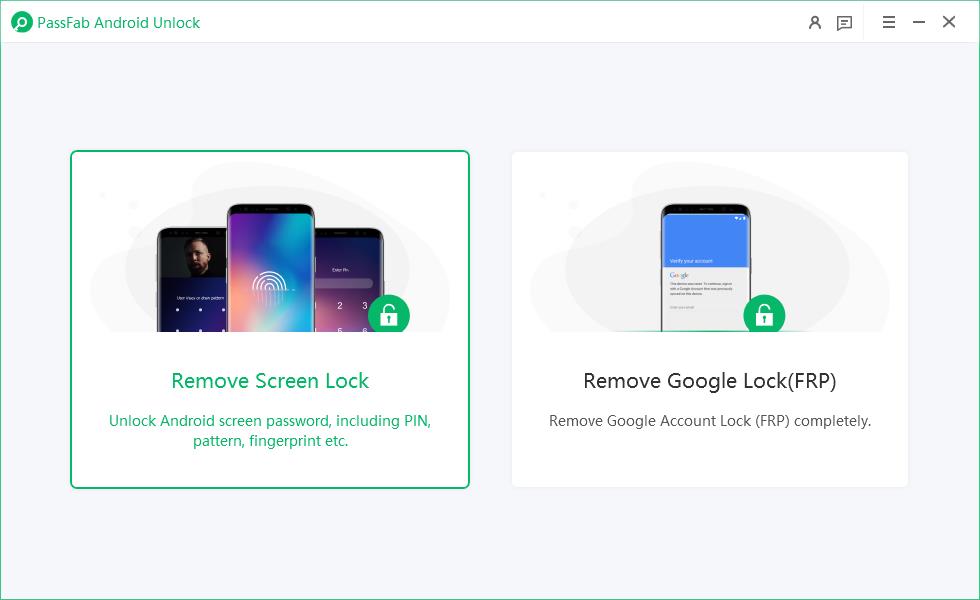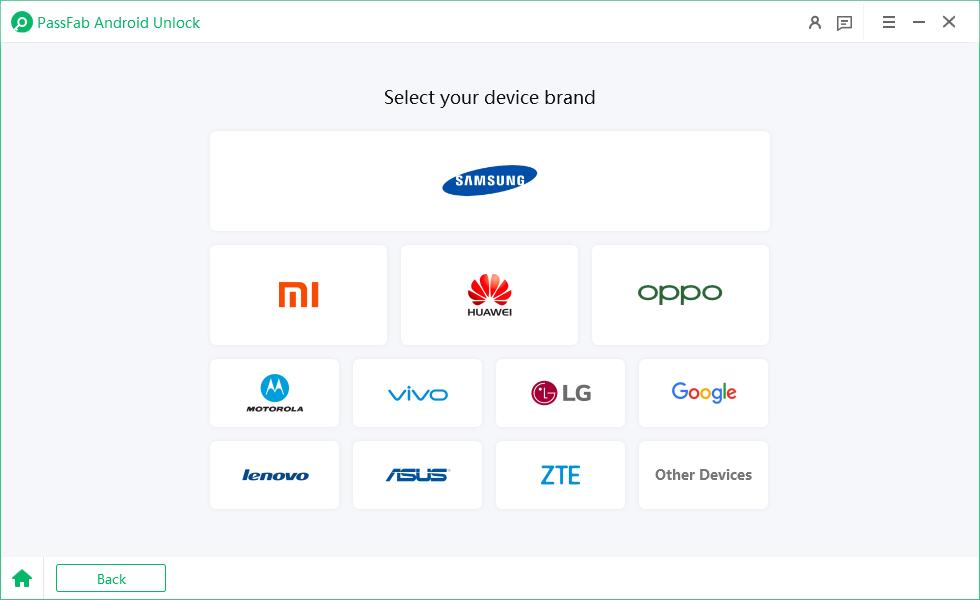On January 17, 2025, Samsung launched its most hyped and anticipated flagship series smartphone Galaxy S24. As always, Samsung Galaxy S24 is packed with some remarkably advanced features Samsung can offer to date.
And now that the phone is out there and some of you may have used it, here we bring an article on how to unlock Samsung S24 when forgot password.
Continue reading below to learn more about the three best methods on how to unlock Samsung S24 without losing data.
Method 1: Unlock Samsung S24 with Google Find My Device
Our first method on how to unlock Samsung S24 ultra forgot password uses Google Find My Device.
This method is guaranteed to help you out on how to unlock Samsung S24 when forgot password. However, the same isn’t helpful if you are looking for how to unlock Samsung S24 without losing data.
Here is how this method works –
Open a browser on your PC and search for Google Find My Device.
Now sign-in to your Google account associated with your Samsung Galaxy S24.
Before proceeding further, ensure that your Samsung S24 has a working Wi-Fi connection or mobile data on. Also, check that the phone’s location is turned on as well.
Now back to your computer, after signing-in successfully to your Google account, check the left-side panel on your browser screen. From top, first see that the Samsung device name mentioned is correct.
Moving forward, click on the third option of “ERASE DEVICE”. This may require you to sign-in again to your Google account.

Hence, if asked to do so, sign-in again and head back to the same left-side panel on your browser screen and click on the green button saying, “ERASE DEVICE”. Your Samsung S24 will start to erase its data now. Wait for some time and you will again see the factory interface on your device once it’s done.

Setup the device again using your Google account credentials and set a new screen lock which you may be able to remember easily.
Method 2: Unlock Samsung S24 Forgot Pin via Samsung SmartThings Find
Our second method in this guide on how to unlock Samsung S24 without factory reset uses Samsung SmartThings Find service. If enabled on your device, Samsung SmartThings Find makes performing Samsung S24 unlock code free super easy.
To use this service in case of Samsung S24 forgot pin incident, use the following steps to enable it first on your device –
On your Samsung S24, visit the “Settings” menu and scroll down to “Security and privacy” option.

Inside “Security and privacy”, tap on “Find My Mobile”. To use this feature, you will need to sign-in to your Samsung account first. Create a Samsung account using your Gmail id if you do not have one and then continue.

In the “Find My Mobile” menu, toggle on the “Remote unlock” feature. That’s it, you can now use the Samsung SmartThings Find service whenever needed.

Now if currently now or in future you face with Samsung S24 forgot pin issue and are looking for ways on how to unlock Samsung S24 without losing data, you shouldn’t worry. Follow these steps to perform Samsung S24 unlock code free –
On your PC, visit Samsung SmartThings Find website and click “Sign in”.
Once you are in, select your device Samsung S24 from the left-side panel. Now look for a dialog-box on the upper-right corner of the webpage. This box mentions a few basic details about your device like device name, battery power, etc. and contains some other options below. Among these, select “Unlock”.

Now a dialog-box will appear in the center of the screen titled “Unlock my phone”. Click “Unlock” and you will be asked to re-enter your Samsung account password.
Once successfully done, it will again show the same dialog-box. Now click “Unlock” option again to continue. This time it will unlock your phone and remove your current screen lock which you can set again.

Congratulations, you have successfully performed Samsung S24 password reset.
Method 3: Unlock Samsung S24 with Professional Unlock Tool
While the above two methods on how to unlock Samsung S24 ultra forgot password are effective, here is another method to perform Samsung S24 unlock code free using a professional unlock tool such as PassFab Android Unlock.
PassFab Android Unlock is a feature packed tool fully capable of performing both Android screen lock removal and FRP bypass. Its single-click feature can remove all Android screen locks including fingerprint, password, PIN, and patterns.
Follow these simple steps precisely to perform Samsung S24 password reset using PassFab Android Unlock tool.
Download, install, and run PassFab Android Unlock on your PC. On the first screen that appears, select the left box saying, “Remove Screen Lock”.

The following screen will ask for your device brand. Select “Samsung” here.

Now ensure your Samsung Galaxy S24 is connected to your PC. Then, on the third screen, simply click “Start” at the bottom-right of the screen to proceed further.

Before the process finally starts, you will receive a reminder prompt to confirm your decision about trying to remove lock screen password from your device. It will mention about your device’s data getting erased completely during the process. Select “Yes” to begin.

Once started, it may take a couple of minutes to complete the Samsung S24 password reset process. Just wait and let PassFab Android Unlock finish the process without any interruption. Finally, it will notify you when your device is ready for use again after removing the screen lock.

FAQs about Samsung Galaxy S24 Unlock
Here are two of the most frequently asked questions along with their answers usually searched by Samsung S24 users.
1. How to reset my Samsung S24 password?
Resetting your Samsung Galaxy S24 password is simple and no issue. Either use any of the methods mentioned above to completely reset your Samsung S24 password or follow these steps::
- Open the “Settings” menu on your device and scroll down to “Lock screen” and enter it.
- Select “Screen lock type”, enter your existing lock screen password and tap “Continue”.
- From the list of options that appears, select the screen lock type you would like to enable this time.
- Choose any option of your choice and then follow the steps as they occur to finalize it.
- For instance, if you select PIN, the next two screens will ask you first to enter a screen lock PIN code > “Continue”, and then re-enter it again > “Ok” to confirm and enable it.
2. Is there any Samsung S24 unlock code free?
The common Samsung S24 unlock code free is “0000”. If it doesn’t work for you, you can find it online using the IMEI number of your device, visiting your network operator’s website, or calling your network’s customer support service.
Conclusion
The all-new and latest Samsung S24 is an amazing phone. Yet, chances are that you may forget your password thus rendering your phone completely useless in your case.
Interestingly, all the three methods discussed above on how to unlock Samsung S24 when forgot password will work in your case. However, the first two methods also require that you remember the Google account credentials associated with your Samsung S24 – else they won’t work.
Fortunately, PassFab Android Unlock specifically addresses the how to unlock Samsung S24 without password issue. It provides a single-click solution to solving Samsung S24 password reset as well as bypassing FRP on any Android device.