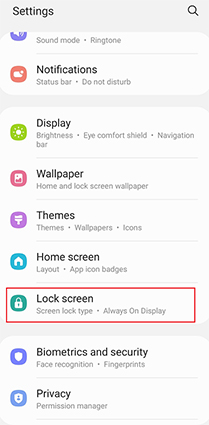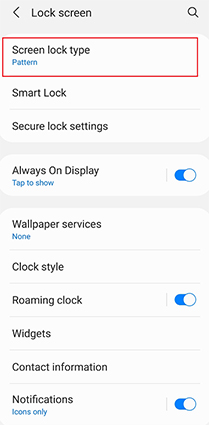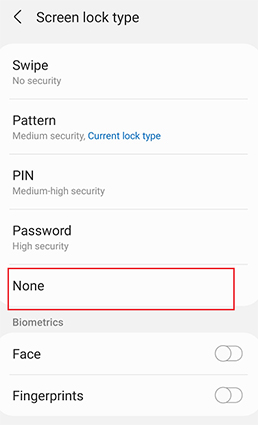Security features on a smartphone are critical these days. Samsung devices are known for their innovative devices and extensive security and data protection features. The most basic way to secure your device is through a Screen lock.
Fail to remove Samsung lock screen? Free download PassFab Android Unlock to remove any type of screen lock on Samsung devices, including PIN, pattern, and password locks.
On a Samsung phone, you have various options to choose from to unlock your device. These include a security pattern and a 4 digit pin which are medium-level security options. For high security, you can set up a long password or biometrics. The most common biometric unlock options on Samsung phones are fingerprint sensors and face unlock. The biometric screen unlocks option can vary from model to model.
As you can see, Samsung has powerful defence system which helps you block the others from using your phone without permission. If you are a Samsung user, then you can use many lock types. However, when you forgot the screen lock, it becomes an annoying thing. But don't worry, we studied on how to remove password from Samsung phone and find 4 ways for you to unlock Android phone password for Samsung.
- Part 1: How to Remove Password from Samsung Phone if Forgot Password - 3 Ways
- Part 2: How to Remove Password from Samsung Phone If You Know It
- Part 3: Other Solutions to Unlock Samsung Phone Forgot Password
Part 1: How to Remove Password from Samsung Phone if Forgot Password - 3 Ways
Way 1: Remove PIN/Pattern/Password/Fingerprint from Samsung Phone with PassFab Android Unlocker(Most Efficient)
Without password, the best way to remove the password of your Samsung phone is to use PassFab Android Unlocker, which is an easy-to-use software that guides the user by showing graphical instructions on the screen to remove the password of your phone with high success rate. Besides, it can also help you bypass Google Factory Reset Protection(FRP) lock on your Samsung phones.
Follow the video and text guide to remove all types of screen lock from Samsung phone with PassFab Android Unlocker:
- Download and install the software on your computer.
- Launch the tool and connect your Samsung phone to your PC/Laptop by USB cable.
- Choose "Remove Screen Lock" feature to continue.

- Initiate the process of removing screen lock by pressing Start .

- Now the removing is in progress, you will be able to see the status on the screen.

- After a few minutes you will be able to the message "Removed the Screen Lock Successfully!", press Done to terminate the process.

Way 2: Remove Password from Samsung Phone Using Google Find My Device (Official)
Use this way to remove password from Samsung phone requires you signed into Google account on your phone, turned on Location and Find My Device. Besides, you should know your Google account and password.
Here are the detailed steps on how to remove PIN from Samsung phone:
Note: The way will erase all your data on your Samsung phone.
- Search "Google Find My Device" on your computer and login your Google account.
Then find your Samsung phone and choose "Erase Device"

- Tap on the "Erase" to confirm your operation.
- Finally, wait for a while, your Samsung password will be removed.
Now you can set your Samsung phone to not have any password at all. By default, after the data wipe, it will not have any password set. So you can leave it at that. But again, it is important to mention that this method removes all your personal data from your phone. So it is a good idea to backup your device before you use this method to remove passwords from your Samsung Phone.
Way 3: Remove Password from Samsung Phone by Samsung Find My Mobile
Samsung Find My Mobile is the third way you can use to remove password from Samsung phone. It is only for activated Samsung phones. And it requires you to turned on Find My Mobile on your phone and Location, signed into Samsung account and you know the account and password.
If your phone meets he requirements, follow the below steps remove password from phone:
Note: This way will remove all types of screen lock from your Samsung phone.
Search Samsung Find My Mobile on your computer, and login your Samsung account.

Click on "Find My Mobile" and find the locked Samsung phone.
Tap on "Unlock" and hit "Unlock" again.


Now, you need to enter the Samsung account password again to confirm.

- Finally, you need to wait a while. After finishing unlocking your Samsung phone, all the screen lock will be removed.
Part 2: How to Remove Password from Samsung Phone If You Know It
The solution as mentioned above is applicable when you want to remove password of your phone if fogot it, but if you know your phone password and want to disable/turn off your lock screen password, you can follow the below steps:
Note: There may be a little difference between different Android versions, but you can find it in the Settings.
- Go to Settings from your phone menu.
- Select the Lock Screen option.

- For Android (4.4 -5) you might be able to find "Lock Screen" under the Personalization from Device tab.
- For Android 6 and Higher, you need to scroll down to the bottom to find "Lock Screen".
Click on "Screen Lock type" (or Screen Lock). You will see the password form you are using. You'll need to enter the password/PIN/Patter or other types of screen lock you set to continue your operation.

Then, tap "None" to disable all the screen lock you set.

Part 3: Other Solutions to Unlock Samsung Phone Forgot Password
How to Remove Password from Samsung Phone without Losing Data?
How to unlock Samsung phone forgot password without losing data? If your Samsung phone hasn’t been upgraded to Android 5.0 (still running Android 4.4 or lower), then Google account can help you to do that when your Samsung forgot PIN, patter, or password.
-
Enter the wrong lock screen password or pattern 5 times > Tap Forget Pattern when it appears on the screen.
-
Enter your backup password or Google account. If you choose to enter a backup password, simply tap OK. If you signed in with your Google account, tap Sign in to proceed. Your Samsung phone should now be unlocked.
How to Remove Password from Samsung Phone via Factory Reset
-
Swipe down from the top of the screen and pull down the notification curtain > tap the Settings button.
-
Swipe up on the Settings screen to scroll down > Tap Backup and Reset
-
Select Factory Data Reset > Tap Reset Device > Tap Clear All/ERASE EVERYTHING. Your Samsung phone will automatically shut down and restart.
How to Unlock Samsung Phone Forgot Password in Safe Mode?
-
Press and hold the power button for a few seconds
-
You will see the option to enter Safe Mode or not, click "OK".
-
It will temporarily disable the lock screen activated by the third party application, uninstall the third party lock screen or reset the data.
Exit Safe Mode to restart your phone.
Summary
This article guides users to unlock Samsung PIN or Pattern and even password in case they forget it. Earlier the use-case scenario is explained describing how a user can forget or unable to remember its password of Samsung device. Later on, explanation of PassFab Android Unlocker to recover forgotten password teaches the user to regain access to their smartphones.